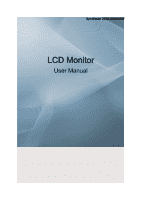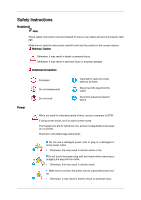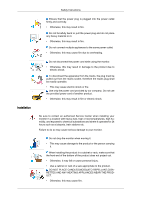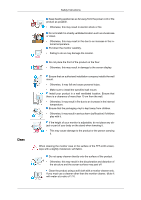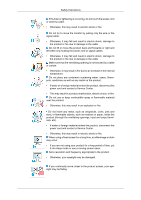Samsung 2494LW User Manual (user Manual) (ver.1.0) (English)
Samsung 2494LW Manual
 |
UPC - 729507813813
View all Samsung 2494LW manuals
Add to My Manuals
Save this manual to your list of manuals |
Samsung 2494LW manual content summary:
- Samsung 2494LW | User Manual (user Manual) (ver.1.0) (English) - Page 1
SyncMaster 2494LW/2494SW LCD Monitor User Manual - Samsung 2494LW | User Manual (user Manual) (ver.1.0) (English) - Page 2
and are not applicable in all cases (or countries). Shortcut to Anti-Afterimage Instructions Do not use a damaged power cord or plug or a damaged or loose shock or fire. Do not touch the power plug with wet hands when removing or plugging the plug into the outlet. • Otherwise, this may result in - Samsung 2494LW | User Manual (user Manual) (ver.1.0) (English) - Page 3
Instructions Ensure electric shock. Be sure to contact an authorized Service Center when installing your monitor in a location with heavy dust, high or for 24 hours such as at airports, train stations etc. Failure to do so may cause serious damage to your monitor. Do not drop the monitor when - Samsung 2494LW | User Manual (user Manual) (ver.1.0) (English) - Page 4
Instructions installs the wall mount. • Otherwise, it may fall and cause personal injury. • Make sure to install the specified wall mount. Install stand when lowering it. • This may cause damage to the product or the person carrying it. When cleaning the monitor case or the surface of the TFT-LCD - Samsung 2494LW | User Manual (user Manual) (ver.1.0) (English) - Page 5
Others Safety Instructions When cleaning the power plug pins or dusting the power outlet, a strange sound or smoke is coming from the product, disconnect the power plug immediately and contact a Service Center. • Otherwise, this may result in electric shock or fire. Do not place this product in - Samsung 2494LW | User Manual (user Manual) (ver.1.0) (English) - Page 6
Instructions If thunder or lightening is occurring, do not touch the power cord or antenna cable. • Otherwise, this may result in electric shock or fire. Do not try to move the monitor the product, disconnect the power cord and contact a Service Center. • This may result in a product malfunction, - Samsung 2494LW | User Manual (user Manual) (ver.1.0) (English) - Page 7
Safety Instructions To ease eye strain, take at least a five-minute break after every hour of using the monitor. Do not install it in an or death. Do not turn the product upside down or move it while holding only the stand. • Otherwise, it may fall and result in personal injury and/or damage to the - Samsung 2494LW | User Manual (user Manual) (ver.1.0) (English) - Page 8
Instructions careful when adjusting the angle of the product or the height of the stand. • This may result in personal injury as your hand or fingers may personal injury and/or damage to the product. Good Postures When Using the Monitor When using the product, use it in the correct position. • Keep - Samsung 2494LW | User Manual (user Manual) (ver.1.0) (English) - Page 9
dealer. Contact a local dealer to buy optional items. Unpacking Monitor and Simple stand Note MagicRotation program can not be provided as Simple Stand does not support Pivot function. Manuals Quick Setup Guide Cables Warranty Card User's Guide (Not available in all loca- (Not available in all - Samsung 2494LW | User Manual (user Manual) (ver.1.0) (English) - Page 10
Introduction Note • Cleaning Cloth is only provided for highly polished black products as a product feature. Your Monitor Initial Settings Select the language using the up or down key. The displayed content will disappear after 40 seconds. Turn the power button off and - Samsung 2494LW | User Manual (user Manual) (ver.1.0) (English) - Page 11
previous menu. Customized Key[ ] You can customize key assignment for the Custom button according to your preferences. Note You can configure the customized key for a required function via Setup > Customized Key. left of the screen displaying the current mode -- analog or digital input signal.) - Samsung 2494LW | User Manual (user Manual) (ver.1.0) (English) - Page 12
Introduction Rear Note If you select the digital mode, you must connect your monitor to the graphic card's DVI port using Note See PowerSaver described in the manual for further information regarding power saving functions. For energy conservation, turn your monitor OFF when it is not needed or - Samsung 2494LW | User Manual (user Manual) (ver.1.0) (English) - Page 13
DVI IN (HDCP) port on the the illustration depending on the manufacturer. Refer to the manual provided with the Kensington Lock for proper use. The Lock 1. Insert the locking device into the Kensington slot on the Monitor and turn it in the locking direction . 2. Connect the Kensington Lock - Samsung 2494LW | User Manual (user Manual) (ver.1.0) (English) - Page 14
pin, D-sub port on the back of your monitor. [RGB IN] Using the DVI (Digital) connector on the video card. • Connect the DVI Cable to the DVI IN(HDCP) Port on the back of your Monitor. [DVI IN(HDCP)] Connected to a Macintosh. • Connect the monitor to the Macintosh computer using the D-sub connection - Samsung 2494LW | User Manual (user Manual) (ver.1.0) (English) - Page 15
Using the Stand Monitor Assembly Connections Attaching a Base This monitor accepts a 200 mm x 100 mm VESA-compliant mounting interface pad. Simple Stand Monitor Mounting interface pad (Sold separately) 1. Turn off your monitor and unplug its power cord. 2. Lay the LCD monitor face-down on a flat - Samsung 2494LW | User Manual (user Manual) (ver.1.0) (English) - Page 16
with four screws that came with the arm-type base, wall mount hanger or other base. • Do not use screws longer than the standard dimension, as they may damage the inside of the Monitor. • For wall mounts that do not comply with VESA standard screw specifications, the length of the screws may differ - Samsung 2494LW | User Manual (user Manual) (ver.1.0) (English) - Page 17
program file at the Internet web site shown here. Internet web site : http://www.samsung.com/ Installing the Monitor Driver (Automatic) 1. Insert CD into the CD-ROM drive. 2. Click "Windows". 3. Choose your monitor model in the model list, then click the "OK" button. 4. If you can see following - Samsung 2494LW | User Manual (user Manual) (ver.1.0) (English) - Page 18
MS logo, and this installation doesn't damage your system. The certified driver will be posted on Samsung Monitor homepage. http://www.samsung.com/ Installing the Monitor Driver (Manual) Microsoft® Windows Vista™, Operating System 1. Insert your Manual CD into your CD-ROM drive. 2. Click (Start) and - Samsung 2494LW | User Manual (user Manual) (ver.1.0) (English) - Page 19
If the message "Windows needs..." is displayed, as shown in the figure below, click "Continue". Note This monitor driver is under certifying MS logo, and this installation doesn't damage your system. The certified driver will be posted on Samsung Monitor homepage. 6. Click "Update Driver..." in the - Samsung 2494LW | User Manual (user Manual) (ver.1.0) (English) - Page 20
Using the Software 9. Select the model that matches your monitor from the list of monitor models on the screen, and click "Next". 10. Click "Close" → "Close" → "OK" → "OK" on the following screens displayed in sequence. Microsoft® Windows® XP Operating System - Samsung 2494LW | User Manual (user Manual) (ver.1.0) (English) - Page 21
. 3. Click "Display" icon and choose the "Settings" tab then click "Advanced...". 4. Click the "Properties" button on the "Monitor" tab and select "Driver" tab. 5. Click "Update Driver..." and select "Install from a list or..." then click "Next" button. 6. Select "Don't search, I will..." then click - Samsung 2494LW | User Manual (user Manual) (ver.1.0) (English) - Page 22
see following message window, then click the "Continue Anyway" button. Then click "OK" button. Note This monitor driver is under certifying MS logo, and this installation doesn't damage your system. The certified driver will be posted on Samsung Monitor homepage. http://www.samsung.com/ 9. Click the - Samsung 2494LW | User Manual (user Manual) (ver.1.0) (English) - Page 23
® 2000 Operating System When you can see "Digital Signature Not Found" on your monitor, follow these steps. 1. Choose "OK" button on the "Insert disk" window. 2. Click the "Browse" button on the "File Needed" window. 3. Choose A:(D:\Driver) then click the "Open" button and then click "OK" button - Samsung 2494LW | User Manual (user Manual) (ver.1.0) (English) - Page 24
Monitor Type" area. 6. Choose "Specify the location of the driver". 7. Choose "Display a list of all the driver in a specific location..." then click "Next" button. 8. Click the "Have Disk" button. 9. Specify A:\(D:\driver after clicking "Test". If the guide. Linux Operating System To execute X-Window - Samsung 2494LW | User Manual (user Manual) (ver.1.0) (English) - Page 25
or other images scanned by a scanner or a digital camera are not the same as those shown on the monitor. The Natural Color S/W is the very solution for this problem. It is a color administration system developed by Samsung Electronics in association with Korea Electronics & Telecommunications - Samsung 2494LW | User Manual (user Manual) (ver.1.0) (English) - Page 26
Memory above • 60 MB Hard disk space above Uninstall The Multiscreen program can be removed only by using the "Add or Remove Programs" option of the Windows® Control Panel. Perform the following steps remove Multiscreen. Select "Setting/Control Panel" on the "Start" menu and then double-click "Add - Samsung 2494LW | User Manual (user Manual) (ver.1.0) (English) - Page 27
Digital mode.) When the 'AUTO' button is pressed, the auto adjustment screen appears as shown in the animated screen on the center. Auto adjustment allows the monitor and adjust Customized Key ( ) using the Direct button. Customized key You can customize key assignment for the Custom button - Samsung 2494LW | User Manual (user Manual) (ver.1.0) (English) - Page 28
for a required function via Setup > Customized Key. Brightness When OSD is not on the screen, push the Brightness ( ) button to adjust brightness. SOURCE Selects the video signal while the OSD is off. Note Not applicable to analogue (D-SUB)-or-digital (DVI)-dedicated models. OSD Function Top - Samsung 2494LW | User Manual (user Manual) (ver.1.0) (English) - Page 29
INFORMATION Picture Adjusting the Monitor Menu Brightness Contrast Sharpness MagicBright Description (Not value. You can easily select one of seven settings by simply pressing Customized Key control button. • Custom Although the values are carefully chosen by our engineers, the pre-configured - Samsung 2494LW | User Manual (user Manual) (ver.1.0) (English) - Page 30
Menu Coarse Fine Adjusting the Monitor Description If this is the case, adjust the brightness and relocate it to the center using the horizontal control menu. (Available in Analog mode only) Removes noise such as horizontal stripes. If the noise persists even after Fine tuning, repeat it after - Samsung 2494LW | User Manual (user Manual) (ver.1.0) (English) - Page 31
Color Adjusting the Monitor Menu MagicColor Red Green Blue Color Tone Description MagicColor is a new technology that Samsung has exclusively developed to improve digital image and to display natural color more clearly without disturbing image quality. • Off - Returns to the original mode. • Demo - Samsung 2494LW | User Manual (user Manual) (ver.1.0) (English) - Page 32
Adjusting the Monitor Menu Color Effect Gamma Description • Custom - Select this mode when you want to to dim. SIZE & POSITION Menu H-Position V-Position Description Changes the horizontal position of the monitor's entire display. You can move the position of the screen to the left and right by - Samsung 2494LW | User Manual (user Manual) (ver.1.0) (English) - Page 33
the screen aspect ratio of the input signals. Note • Signals not available in the standard mode table are not supported. • If the wide screen which is the optimal resolution for the monitor is set on your PC, this function is not performed. AV signals • 4 : 3 - Sets the picture to 4:3 normal mode - Samsung 2494LW | User Manual (user Manual) (ver.1.0) (English) - Page 34
will turn off automatically at the specified time. Auto Source Select Auto Source for the monitor to automatically select the signal source. • Auto PC/AV Mode • Manual This function allows the screen to be displayed at the optimal quality in accordance with the size of the screen when a 480P - Samsung 2494LW | User Manual (user Manual) (ver.1.0) (English) - Page 35
Adjusting the Monitor Menu Description Set to "AV" before it is turned off. • 5 sec • 10 sec • 20 sec • 200 sec Customized Key You can specify a function which will be activated when the Cus- tomized Key ( )is with an Analog interface only, "Analog/Digital"is not shown in the"Information". - Samsung 2494LW | User Manual (user Manual) (ver.1.0) (English) - Page 36
Troubleshooting Self-Test Feature Check Note Your monitor provides a self test feature that allows you to check whether your monitor is functioning properly. Self-Test Feature Check 1. Turn off both your computer and the monitor may indicate that the monitor is out of scan range or that you - Samsung 2494LW | User Manual (user Manual) (ver.1.0) (English) - Page 37
become blank, have poor coloring, become noisy, and video mode not supported, etc. In this case, first check the source of the problem, and then contact the Service Center or your dealer. Judging the monitor's working condition If there is no image on the screen or a "Not Optimum Mode", "Recommended - Samsung 2494LW | User Manual (user Manual) (ver.1.0) (English) - Page 38
Troubleshooting Q: Can you see "Not Optimum Mode", "Recommended Mode 1920x 1080 60 Hz" on the screen? A: You can see this message when the signal from the video card exceeds the maximum resolution and frequency that the monitor the monitor and restore manual. The screen suddenly has become unbalanced. Q: - Samsung 2494LW | User Manual (user Manual) (ver.1.0) (English) - Page 39
(VESA DDC) monitor found". Q: Have you installed the monitor driver? A: Install the monitor driver according to the Driver Installation Instructions. Q: See the video card manual to see if the Plug & Play (VESA DDC) function can be supported. A: Install the monitor driver according to the Driver - Samsung 2494LW | User Manual (user Manual) (ver.1.0) (English) - Page 40
™ is an additional software for the monitor. Some graphic cards may not support your monitor. When you have a problem with the graphic card, visit our website to check the compatible graphic card list provided. http://www.samsung.com/monitor/magictune MagicTune™ doesn't work properly. Q: Have - Samsung 2494LW | User Manual (user Manual) (ver.1.0) (English) - Page 41
support can vary, depending on the version of the driver used. (Refer to the computer or the video card manual for details.) Q: How can I adjusts the resolution? A: Windows monitor. Note Before calling for assistance, check the information in this section to see if you can remedy any problems - Samsung 2494LW | User Manual (user Manual) (ver.1.0) (English) - Page 42
Specifications General General Model Name SyncMaster 2494LW LCD Panel Size Display area Pixel Pitch 23 , Terminated RGB Analog, DVI(Digital Visual Inter face) 0.7 Vp stand 572.8 x 363.4 x 67.5 mm 22.6 x 14.3 x 2.7 inch (Without Stand) 572.8 x 420.4 x 227.4 mm 22.6 x 16.6 x 9.0 inch (With Stand - Samsung 2494LW | User Manual (user Manual) (ver.1.0) (English) - Page 43
be seen. This is not from bad quality and you can use it without any problems. For example, the number of TFT-LCD sub pixels contained in this product are 6,220,800. Note Design and specifications are subject to change without prior notice. Class B Equipment (Information Communication equipment for - Samsung 2494LW | User Manual (user Manual) (ver.1.0) (English) - Page 44
Specifications This monitor is EPA ENERGY STAR® compliant and ENERGY2000 compliant when used with a computer equipped with VESA DPM functionality. As an ENERGY STAR® Partner, SAMSUNG or Refresh Rate. Unit: Hz General General Model Name SyncMaster 2494SW LCD Panel Size Display area 24 " diagonal - Samsung 2494LW | User Manual (user Manual) (ver.1.0) (English) - Page 45
DVI-D connector, Detachable Dimensions (W x H x D) / Weight Simple stand 572.8 x 363.7 x 67.5 mm 22.6 x 14.3 x 2.7 inch (Without Stand) 572.8 x 420.4 x 227.4 mm 22.6 x 16.6 x 9.0 inch (With Stand) /6.0 kg (13.2 Ibs) VESA Mounting Interface 200 x 100 mm Environmental considerations Operating - Samsung 2494LW | User Manual (user Manual) (ver.1.0) (English) - Page 46
any problems. For example, the number of TFT-LCD sub pixels contained in this product are 6,200,800 Note Design and specifications are monitor is EPA ENERGY STAR® compliant and ENERGY2000 compliant when used with a computer equipped with VESA DPM functionality. As an ENERGY STAR® Partner, SAMSUNG - Samsung 2494LW | User Manual (user Manual) (ver.1.0) (English) - Page 47
Specifications Display Mode VESA, 640 x 480 VESA, 800 x 600 VESA, 800 x 600 VESA, 1024 x 768 VESA, 1280 x 800 VESA, 1280 x 960 VESA, 1280 x 1024 VESA,1440 x 900 VESA,1600 x 1200 VESA,1680 x 1050 VESA,1920 x 1080 Horizontal Frequency is called the Vertical Frequency or Refresh Rate. Unit: Hz - Samsung 2494LW | User Manual (user Manual) (ver.1.0) (English) - Page 48
Retention Free) LCD Monitors and TVs may have image retention when switching from one image to another especially after displaying a stationary image for a long time. This guide is to demonstrate correct usage of LCD products in order to protect them from Image retention. Warranty Warranty does not - Samsung 2494LW | User Manual (user Manual) (ver.1.0) (English) - Page 49
to a new video image. All display products, including LCD, are subject to image retention. This is not a product defect. Please follow is recommended. • Set the Monitor to power off with the PC Display Properties Power Scheme. Suggestions for specific applications Ex) Airports, Transit Stations - Samsung 2494LW | User Manual (user Manual) (ver.1.0) (English) - Page 50
30 minutes, change the characters with movement. Ex) The best way to protect your monitor from Image retention is to set your PC or System to operate a Screen Saver conditions are defined as continuously changing video patterns. When the LCD panel is operated for a long time with a fixed pattern - Samsung 2494LW | User Manual (user Manual) (ver.1.0) (English) - Page 51
Information Our LCD Monitor satisfies ISO13406-2 Pixel fault Class II - Samsung 2494LW | User Manual (user Manual) (ver.1.0) (English) - Page 52
or comments relating to Samsung products, please contact the SAMSUNG customer care center. U.S.A CANADA MEXICO North America 1-800-SAMSUNG(726-7864) http://www.samsung.com/us 1-800-SAMSUNG(726-7864) http://www.samsung.com/ca 01-800-SAMSUNG (726-7864) http://www.samsung.com/mx ARGENTINA BRAZIL - Samsung 2494LW | User Manual (user Manual) (ver.1.0) (English) - Page 53
022 - 607 - 93 - 33 808 20 - SAMSUNG http://www.samsung.com/pt (7267864) 0800-SAMSUNG(726-7864) http://www.samsung.com/sk 902 - 1 - SAMSUNG (902 172 http://www.samsung.com/es 678) 075 - SAMSUNG (726 78 64) http://www.samsung.com/se 0848-SAMSUNG(7267864, http://www.samsung.com/ch CHF 0.08/min) 0845 - Samsung 2494LW | User Manual (user Manual) (ver.1.0) (English) - Page 54
.com/vn SOUTH AFRICA TURKEY U.A.E Middle East & Africa 0860-SAMSUNG(726-7864) http://www.samsung.com/za 444 77 11 http://www.samsung.com/tr 800-SAMSUNG(726-7864) http://www.samsung.com/ae 8000-4726 Terms Dot Pitch The image on a monitor is composed of red, green and blue dots. The closer - Samsung 2494LW | User Manual (user Manual) (ver.1.0) (English) - Page 55
The frequency of this repetition per second is called the Vertical Frequency or Refresh Rate. Unit: Hz Example: If the same light repeats itself 60 times allowing the computer and the monitor to exchange information automatically. This monitor follows the international standard VESA DDC for the Plug - Samsung 2494LW | User Manual (user Manual) (ver.1.0) (English) - Page 56
connection with the furnishing, performance, or use of this material. Samsung is the registered trademark of Samsung Electronics Co., Ltd.; Microsoft, Windows and Windows NT are registered trademarks of Microsoft Corporation; VESA, DPM and DDC are registered trademarks of Video Electronics Standard
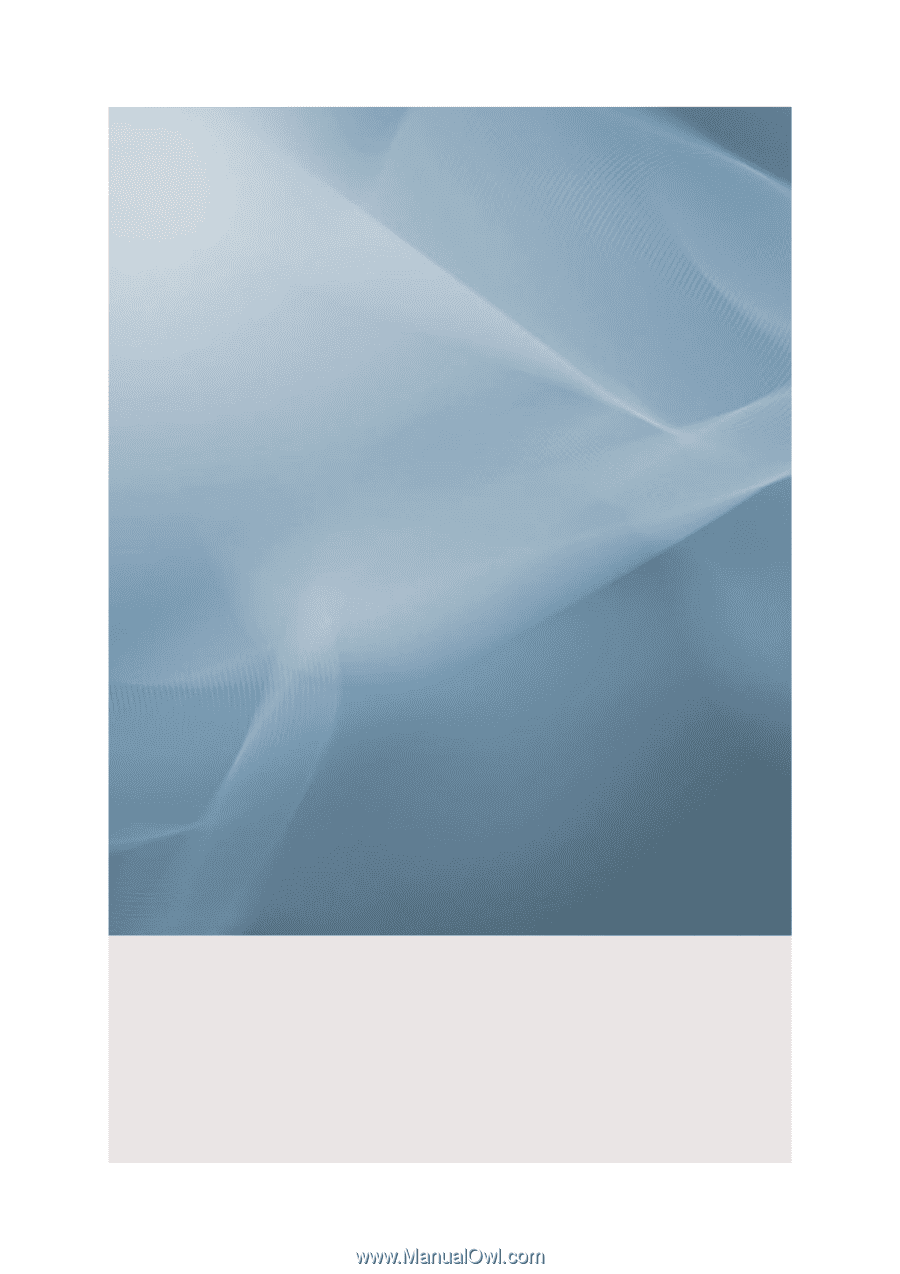
SyncMaster 2494LW/2494SW
LCD Monitor
User Manual