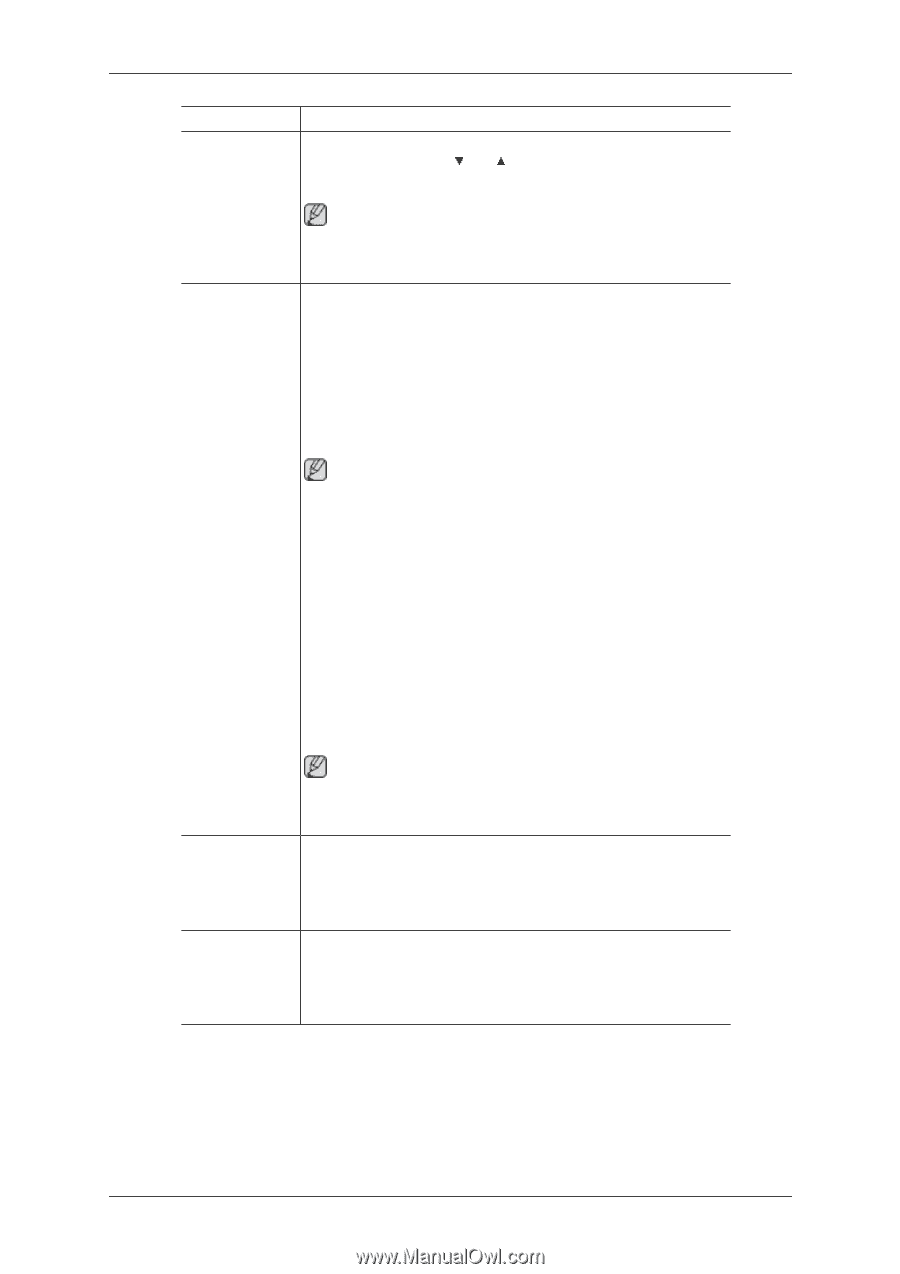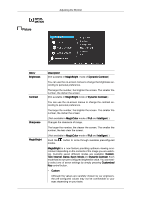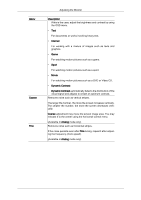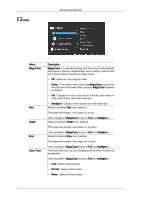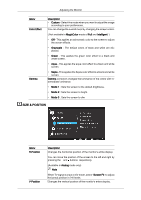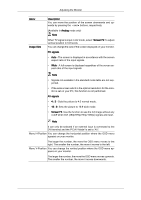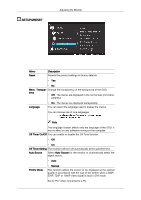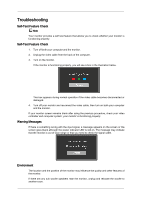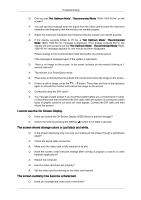Samsung 2494LW User Manual (user Manual) (ver.1.0) (English) - Page 33
Analog, Screen Fit, Image Size, PC signals, Menu V-Position
 |
UPC - 729507813813
View all Samsung 2494LW manuals
Add to My Manuals
Save this manual to your list of manuals |
Page 33 highlights
Adjusting the Monitor Menu Image Size Description You can move the position of the screen downwards and upwards by pressing the and buttons, respectively. (Available in Analog mode only) Note When TV signal is input in AV mode ,select "Screen Fit "to adjust vertical position in 0-6 levels. You can change the size of the screen displayed on your monitor. PC signals • Auto - The screen is displayed in accordance with the screen aspect ratio of the input signals. • Wide - A full screen is displayed regardless of the screen aspect ratio of the input signals. Note • Signals not available in the standard mode table are not supported. • If the wide screen which is the optimal resolution for the monitor is set on your PC, this function is not performed. AV signals • 4 : 3 - Sets the picture to 4:3 normal mode. • 16 : 9- Sets the picture to 16:9 wide mode. • Screen Fit- Use the function to see the full image without any cutoff when DVI (480p/576p/720p/1080p) signals are input. Note It can only be selected if an external input is connected to the DVI terminal and the 'PC/AV Mode' is set to 'AV'. Menu H-Position You can change the horizontal position where the OSD menu appears on your monitor. The larger the number, the more the OSD menu moves to the right. The smaller the number, the more it moves to the left. Menu V-Position You can change the vertical position where the OSD menu appears on your monitor. The larger the number, the more the OSD menu moves upwards. The smaller the number, the more it moves downwards.