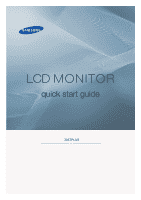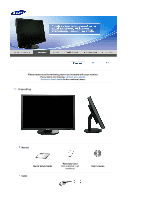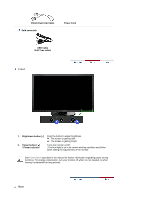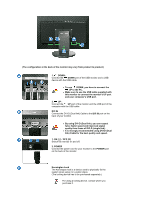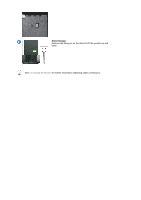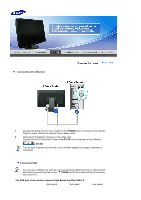Samsung 305T Quick Guide (ENGLISH)
Samsung 305T - SyncMaster - 30" LCD Monitor Manual
 |
UPC - 729507700151
View all Samsung 305T manuals
Add to My Manuals
Save this manual to your list of manuals |
Samsung 305T manual content summary:
- Samsung 305T | Quick Guide (ENGLISH) - Page 1
LCD MONITOR quick start guide 305TPLUS ii - Samsung 305T | Quick Guide (ENGLISH) - Page 2
Please make sure the following items are included with your monitor. If any items are missing, contact your dealer. Contact a local dealer to buy optional items. Unpacking Manual Quick Setup Guide Cable Warranty Card (Not available in all locations) User's Guide - Samsung 305T | Quick Guide (ENGLISH) - Page 3
getting dark. ▲ : The screen is getting bright. 2. Power button [ ] / Power indicator Turns the monitor on/off. / The blue light is on in its normal working condition and blinks when setting the adjustments of the monitor. See PowerSaver described in the manual for further information regarding - Samsung 305T | Quick Guide (ENGLISH) - Page 4
of the computer with the USB cable. DVI IN Connect the DVI-D (Dual link) Cable to the DVI IN port on the back of your monitor. z By using DVI-D (Dual link), you can expect twice faster speed and improved signal quality than those of DVI-D (single link). z It is strongly recommended - Samsung 305T | Quick Guide (ENGLISH) - Page 5
Stand Stopper Remove the fixing pin on the stand to lift the monitor up and down. See Connecting the Monitor for further information regarding cable connections. - Samsung 305T | Quick Guide (ENGLISH) - Page 6
You can use a USB device such as a mouse, keyboard, Memory Stick, or external hard disk drive by connecting them to the DOWN port of the monitor without connecting them to the PC. The USB port of the monitor supports High-Speed Certified USB 2.0. High speed Full speed Low speed - Samsung 305T | Quick Guide (ENGLISH) - Page 7
Power Consumption 480 Mbps 2.5W (Max., each port) 12 Mbps 2.5W (Max., each port) 1.5 Mbps 2.5W (Max., each port) Connect the UP port of the monitor and the USB port of the computer with the USB cable. To use DOWN port, you have to connect the UP (Upstream Cable) to the - Samsung 305T | Quick Guide (ENGLISH) - Page 8
a device to the DOWN port of the monitor, connect the device using a cable appropriate to the device. (For the purchase of the cable and external devices, ask the service center of the corresponding product.) z The company is not liable for problems or damages to an external device caused by - Samsung 305T | Quick Guide (ENGLISH) - Page 9
is not liable for these kinds of accidents. z Samsung is not liable for product damage or personal injury when a non-VESA or nonspecified wall mount is used or the consumer fails to follow the product installation instructions. z To mount the monitor on a wall, you should purchase the wall mounting - Samsung 305T | Quick Guide (ENGLISH) - Page 10
you to mount the monitor at least 10 cm away from the wall surface. z Contact the nearest Samsung Service Center for more information. Samsung Electronics will not be responsible for damages caused by using a base other than those specified. z Please use Wall Mount according to the International - Samsung 305T | Quick Guide (ENGLISH) - Page 11
if you can remedy any problems yourself. If you do need assistance, please call the phone number on the Information section or contact your dealer. Symptom No images on the screen. I cannot turn on the monitor. The screen shows strange colors or just black and white. The screen suddenly has become - Samsung 305T | Quick Guide (ENGLISH) - Page 12
to product.) Windows ME/2000/XP : Set the colors properly at the Control Panel → Display → Settings. Set the video card by referring to the video card manual. I cannot use the 2560x1600 resolution with the monitor. Does the graphics card on your computer support the 2560x1600 resolution? If your
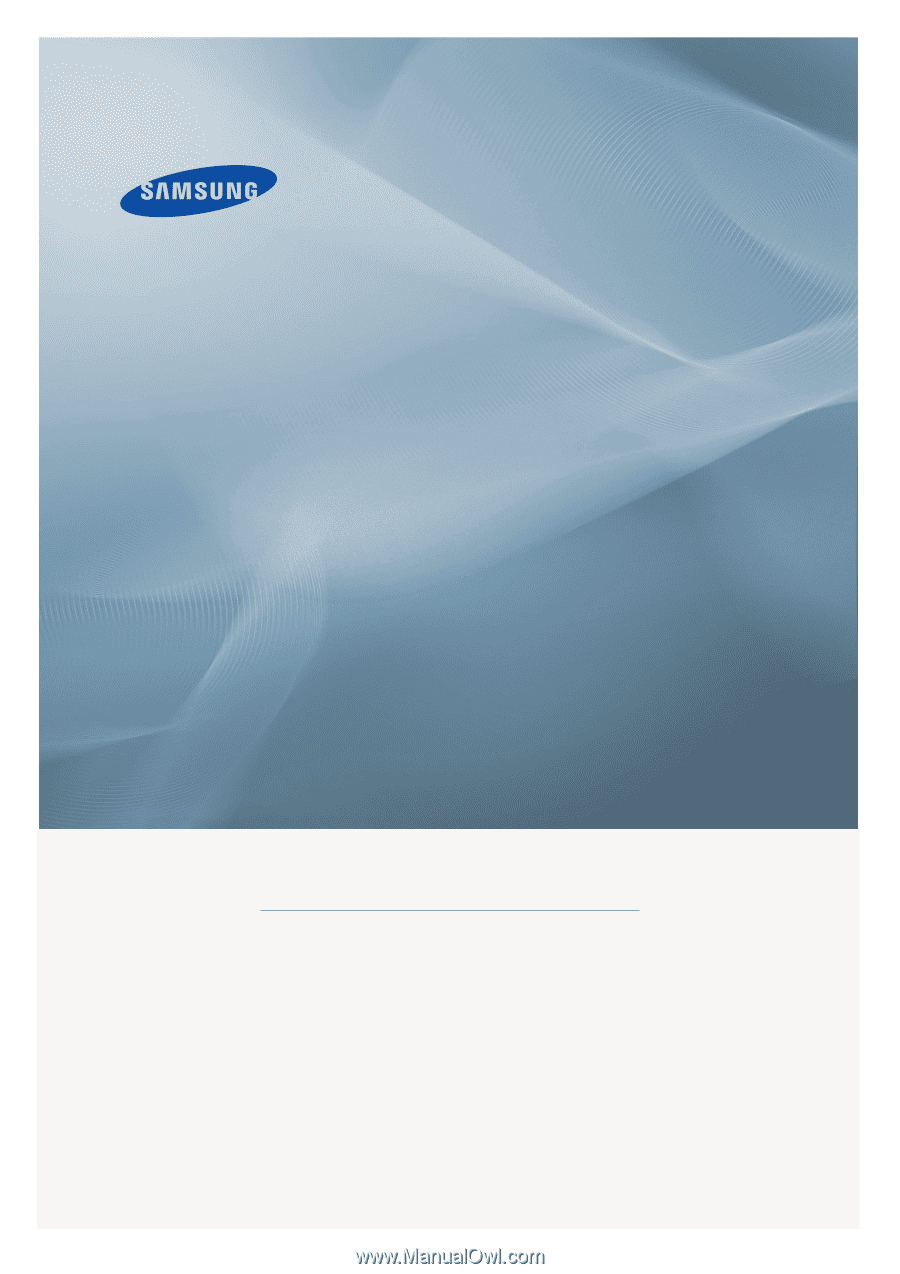
±±
LCD MONITOR
quick start guide
305
T
PLUS