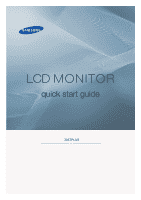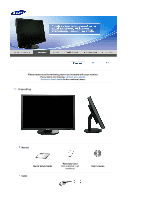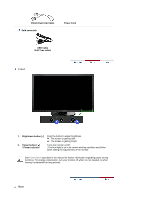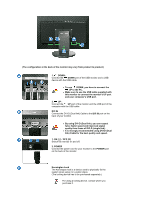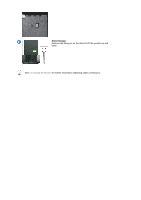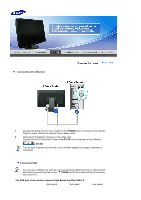Samsung 305T Quick Guide (ENGLISH) - Page 3
DVI-D Dual link Cable, Power Cord, Sold separately, USB Cable, A-B Type cable, Brightness button, - manual
 |
UPC - 729507700151
View all Samsung 305T manuals
Add to My Manuals
Save this manual to your list of manuals |
Page 3 highlights
DVI-D (Dual link) Cable Sold separately Power Cord USB Cable (A-B Type cable) Front 1. Brightness button [ ] Push the button to adjust brightness. ▼ : The screen is getting dark. ▲ : The screen is getting bright. 2. Power button [ ] / Power indicator Turns the monitor on/off. / The blue light is on in its normal working condition and blinks when setting the adjustments of the monitor. See PowerSaver described in the manual for further information regarding power saving functions. For energy conservation, turn your monitor off when it is not needed, or when leaving it unattended for long periods. Rear

DVI-D (Dual link) Cable
Power Cord
Sold separately
USB Cable
(A-B Type cable)
Front
1.
Brightness button
[]
Push the button to adjust brightness.
▼
: The screen is getting dark.
▲
: The screen is getting bright.
2.
Power button
[
]
/ Power indicator
Turns the monitor on/off.
/ The blue light is on in its normal working condition and blinks
when setting the adjustments of the monitor.
See
PowerSaver
described in the manual for further information regarding power saving
functions. For energy conservation, turn your monitor off when it is not needed, or when
leaving it unattended for long periods.
Rear