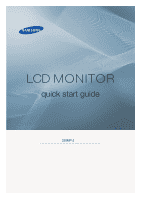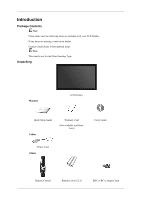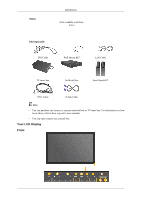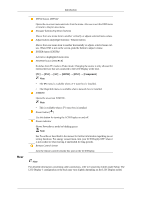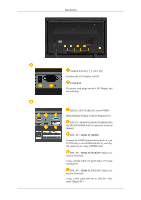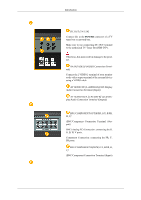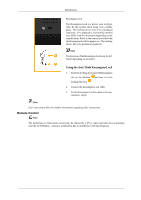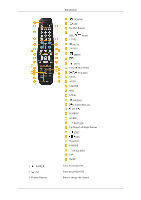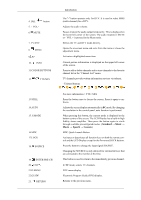Samsung 320MP-2 Quick Guide (ENGLISH) - Page 4
Rear, MENU button [MENU] - 3 display
 |
UPC - 729507807997
View all Samsung 320MP-2 manuals
Add to My Manuals
Save this manual to your list of manuals |
Page 4 highlights
Introduction Rear MENU button [MENU] Opens the on-screen menu and exits from the menu. Also use to exit the OSD menu or return to the previous menu. Navigate buttons (Up-Down buttons) Moves from one menu item to another vertically or adjusts selected menu values. Adjust buttons (Left-Right buttons) / Volume buttons Moves from one menu item to another horizontally or adjusts selected menu values. When OSD is not on the screen, push the button to adjust volume. ENTER button [ENTER] Activates a highlighted menu item. SOURCE button [SOURCE] Switches from PC mode to Video mode. Changing the source is only allowed for external devices that are connected to the LCD Display at the time. [PC] → [DVI] → [AV] → [HDMI] → [BNC] → [Component] Note • The TV menu is available when a TV tuner box is installed. • The MagicInfo menu is available when a network box is installed. D.MENU Opens the on-screen D.MENU. Note • This is available when a TV tuner box is installed. Power button [ ] Use this button for turning the LCD Display on and off. Power indicator Shows PowerSaver mode by blinking green Note See PowerSaver described in the manual for further information regarding power saving functions. For energy conservation, turn your LCD Display OFF when it is not needed or when leaving it unattended for long periods. Remote Control Sensor Aim the remote control towards this spot on the LCD Display. Note For detailed information concerning cable connections, refer to Connecting Cables under Setup. The LCD Display 's configuration at the back may vary slightly depending on the LCD Display model.