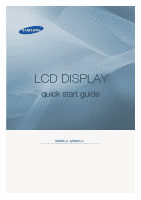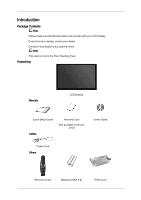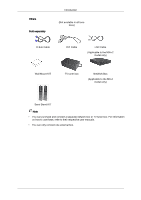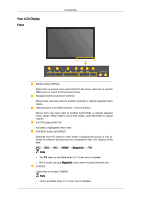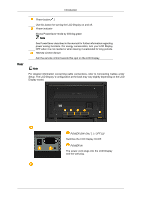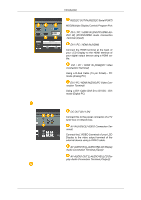Samsung 320MXn-2 Quick Guide (ENGLISH)
Samsung 320MXn-2 - SyncMaster - 32" LCD Flat Panel Display Manual
 |
UPC - 729507808000
View all Samsung 320MXn-2 manuals
Add to My Manuals
Save this manual to your list of manuals |
Samsung 320MXn-2 manual content summary:
- Samsung 320MXn-2 | Quick Guide (ENGLISH) - Page 1
LCD DISPLAY quick start guide 320MX-2, 320MXn-2 ii - Samsung 320MXn-2 | Quick Guide (ENGLISH) - Page 2
your dealer. Contact a local dealer to buy optional items. Note This stand is not for the Floor Standing Type. Unpacking Manuals LCD Display Quick Setup Guide Cables Warranty Card (Not available in all locations) User's Guide Power Cord Others Remote Control Batteries (AAA X 2) HDD Cover - Samsung 320MXn-2 | Quick Guide (ENGLISH) - Page 3
(Applicable to the MXn-2 model only) Wall Mount KIT TV tuner box NetWork Box (Applicable to the MX-2 model only) Semi Stand KIT Note • You can purchase and connect a separate network box or TV tuner box. For information on how to use these, refer to their respective user manuals. • You can only - Samsung 320MXn-2 | Quick Guide (ENGLISH) - Page 4
allowed for external devices that are connected to the LCD Display at the time. [PC] → [DVI] → [AV] → [HDMI] → [MagicInfo] → [TV] Note • The TV menu is available when a TV tuner box is installed. • MX-2 model can use MagicInfo menu when mounted Network box. D.MENU Opens the on-screen D.MENU. Note - Samsung 320MXn-2 | Quick Guide (ENGLISH) - Page 5
cable connections, refer to Connecting Cables under Setup. The LCD Display 's configuration at the back may vary slightly depending on the LCD Display model. POWER S/W ON [ │ ] / OFF [O] Switches the LCD Display On/Off. POWER IN The power cord plugs into the LCD Display and the wall plug. - Samsung 320MXn-2 | Quick Guide (ENGLISH) - Page 6
- DVI mode (Digital PC) DC OUT [5V/1.5A] Connect this to the power connector of a TV tuner box or network box. AV IN [VIDEO] (VIDEO Connection Terminal) Connect the [ VIDEO ] terminal of your LCD Display to the video output terminal of the external device using a VIDEO cable. AV AUDIO IN [L-AUDIO - Samsung 320MXn-2 | Quick Guide (ENGLISH) - Page 7
Mass Storage Device Compatible. (Applicable to the MXn-2 model only) Note The number of LCD Displays that can be connected to loopout may differ depending on differ from the illustration depending on the manufacturer. Refer to the manual provided with the Kensington Lock for proper use. The locking - Samsung 320MXn-2 | Quick Guide (ENGLISH) - Page 8
the LCD Display , causing a malfunction due to interference with the frequency. POWER OFF Number Buttons DEL + VOL - button MUTE TV/DTV MENU INFO COLOR BUTTONS TTX/MIX STILL AUTO S.MODE MDC LOCK SOURCE ENTER/PRE-CH CH/P D.MENU GUIDE RETURN Up-Down Left-Right buttons EXIT SRS MagicInfo P.MODE - Samsung 320MXn-2 | Quick Guide (ENGLISH) - Page 9
List" menu. TV channels provide written information services via teletext. - Teletext Buttons For more information > TTX / MIX Press the button once to freeze the screen. Press it again to unfreeze. Adjusts the screen display automatically in PC mode. By changing the resolution in the control - Samsung 320MXn-2 | Quick Guide (ENGLISH) - Page 10
values. Exits from the menu screen. Selects SRS TruSurround XT mode. MagicInfo Quick Launch Button. When you press this button, current picture mode is displayed on the lower center of the screen. AV / HDMI / TV : P.MODE The LCD Display has four automatic picture settings that are preset at the - Samsung 320MXn-2 | Quick Guide (ENGLISH) - Page 11
SAP Mono ↔ SAP Mono Every time you press the button, a PIP screen appears. - This fuction does not work for this LCD Display. Swaps the contents of the PIP and main image. The image in the PIP window will appear on the main screen, and the main screen image will appear in the PIP - Samsung 320MXn-2 | Quick Guide (ENGLISH) - Page 12
LCD Display Head NETWORK MODEL SIZE Introduction Installation VESA Bracket • When installing VESA, make sure to comply with the international VESA standards. • Purchasing VESA Bracket and Installation Information : Please contact your nearest SAMSUNG Distributor to place an order. After your order - Samsung 320MXn-2 | Quick Guide (ENGLISH) - Page 13
Dimensions Introduction Notice For securing the bracket on a wall, use only machine screws of 6 mm diameter and 8 to 12 mm length. Wall Bracket Installation • Contact a technician for installing the wall bracket. • SAMSUNG Electronics is not responsible for any damages to the product or harm to - Samsung 320MXn-2 | Quick Guide (ENGLISH) - Page 14
Screw in the direction of the arrow. When done, mount the wall bracket on the wall. There are two hinges(left and right). Use the correct one. A - Captive Screw B - Wall Bracket C - Hinge (Left) D - Hinge (Right) 2. Before drilling into the wall, check if the length between the two locking - Samsung 320MXn-2 | Quick Guide (ENGLISH) - Page 15
the brackets and hinge holes to the corresponding anchor holes and insert and tighten the 11 screws A. To mount the product on the wall bracket The shape of the product may vary depending on the model. (The assemblies of the plastic hanger and the screw are the same) 1. Remove the 4 screws on the - Samsung 320MXn-2 | Quick Guide (ENGLISH) - Page 16
the safety pin (3) to securely hold the product to the bracket. A - LCD Display B - Wall Bracket C - Wall Wall Bracket Angle Adjustment Adjust the bracket angle to -2° before installing it on the wall. 1. Fix the product to the wall bracket. 2. Hold the product at the top in the center and - Samsung 320MXn-2 | Quick Guide (ENGLISH) - Page 17
Introduction Make sure to use the top center, and not the left or the right side of the product to adjust the angle. - Samsung 320MXn-2 | Quick Guide (ENGLISH) - Page 18
the following: Using the D-sub (Analog) connector on the video card. • Connect the D-sub to the 15-pin, RGB port on the back of your LCD Display and the 15 pin D-sub Port on the computer. Using the DVI (Digital) connector on the video card. • Connect the DVI Cable to the DVI - Samsung 320MXn-2 | Quick Guide (ENGLISH) - Page 19
to the audio port on the back of your computer. Note • Turn on both your computer and the LCD Display. • The DVI cable is optional. • Contact a local SAMSUNG Electronics Service Center to buy optional items. Connecting to Other devices Using a Power cord with Earth • In the event of failure, the - Samsung 320MXn-2 | Quick Guide (ENGLISH) - Page 20
a video cable between the VIDEO OUTPUT jack on the camcorder and the AV IN [VIDEO] on the LCD Display . 3. Select AV for the Camcorder connection using the Source button on the front of the LCD Display or on the remote control. 4. Then, start the Camcorders with a tape inserted. Note The audio-video - Samsung 320MXn-2 | Quick Guide (ENGLISH) - Page 21
same colored audio output terminals of the digital output device, and connect the opposite jack to the DVI / PC / HDMI AUDIO IN terminal of the LCD Display. Connecting to an Audio System Note • Connect a set of audio cables between the AUX L, R jacks on the AUDIO SYSTEM and AUDIO OUT [L-AUDIO-R] on - Samsung 320MXn-2 | Quick Guide (ENGLISH) - Page 22
Connect the LAN cable. (Applicable to the MXn-2 model only) Connecting a USB device Using a Power cord your computer can be connected to the LCD Display. For detailed information on connecting AV input devices, refer to the contents under Adjusting Your LCD Display. Note You can connect USB devices - Samsung 320MXn-2 | Quick Guide (ENGLISH) - Page 23
will see the black screen because the LCD Display does not support over 85Hz. Note Refer to Specifications > Preset Timing Modes for the resolutions or frequencies supported by the LCD Display. Maintenance and Cleaning 1) Maintaining the LCD Display Case. Clean with a soft cloth after disconnecting - Samsung 320MXn-2 | Quick Guide (ENGLISH) - Page 24
using the maximum resolution.) 5. If you have problems in installing the Adaptor (video) driver, boot the computer in Safe Mode, remove the Display Adaptor in the MagicInfo Troubleshooting section. Problems related to the Installation (PC Mode) Note Problems related to the LCD Display installation - Samsung 320MXn-2 | Quick Guide (ENGLISH) - Page 25
The picture image is unstable and shakes. A: Check if the resolution and frequency set for the computer video card falls in the range supported by the LCD Display. If not, reset them referring to the current Information under the LCD Display menu and Preset Timing Modes. Q: Ghost images are shown in - Samsung 320MXn-2 | Quick Guide (ENGLISH) - Page 26
Troubleshooting Q: The screen color is inconsistent. A: Adjust color using Custom under button, check the cable connection between the LCD Display and the computer to ensure that the connector is properly connected. Problems related to Audio Note Problems related to audio signals and their solutions - Samsung 320MXn-2 | Quick Guide (ENGLISH) - Page 27
That video card support can vary, depending on the version of the driver used. (Refer to the computer or the video card manual for details.) Q: How can I Adjusts the resolution? A: Windows XP: Set the resolution in the Control Panel → Appearance and Themes → Display → Settings. A: Windows ME/2000 - Samsung 320MXn-2 | Quick Guide (ENGLISH) - Page 28
Troubleshooting Set the resolution in the Control Panel → Appearance and Themes → Display → Screen Saver. Set the function in the BIOS-SETUP of the computer. (Refer to the Windows / Computer Manual). A: Windows ME/2000: Set the resolution at the Control Panel → Display → Screen Saver. Set the
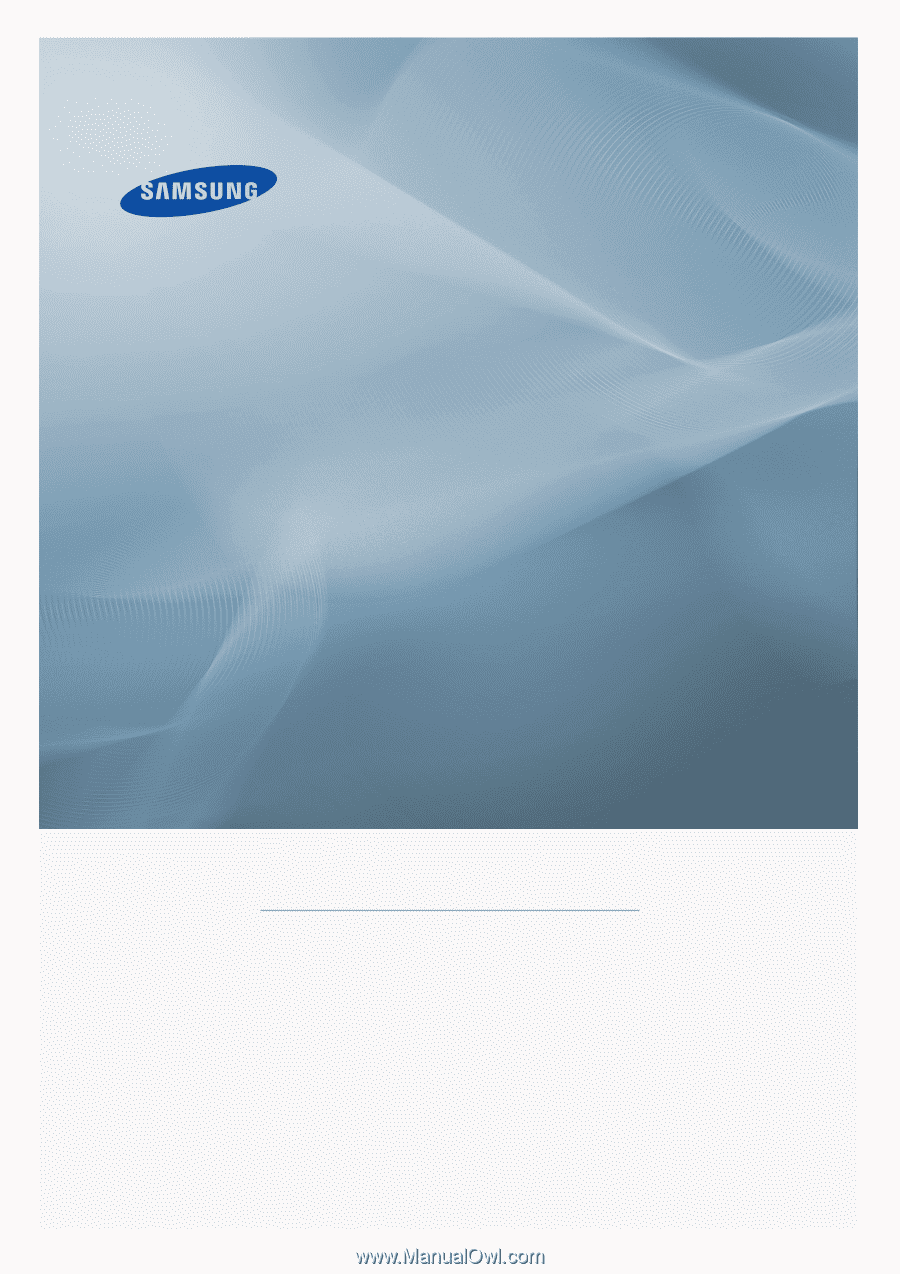
±±
LCD
DISPLAY
quick start guide
320MX-2, 320MXn-2