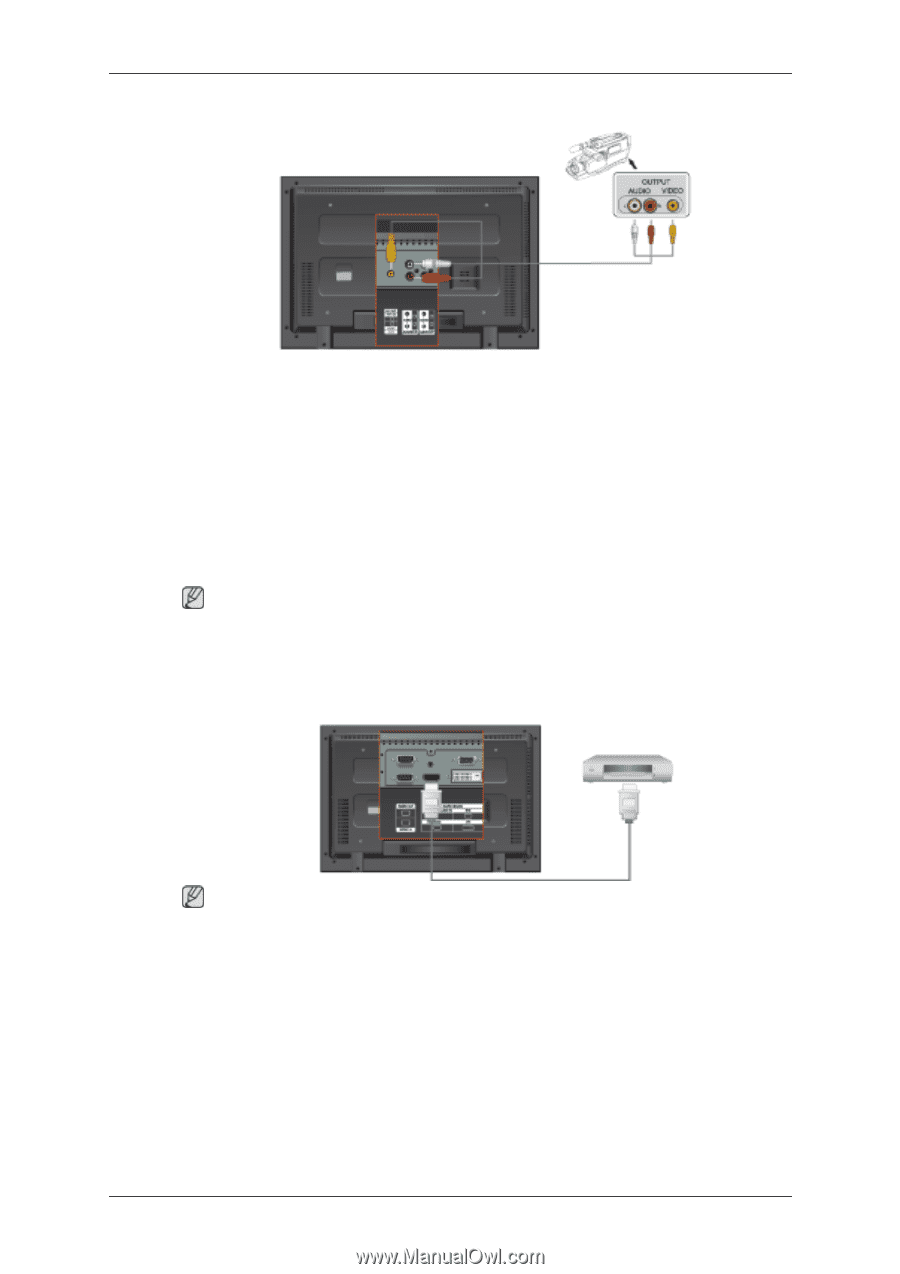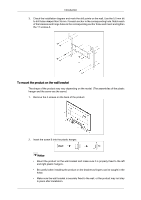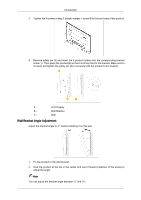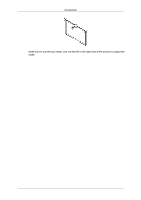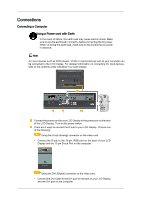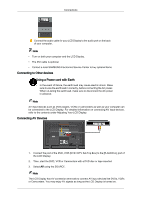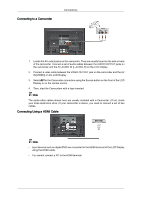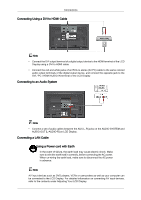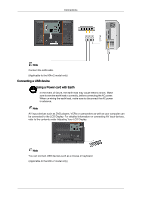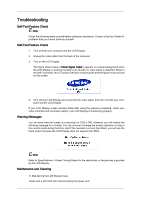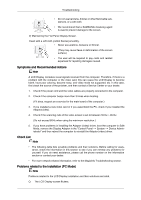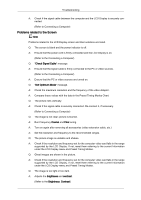Samsung 320MXn-2 Quick Guide (ENGLISH) - Page 20
Connecting to a Camcorder, Connecting Using a HDMI Cable, IN [VIDEO] on the LCD Display .
 |
UPC - 729507808000
View all Samsung 320MXn-2 manuals
Add to My Manuals
Save this manual to your list of manuals |
Page 20 highlights
Connecting to a Camcorder Connections 1. Locate the AV output jacks on the camcorder. They are usually found on the side or back of the camcorder. Connect a set of audio cables between the AUDIO OUTPUT jacks on the camcorder and the AV AUDIO IN [L-AUDIO-R] on the LCD Display . 2. Connect a video cable between the VIDEO OUTPUT jack on the camcorder and the AV IN [VIDEO] on the LCD Display . 3. Select AV for the Camcorder connection using the Source button on the front of the LCD Display or on the remote control. 4. Then, start the Camcorders with a tape inserted. Note The audio-video cables shown here are usually included with a Camcorder. (If not, check your local electronics store.) If your camcorder is stereo, you need to connect a set of two cables. Connecting Using a HDMI Cable Note • Input devices such as digital DVD are connected to the HDMI terminal of the LCD Display using the HDMI cable. • You cannot connect a PC to the HDMI terminal.