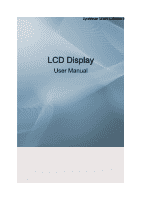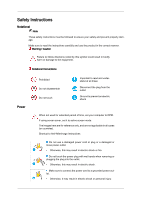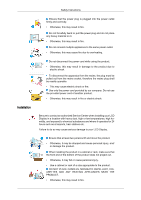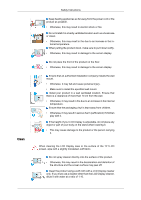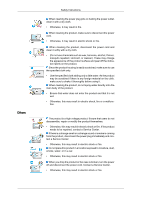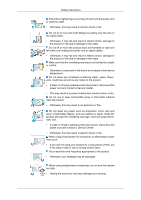Samsung 320MXn-2 User Manual (ENGLISH)
Samsung 320MXn-2 - SyncMaster - 32" LCD Flat Panel Display Manual
 |
UPC - 729507808000
View all Samsung 320MXn-2 manuals
Add to My Manuals
Save this manual to your list of manuals |
Samsung 320MXn-2 manual content summary:
- Samsung 320MXn-2 | User Manual (ENGLISH) - Page 1
SyncMaster 320MX-2,320MXn-2 LCD Display User Manual - Samsung 320MXn-2 | User Manual (ENGLISH) - Page 2
it to active screen mode. The images here are for reference only, and are not applicable in all cases (or countries). Shortcut to Anti-Afterimage Instructions Do not use a damaged power cord or plug or a damaged or loose power outlet. • Otherwise, this may result in electric shock or fire. Do not - Samsung 320MXn-2 | User Manual (ENGLISH) - Page 3
Installation Safety Instructions Ensure that the power plug is plugged into the power outlet firmly this may result in fire or electric shock. Be sure to contact an authorized Service Center when installing your LCD Display in a location with heavy dust, high or low temperatures, high humidity, and - Samsung 320MXn-2 | User Manual (ENGLISH) - Page 4
Instructions the specified wall mount. Install your product in a well ventilated location. Ensure that there is a clearance of more than 10 cm from the wall. • it. If the height of your LCD Display is adjustable, do not place any object or part of your body on the stand when lowering it. • This may - Samsung 320MXn-2 | User Manual (ENGLISH) - Page 5
Instructions a malfunction. The product is a high voltage product. Ensure that users do not disassemble, repair or modify the product themselves. • Otherwise, from the product, disconnect the power plug immediately and contact a Service Center. • Otherwise, this may result in electric shock or fire - Samsung 320MXn-2 | User Manual (ENGLISH) - Page 6
Instructions If thunder or lightening is occurring, do not touch the power cord or antenna cable. • Otherwise, this may result in electric shock or fire. Do not try to move the LCD Display cord and contact a Service Center. • This moving screen saver. Set a resolution and frequency appropriate to the - Samsung 320MXn-2 | User Manual (ENGLISH) - Page 7
Safety Instructions If you continually move closer to the product screen, your eyesight may be failing. Take a rest for at least five (5) minutes after using the LCD Display for one (1) hour. This reduces the weariness of your eyes. Do not install it in an unstable location such as an unstable rack - Samsung 320MXn-2 | User Manual (ENGLISH) - Page 8
Instructions fire. If the product has been turned on for a long time, the display panel becomes hot. Do not touch it. Keep the small accessories in a location careful when adjusting the angle of the product or the height of the stand. • This may result in personal injury as your hand or fingers may - Samsung 320MXn-2 | User Manual (ENGLISH) - Page 9
Safety Instructions Do not put any heavy objects on the product. • This may result in personal injury and/or damage to the prod- uct. - Samsung 320MXn-2 | User Manual (ENGLISH) - Page 10
your dealer. Contact a local dealer to buy optional items. Note This stand is not for the Floor Standing Type. Unpacking Manuals LCD Display Quick Setup Guide Cables Warranty Card (Not available in all locations) User's Guide Power Cord Others Remote Control Batteries (AAA X 2) HDD Cover - Samsung 320MXn-2 | User Manual (ENGLISH) - Page 11
to the MXn-2 model only) Wall Mount KIT TV tuner box NetWork Box (Applicable to the MX-2 model only) Semi Stand KIT Note • You can purchase and connect a separate network box or TV tuner box. For information on how to use these, refer to their respective user manuals. • You can only - Samsung 320MXn-2 | User Manual (ENGLISH) - Page 12
allowed for external devices that are connected to the LCD Display at the time. [PC] → [DVI] → [AV] → [HDMI] → [MagicInfo] → [TV] Note • The TV menu is available when a TV tuner box is installed. • MX-2 model can use MagicInfo menu when mounted Network box. D.MENU Opens the on-screen D.MENU. Note - Samsung 320MXn-2 | User Manual (ENGLISH) - Page 13
cable connections, refer to Connecting Cables under Setup. The LCD Display 's configuration at the back may vary slightly depending on the LCD Display model. POWER S/W ON [ │ ] / OFF [O] Switches the LCD Display On/Off. POWER IN The power cord plugs into the LCD Display and the wall plug. - Samsung 320MXn-2 | User Manual (ENGLISH) - Page 14
5A] Make sure to use connecting DC-OUT terminal to the authorized TV-Tuner Box[SBB-DT*]. Otherwise, this may result in damage to the product. AV IN [VIDEO] (VIDEO Connection Terminal) Connect the [ VIDEO ] terminal of your LCD Display to the video output terminal of the external device using a VIDEO - Samsung 320MXn-2 | User Manual (ENGLISH) - Page 15
differ from the illustration depending on the manufacturer. Refer to the manual provided with the Kensington Lock for proper use. The locking device depending on its model. Using the Anti-Theft Kensington Lock 1. Insert the locking device into the Kensington slot on the LCD Display and turn it - Samsung 320MXn-2 | User Manual (ENGLISH) - Page 16
the LCD Display , causing a malfunction due to interference with the frequency. POWER OFF Number Buttons DEL + VOL - button MUTE TV/DTV MENU INFO COLOR BUTTONS TTX/MIX STILL AUTO S.MODE MDC LOCK SOURCE ENTER/PRE-CH CH/P D.MENU GUIDE RETURN Up-Down Left-Right buttons EXIT SRS MagicInfo P.MODE - Samsung 320MXn-2 | User Manual (ENGLISH) - Page 17
List" menu. TV channels provide written information services via teletext. - Teletext Buttons For more information > TTX / MIX Press the button once to freeze the screen. Press it again to unfreeze. Adjusts the screen display automatically in PC mode. By changing the resolution in the control - Samsung 320MXn-2 | User Manual (ENGLISH) - Page 18
values. Exits from the menu screen. Selects SRS TruSurround XT mode. MagicInfo Quick Launch Button. When you press this button, current picture mode is displayed on the lower center of the screen. AV / HDMI / TV : P.MODE The LCD Display has four automatic picture settings that are preset at the - Samsung 320MXn-2 | User Manual (ENGLISH) - Page 19
SAP Mono ↔ SAP Mono Every time you press the button, a PIP screen appears. - This fuction does not work for this LCD Display. Swaps the contents of the PIP and main image. The image in the PIP window will appear on the main screen, and the main screen image will appear in the PIP - Samsung 320MXn-2 | User Manual (ENGLISH) - Page 20
LCD Display Head NETWORK MODEL SIZE Introduction Installation VESA Bracket • When installing VESA, make sure to comply with the international VESA standards. • Purchasing VESA Bracket and Installation Information : Please contact your nearest SAMSUNG Distributor to place an order. After your order - Samsung 320MXn-2 | User Manual (ENGLISH) - Page 21
Dimensions Introduction Notice For securing the bracket on a wall, use only machine screws of 6 mm diameter and 8 to 12 mm length. Wall Bracket Installation • Contact a technician for installing the wall bracket. • SAMSUNG Electronics is not responsible for any damages to the product or harm to - Samsung 320MXn-2 | User Manual (ENGLISH) - Page 22
Screw in the direction of the arrow. When done, mount the wall bracket on the wall. There are two hinges(left and right). Use the correct one. A - Captive Screw B - Wall Bracket C - Hinge (Left) D - Hinge (Right) 2. Before drilling into the wall, check if the length between the two locking - Samsung 320MXn-2 | User Manual (ENGLISH) - Page 23
the brackets and hinge holes to the corresponding anchor holes and insert and tighten the 11 screws A. To mount the product on the wall bracket The shape of the product may vary depending on the model. (The assemblies of the plastic hanger and the screw are the same) 1. Remove the 4 screws on the - Samsung 320MXn-2 | User Manual (ENGLISH) - Page 24
the safety pin (3) to securely hold the product to the bracket. A - LCD Display B - Wall Bracket C - Wall Wall Bracket Angle Adjustment Adjust the bracket angle to -2° before installing it on the wall. 1. Fix the product to the wall bracket. 2. Hold the product at the top in the center and - Samsung 320MXn-2 | User Manual (ENGLISH) - Page 25
Introduction Make sure to use the top center, and not the left or the right side of the product to adjust the angle. - Samsung 320MXn-2 | User Manual (ENGLISH) - Page 26
the following: Using the D-sub (Analog) connector on the video card. • Connect the D-sub to the 15-pin, RGB port on the back of your LCD Display and the 15 pin D-sub Port on the computer. Using the DVI (Digital) connector on the video card. • Connect the DVI Cable to the DVI - Samsung 320MXn-2 | User Manual (ENGLISH) - Page 27
to the audio port on the back of your computer. Note • Turn on both your computer and the LCD Display. • The DVI cable is optional. • Contact a local SAMSUNG Electronics Service Center to buy optional items. Connecting to Other devices Using a Power cord with Earth • In the event of failure, the - Samsung 320MXn-2 | User Manual (ENGLISH) - Page 28
a video cable between the VIDEO OUTPUT jack on the camcorder and the AV IN [VIDEO] on the LCD Display . 3. Select AV for the Camcorder connection using the Source button on the front of the LCD Display or on the remote control. 4. Then, start the Camcorders with a tape inserted. Note The audio-video - Samsung 320MXn-2 | User Manual (ENGLISH) - Page 29
same colored audio output terminals of the digital output device, and connect the opposite jack to the DVI / PC / HDMI AUDIO IN terminal of the LCD Display. Connecting to an Audio System Note • Connect a set of audio cables between the AUX L, R jacks on the AUDIO SYSTEM and AUDIO OUT [L-AUDIO-R] on - Samsung 320MXn-2 | User Manual (ENGLISH) - Page 30
Connect the LAN cable. (Applicable to the MXn-2 model only) Connecting a USB device Using a Power cord your computer can be connected to the LCD Display. For detailed information on connecting AV input devices, refer to the contents under Adjusting Your LCD Display. Note You can connect USB devices - Samsung 320MXn-2 | User Manual (ENGLISH) - Page 31
file at the Internet web site shown here. Internet web site : http://www.samsung.com/ (Worldwide) Installing the Monitor Driver (Automatic) 1. Insert CD into the CD-ROM drive. 2. Click "Windows". 3. Choose your monitor model in the model list, then click the "OK" button. 4. If you can see following - Samsung 320MXn-2 | User Manual (ENGLISH) - Page 32
www.samsung.com/ Installing the Monitor Driver (Manual) Microsoft® Windows Vista™, Operating System 1. Insert your Manual CD into your CD-ROM drive. 2. Click (Start) and "Control Panel". Then, double-click on "Appearance and Personal- ization". 3. Click "Personalization" and then "Display Settings - Samsung 320MXn-2 | User Manual (ENGLISH) - Page 33
If the message "Windows needs..." is displayed, as shown in the figure below, click "Continue". Note This monitor driver is under certifying MS logo, and this installation doesn't damage your system. The certified driver will be posted on Samsung Monitor homepage. 6. Click "Update Driver..." in the - Samsung 320MXn-2 | User Manual (ENGLISH) - Page 34
Using the Software 9. Select the model that matches your monitor from the list of monitor models on the screen, and click "Next". 10. Click "Close" → "Close" → "OK" → "OK" on the following screens displayed in sequence. Microsoft® Windows® XP Operating System - Samsung 320MXn-2 | User Manual (ENGLISH) - Page 35
Panel" then click the "Appearance and Themes" icon. 3. Click "Display" icon and choose the "Settings" tab then click "Advanced...". 4. Click the "Properties" button on the "Monitor" tab and select "Driver" tab. 5. Click "Update Driver..." and select "Install from a list or..." then click "Next - Samsung 320MXn-2 | User Manual (ENGLISH) - Page 36
Click the "Browse" button then choose A:(D:\Driver) and choose your monitor model in the model list and click the "Next" button. 8. If you can see following message window, then click the "Continue Anyway" button. Then click "OK" button. Note This monitor driver is under certifying MS logo, and this - Samsung 320MXn-2 | User Manual (ENGLISH) - Page 37
6. Choose "Display a list of the known drivers for this device so that I can choose a specific driver" then click "Next" and then click "Have disk". 7. Click the "Browse" button then choose A:(D:\Driver). 8. Click the "Open" button, then click "OK" button. 9. Choose your monitor model and click the - Samsung 320MXn-2 | User Manual (ENGLISH) - Page 38
tab. 5. Click the "Change" button in the "Monitor Type" area. 6. Choose "Specify the location of the driver". 7. Choose "Display a list of all the driver in a specific location..." then click "Next" button. 8. Click the "Have Disk" button. 9. Specify A:\(D:\driver) then click "OK" button. 10. Select - Samsung 320MXn-2 | User Manual (ENGLISH) - Page 39
Using the Software 10. You have finished setting up your monitor. Execute X-Window after setting other requested hardware. - Samsung 320MXn-2 | User Manual (ENGLISH) - Page 40
of serial communication, is used for the communication between a PC and a display. Therefore, a serial cable should be connected between the serial port on a PC and the serial port on a display. Main Screen Click Start > Program > Samsung > MDC System to start the program. Select a set to see the - Samsung 320MXn-2 | User Manual (ENGLISH) - Page 41
Control Tools 1. Use the main icons to switch into each screen. 2. Allows you to enable or disable the remote control signal receiving function of the display unit. 3. Set the Safety Lock function. When setting the Lock function, you can only operate power and lock buttons on the remote control and - Samsung 320MXn-2 | User Manual (ENGLISH) - Page 42
than COM1 is used, COM1 through COM4 can be selected in the Port Selection Menu. 3. If the exact port name that is connected to the LCD Display using a serial cable is not selected, communication will be unavailable. 4. The selected port is stored in the program and used for the next program as - Samsung 320MXn-2 | User Manual (ENGLISH) - Page 43
basic information necessary to Power Control. 1) (Power Status) 2) Input 3) Image Size 4) On Timer 5) Off Timer 2. Use the Select All button or Check Box to choose a display to control. Power Control allows controlling some of the functions of the selected display. 1) Power On/Off - Samsung 320MXn-2 | User Manual (ENGLISH) - Page 44
of the selected display. It receives the volume value of the selected display from the sets and displays it in Turns on/off the Mute function of the selected display. When selecting one set at a time, turn on all displays. The Volume Control and Mute features are available only for the displays - Samsung 320MXn-2 | User Manual (ENGLISH) - Page 45
the Input Source of the selected display to Component. 9) MagicInfo - The Input source of MagicInfo works only on MagicInfo model. 10) HDMI - Changes the Input Source of the selected display to HDMI. 11) Channel - Channel arrow appears when the Input Source is TV. TV Source can be selected only in - Samsung 320MXn-2 | User Manual (ENGLISH) - Page 46
Size for respective Input Source. The Input source of MagicInfo works only on MagicInfo model. The Input source of TV works only on TV model. Image Size Control is available only for the displays for which power status is ON. Image Size TV, AV, S-Video, Component, DVI(HDCP), HDMI, DTV 1. Click Image - Samsung 320MXn-2 | User Manual (ENGLISH) - Page 47
connected and the Image Size item is set to Auto Wide. The Input source of MagicInfo works only on MagicInfo model. The Input source of TV works only on TV model. The Image Size Control feature is available only for the displays whose power status is ON. Time 1. Click Time of the main icons and the - Samsung 320MXn-2 | User Manual (ENGLISH) - Page 48
works only on MagicInfo model. The Input source of TV works only on TV model. Time Control is available only for the displays for which the power status is ON. At On Time Setup, TV Source functions only for TV Model. At On Time Setup, MagicInfo Source functions only for MagicInfo Model. PIP PIP Size - Samsung 320MXn-2 | User Manual (ENGLISH) - Page 49
By Picture) - Turns on the PBP of the selected display and changes the size to Double 3. The Input source of MagicInfo works only on MagicInfo model. The Input source of TV works only on TV model. PIP Size can be controlled with turning on the LCD Display power. PIP PIP Source 1. Click PIP of the - Samsung 320MXn-2 | User Manual (ENGLISH) - Page 50
the LCD Display power. 2) PC - Changes the source of the PIP of the selected display to PC. 3) BNC - Changes the source of the PIP of the selected display to The Input source of MagicInfo works only on MagicInfo model. The PIP Control feature is available only for the displays whose power status is - Samsung 320MXn-2 | User Manual (ENGLISH) - Page 51
Adjusts the Dynamic Contrast for the selected display. The Input source of MagicInfo works only on MagicInfo model. Color Temp is only enabled if the Color Tone is set to Off. The Input source of TV works only on TV model. This feature is available only for the displays whose power status is ON and - Samsung 320MXn-2 | User Manual (ENGLISH) - Page 52
Sensor - Adjusts the Brightness Sensor for the selected display. 10) Dynamic Contrast - Adjusts the Dynamic Contrast for the selected display. The Input source of MagicInfo works only on MagicInfo model. The Input source of TV works only on TV model. Color Temp is only enabled if the Color Tone - Samsung 320MXn-2 | User Manual (ENGLISH) - Page 53
- Adjusts Balance of the selected display. 5) SRS TS XT - SRS TS XT Sound ON/OFF of the selected display. 6) Sound Select - Select either Main or Sub when PIP is On. The Input source of MagicInfo works only on MagicInfo model. The Input source of TV works only on TV model. This feature is available - Samsung 320MXn-2 | User Manual (ENGLISH) - Page 54
. 5) Auto Adjustment - Self-Adjust to the incoming PC signal. The Input source of MagicInfo works only on MagicInfo model. The Input source of TV works only on TV model. Settings Control is available only for the displays for which the power status is ON. Maintenance Lamp Control 1. Click on the - Samsung 320MXn-2 | User Manual (ENGLISH) - Page 55
off if you adjust using the Manual Lamp Control. The Maintenance Control feature is available only for the displays whose power status is ON. The Input source of MagicInfo works only on MagicInfo model. The Input source of TV works only on TV model. Maintenance Scroll 1. Click on the "Maintenance - Samsung 320MXn-2 | User Manual (ENGLISH) - Page 56
from occurring when a still screen is displayed on the monitor for a long time. The Interval item MagicInfo works only on MagicInfo model. The Input source of TV works only on TV model. The Maintenance Control feature is available only for the displays whose power status is ON. Maintenance Video Wall - Samsung 320MXn-2 | User Manual (ENGLISH) - Page 57
up to 5x5 LCD Displayes. 3) On / Off - Turns on/off the Video Wall function of the selected display. 4) Format - The format can be selected to see a divided screen. z Full z Natural You may not operate this function in MagicInfo. The Input source of TV works only on TV model. The Maintenance Control - Samsung 320MXn-2 | User Manual (ENGLISH) - Page 58
may malfunction due to problems in communication circuits or interference from electronic appliances nearby. Settings Value Display In Multiple Display Mode When there are more than one displays connected, the settings values are displayed as follows. 1. No selection: Displays the Factory Default - Samsung 320MXn-2 | User Manual (ENGLISH) - Page 59
Adjusting the LCD Display Input Available Modes • PC / DVI • AV • HDMI • MagicInfo • TV Note • The TV menu is available when a TV tuner box is installed. • MX-2 model can use MagicInfo menu when mounted Network box. Source List MENU → ENTER → → ENTER → → , → ENTER Use to select PC, DVI or - Samsung 320MXn-2 | User Manual (ENGLISH) - Page 60
Adjusting the LCD Display → , → ENTER Name the input device connected to the input jacks to DVI / MagicInfo Mode] Available Modes • PC / DVI • AV • HDMI • MagicInfo • TV Note • The TV menu is available when a TV tuner box is installed. • MX-2 model can use MagicInfo menu when mounted Network box. - Samsung 320MXn-2 | User Manual (ENGLISH) - Page 61
Adjusting the LCD Display → , → ENTER MagicBright is a feature providing the optimum viewing environment depending on the contents of the image you are watching. Currently four different modes are available: - Samsung 320MXn-2 | User Manual (ENGLISH) - Page 62
Adjusting the LCD Display → , → ENTER Adjusts the Contrast. Brightness MENU → → ENTER → → → ENTER → → → ENTER → → , → ENTER Adjusts the Brightness. Sharpness MENU → → ENTER → → → ENTER → → → → ENTER → → , → ENTER Adjusts the Sharpness. Color Tone MENU → → - Samsung 320MXn-2 | User Manual (ENGLISH) - Page 63
Adjusting the LCD Display If you set the Color Tone to Off, the Color Control function is disabled Color Control Adjusts individual Red, Green, Blue color balance. MENU → → ENTER → - Samsung 320MXn-2 | User Manual (ENGLISH) - Page 64
Adjusting the LCD Display Image Lock Image Lock is used to fine-tune and get the best image by removing noise that creates unstable images with jitters and shakiness. - Samsung 320MXn-2 | User Manual (ENGLISH) - Page 65
Adjusting the LCD Display Auto Adjustment MENU → → ENTER → ENTER → The values of Fine, Coarse, Position are adjusted automatically. By changing the resolution in the control panel, the auto function is performed. (Available in PC mode only) Note The direct button on the remote control is the - Samsung 320MXn-2 | User Manual (ENGLISH) - Page 66
Adjusting the LCD Display MENU → → ENTER → → ENTER → → ENTER → → → ENTER→ → ENTER → , → ENTER 3. B-Gain MENU → → ENTER → → ENTER → → ENTER → → → → ENTER→ → ENTER → , → ENTER 4. R-Offset MENU → → ENTER → → ENTER → → ENTER → ENTER→ → ENTER → , → ENTER 5. G-Offset MENU → → - Samsung 320MXn-2 | User Manual (ENGLISH) - Page 67
to create an optimum contrast. 1. Off 2. On Picture [ AV / HDMI / TV Mode] Available Modes • PC / DVI • AV • HDMI • MagicInfo • TV Note • The TV menu is available when a TV tuner box is installed. • MX-2 model can use MagicInfo menu when mounted Network box. Mode MENU → → ENTER → → ENTER → - Samsung 320MXn-2 | User Manual (ENGLISH) - Page 68
Adjusting the LCD Display → , → ENTER The LCD Display has four automatic picture settings ("Dynamic", "Standard", "Movie" and "Custom") that are preset at the factory. Dynamic, Standard, Movie, or Custom can be activated. (Not - Samsung 320MXn-2 | User Manual (ENGLISH) - Page 69
Adjusting the LCD Display Adjusts the Brightness. Sharpness MENU → → ENTER → → → ENTER → → → → ENTER → Color → , → ENTER Adjusts → → ENTER → → → → ENTER → ENTER → , → ENTER Adds a natural tone to the display. Color Tone MENU → → ENTER → → → → ENTER → → , → ENTER The color tones can - Samsung 320MXn-2 | User Manual (ENGLISH) - Page 70
Adjusting the LCD Display 3. Cool1 4. Normal 5. Warm1 6. Warm2 Note If you set the Color Tone of the picture more than Zoom 1. 4. 4:3: Sets the picture to 4:3 normal mode. 5. Just Scan: Displays the input scenes as they are without any cutoff when HDMI 720p, 1080i, 1080p signals are input. (Not - Samsung 320MXn-2 | User Manual (ENGLISH) - Page 71
Adjusting the LCD Display Note Certain external devices may feed the display an out of spec signal that may cause cutoff even when using the Just Scan feature. Zoom 1, Zoom 2 will be unavailabel in HDMI mode. Note The Position and Reset - Samsung 320MXn-2 | User Manual (ENGLISH) - Page 72
Sound Available Modes • PC / DVI • AV • HDMI • MagicInfo • TV Mode Note • The TV menu is available when a TV tuner box is installed. • MX-2 model can use MagicInfo menu when mounted Network box. MENU ENTER → → ENTER → → , → ENTER The LCD Display has a built-in high fidelity stereo amplifier. - Samsung 320MXn-2 | User Manual (ENGLISH) - Page 73
Adjusting the LCD Display 1. Standard Selects Standard for the standard factory settings. 2. Music Selects Music when watching music videos or concerts. 3. Movie Selects Movie when viewing movies. 4. Speech Selects - Samsung 320MXn-2 | User Manual (ENGLISH) - Page 74
LCD Display → , → ENTER Allows you to Adjusts the sound balance between the left and right speakers. Auto Volume MENU ENTER → → → → ENTER → → , → ENTER Reduces the difference in volume control between broadcasters. 1. Off 2. On SRS TS XT MENU ENTER → ENTER → → , → ENTER SRS TS XT - Samsung 320MXn-2 | User Manual (ENGLISH) - Page 75
Adjusting the LCD Display • AV • HDMI • MagicInfo • TV Note • The TV menu is available when a TV tuner box is installed. • MX-2 model can use MagicInfo menu when mounted Network box. Language MENU ENTER → → ENTER → → , → ENTER You can choose one of 13 languages. Note The language chosen - Samsung 320MXn-2 | User Manual (ENGLISH) - Page 76
30 3. 60 4. 90 5. 120 6. 150 7. 180 On Timer MENU ENTER → → → ENTER → → → → ENTER→ ENTER Turns the LCD Display on automatically at a preset time. Controls the mode and the volume level at the time the LCD Display turns on automatically. Off Timer MENU ENTER → → → → ENTER → ENTER - Samsung 320MXn-2 | User Manual (ENGLISH) - Page 77
Adjusting the LCD Display ENTER Turns the LCD Display off automatically at a preset time. Menu Transparency MENU ENTER → → → → ENTER → → , → [0∼9, 0∼9, 0∼9, 0∼9] → [0∼9, 0∼9, 0∼9, 0∼9] → [0∼9, 0∼9, 0∼9, 0∼9] The password can be changed. Note The preset password for the LCD Display is "0000". - Samsung 320MXn-2 | User Manual (ENGLISH) - Page 78
Adjusting the LCD Display Energy Saving MENU ENTER → ENTER → → , → ENTER This feature adjusts the power consumption of the unit in order to save energy. 1. Off 2. On HDMI Black Level MENU ENTER → ENTER → → , → ENTER When a DVD or set-top box is connected to your TV via HDMI, it may - Samsung 320MXn-2 | User Manual (ENGLISH) - Page 79
Adjusting the LCD Display Video Wall MENU ENTER → → ENTER → ENTER → → , → ENTER Turns Off/On the Video Wall function of the selected display Off/On. 1. Off 2. On Format MENU ENTER ENTER → ENTER → → , → ENTER The Format can be selected to see a divided screen. 1. Full Provides a - Samsung 320MXn-2 | User Manual (ENGLISH) - Page 80
Adjusting the LCD Display → , → ENTER Sets how many parts the screen should be divided horizontally. Five adjustment levels: 1, when dividing. • Select a mode in Screen Divider. • Select a display in Display Selection. • The selection will be set up by pressing a number in the selected mode. - Samsung 320MXn-2 | User Manual (ENGLISH) - Page 81
Adjusting the LCD Display Safety Screen The Safety Screen function is used to prevent afterimages that may appear when a still picture is displayed on the screen over a long time. • The Safety Screen function scrolls the screen for the specified period of time. • This function is not available - Samsung 320MXn-2 | User Manual (ENGLISH) - Page 82
Adjusting the LCD Display Time Sets how many pixels the screen moves vertically. Five adjustment levels: 0, 1, 2, 3, and 4. MENU ENTER → → ENTER → ENTER → ENTER → → , → ENTER Timer Timer Set the time interval - Samsung 320MXn-2 | User Manual (ENGLISH) - Page 83
Adjusting the LCD Display You can change the Safety Screen Type. 1. Scroll 2. Bar 3. Eraser Period MENU ENTER ENTER → ENTER ENTER → [Period] → , → ENTER Time Use this function to set the - Samsung 320MXn-2 | User Manual (ENGLISH) - Page 84
all the pixels on the LCD according to a pattern. Use this function when there are remaining after-images or symbols on the screen, especially when you displayed a still image on the screen after-images on the screen by moving a rectangular pattern. Resolution Select MENU ENTER → → ENTER - Samsung 320MXn-2 | User Manual (ENGLISH) - Page 85
the LCD Display → , → ENTER When the picture is not displayed properly on the screen when setting the graphics card resolution of the computer to 1024 x 768 @ 60Hz, 1280 x 768 @ 60Hz, 1360 x 768@ 60Hz or 1366 x768 @ 60Hz, by using this function(Resolution Select), you can have the picture displayed - Samsung 320MXn-2 | User Manual (ENGLISH) - Page 86
Adjusting the LCD Display Side Gray MENU ENTER → ENTER → → , → ENTER Select the brightness of the grey for → → , → ENTER Note Available in PC mode only Note The Reset function is not available when Video Wall is On. Color Reset MENU ENTER → → ENTER → → → ENTER → → , → ENTER - Samsung 320MXn-2 | User Manual (ENGLISH) - Page 87
Adjusting the LCD Display OSD Rotation MENU ENTER ENTER → [OSD Rotation ] → , → ENTER OSD Rotate TV modes. Multi Control Available Modes • PC / DVI • AV • HDMI • MagicInfo • TV Note • The TV menu is available when a TV tuner box is installed. • MX-2 model can use MagicInfo menu when mounted - Samsung 320MXn-2 | User Manual (ENGLISH) - Page 88
Multi Control Assigns an individual ID to the SET. MENU ENTER → → ENTER → , → [0~9] • ID Setup Assigns distinctive IDs to the SET. • ID Input Use to select the transmitter functions of the individual SET. Only a SET where the ID corresponds to the transmitter setting becomes activated. - Samsung 320MXn-2 | User Manual (ENGLISH) - Page 89
are required. z To setup MagicInfo on a Windows screen, refer to the MagicInfo Server Help. It is highly recommended not to turn off the AC power during an operation. z For pivoted LCD Displays, ticker transparency is not supported. z For pivoted LCD Displays, a screen resolution of up to 720*480 - Samsung 320MXn-2 | User Manual (ENGLISH) - Page 90
Do not show again and click the Install button, the Scheduler screen is displayed after rebooting. 4. Connect your keyboard and mouse and press the "ALT + F12" keys on your keyboard. 5. The Windows Desktop is displayed and the MagicInfo icon (the image will be inserted) appears. Move the cursor over - Samsung 320MXn-2 | User Manual (ENGLISH) - Page 91
will see the black screen because the LCD Display does not support over 85Hz. Note Refer to Specifications > Preset Timing Modes for the resolutions or frequencies supported by the LCD Display. Maintenance and Cleaning 1) Maintaining the LCD Display Case. Clean with a soft cloth after disconnecting - Samsung 320MXn-2 | User Manual (ENGLISH) - Page 92
using the maximum resolution.) 5. If you have problems in installing the Adaptor (video) driver, boot the computer in Safe Mode, remove the Display Adaptor in the MagicInfo Troubleshooting section. Problems related to the Installation (PC Mode) Note Problems related to the LCD Display installation - Samsung 320MXn-2 | User Manual (ENGLISH) - Page 93
The picture image is unstable and shakes. A: Check if the resolution and frequency set for the computer video card falls in the range supported by the LCD Display. If not, reset them referring to the current Information under the LCD Display menu and Preset Timing Modes. Q: Ghost images are shown in - Samsung 320MXn-2 | User Manual (ENGLISH) - Page 94
Troubleshooting Q: The screen color is inconsistent. A: Adjust color using Custom under button, check the cable connection between the LCD Display and the computer to ensure that the connector is properly connected. Problems related to Audio Note Problems related to audio signals and their solutions - Samsung 320MXn-2 | User Manual (ENGLISH) - Page 95
That video card support can vary, depending on the version of the driver used. (Refer to the computer or the video card manual for details.) Q: How can I Adjusts the resolution? A: Windows XP: Set the resolution in the Control Panel → Appearance and Themes → Display → Settings. A: Windows ME/2000 - Samsung 320MXn-2 | User Manual (ENGLISH) - Page 96
Troubleshooting Set the resolution in the Control Panel → Appearance and Themes → Display → Screen Saver. Set the function in the BIOS-SETUP of the computer. (Refer to the Windows / Computer Manual). A: Windows ME/2000: Set the resolution at the Control Panel → Display → Screen Saver. Set the - Samsung 320MXn-2 | User Manual (ENGLISH) - Page 97
Specifications General General Model Name SyncMaster 320MX-2, 320MXn-2 LCD Panel Size Display area Pixel Pitch 32" Diagonal (80 cm) 697.68 mm (H) x 392.3 mm (V) 0.51075 mm (H) x 0.51075 mm (V) Synchronization Horizontal Vertical 30 ~ 81 kHz 56 ~ 85 Hz Display Color 16.7 M Resolution Optimum - Samsung 320MXn-2 | User Manual (ENGLISH) - Page 98
4. lbs 320MXn-2 780.0 x 482.0 x 109.0 mm / 30.7 x 19.0 x 4.3 inch (Without Stand) 780.0 x 545 x 311.0 mm / 30.7 x 21.5 x 12.2 inch (With Stand) / 15.1 kg / 33.3 lbs (With protection glass-option) .6 kg / 4. lbs VESA Mounting Interface 200 x 200 mm Environmental considerations 320MX-2 Operating - Samsung 320MXn-2 | User Manual (ENGLISH) - Page 99
operation when you press a key on the keyboard. For energy conservation, turn your LCD Display OFF when it is not needed, or when leaving it unattended for long periods. The PowerSaver system operates with a VESA DPM compliant video card installed in your computer. Use the software utility installed - Samsung 320MXn-2 | User Manual (ENGLISH) - Page 100
Specifications PowerSaver (When used as a Network LCD Display) State Normal Oper- Power saving Power off ation mode (Power-but- ton) Power Indicator On Blinking On Power 320MXn- 200 W Less than 5 W 5 W Consump- 2 tion PowerSaver (When used as a normal LCD Display) Power off ( - Samsung 320MXn-2 | User Manual (ENGLISH) - Page 101
Specifications Horizontal Frequency The time to scan one line connecting the right edge to the a fluorescent lamp, the screen has to repeat the same image many times per second to display an image to the user. The frequency of this repetition is called the Vertical Frequency or Refresh Rate. Unit: Hz - Samsung 320MXn-2 | User Manual (ENGLISH) - Page 102
not provided for TFTLCD. • Resolution: 1360 x 768 • Vertical frequency (refresh rate): 60 Hz TFT-LCD panels manufactured by using advanced it without any problems. • For example, the number of TFT-LCD sub pixels contained in this product are 3,133,440. When cleaning the LCD Display and the panel - Samsung 320MXn-2 | User Manual (ENGLISH) - Page 103
power off for 4 hours after 20 hours in use • Turn the power off for 2 hours after 12 hours in use • Set the Monitor to power off with the PC Display Properties Power Scheme. • Use a Screen saver if possible - Screen saver in one color or a moving image is recommended. Change the Color Information - Samsung 320MXn-2 | User Manual (ENGLISH) - Page 104
hours in use. • The best way to protect your monitor from Image retention is to turn Power off, or set your PC, or System to operate a Screen Saver program when you are not using it. Also Warranty service will be limited based on instruction guide. Apply the Screen Scroll function on Product • Apply - Samsung 320MXn-2 | User Manual (ENGLISH) - Page 105
up and down. - Select method • Instruction Guide : OSD Menu -> Set Up -> Safety Screen -> Bar • Time Interval : 1 ~ 10 hours ( Recommend : 1 ) • Time Period : 10 ~ 50 second ( Recommend : 50 ) Note ( Please check CD's User Guide at "OSD Function", some model's will not available. ) Apply the Screen - Samsung 320MXn-2 | User Manual (ENGLISH) - Page 106
Information - Select method • Instruction Guide : OSD Menu -> Set Up -> Safety Screen -> Eraser • Time Interval : 1 ~ 10 hours ( Recommend : 1 ) • Time Period : 10 ~ 50 second ( Recommend : 50 ) Note ( Please check CD's User Guide at "OSD Function", some model's will not available ) - Samsung 320MXn-2 | User Manual (ENGLISH) - Page 107
or comments relating to Samsung products, please contact the SAMSUNG customer care center. U.S.A CANADA MEXICO North America 1-800-SAMSUNG(726-7864) http://www.samsung.com/us 1-800-SAMSUNG(726-7864) http://www.samsung.com/ca 01-800-SAMSUNG (726-7864) http://www.samsung.com/mx ARGENTINE BRAZIL - Samsung 320MXn-2 | User Manual (ENGLISH) - Page 108
- 607 - 93 - 33 808 20 - SAMSUNG http://www.samsung.com/pt (7267864) 0800-SAMSUNG (726-7864) http://www.samsung.com/sk 902 - 1 - SAMSUNG(902 172 http://www.samsung.com/es 678) 075 - SAMSUNG (726 78 64) http://www.samsung.com/se 0848 - SAMSUNG (7267864, http://www.samsung.com/ch CHF 0.08/min) 0845 - Samsung 320MXn-2 | User Manual (ENGLISH) - Page 109
) http://www.samsung.com/za 444 77 11 http://www.samsung.com/tr 800-SAMSUNG(726-7864) http://www.samsung.com/ae 8000-4726 Terms Dot Pitch Vertical Frequency Horizontal Frequency The image on a monitor is composed of red, green and blue dots. The closer the dots, the higher the resolution. The - Samsung 320MXn-2 | User Manual (ENGLISH) - Page 110
information automatically. This monitor follows the international standard VESA DDC for the Plug & Play function. The number of horizontal and vertical dots used to compose the screen image is called the 'resolution'. This number shows the accuracy of the display. A high resolution is good for - Samsung 320MXn-2 | User Manual (ENGLISH) - Page 111
connection with the furnishing, performance, or use of this material. Samsung is the registered trademark of Samsung Electronics Co., Ltd.; Microsoft, Windows and Windows NT are registered trademarks of Microsoft Corporation; VESA, DPM and DDC are registered trademarks of Video Electronics Standard
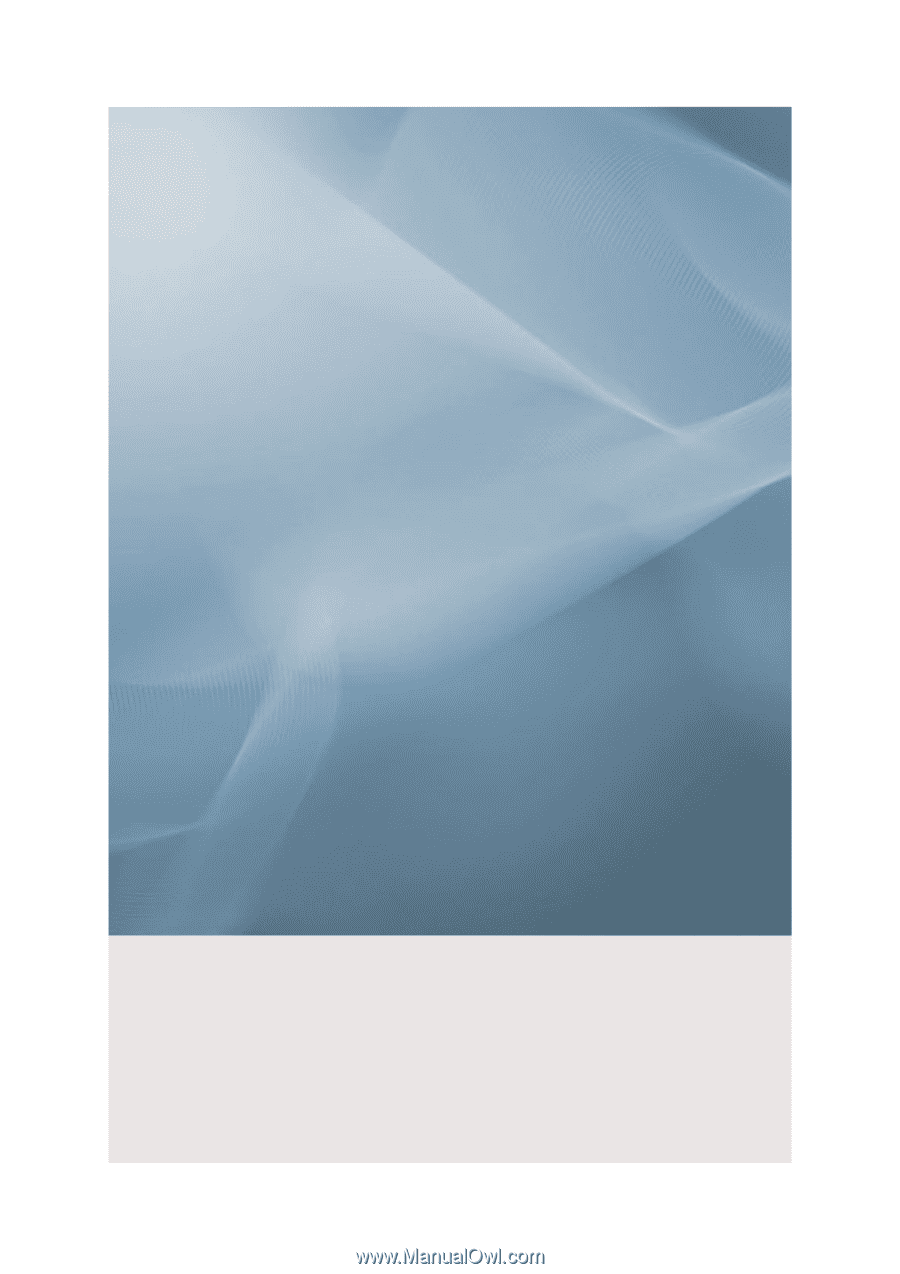
SyncMaster 320MX-2,320MXn-2
LCD Display
User Manual