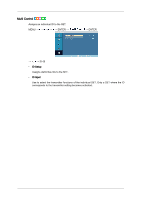Samsung 320MXn-2 User Manual (ENGLISH) - Page 89
MagicInfo, Available Modes
 |
UPC - 729507808000
View all Samsung 320MXn-2 manuals
Add to My Manuals
Save this manual to your list of manuals |
Page 89 highlights
Available Modes z PC / DVI z AV z HDMI z MagicInfo z TV MagicInfo Note z The TV menu is available when a TV tuner box is installed. z MX-2 model can use MagicInfo menu when mounted Network box. Note z For MagicInfo, a remote control is available for MagicInfo. However, it is recommended using a separate USB keyboard. z For MagicInfo in Device mode, moving external devices while booting may cause errors. Set up external devices only if the LCD Display turns on. z Do not unplug the LAN cable used for the network (ex: video display). Otherwise, the program (MagicInfo) may stop. If you do unplug the cable, restart the system. z Do not unplug the LAN cable used by an USB device (ex: video display). Otherwise, the program (MagicInfo) may stop. z To access other sources, press the SOURCE button in MagicInfo. z The preset password for the LCD Display is "000000". z The server program's Power-On option works only if the LCD Display's power is completely shut off. Please make sure not to use the Power-On option when the LCD Display is in the process of shutting down since this may cause system errors on the LCD Display. z In the OSD image of MagicInfo, Network mode is the same as Device. z When using MagicInfo with the MagicInfo Server Program: perform Network mode. z When using MagicInfo with the device directly connected to LCD Display : execute Device mode. z Press ALT + F12 to directly go to the MagicInfo Window screen. z To setup MagicInfo on a Windows screen, a keyboard and mouse are required. z To setup MagicInfo on a Windows screen, refer to the MagicInfo Server Help. It is highly recommended not to turn off the AC power during an operation. z For pivoted LCD Displays, ticker transparency is not supported. z For pivoted LCD Displays, a screen resolution of up to 720*480(SD) is supported for movies. z For drive D:, EWF is not applied. z When the contents of Setup have been changed when EWF is in the Enable state, to save the changes in the disk, you must Commit them. z By selecting Disable, Enable or Commit, the system is restarted. MagicInfo