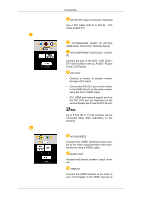Samsung 400DX Quick Guide (ENGLISH) - Page 4
Your LCD Display, Front
 |
UPC - 729507801049
View all Samsung 400DX manuals
Add to My Manuals
Save this manual to your list of manuals |
Page 4 highlights
Sold separately Wall Mount KIT Introduction RGB to BNC Cable BNC to BNC Cable (Applicable to the DX-2 model only) RGB to Component Cable Your LCD Display Front Semi Stand KIT MENU button [MENU] Opens the on-screen menu and exits from the menu. Also use to exit the OSD menu or return to the previous menu. Navigate buttons (Up-Down buttons) Moves from one menu item to another vertically or adjusts selected menu values. Adjust buttons (Left-Right buttons) / Volume buttons Moves from one menu item to another horizontally or adjusts selected menu values. When OSD is not on the screen, press the button to adjust volume. ENTER button [ENTER] Activates a highlighted menu item. SOURCE button [SOURCE] Switches from PC mode to Video mode. Selects the input source that an external device is connected to.