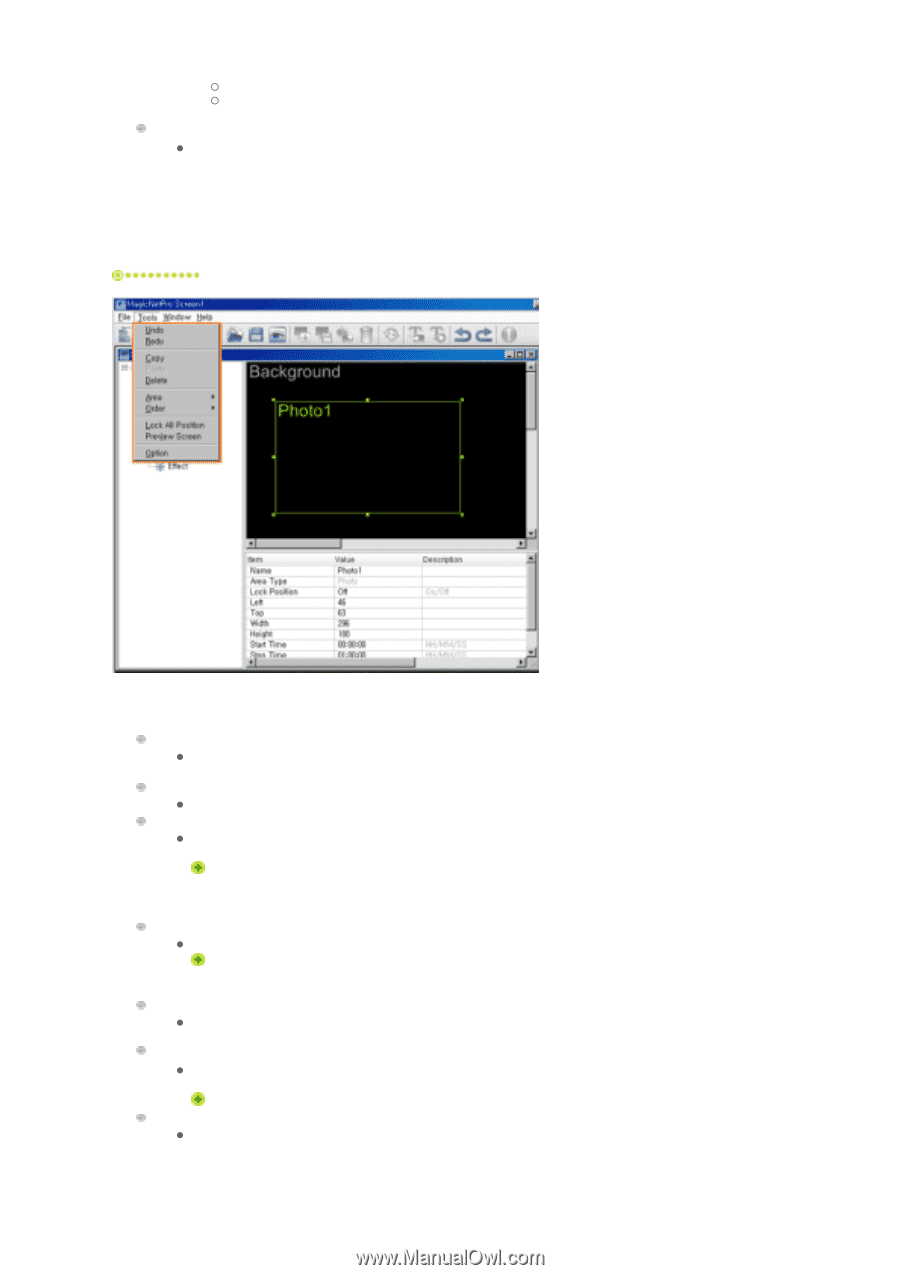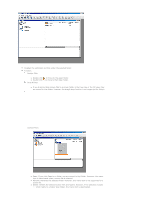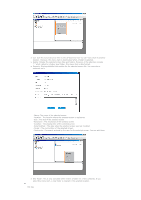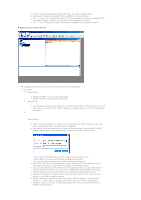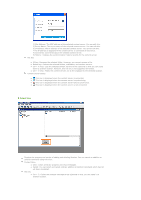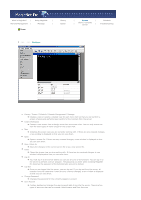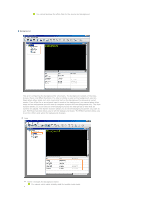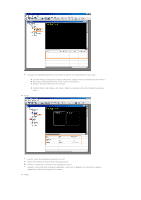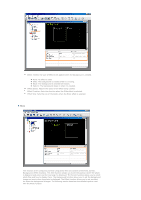Samsung 400DXn User Manual (user Manual) (ver.1.0) (English) - Page 65
Bring to Front, Send to Back, Bring Forward, Send Backward, Lock All Position
 |
UPC - 729507801308
View all Samsung 400DXn manuals
Add to My Manuals
Save this manual to your list of manuals |
Page 65 highlights
{ Administrator: Has privileges for all server functions. { User: Has privileges for all server functions except for changing server options and user account features. Exit z Exits the program. If there are any unsaved changes, a new window is displayed so that you can save them. Tool Menu Undo / Redo z Cancels the previously performed command or performs the canceled command again. You can change the maximum number of commands that you can undo using the Options menu. Copy / Paste / Delete z Copies, pastes, and deletes the currently selected area. Area z Select the type of area you want to create. You can create an area by dragging and dropping it into the Screen Edit window. More than one Source Area cannot be played at the same time. Therefore, if the playing time of a source area overlaps, the source area whose playing time ends later is played. (You can add areas for photo, movie, Flash, web, text, and source.) Order z Changes the order of the currently selected area. The source area is always at the topmost position. (Bring to Front, Send to Back, Bring Forward, Send Backward) Lock All Position z Locks the position for all created areas. Once an area is locked, you cannot change its position and size using your mouse. Preview Screen z Previews the current state. A separate preview window is displayed. To close the preview window, double-click on it or press the ESC key. You cannot preview the office files for the source and background. Option z Changes the server settings. For more information, refer to the Options section.