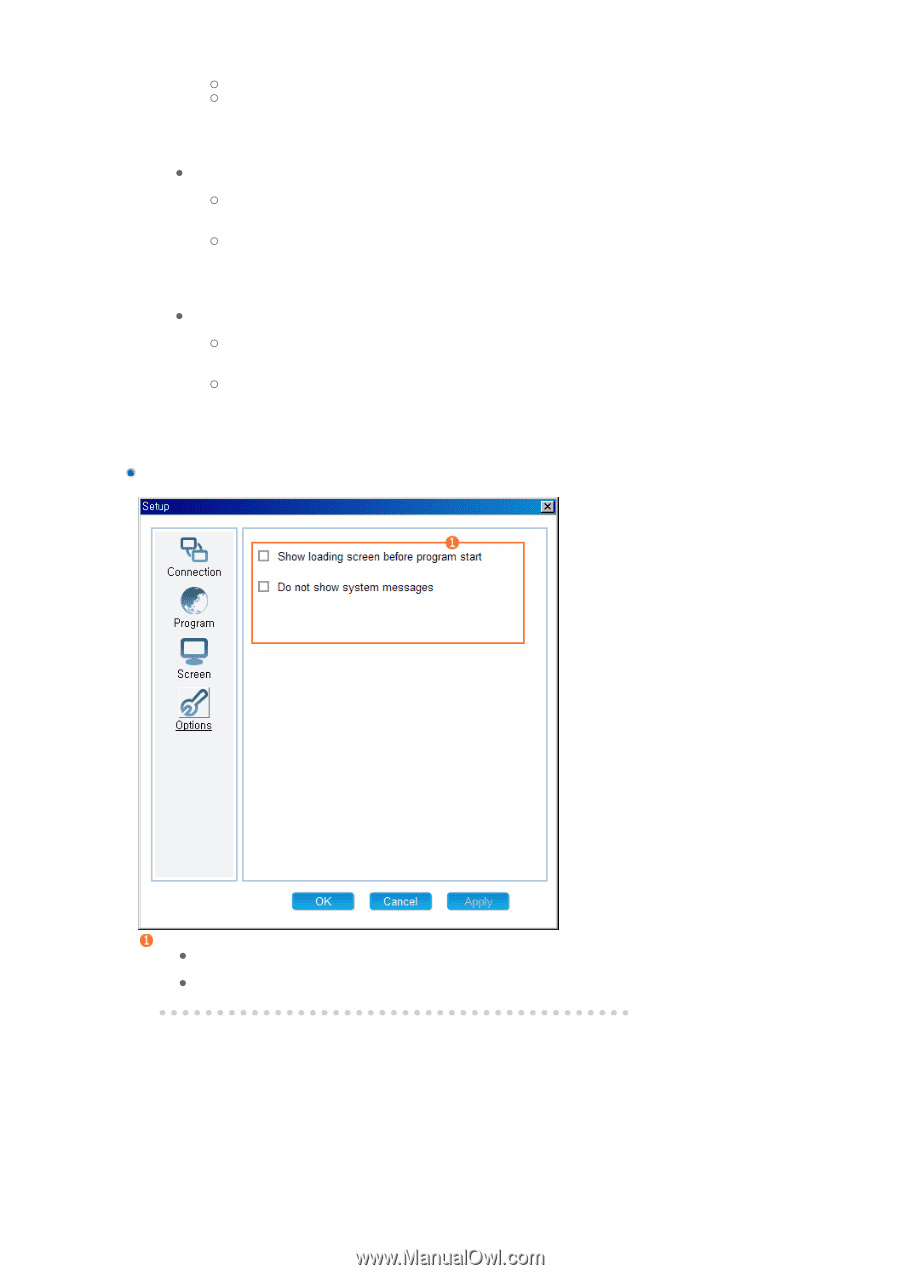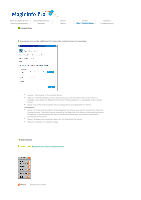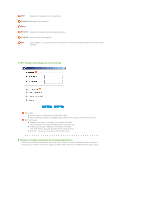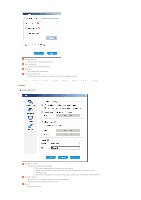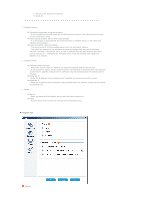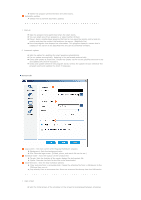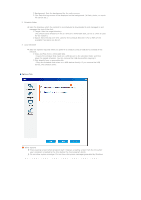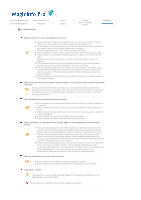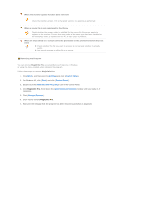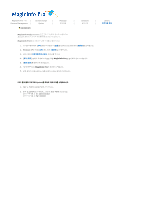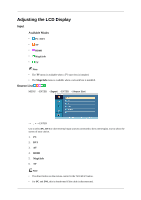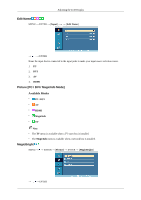Samsung 400MXN User Manual (ENGLISH) - Page 143
Options Tab, Other Options
 |
UPC - 729507804569
View all Samsung 400MXN manuals
Add to My Manuals
Save this manual to your list of manuals |
Page 143 highlights
{ Background: Sets the background for the entire screen. { File: Sets the logo screen to be displayed on the background. (A flash, photo, or movie file can be set.) 2 Schedule folder z Sets the directory which the content to be scheduled is downloaded to and managed in and manages the size of the disk. { Target: Sets the target directory. (You should set a directory on the D: drive or a removable disk, as the C: drive is used for the system.) { Space: Sets the disk size limit used for the schedule.Between 10% to 90% of the available free space can be set. 3 Local schedule z Sets the options required when you perform a schedule using a USB device instead of the network. { Copy and Play from a removable disk : Copies the schedule that exists on a USB device to the schedule folder and then plays the copied schedule. You can remove the USB device after copying it. { Play directly from a removable disk : Plays the schedule that exists on a USB device directly. If you remove the USB device, the schedule exits. Options Tab Other Options z Show loading screen before program start: Displays a loading screen from the time after your computer is booted to the time before the main program starts. z Do not show system message: Do not show the system messages generated by Windows.