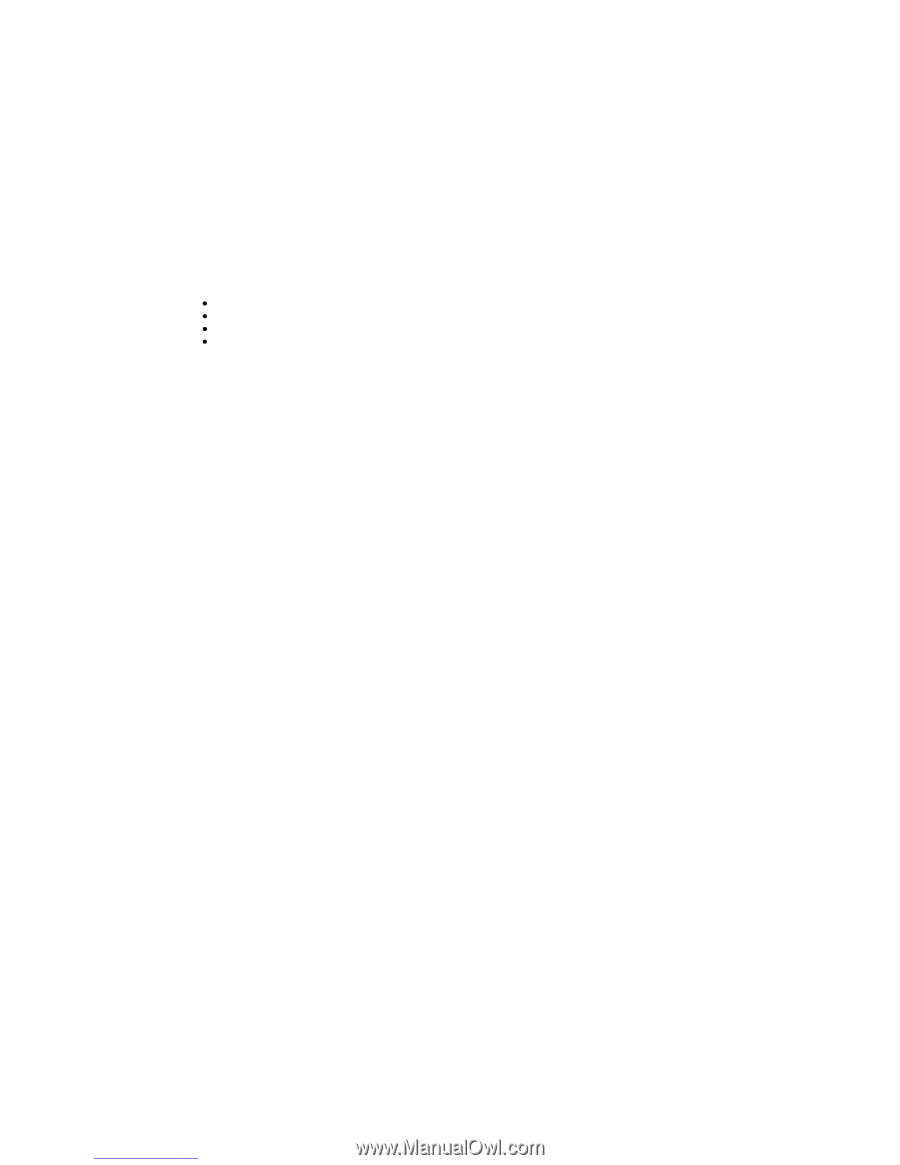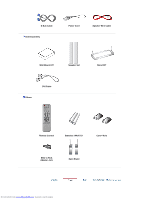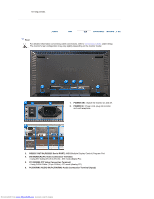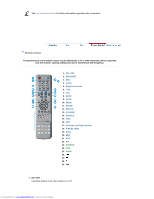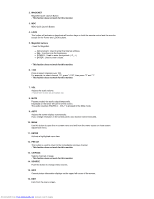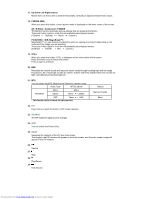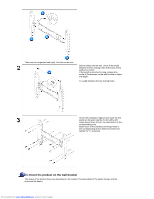Samsung 400P User Manual - Page 30
MAGICNET, This fuction does not work for this monitor., MagicNet buttons, ENTER, PRE-CH, CH/
 |
UPC - 729507708461
View all Samsung 400P manuals
Add to My Manuals
Save this manual to your list of manuals |
Page 30 highlights
2. MAGICNET MagicNet Quick Launch Button. - This fuction does not work for this monitor. 3. MDC MDC Quick Launch Button. 4. LOCK This button will activate or deactivate all function keys on both the remote control and the monitor except for the Power and LOCK buttons. 5. MagicNet buttons - Used for MagicNet. z Alphanumeric: Used to enter the Internet address. z DEL : Functions as the backspace. z SYMBOL : Used to enter the symbols. (.O_-:/) z ENTER : Used to enter values. - This fuction does not work for this monitor. 6. +100 Press to select channels over 100. For example, to select channel 121, press "+100", then press "2" and "1". - This fuction does not work for this monitor. 7. VOL Adjusts the audio volume. >>Click here to see an animation clip 8. MUTE Pauses (mutes) the audio output temporarily. Displayed on the lower left corner of the screen. The audio resumes if MUTE or - VOL + is pressed in the Mute mode. 9. AUTO Adjusts the screen display automatically. If you change resolution in the control panel, auto function will be executed. 10. MENU Use this button to open the on-screen menu and exit from the menu screen or close screen adjustment menu. 11. ENTER Activate a highlighted menu item. 12. PRE-CH This button is used to return to the immediately previous channel. - This fuction does not work for this monitor. 13. CH/PAGE Selects channels or page. - This fuction does not work for this monitor. 14. SOURCE Push this button to change video sources. 15. INFO Current picture information displays on the upper left corner of the screen. 16. EXIT Exits from the menu screen. Downloaded from www.Manualslib.com manuals search engine