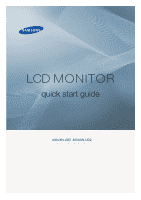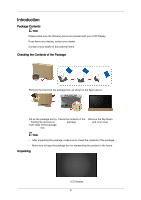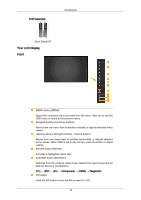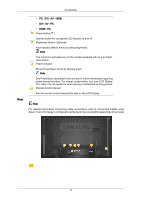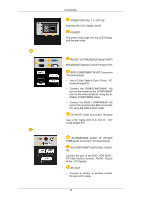Samsung 400UXN-UD Quick Guide (ENGLISH)
Samsung 400UXN-UD - 40IN LCD 5000:1 1366X768 Manual
 |
UPC - 729507806259
View all Samsung 400UXN-UD manuals
Add to My Manuals
Save this manual to your list of manuals |
Samsung 400UXN-UD manual content summary:
- Samsung 400UXN-UD | Quick Guide (ENGLISH) - Page 1
LCD MONITOR quick start guide 400UXN-UD2 460UXN-UD2 ii - Samsung 400UXN-UD | Quick Guide (ENGLISH) - Page 2
Introduction Package Contents Note Please make sure the following items are included with your LCD Display. If any items are missing, contact your dealer. Contact a local dealer to buy optional items. Checking the Contents of the Package Remove the lock from the package box, as shown in the figure - Samsung 400UXN-UD | Quick Guide (ENGLISH) - Page 3
Setup Guide Warranty Card (Not available in all locations) User's Guide Magic Wall Software CD, Magic Wall Manual CD Cables Power Cord Others Remote Control (BP59-00138A) Sold separately Batteries (AAA X 2) (Not available in all locations) D-Sub Cable DVI Cable LAN Cable Wall Mount KIT - Samsung 400UXN-UD | Quick Guide (ENGLISH) - Page 4
separately Introduction Semi Stand KIT Your LCD Display Front MENU button [MENU] Opens the volume. ENTER button [ENTER] Activates a highlighted menu item. SOURCE button [SOURCE] Switches from PC mode to Video mode. Selects the input source that an external device is connected to. [PC] → [DVI] → - Samsung 400UXN-UD | Quick Guide (ENGLISH) - Page 5
sensor. Power indicator Shows PowerSaver mode by blinking green Note See PowerSaver described in the manual for further information regarding power saving functions. For energy conservation, turn your LCD Display OFF when it is not needed or when leaving it unattended for long periods. Remote - Samsung 400UXN-UD | Quick Guide (ENGLISH) - Page 6
Introduction POWER S/W ON [ │ ] / OFF [O] Switches the LCD Display On/Off. POWER The power cord plugs into the LCD Display and the wall outlet. RS232C OUT/IN (RS232C Serial PORT) MDC(Multiple Display Control) Program Port RGB / COMPONENT IN (PC Connection Terminal (Input)) • Use a D-Sub Cable (15 - Samsung 400UXN-UD | Quick Guide (ENGLISH) - Page 7
of the external device using a VIDEO cable. AUDIO OUT Headphone/External speaker output terminal. HDMI IN Connect the [HDMI] terminal at the back of your LCD Display to the HDMI terminal of your digital output device using a HDMI cable. Up to HDMI cable 1.0 can be supported. RGB OUT LAN (LAN - Samsung 400UXN-UD | Quick Guide (ENGLISH) - Page 8
manual provided with the Kensington Lock for proper use. The locking device has to be purchased separately. Note The location of the Kensington Lock may be different depending on the model. Using the Anti-Theft Kensington Lock 1. Insert the locking device into the Kensington slot on the LCD Display - Samsung 400UXN-UD | Quick Guide (ENGLISH) - Page 9
Turns the product Off. Press to change the channel. The "-" button is used to select Digital channels. Electronic Program Guide (EPG) display. - This function does not work for this LCD Display. Adjusts the audio volume. Press the button to change the input signal SOURCE. Changing the SOURCE is only - Samsung 400UXN-UD | Quick Guide (ENGLISH) - Page 10
this LCD Display. TV channels provide written information services via LCD Display. - This function does not work for this LCD Display. MTSYou can select MTS (Multichannel Television Stereo) mode. FM Stereo Audio Type Mono Stereo SAP MTS/S_Mode Mono Mono ↔ Stereo Mono ↔ SAP Default Manual - Samsung 400UXN-UD | Quick Guide (ENGLISH) - Page 11
19. RETURN 20. EXIT 21. MagicInfo Introduction Returns to the previous menu. Exits from the menu screen. MagicInfo Quick Launch Button. 17 - Samsung 400UXN-UD | Quick Guide (ENGLISH) - Page 12
computer to the monitor. Choose one from the following options. Using the D-sub (Analog) connector on the video card. • Connect the D-sub to the 15-pin, [RGB / COMPONENT IN] port on the back of your LCD Display and the 15 pin D-sub Port on the computer. Using the DVI (Digital) connector on the - Samsung 400UXN-UD | Quick Guide (ENGLISH) - Page 13
LCD Display to the audio port on the back of the LCD Display. Connect the power cord for your LCD Display to the power port on the back of the LCD Display. Turn on the power switch. Note • Turn on both your computer and the LCD Display. • Contact a local SAMSUNG Electronics Service Center to buy - Samsung 400UXN-UD | Quick Guide (ENGLISH) - Page 14
port of the DVD, VCR or DTV Set-Top Box to the Video and Audio [R-AUDIO-L] LCD Display. 2. Play the DVD, VCR or Camcorder with a DVD disc or tape inserted. 3. Select AV using the SOURCE button on the front of the LCD display or on the remote. Connecting using a Component Cable 1. Connect a set of - Samsung 400UXN-UD | Quick Guide (ENGLISH) - Page 15
device's user manual. Connecting to a Camcorder 1. Locate the AV output jacks on the camcorder. They are usually found on the side or back of the camcorder. Connect a set of audio cables between the AUDIO OUTPUT jacks on the camcorder and the [AV/COMPONENT AUDIO IN [L-AUDIO-R]] on the LCD Display - Samsung 400UXN-UD | Quick Guide (ENGLISH) - Page 16
audio input port on another monitor using a stereo cable. 3. Select DVI using the SOURCE button on the front of the LCD Display or on the remote control. Note DVI OUT does not support HDCP. Connecting Using a HDMI Cable 1. Connect input devices such as a Blu-Ray/DVD player to the HDMI IN terminal of - Samsung 400UXN-UD | Quick Guide (ENGLISH) - Page 17
Connections Connecting Using a DVI to HDMI Cable 1. Connect the DVI output terminal of a digital output device to the [HDMI IN] terminal of the LCD Display using a DVI to HDMI cable. 2. Connect the red and white jacks of an RCA to stereo (for PC) cable to the same colored audio output - Samsung 400UXN-UD | Quick Guide (ENGLISH) - Page 18
Connections Note Select Component using the SOURCE button on the front of the LCD Display or on the remote control. For an explanation of Component video, see your Set Top Box owner's manual. Connecting to an Audio System 1. Connect a set of audio cables between the AUX L, R jacks on the AUDIO - Samsung 400UXN-UD | Quick Guide (ENGLISH) - Page 19
Connections 25 - Samsung 400UXN-UD | Quick Guide (ENGLISH) - Page 20
Troubleshooting Self-Test Feature Check Note Check the following items yourself before calling for assistance. Contact a Service Center for problems that you cannot solve by yourself. Self-Test Feature Check 1. Turn off both your computer and the LCD Display. 2. Unplug the video cable from the back - Samsung 400UXN-UD | Quick Guide (ENGLISH) - Page 21
. Therefore, if there is a problem with the computer or the video card, this can cause the LCD Display to become blank, have poor coloring, become noisy, and video mode not supported, etc. In this case, first check the source of the problem, and then contact a Service Center or your dealer. 1. Check - Samsung 400UXN-UD | Quick Guide (ENGLISH) - Page 22
Troubleshooting A: Check if the signal cable between the computer and the LCD Display Problems related to the Screen Note Problems related to the LCD Display video card falls in the range supported by the LCD Display. If not, reset them referring to the current Information under the LCD Display - Samsung 400UXN-UD | Quick Guide (ENGLISH) - Page 23
Troubleshooting Q: The image is too light or too dark. A: Adjusts the brightness and button, check the cable connection between the LCD Display and the computer to ensure that the connector is properly connected. Problems related to Audio Note Problems related to audio signals and their solutions are - Samsung 400UXN-UD | Quick Guide (ENGLISH) - Page 24
card. Note That video card support can vary, depending on the version of the driver used. (Refer to the computer or the video card manual for details.) Q: How can I Adjusts the resolution? A: Windows XP: Set the resolution in the Control Panel → Appearance and Themes → Display → Settings. A: Windows - Samsung 400UXN-UD | Quick Guide (ENGLISH) - Page 25
Troubleshooting A: Disconnect the power cord and then clean the LCD Display with a soft cloth, using either a cleaning solution or plain water. Do not leave any detergent or scratches on the case. Do not let any water enter the LCD Display. Q: How can I play the video? A: The video supports the

±±
LCD MONITOR
quick start guide
400UXN-UD2
460UXN-UD2