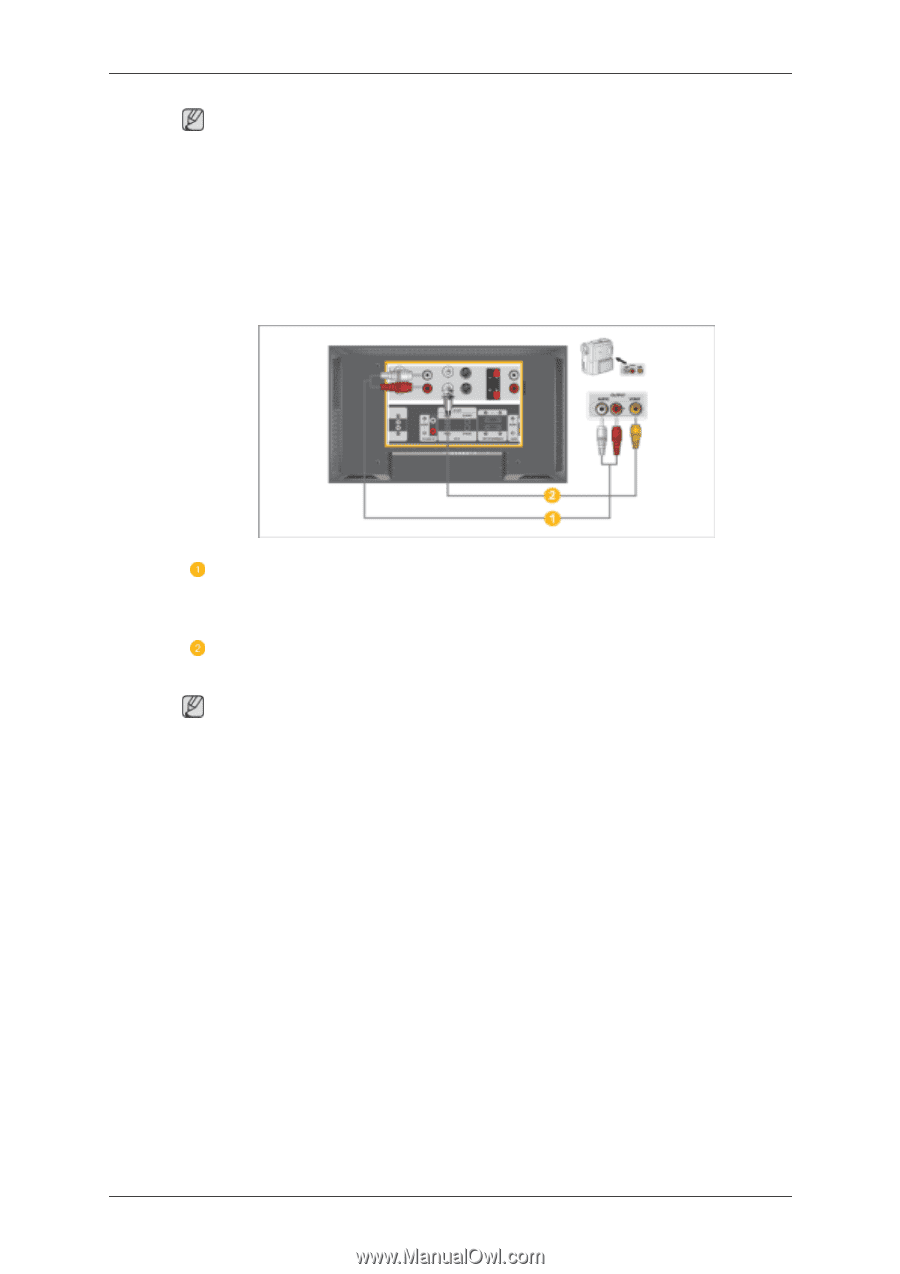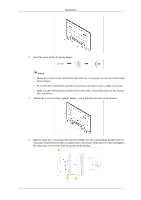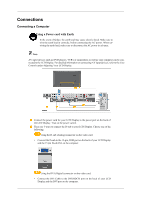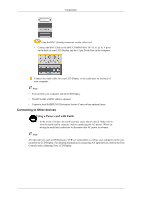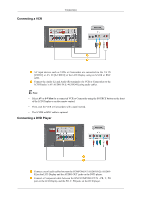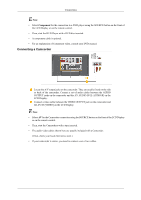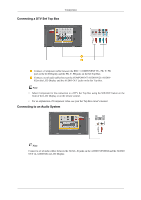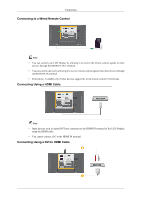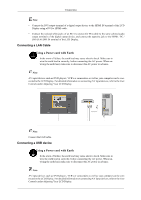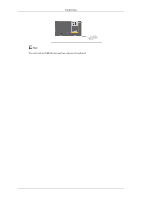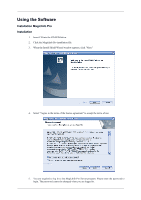Samsung 400UXn-M Quick Guide (ENGLISH) - Page 36
Connecting a Camcorder
 |
UPC - 729507804903
View all Samsung 400UXn-M manuals
Add to My Manuals
Save this manual to your list of manuals |
Page 36 highlights
Connections Note • Select Component for the connection to a DVD player using the SOURCE button on the front of the LCD Display or on the remote control. • Then, start the DVD Player with a DVD disc inserted. • A component cable is optional. • For an explanation of Component video, consult your DVD manual. Connecting a Camcorder Locate the A/V output jacks on the camcorder. They are usually found on the side or back of the camcorder. Connect a set of audio cables between the AUDIO OUTPUT jacks on the camcorder and the AV AUDIO IN [L-AUDIO-R] on the LCD Display. Connect a video cable between the VIDEO OUTPUT jack on the camcorder and the AV IN [VIDEO] on the LCD Display. Note • Select AV for the Camcorder connection using the SOURCE button on the front of the LCD Display or on the remote control. • Then, start the Camcorders with a tape inserted. • The audio-video cables shown here are usually included with a Camcorder. (If not, check your local electronics store.) • If your camcorder is stereo, you need to connect a set of two cables.