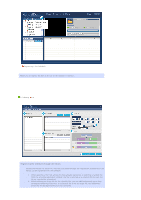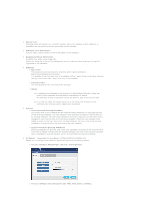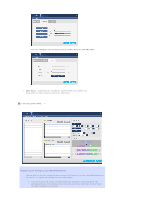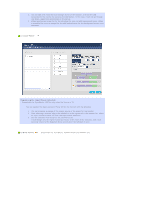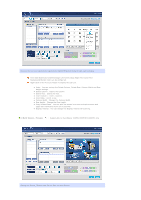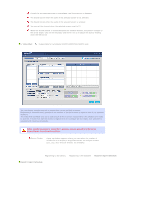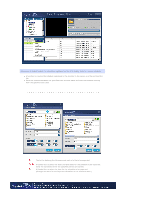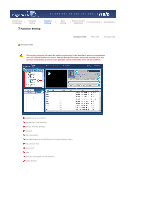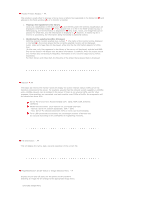Samsung 460PX-BLACK User Manual - Page 90
Movie, Music, Image, URL, NFS, FTP, Socket, Serial and Source. To, Multi Screen - Edit Data
 |
View all Samsung 460PX-BLACK manuals
Add to My Manuals
Save this manual to your list of manuals |
Page 90 highlights
You can divide the monitor screen to display multiple contents at the same time. Screen Partition Monitor List Selected File BackGround Music Schedule Preview TEXT(.txt) data File save Slide Show A pop-up window appears where you can select the number of screens to be divided for display. (1x1, 2x1, 1x2 and 2x2 are available) A pop-up window appears where you can select a monitor to be scheduled. You can change the order of selected monitor or remove a monitor. A pop-up window appears where you can select contents to be displayed on the divided screen. You can select one from Movie,Music,Image,URL,NFS,FTP,Socket,Serial and Source. To register contents to a divided screen, register one and press the ◀ ▶ buttons to select another screen or select a blank screen from the side Preview screen and register contents. If you double-click a content from the list, the content is displayed on the Preview window. You cannnot select both Movie and Music at the same time even for different dividied screens. BGM option is actiavted only when the selected contents are all Image and URL/NFS/FTP/Socket/Serial. A pop-up window appears where you can select a BGM to be played. Set a time for schedule. A window where you can preview scheduled screens to be displayed. You can set the formats of TEXT(.txt) data for display. (Font/Size/Width/Italic/Underline/Align Left/Center/Align Right/Sort/Color/Background Color/Boundary Color) You can save the current schedule and load a saved schedule. Determines the slide transition interval for Slide Show. 4. Multi Screen - Edit Data : Supportable for SyncMaster 320PXn/400P(T)Xn/460PXn only