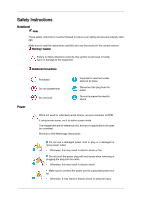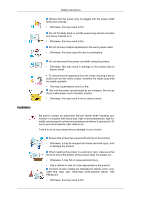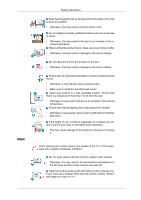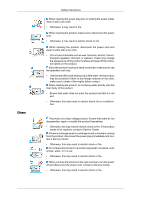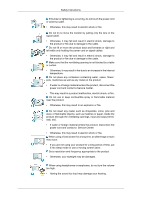Samsung 520DXN User Manual (ENGLISH)
Samsung 520DXN - SyncMaster - 52" LCD Flat Panel Display Manual
 |
UPC - 729507806402
View all Samsung 520DXN manuals
Add to My Manuals
Save this manual to your list of manuals |
Samsung 520DXN manual content summary:
- Samsung 520DXN | User Manual (ENGLISH) - Page 1
SyncMaster 520DX,520DXn LCD Monitor User Manual - Samsung 520DXN | User Manual (ENGLISH) - Page 2
electric shock When not used for extended period of time, set your computer to DPM. If using screen saver, set it to active screen mode , and are not applicable in all cases (or countries). Shortcut to Anti-Afterimage Instructions Do not use a damaged power cord or plug or a damaged or loose power - Samsung 520DXN | User Manual (ENGLISH) - Page 3
Installation Safety Instructions Ensure that the power plug is plugged into the power outlet firmly this may result in fire or electric shock. Be sure to contact an authorized Service Center when installing your monitor in a location with heavy dust, high or low temperatures, high humidity, and - Samsung 520DXN | User Manual (ENGLISH) - Page 4
. • Otherwise, this may result in damage to the screen display. Ensure that an authorized installation company installs the wall mount. • Otherwise, it may fall and cause personal injury. • Make sure to install the specified wall mount. Install your product in a well ventilated location. Ensure that - Samsung 520DXN | User Manual (ENGLISH) - Page 5
Instructions or a malfunction. The product is a high voltage product. Ensure that users do not disassemble, repair or modify the product themselves. • Otherwise, from the product, disconnect the power plug immediately and contact a Service Center. • Otherwise, this may result in electric shock or fire - Samsung 520DXN | User Manual (ENGLISH) - Page 6
Instructions If thunder or lightening is occurring, do not touch the power cord or antenna cable. • Otherwise, this may result in electric shock or fire. Do not try to move the monitor the product, disconnect the power cord and contact a Service Center. • This may result in a product malfunction, - Samsung 520DXN | User Manual (ENGLISH) - Page 7
Safety Instructions If you continually move closer to the product screen, your eyesight may be failing. Take a rest for at least five (5) minutes after using the monitor for one (1) hour. This reduces the weariness of your eyes. Do not install it in an unstable location such as an unstable rack or - Samsung 520DXN | User Manual (ENGLISH) - Page 8
Instructions or fire. If the product has been turned on for a long time, the display panel becomes hot. Do not touch it. • Keep the small accessories in a Be careful when adjusting the angle of the product or the height of the stand. • This may result in personal injury as your hand or fingers may - Samsung 520DXN | User Manual (ENGLISH) - Page 9
with your LCD Display. If any items are missing, contact your dealer. Contact a local dealer to buy optional items. Note This stand is not for the Floor Standing Type. Unpacking Manuals LCD Display Quick Setup Guide Cables Warranty Card (Not available in all locations) User's Guide D-Sub Cable - Samsung 520DXN | User Manual (ENGLISH) - Page 10
in all loca- tions) HDD Cover BNC to RCA Adaptor Jack Sold separately DVI Cable Wall Mount KIT LAN Cable (Applicable to the DXn model only) TV tuner box NetWork Box (Applicable to the DX model only) Semi Stand KIT BNC Cable Note • You can purchase and connect a separate network box or TV - Samsung 520DXN | User Manual (ENGLISH) - Page 11
Your LCD Display Front Introduction MENU button [MENU] Opens the on-screen button [SOURCE] Switches from PC mode to Video mode. Changing the source is only allowed for external devices that are connected to the LCD Display at the time. [PC] → [DVI] → [AV] → [HDMI] → [MagicInfo] → [TV] → [BNC]→ - Samsung 520DXN | User Manual (ENGLISH) - Page 12
LCD Display on and off. Brightness Sensor The product's Brightness Sensor function automatically detects the surrounding brightness using a brightness sensor and adjusts its brightness accordingly. Power indicator Shows PowerSaver mode by blinking green Note See PowerSaver described in the manual - Samsung 520DXN | User Manual (ENGLISH) - Page 13
Introduction POWER S/W ON [ │ ] / OFF [O] Switches the LCD Display On/Off. POWER IN The power cord plugs into the LCD Display and the wall plug. RS232C OUT/IN (RS232C Serial PORT) MDC(Multiple Display Control) Program Port DVI / PC / HDMI IN [DVI/PC/HDMI AUDIO IN] (PC/DVI/HDMI Audio Connection - Samsung 520DXN | User Manual (ENGLISH) - Page 14
Terminal) Connect the [ VIDEO ] terminal of your monitor to the video output terminal of the external device using a VIDEO cable. AV AUDIO IN [L-AUDIO-R](LCD Display Audio Connection Terminal (Input)) AUDIO OUT [L-AUDIO-R] (LCD Display Audio Connection Terminal (Output)) BNC/COMPONENT OUT[R/PR - Samsung 520DXN | User Manual (ENGLISH) - Page 15
source, up to ten LCD Displays can be connected. Kensington illustration depending on the manufacturer. Refer to the manual provided with the Kensington Lock for proper use. its model. Using the Anti-Theft Kensington Lock 1. Insert the locking device into the Kensington slot on the Monitor and - Samsung 520DXN | User Manual (ENGLISH) - Page 16
Number Buttons DEL + VOL - button MUTE TV/DTV MENU INFO COLOR BUTTONS TTX/MIX STILL AUTO S.MODE MDC LOCK SOURCE ENTER/PRE-CH CH/P D.MENU GUIDE RETURN Up-Down Left-Right buttons EXIT SRS MagicInfo P.MODE DUAL/MTS PIP SWAP Turns the product On. Turns the product Off. Press to change - Samsung 520DXN | User Manual (ENGLISH) - Page 17
List" menu. TV channels provide written information services via teletext. - Teletext Buttons 13.STILL 14 LCD Display except for the Power and LOCK buttons. Press the button to change the input signal SOURCE. Changing the SOURCE is only allowed for external devices that are connected to the monitor - Samsung 520DXN | User Manual (ENGLISH) - Page 18
SAP MTS/S_Mode Mono Mono ↔ Stereo Mono ↔ SAP Default Manual Change Mono Every time you press the button, a PIP screen appears. - This fuction does not work for this LCD Display. Swaps the contents of the PIP and main image. The image in the PIP window will appear on the main screen, and the main - Samsung 520DXN | User Manual (ENGLISH) - Page 19
Mechanical Layout(520DX(N)) Mechanical Layout Introduction - Samsung 520DXN | User Manual (ENGLISH) - Page 20
LCD Display Head NETWORK MODEL SIZE Introduction Installation VESA Bracket • When installing VESA, make sure to comply with the international VESA standards. • Purchasing VESA Bracket and Installation Information : Please contact your nearest SAMSUNG Distributor to place an order. After your order - Samsung 520DXN | User Manual (ENGLISH) - Page 21
for any damages to the product or harm to customers when the installation is done by the customer. • This product is for installing on cement walls. The product may not stay in place when installed on plaster or wood. Components Only use the components and accessories shipped with the product - Samsung 520DXN | User Manual (ENGLISH) - Page 22
Screw in the direction of the arrow. When done, mount the wall bracket on the wall. There are two hinges(left and right). Use the correct one. A - Captive Screw B - Wall Bracket C - Hinge (Left) D - Hinge (Right) 2. Before drilling into the wall, check if the length between the two locking - Samsung 520DXN | User Manual (ENGLISH) - Page 23
shape of the product may vary depending on the model. (The assemblies of the plastic hanger and the screw are the same) 1. Remove the 4 screws on the back of the product. 2. Insert the screw B into the plastic hanger. Notice • Mount the product on the wall bracket and make sure it is properly fixed - Samsung 520DXN | User Manual (ENGLISH) - Page 24
the safety pin (3) to securely hold the product to the bracket. A - LCD Display B - Wall Bracket C - Wall Wall Bracket Angle Adjustment Adjust the bracket angle to -2° before installing it on the wall. 1. Fix the product to the wall bracket. 2. Hold the product at the top in the center and - Samsung 520DXN | User Manual (ENGLISH) - Page 25
Introduction Make sure to use the top center, and not the leftor the right side of the product to adjust the angle. - Samsung 520DXN | User Manual (ENGLISH) - Page 26
D-sub (Analog) connector on the video card. • Connect the D-sub to the 15-pin, RGB port on the back of your LCD Display and the 15 pin D-sub Port on the computer. Using the DVI (Digital) connector on the video card. • Connect the DVI Cable to the DVI port on the back of - Samsung 520DXN | User Manual (ENGLISH) - Page 27
pin D-sub Port on the computer. Connect the audio cable for your LCD Display to the audio port on the back of your computer. Note • Turn on both your computer and the LCD Display. • The DVI cable is optional. • Contact a local SAMSUNG Electronics Service Center to buy optional items. Connecting to - Samsung 520DXN | User Manual (ENGLISH) - Page 28
has AV connection terminals to connect AV input devices like DVDs, VCRs or Camcorders. You may enjoy AV signals as long as the LCD Display is turned on. Connecting to a Camcorder 1. Locate the AV output jacks on the camcorder. They are usually found on the side or back of the - Samsung 520DXN | User Manual (ENGLISH) - Page 29
the LCD Display and the AUDIO OUT jacks on the DVD player. 2. Connect a Component cable between the BNC/COMPONENT IN - PR, Y, PB port on the LCD Display connection to a DVD player using the SOURCE button on the front of the LCD Display or on the remote control. • Then, start the DVD Player with a - Samsung 520DXN | User Manual (ENGLISH) - Page 30
the connection to a DTV Set Top Box using the SOURCE button on the front of the LCD Display or on the remote control. Note • For an explanation of Component video, see your Set Top Box owner's manual. Connecting Using a HDMI Cable Note • Input devices such as digital DVD are connected to the HDMI - Samsung 520DXN | User Manual (ENGLISH) - Page 31
the opposite jack to the DVI / PC / HDMI AUDIO IN terminal of the LCD Display. Connecting to an Audio System Note • Connect a set of audio cables between or camcorders as well as your computer can be connected to the LCD Display. For detailed information on connecting AV input devices, refer - Samsung 520DXN | User Manual (ENGLISH) - Page 32
players, VCRs or camcorders as well as your computer can be connected to the LCD Display. For detailed information on connecting AV input devices, refer to the contents under Adjusting Your LCD Display. Note You can connect USB devices such as a mouse or keyboard. (Applicable to the DXn model only) - Samsung 520DXN | User Manual (ENGLISH) - Page 33
the Monitor Driver (Automatic) 1. Insert CD into the CD-ROM drive. 2. Click "Windows". 3. Choose your monitor model in the model list, then click the "OK" button. 4. If you can see following message window, then click the "Continue Anyway" button. Then click "OK" button (Microsoft® Windows® XP/2000 - Samsung 520DXN | User Manual (ENGLISH) - Page 34
www.samsung.com/ Installing the Monitor Driver (Manual) Microsoft® Windows Vista™, Operating System 1. Insert your Manual CD into your CD-ROM drive. 2. Click (Start) and "Control Panel". Then, double-click on "Appearance and Personal- ization". 3. Click "Personalization" and then "Display Settings - Samsung 520DXN | User Manual (ENGLISH) - Page 35
Software If the message "Windows needs..." is displayed, as shown in the figure below, click "Continue". Note This monitor driver is under certifying MS logo, and this installation doesn't damage your system. The certified driver will be posted on Samsung Monitor homepage. 6. Click "Update Driver - Samsung 520DXN | User Manual (ENGLISH) - Page 36
Using the Software 9. Select the model that matches your monitor from the list of monitor models on the screen, and click "Next". 10. Click "Close" → "Close" → "OK" → "OK" on the following screens displayed in sequence. Microsoft® Windows® XP Operating System - Samsung 520DXN | User Manual (ENGLISH) - Page 37
Software 1. Insert CD into the CD-ROM drive. 2. Click "Start" → "Control Panel" then click the "Appearance and Themes" icon. 3. Click "Display" icon and choose the "Settings" tab then click "Advanced...". 4. Click the "Properties" button on the "Monitor" tab and select "Driver" tab. 5. Click "Update - Samsung 520DXN | User Manual (ENGLISH) - Page 38
model list and click the "Next" button. 8. If you can see following message window, then click the "Continue Anyway" button. Then click "OK" button. Note This monitor driver is under certifying MS logo, and this installation doesn't damage your system. The certified driver will be posted on Samsung - Samsung 520DXN | User Manual (ENGLISH) - Page 39
6. Choose "Display a list of the known drivers for this device so that I can choose a specific driver" then click "Next" and then click "Have disk". 7. Click the "Browse" button then choose A:(D:\Driver). 8. Click the "Open" button, then click "OK" button. 9. Choose your monitor model and click the - Samsung 520DXN | User Manual (ENGLISH) - Page 40
resolution, colors or frequency). Note If there is no Mode at All Display Modes, select the level of resolution and vertical frequency by referring to the Preset Timing Modes in the user guide. Linux Operating System To execute X-Window, you need to make the X86Config file, which is a type of system - Samsung 520DXN | User Manual (ENGLISH) - Page 41
Using the Software 10. You have finished setting up your monitor. Execute X-Window after setting other requested hardware. - Samsung 520DXN | User Manual (ENGLISH) - Page 42
of serial communication, is used for the communication between a PC and a display. Therefore, a serial cable should be connected between the serial port on a PC and the serial port on a display. Main Screen Click Start > Program > Samsung > MDC System to start the program. Select a set to see the - Samsung 520DXN | User Manual (ENGLISH) - Page 43
Control Tools 1. Use the main icons to switch into each screen. 2. Allows you to enable or disable the remote control signal receiving function of the display unit. 3. Set the Safety Lock function. When setting the Lock function, you can only operate power and lock buttons on the remote control and - Samsung 520DXN | User Manual (ENGLISH) - Page 44
than COM1 is used, COM1 through COM4 can be selected in the Port Selection Menu. 3. If the exact port name that is connected to the LCD Display using a serial cable is not selected, communication will be unavailable. 4. The selected port is stored in the program and used for the next program as - Samsung 520DXN | User Manual (ENGLISH) - Page 45
basic information necessary to Power Control. 1) (Power Status) 2) Input 3) Image Size 4) On Timer 5) Off Timer 2. Use the Select All button or Check Box to choose a display to control. Power Control allows controlling some of the functions of the selected display. 1) Power On/Off - Samsung 520DXN | User Manual (ENGLISH) - Page 46
selection or choose Select All, the value returns to the default value 10) 3) (Mute On/Off) - Turns on/off the Mute function of the selected display. When selecting one set at a time, turn on the Mute function for the selected set. The Mute function is disabled automatically when you adjust the - Samsung 520DXN | User Manual (ENGLISH) - Page 47
to S-Video. 8) Component - Changes the Input Source of the selected display to Component. 9) MagicInfo - The Input source of MagicInfo works only on MagicInfo model. 10) HDMI - Changes the Input Source of the selected display to HDMI. 11) Channel - Channel arrow appears when the Input Source is - Samsung 520DXN | User Manual (ENGLISH) - Page 48
control Image Size for respective Input Source. The Input source of MagicInfo works only on MagicInfo model. The Input source of TV works only on TV model. Image Size Control is available only for the displays for which power status is ON. Image Size TV, AV, S-Video, Component, DVI(HDCP), HDMI, DTV - Samsung 520DXN | User Manual (ENGLISH) - Page 49
Size item is set to Auto Wide. The Input source of MagicInfo works only on MagicInfo model. The Input source of TV works only on TV model. The Image Size Control feature is available only for the displays whose power status is ON. Time 1. Click Time of the main icons and the Time - Samsung 520DXN | User Manual (ENGLISH) - Page 50
On Time settings. 5) Shows the Off Time settings. The Input source of MagicInfo works only on MagicInfo model. The Input source of TV works only on TV model. Time Control is available only for the displays for which the power status is ON. At On Time Setup, TV Source functions only for TV - Samsung 520DXN | User Manual (ENGLISH) - Page 51
By Picture) - Turns on the PBP of the selected display and changes the size to Double 3. The Input source of MagicInfo works only on MagicInfo model. The Input source of TV works only on TV model. PIP Size can be controlled with turning on the LCD Display power. PIP PIP Source 1. Click PIP of the - Samsung 520DXN | User Manual (ENGLISH) - Page 52
the LCD Display power. 2) PC - Changes the source of the PIP of the selected display to PC. 3) BNC - Changes the source of the PIP of the selected display to source of MagicInfo works only on MagicInfo model. The PIP Control feature is available only for the displays whose power status is ON and the - Samsung 520DXN | User Manual (ENGLISH) - Page 53
Adjusts the Color Temp for the selected display. 9) Brightness Sensor - Adjusts the Brightness Sensor for the selected display. 10) Dynamic Contrast - Adjusts the Dynamic Contrast for the selected display. The Input source of MagicInfo works only on MagicInfo model. Color Temp is only enabled if the - Samsung 520DXN | User Manual (ENGLISH) - Page 54
Adjusts the Color Temp for the selected display. 9) Brightness Sensor - Adjusts the Brightness Sensor for the selected display. 10) Dynamic Contrast - Adjusts the Dynamic Contrast for the selected display. The Input source of MagicInfo works only on MagicInfo model. The Input source of TV works only - Samsung 520DXN | User Manual (ENGLISH) - Page 55
Select - Select either Main or Sub when PIP is On. The Input source of MagicInfo works only on MagicInfo model. The Input source of TV works only on TV model. This feature is available only for the displays whose power status is ON and if no selection is made, the factory default is - Samsung 520DXN | User Manual (ENGLISH) - Page 56
- Self-Adjust to the incoming PC signal. The Input source of MagicInfo works only on MagicInfo model. The Input source of TV works only on TV model. Settings Control is available only for the displays for which the power status is ON. Maintenance Lamp Control 1. Click on the "Maintenance" icon in - Samsung 520DXN | User Manual (ENGLISH) - Page 57
of the time. The Auto Lamp Control automatically turns off if you adjust using the Manual Lamp Control. The Maintenance Control feature is available only for the displays whose power status is ON. The Input source of MagicInfo works only on MagicInfo model. The Input source of TV works only on TV - Samsung 520DXN | User Manual (ENGLISH) - Page 58
to prevent afterimages from occurring when a still screen is displayed on the monitor for a long time. The Interval item is used to model. The Input source of TV works only on TV model. The Maintenance Control feature is available only for the displays whose power status is ON. Maintenance Video Wall - Samsung 520DXN | User Manual (ENGLISH) - Page 59
MDC program supplied by Samsung supports up to 5x5 LCD Displayes. 3) On / Off - Turns on/off the Video Wall function of the selected display. 4) Format - The TV model. The Maintenance Control function is available only for the displays where the power status is ON. Troubleshooting 1. The display you - Samsung 520DXN | User Manual (ENGLISH) - Page 60
may malfunction due to problems in communication circuits or interference from electronic appliances nearby. Settings Value Display In Multiple Display Mode When there are more than one displays connected, the settings values are displayed as follows. 1. No selection: Displays the Factory Default - Samsung 520DXN | User Manual (ENGLISH) - Page 61
Adjusting the LCD Display Input Available Modes • PC / BNC / DVI • AV • HDMI • MagicInfo • TV • Component Note • The TV → [Source List] → , → ENTER Use to select PC, DVI or other external input sources connected to the LCD Display. Use to select the screen of your choice. 1. PC 2. DVI 3. AV 4. HDMI - Samsung 520DXN | User Manual (ENGLISH) - Page 62
Adjusting the LCD Display This is deactivated when a TV tuner box is installed. 5. MagicInfo T. 6. TV This is activated when a TV tuner box is installed. 7. BNC BNC mode is not supported if the component cable is connected. To use BNC mode, remove the component cable and connect the BNC cable. 8. - Samsung 520DXN | User Manual (ENGLISH) - Page 63
Adjusting the LCD Display • AV • HDMI • MagicInfo • TV • Component Note • The TV menu is available when a are available: Entertain, Internet, Text and Custom. Each mode has its own pre-configured brightness value. You can easily select one of the four settings by simply pressing the MagicBright control - Samsung 520DXN | User Manual (ENGLISH) - Page 64
Adjusting the LCD Display Custom By using the on-screen menus, the contrast and brightness can be changed to your personal preference. MENU → → ENTER → [Picture] → → ENTER → [Custom] Note By adjusting the picture using the Custom function, MagicBright will change to - Samsung 520DXN | User Manual (ENGLISH) - Page 65
Adjusting the LCD Display 3. Normal 4. Warm 5. Custom Note If you set the Color Tone to Cool, Normal, Warm, or Custom, the Color Temp function is disabled. If you set - Samsung 520DXN | User Manual (ENGLISH) - Page 66
Adjusting the LCD Display Image Lock Image Lock is used to fine-tune and get the best image by removing noise that creates unstable images with jitters and shakiness. - Samsung 520DXN | User Manual (ENGLISH) - Page 67
Adjusting the LCD Display (Available in PC mode only) Note The direct button on the remote control is the 'AUTO' button. Signal Balance This is used to make up - Samsung 520DXN | User Manual (ENGLISH) - Page 68
Adjusting the LCD Display 4. R-Offset MENU → → ENTER → [Picture ENTER → [Signal Balance] → → ENTER → [Signal Control ENTER→ [R-Offset] → , → ENTER 5. G-Offset MENU → → ENTER → [Picture ENTER → [Signal Balance] → → ENTER → [Signal Control ENTER → [G-Offset] → , → - Samsung 520DXN | User Manual (ENGLISH) - Page 69
Adjusting the LCD Display → , → ENTER Dynamic Contrast automatically detects the distribution of the visual signal and adjusts to create an optimum contrast. 1. Off 2. On Brightness Sensor MENU → → ENTER → [Picture ENTER → [Brightness Sensor ] → , →ENTER Brightness Sensor is to automatically - Samsung 520DXN | User Manual (ENGLISH) - Page 70
Adjusting the LCD Display The LCD Display has four automatic picture settings ("Dynamic", "Standard", "Movie the remote control is the 'P.MODE' button. Custom By using the on-screen menus, the contrast and brightness can be changed to your personal preference. MENU → → ENTER → [Picture] → → ENTER → [ - Samsung 520DXN | User Manual (ENGLISH) - Page 71
Adjusting the LCD Display Tint Adjusts the picture Color. MENU → → ENTER → [Picture] → → ENTER → [Custom ENTER → [Tint] → , → ENTER Adds a natural tone to the display. Note Tint function can be available just in NTSC system. Color Tone MENU → → ENTER → [Picture ENTER → [Color Tone] → , → ENTER - Samsung 520DXN | User Manual (ENGLISH) - Page 72
Adjusting the LCD Display Size MENU → → ENTER → [Picture ENTER → [Size] → , → ENTER The Size can be switched 720p, 1080i, 1080p signals are input. Note Certain external devices may feed the display an out of spec signal that may cause cutoff even when using the Just Scan feature. ZOOM1, ZOOM2 - Samsung 520DXN | User Manual (ENGLISH) - Page 73
Adjusting the LCD Display The Film Mode feature offers you a theater-quality viewing experience. ( create an optimum contrast. 1. Off 2. On Brightness Sensor MENU → → ENTER → [Picture ENTER → [Brightness Sensor ] → , →ENTER Brightness Sensor is to automatically detect distribution of inputted visual - Samsung 520DXN | User Manual (ENGLISH) - Page 74
box is installed. • The MagicInfo menu is available when a network box is installed. MENU ENTER → [Sound] → ENTER → [Mode] → , → ENTER The LCD Display has a built-in high fidelity stereo amplifier. 1. Standard Selects Standard for the standard factory settings. 2. Music Selects Music when watching - Samsung 520DXN | User Manual (ENGLISH) - Page 75
Adjusting the LCD Display Bass MENU ENTER → [Sound] → → ENTER → [Custom ] Note • You Custom ENTER→ [Balance] → , → ENTER Allows you to Adjusts the sound balance between the left and right speakers. Auto Volume MENU ENTER → [Sound ENTER → [Auto Volume] → , → ENTER Reduces the difference in - Samsung 520DXN | User Manual (ENGLISH) - Page 76
Adjusting the LCD Display SRS TS XT is a patented SRS technology that solves the problem of playing 5.1 multichannel content over two speakers. TruSurround delivers a compelling, virtual surround sound experience through any two-speaker playback system, including internal television speakers. It is - Samsung 520DXN | User Manual (ENGLISH) - Page 77
Adjusting the LCD Display Note The language chosen affects only the language of the OSD. It has no effect on any software running on the computer. Time Selects from one of 4 time settings, Clock Set, Sleep Timer, On Timer, and Off Timer. MENU ENTER → [Setup] → → ENTER → [Time ] Clock Set MENU - Samsung 520DXN | User Manual (ENGLISH) - Page 78
On Timer MENU ENTER → [Setup] → → ENTER → [Time ENTER→ [On Timer ENTER Turns the LCD Display on automatically at a preset time. Controls the mode and the volume level at the time the LCD Display turns on automatically. Off Timer MENU ENTER → [Setup] → → ENTER → [Time ENTER → [Off Timer ENTER - Samsung 520DXN | User Manual (ENGLISH) - Page 79
Adjusting the LCD Display Safety Lock PIN MENU ENTER → [Setup ENTER → [Safety Lock PIN ] → [0∼9] → [0∼9] → [0∼9] → [0∼9] The password can be changed. Energy Saving MENU ENTER → [Setup ENTER → [Energy Saving] → , → ENTER This feature adjusts the power consumption of the unit in order to save - Samsung 520DXN | User Manual (ENGLISH) - Page 80
Adjusting the LCD Display 2. Low Video Wall A Video Wall is a set of video screens connected together, so that each screen shows a part of the whole picture or where the same picture is repeated on each screen. When the Video Wall is on, you can adjust the Video Wall screen setting. MENU ENTER → [ - Samsung 520DXN | User Manual (ENGLISH) - Page 81
Adjusting the LCD Display Displays a natural image with the original aspect ratio intact. Horizontal MENU ENTER → [Setup ENTER → [Video Wall ENTER → [Horizontal] → , → ENTER Sets how many parts the screen should be divided horizontally. Five adjustment levels: 1, 2, 3, 4, and 5. Vertical MENU - Samsung 520DXN | User Manual (ENGLISH) - Page 82
on the screen you can use this function, so that every minute pixels on the LCD are moved in horizontal or vertical direction. 1. Off 2. On Note The Pixel Shift is not available when Video Wall is On. Horizontal Dot MENU ENTER → [Setup ENTER → [Safety Screen] → ENTER → [Pixel Shift] → → ENTER - Samsung 520DXN | User Manual (ENGLISH) - Page 83
Adjusting the LCD Display Vertical Line MENU ENTER → [Setup ENTER → [Safety Screen] → ENTER → [Pixel Shift ENTER → [Vertical Line] → , → ENTER Time Sets how many pixels the screen moves vertically. Five - Samsung 520DXN | User Manual (ENGLISH) - Page 84
Adjusting the LCD Display Mode MENU ENTER → [Setup ENTER → [Safety Screen] → → ENTER → [Timer] → → ENTER → [Mode] → , → ENTER You can change the Safety Screen Type. 1. Scroll 2. Bar 3. Eraser Period MENU ENTER → [ - Samsung 520DXN | User Manual (ENGLISH) - Page 85
Adjusting the LCD Display Scroll MENU ENTER → [Setup ENTER → [Safety Screen ENTER → [Scroll] This function prevents after-images on the screen by moving all the pixels on the LCD according to a pattern. Use this function when there are remaining after-images or symbols on the screen, - Samsung 520DXN | User Manual (ENGLISH) - Page 86
Adjusting the LCD Display When the picture is not displayed properly on the screen when setting the graphics card resolution of the computer to 1024 x 768 @ 60Hz, 1280 x 768 @ 60Hz, 1360 x 768@ 60Hz or 1366 x768 @ 60Hz, by using this function(Resolution Select), you can have the picture displayed on - Samsung 520DXN | User Manual (ENGLISH) - Page 87
Adjusting the LCD Display Select the brightness of the grey for the screen background. 1. ENTER → [Image Reset ENTER Note Available in PC mode only Note The Reset function is not available when Video Wall is On. Color Reset MENU ENTER → [Setup ENTER → [Reset ]→ → ENTER → [Color Reset ENTER Lamp - Samsung 520DXN | User Manual (ENGLISH) - Page 88
Adjusting the LCD Display Note This function does not operate when Dynamic Contrast is set to On in PC, DVI, AV, HDMI, TV modes. Multi Control Available Modes • PC / - Samsung 520DXN | User Manual (ENGLISH) - Page 89
• The preset password for the LCD Display is "000000". • The server program's Power-On option works only if the LCD Display's power is LCD Displays, ticker transparency is not supported. • For pivoted LCD Displays, a screen resolution of up to 720*480(SD) is supported for movies. • For drive - Samsung 520DXN | User Manual (ENGLISH) - Page 90
(the image will be inserted) appears. Move the cursor over the icon. Note If the Magicinfo icon is not displayed on the notification area, double click the Magicinfo icon on the window desktop. The icon will appear. 6. Right-click on the Magicinfo pro icon (the image will be inserted) and select - Samsung 520DXN | User Manual (ENGLISH) - Page 91
Adjusting the LCD Display 7. The Player screen of Magicinfo pro is displayed. Photo Auto Note To finish the MagicInfo, press ALT + F12. The JPEG, BMP file format are supported. - Samsung 520DXN | User Manual (ENGLISH) - Page 92
Adjusting the LCD Display Automatically fits the image to the window. Original Shows the properties of the original file. Slide Show Displays the properties of the original file as they are. Interval Controls the time intervals between image files for a slide show. (5 Sec, 10 Sec, 20 Sec, - Samsung 520DXN | User Manual (ENGLISH) - Page 93
Rotation Adjusting the LCD Display Zoom Displays an image file by turning it clockwise by 90 degrees. Displays a reduced picture. - Samsung 520DXN | User Manual (ENGLISH) - Page 94
Close Adjusting the LCD Display Music Closes the image control Menu. The MP3 file format is supported. Movie The MPEG1, WMV file format are supported. - Samsung 520DXN | User Manual (ENGLISH) - Page 95
Play Adjusting the LCD Display Plays a movie file. Full Size Plays a movie file in full screen. - Samsung 520DXN | User Manual (ENGLISH) - Page 96
OFFICE / HTML Adjusting the LCD Display PPT(Power Point), DOC(MS Word), XLS(MS Excel), PDF, HTML, HTM files are displayed. Note • Install the proper viewer(freeware) program to see the MS Office(Word, Excel, Power Point) or PDF doucuments. Internet Setup Connects to the Internet Sets various - Samsung 520DXN | User Manual (ENGLISH) - Page 97
Schedule View Adjusting the LCD Display Displays a schedule. TCP/IP Changes the TCP/IP settings. - Samsung 520DXN | User Manual (ENGLISH) - Page 98
Adjusting the LCD Display Modifies the network settings. Password The password can be changed. • The password should be between 6 and 12 characters in numeric format. (You should enter a password between 6 and 12 characters in numeric format) • If you enter the wrong password three times - Samsung 520DXN | User Manual (ENGLISH) - Page 99
Adjusting the LCD Display • If you forget the password, enter Info, 8, 2 and 4 on the remote control to initialize the password. This will reset the previous settings of Setup mode. File Local : You can delete or copy files on both local and removable disks. Play Option - Samsung 520DXN | User Manual (ENGLISH) - Page 100
Adjusting the LCD Display • File Repeat - Select Repeat File to play a movie or tune in the the disk. • Disable - Disables EWF to allow saved data to be changed data on the protected disk (drive C:). When switching from the Enable to the Disable state, you can select Commit. • Enable - Enables EWF - Samsung 520DXN | User Manual (ENGLISH) - Page 101
Troubleshooting Self-Test Feature Check Note Check the following items yourself before calling for assistance. Contact a Service Center for problems that you cannot solve by yourself. Self-Test Feature Check 1. Turn off both your computer and the LCD Display. 2. Unplug the video cable from the back - Samsung 520DXN | User Manual (ENGLISH) - Page 102
from the computer. Therefore, if there is a problem with the computer or the video card, this can cause the LCD Display to become blank, have poor coloring, become noisy, and video mode not supported, etc. In this case, first check the source of the problem, and then contact a Service Center or - Samsung 520DXN | User Manual (ENGLISH) - Page 103
Troubleshooting A: Check if the signal cable between the computer and the LCD Display is securely connected. (Refer to Connecting a Computer) Problems related to the Screen Note Problems related to the LCD Display screen and their solutions are listed. Q: The screen is blank and the power indicator - Samsung 520DXN | User Manual (ENGLISH) - Page 104
Troubleshooting Q: The screen color is inconsistent. A: Adjust color using Custom under button, check the cable connection between the LCD Display and the computer to ensure that the connector is properly connected. Problems related to Audio Note Problems related to audio signals and their solutions - Samsung 520DXN | User Manual (ENGLISH) - Page 105
on the version of the driver used. (Refer to the computer or the video card manual for details.) Q: How can I Adjusts the resolution? A: Windows XP: Set the resolution in the Control Panel → Appearance and Themes → Display → Settings. A: Windows ME/2000: Set the resolution in the Control Panel - Samsung 520DXN | User Manual (ENGLISH) - Page 106
→ Screen Saver. Set the function in the BIOS-SETUP of the computer. (Refer to the Windows / Computer Manual). Q: How can I clean the outer case/LCD Panel? A: Disconnect the power cord and then clean the LCD Display with a soft cloth, using either a cleaning solution or plain water. Do not leave - Samsung 520DXN | User Manual (ENGLISH) - Page 107
Specifications General General Model Name SyncMaster 520DX(N) LCD Panel Size Display area Pixel Pitch 52" Diagonal (132 cm) 1152.0 mm (H) X 648.0 mm (V) 0.6 mm (H) X 0.6 mm (V) Synchronization Horizontal Vertical 30 ~ 81 kHz 56 ~ 85 Hz Display Color 16.7 M Resolution Optimum resolution - Samsung 520DXN | User Manual (ENGLISH) - Page 108
Specifications Dimensions (W x H x D) / Weight SyncMaster 520DXn 1211 x mm 47. x . x 4 Stand) 1211 x 776.6 x 311 mm 47. x 30. x 12.2 / 37.4 kg 82.5 lbs (Without VESA Mounting Interface 400 x00 mm Environmental considerations Operating Temperature : 50°F ~ 104°F (10°C ~ 40°C) Storage Humidity - Samsung 520DXN | User Manual (ENGLISH) - Page 109
box is installed in the DXn or DX model. Minimum Recommended CPU RAM P1.8 GHz 256 M P3.0 GHz 512 M Ethernet OS Application 100 M / 1 Windows WMP 9 or G XP later 100 M / 1 Windows WMP 9 or G XP later PowerSaver This LCD Display has a built-in power management system called PowerSaver - Samsung 520DXN | User Manual (ENGLISH) - Page 110
Specifications State Normal Oper- Power saving Power off ation mode (Power-but- ton) Power 520DXn Consump- tion 418 W Less than5 W Less than 5 W Power off (Powerswitch) 0 W PowerSaver (When used as a normal monitor) State Power Indicator Power 520DX Consump- tion Normal Oper- Power - Samsung 520DXN | User Manual (ENGLISH) - Page 111
Specifications Display Mode VESA, 1360 x 768 VESA, 1600 x 1200 VESA, 1920 x 1080 Horizontal Frequency (kHz lamp, the screen has to repeat the same image many times per second to display an image to the user. The frequency of this repetition is called the Vertical Frequency or Refresh Rate. Unit: Hz - Samsung 520DXN | User Manual (ENGLISH) - Page 112
WHITE color seem to be bright sometimes or some of black pixels could be seen. This is not from bad quality and you can use it without any problems. • For example, the number of TFT-LCD sub pixels contained in this product are 6,220,800. When cleaning the monitor and the panel outside, please - Samsung 520DXN | User Manual (ENGLISH) - Page 113
power off for 4 hours after 20 hours in use • Turn the power off for 2 hours after 12 hours in use • Set the Monitor to power off with the PC Display Properties Power Scheme. • Use a Screen saver if possible - Screen saver in one color or a moving image is recommended. Change the Color Information - Samsung 520DXN | User Manual (ENGLISH) - Page 114
Change the characters color periodically • Use Bright colors with little difference in luminance. monitor from Image retention is to turn Power off, or set your PC, or System to operate a Screen Saver program when you are not using it. Also Warranty service will be limited based on instruction guide - Samsung 520DXN | User Manual (ENGLISH) - Page 115
up and down. - Select method • Instruction Guide : OSD Menu -> Set Up -> Safety Screen -> Bar • Time Interval : 1 ~ 10 hours ( Recommend : 1 ) • Time Period : 10 ~ 50 second ( Recommend : 50 ) Note ( Please check CD's User Guide at "OSD Function", some model's will not available. ) Apply the Screen - Samsung 520DXN | User Manual (ENGLISH) - Page 116
Information - Select method • Instruction Guide : OSD Menu -> Set Up -> Safety Screen -> Eraser • Time Interval : 1 ~ 10 hours ( Recommend : 1 ) • Time Period : 10 ~ 50 second ( Recommend : 50 ) Note ( Please check CD's User Guide at "OSD Function", some model's will not available ) - Samsung 520DXN | User Manual (ENGLISH) - Page 117
or comments relating to Samsung products, please contact the SAMSUNG customer care center. U.S.A CANADA MEXICO North America 1-800-SAMSUNG(726-7864) http://www.samsung.com/us 1-800-SAMSUNG(726-7864) http://www.samsung.com/ca 01-800-SAMSUNG(726-7864) http://www.samsung.com/mx ARGENTINA BRAZIL - Samsung 520DXN | User Manual (ENGLISH) - Page 118
www.samsung.com/pt 0800-SAMSUNG (726-7864) http://www.samsung.com/sk 902 - 1 - SAMSUNG(902 172 http://www.samsung.com/es 678) 0771 726 7864 (SAMSUNG) http://www.samsung.com/se 0848 - SAMSUNG (7267864, http://www.samsung.com/ch CHF 0.08/min) 0845 SAMSUNG (7267864) http://www.samsung.com/uk BELARUS - Samsung 520DXN | User Manual (ENGLISH) - Page 119
889 http://www.samsung.com/sg http://www.samsung.com/th http://www.samsung.com/tw http://www.samsung.com/vn SOUTH AFRICA TURKEY U.A.E Middle East & Africa 0860-SAMSUNG(726-7864) http://www.samsung.com/za 444 77 11 http://www.samsung.com/tr 800-SAMSUNG(726-7864) http://www.samsung.com/ae 8000 - Samsung 520DXN | User Manual (ENGLISH) - Page 120
a monitor is composed of red, green and blue dots. The closer the dots, the higher the resolution. The distance between two dots of the same color is called the 'Dot Pitch'. Unit: mm The screen must be redrawn several times per second in order to create and display an image for the user - Samsung 520DXN | User Manual (ENGLISH) - Page 121
the best quality screen for the user by allowing the computer and the monitor to exchange information automatically. This monitor follows the international standard VESA DDC and vivid 3D sound as for 5.1 channel speaker sound but through a 2-channel speaker. It has a good effect when stereo signals - Samsung 520DXN | User Manual (ENGLISH) - Page 122
user replaceable. For information on its replacement, please contact your service provider. Authority Information in this document is subject to change without notice. © 2008 Samsung material. Samsung is the registered trademark of Samsung Electronics Co., Ltd.; Microsoft, Windows and Windows NT are
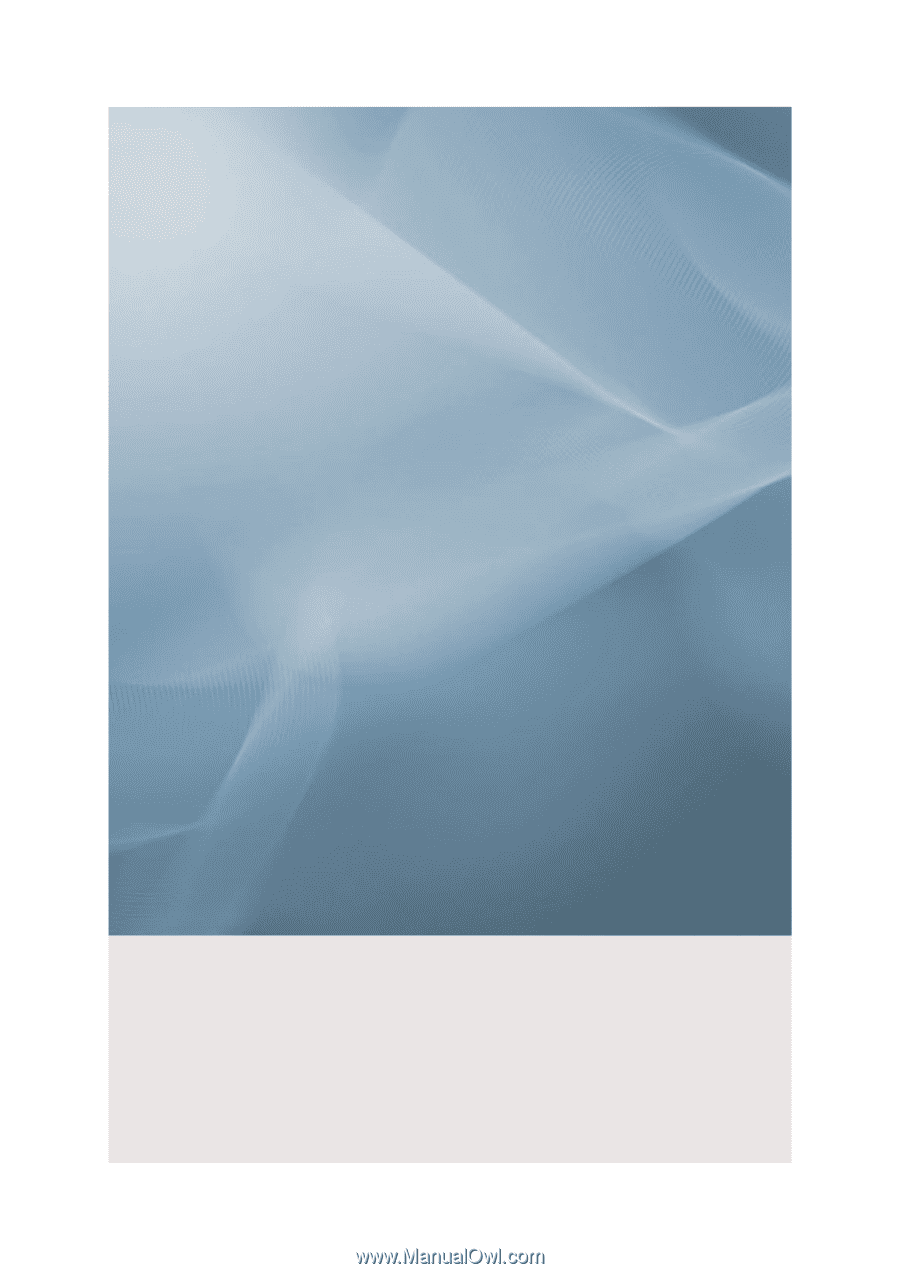
SyncMaster 520DX,520DXn
LCD Monitor
User Manual