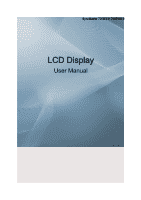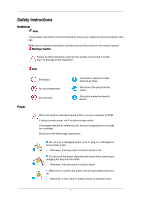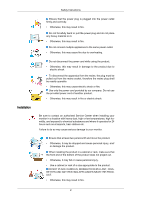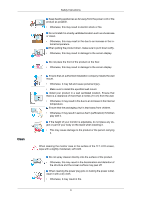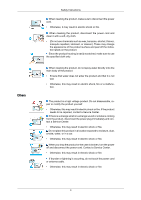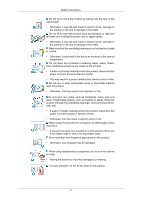Samsung 700DX-2 User Manual
Samsung 700DX-2 Manual
 |
View all Samsung 700DX-2 manuals
Add to My Manuals
Save this manual to your list of manuals |
Samsung 700DX-2 manual content summary:
- Samsung 700DX-2 | User Manual - Page 1
SyncMaster 700DX-2, 700DXN-2 LCD Display User Manual - Samsung 700DX-2 | User Manual - Page 2
it to active screen mode. The images here are for reference only, and are not applicable in all cases (or countries). Shortcut to Anti-Afterimage Instructions Do not use a damaged power cord or plug or a damaged or loose power outlet. • Otherwise, this may result in electric shock or fire. Do not - Samsung 700DX-2 | User Manual - Page 3
Installation Safety Instructions Ensure that the power plug is plugged into the power outlet • Otherwise, this may result in fire or electric shock. Be sure to contact an authorized Service Center when installing your monitor in a location with heavy dust, high or low temperatures, high humidity - Samsung 700DX-2 | User Manual - Page 4
Clean Safety Instructions Keep heating appliances as far away from the power cord or to the product or the person carrying it. When cleaning the monitor case or the surface of the TFT-LCD screen, wipe with a slightly moistened, soft cloth. Do not spray cleaner directly onto the surface of the product - Samsung 700DX-2 | User Manual - Page 5
Others Safety Instructions When cleaning the product, make sure to disconnect the power cord. the product or the case is broken, turn the power off and disconnect the power cord. Contact a Service Center. • Otherwise, this may result in electric shock or fire. If thunder or lightning is occurring, - Samsung 700DX-2 | User Manual - Page 6
Safety Instructions Do not try to move the monitor by pulling only the wire or the the product. • If water or a foreign material enters the product, disconnect the power cord and contact a Service Center. • This may result in a product malfunction, electric shock, or fire. Do not use or keep - Samsung 700DX-2 | User Manual - Page 7
Safety Instructions Take a rest for at least five (5) minutes after using the monitor for one (1) hour. This reduces eye fatigue. Do not install it in an unstable - Samsung 700DX-2 | User Manual - Page 8
Safety Instructions • The customer can return used or rechargeable batteries to a nearby public recycling center or to a store selling the same type of the battery or rechargeable - Samsung 700DX-2 | User Manual - Page 9
the instructions carefully and correctly. Failing to do so, may result in death, serious personal injury or fire. Power Installation Guide • Capacities' table and use a multi-plug with the permitted current specifications greater than the total current consumption of the products connected to - Samsung 700DX-2 | User Manual - Page 10
Introduction Package Contents Note Please make sure the following items are included with your LCD Display. If any items are missing, contact your dealer. Contact a local dealer to buy optional items. Checking the Contents of the Package Remove the lock from the package box, as shown in the figure - Samsung 700DX-2 | User Manual - Page 11
Manuals Introduction LCD Display Quick Setup Guide Warranty Card (Not available in all locations) User's Guide MagicInfo Software CD, MagicInfo Manual CD (Applicable to the DXN-2 model only) Cables Power Cord Others D-Sub Cable Remote Control (BP59-00138A) Sold separately Batteries (AAA X - Samsung 700DX-2 | User Manual - Page 12
Sold separately Introduction Wall Mount KIT Your LCD Display Front RGB to BNC Cable MENU button [MENU] Opens the on-screen menu and an external device is connected to. [PC] → [DVI] → [AV] → [Component] → [HDMI] → [MagicInfo] → [BNC] Note • MagicInfo supports the DXN-2 model only. PIP button 11 - Samsung 700DX-2 | User Manual - Page 13
• HDMI : PC / BNC Power button [ ] Use this button for turning the LCD Display on and off. Brightness Sensor (Optional) Automatically detects the surrounding brightness it accordingly. the manual for further information regarding power saving functions. For energy conservation, turn your LCD Display - Samsung 700DX-2 | User Manual - Page 14
Introduction Note Applicable to the DXN-2 model only. POWER The power cord plugs into the LCD Display and the wall outlet. RS232C OUT/IN (RS232C Serial PORT) MDC(Multiple Display Control) Program Port RGB IN (PC Connection Terminal (Input)) • Use a D-Sub - Samsung 700DX-2 | User Manual - Page 15
the loopout depends on the cables, signal source, etc. With cables or signal source where there is no degradation, up to 10 LCD Displays can be connected (May not be supported depending on the connected cable). BNC/COMPONENT IN [R/Y, G/PB, B/ PR, H, V] (BNC/Component Connection Terminal (input)) 14 - Samsung 700DX-2 | User Manual - Page 16
PB] --> Green port input • [B/PR] --> Blue port input - During component input, please check specifications for the input ports below. • [R/Y] --> Green port input • [G/PB] --> Blue port input • device operating near the LCD Display , causing a malfunction due to interference with the frequency. 15 - Samsung 700DX-2 | User Manual - Page 17
Turns the product Off. Press to change the channel. The "-" button is used to select Digital channels. Electronic Program Guide (EPG) display. - This function does not work for this LCD Display. Adjusts the audio volume. Press the button to change the input signal SOURCE. Changing the SOURCE is only - Samsung 700DX-2 | User Manual - Page 18
this LCD Display. TV channels provide written information services via LCD Display. - This function does not work for this LCD Display. MTSYou can select MTS (Multichannel Television Stereo) mode. FM Stereo Audio Type Mono Stereo SAP MTS/S_Mode Mono Mono ↔ Stereo Mono ↔ SAP Default Manual - Samsung 700DX-2 | User Manual - Page 19
19. RETURN 20. EXIT 21. MagicInfo Mechanical Layout Mechanical Layout Introduction Returns to the previous menu. Exits from the menu screen. MagicInfo Quick Launch Button. LCD Display Head 18 - Samsung 700DX-2 | User Manual - Page 20
Purchasing VESA Bracket and Installation Information : Please contact your nearest SAMSUNG Distributor to place an order. After your order is placed, least 2 persons are needed in order to move the LCD Display. • SAMSUNG is not responsible for any product damage or any injury caused by installation - Samsung 700DX-2 | User Manual - Page 21
Dimensions Introduction Notice For securing the bracket on a wall, use only machine screws of 6 mm diameter and 8 to 12 mm length. Wall Bracket Installation • Contact a technician for installing the wall bracket. • SAMSUNG Electronics is not responsible for any damages to the product or harm to - Samsung 700DX-2 | User Manual - Page 22
Introduction There are two hinges(left and right). Use the correct one. A - Captive Screw B - Wall Bracket C - Hinge (Left) D - Hinge (Right) 2. Before drilling into the wall, check if the length between the two locking holes at the back of the product is correct. If the length is too - Samsung 700DX-2 | User Manual - Page 23
Introduction To mount the product on the wall bracket The shape of the product may vary depending on the model. (The assemblies of the plastic hanger and the screw are the same) 1. Remove the 4 screws on the back of the product. 2. Insert the screw B into the plastic hanger. Notice • Mount the - Samsung 700DX-2 | User Manual - Page 24
is firmly fixed to the bracket. Make sure to re-insert and tighten the safety pin (3) to securely hold the product to the bracket. A - LCD Display B - Wall Bracket C - Wall Wall Bracket Angle Adjustment Adjust the bracket angle to -2° before installing it on the wall. 1. Fix the product to - Samsung 700DX-2 | User Manual - Page 25
Introduction Make sure to use the top center, and not the left or the right side of the product to adjust the angle. 24 - Samsung 700DX-2 | User Manual - Page 26
Connections Connecting a Computer (700DXN-2) (700DX-2) There are several ways to connect the computer to the monitor. Choose one from the following options. Using the D-sub (Analog) connector on the video card. • Connect the D-sub to the 15-pin, RGB port on the back of your LCD Display and the 15 - Samsung 700DX-2 | User Manual - Page 27
Connections Using the DVI (Digital) connector on the video card. • Connect the DVI Cable to the DVI port on the back of your LCD Display and the DVI port on the computer. Using the HDMI (digital) output on the graphics card. • Connect the HDMI IN port on the monitor - Samsung 700DX-2 | User Manual - Page 28
Display. Turn on the power switch. Note • Turn on both your computer and the LCD Display. • Contact a local SAMSUNG Electronics Service Center to buy optional items. Connecting to Other devices • AV input devices such as DVD players, VCRs or camcorders as well as your computer can be connected to - Samsung 700DX-2 | User Manual - Page 29
a video cable between the VIDEO OUTPUT jack on the camcorder and the AV IN [VIDEO] on the LCD Display . 3. Select AV for the Camcorder connection using the Source button on the front of the LCD Display or on the remote control. 4. Then, start the Camcorder with a tape inserted. Note The audio-video - Samsung 700DX-2 | User Manual - Page 30
audio input port on another monitor using a stereo cable. 3. Select DVI using the SOURCE button on the front of the LCD Display or on the remote control. Note DVI OUT does not support HDCP. Connecting Using a HDMI Cable 1. Connect input devices such as a Blu-Ray/DVD player to the HDMI IN terminal - Samsung 700DX-2 | User Manual - Page 31
or on the remote control. Note In HDMI mode, only PCM format audio is supported. Connecting Using a DVI to HDMI Cable 1. Connect the DVI output terminal of a digital output device to the HDMI IN terminal of the LCD Display using a DVI to HDMI cable. 2. Connect the red and white jacks of an - Samsung 700DX-2 | User Manual - Page 32
the connection to a DVD player using the SOURCE button on the front of the LCD Display or on the remote control. • Then, start the DVD Player with is optional. • For an explanation of Component video, consult your DVD manual. Connecting a DTV Set Top (Cable/Satellite) Box 1. Connect a Component - Samsung 700DX-2 | User Manual - Page 33
Connections Connecting to an Audio System 1. Connect a set of audio cables between the AUX L, R jacks on the AUDIO SYSTEM and AUDIO OUT on LCD Display. Connecting a LAN Cable Connect the LAN cable. Note Applicable to the DXN-2 model only. Connecting a USB device 32 - Samsung 700DX-2 | User Manual - Page 34
Connections You can connect USB devices such as a mouse or keyboard. Note Applicable to the DXN-2 model only. 33 - Samsung 700DX-2 | User Manual - Page 35
system you have. Prepare a blank disk and download the driver program file at the Internet web site shown here. Internet web site : http://www.samsung.com/ Installing the Monitor Driver (Automatic) 1. Insert CD into the CD-ROM drive. 2. Click "Windows". 3. Choose your monitor model in the model list - Samsung 700DX-2 | User Manual - Page 36
it will not damage your system. The certified driver will be posted on Samsung Monitor homepage. http://www.samsung.com/ Installing the Monitor Driver (Manual) Microsoft® Windows Vista™, Operating System 1. Insert your Manual CD into your CD-ROM drive. 2. Click (Start) and "Control Panel". Then - Samsung 700DX-2 | User Manual - Page 37
This monitor driver is under certifying MS logo, and this installation will not damage your system. The certified driver will be posted on Samsung Monitor homepage. 6. Click "Update Driver..." in the "Driver" tab. 7. Check the "Browse my computer for driver software" checkbox and click "Let me pick - Samsung 700DX-2 | User Manual - Page 38
Using the Software 9. Select the model that matches your monitor from the list of monitor models on the screen, and click "Next". 10. Click "Close" → "Close" → "OK" → "OK" on the following screens displayed in sequence. Microsoft® Windows® XP Operating System 37 - Samsung 700DX-2 | User Manual - Page 39
Using the Software 1. Insert CD into the CD-ROM drive. 2. Click "Start" → "Control Panel", then click the "Appearance and Themes" icon. 3. Click "Display" icon and choose the "Settings" tab then click "Advanced...". 4. Click the "Properties" button on the "Monitor" tab and select "Driver" tab. 5. - Samsung 700DX-2 | User Manual - Page 40
" button. Note This monitor driver is under certifying MS logo, and this installation will not damage your system. The certified driver will be posted on Samsung Monitor homepage. http://www.samsung.com/ 9. Click the "Close" button, then click the "OK" button continually. 39 - Samsung 700DX-2 | User Manual - Page 41
"Update Driver...", then click on the "Next" button. 6. Choose "Display a list of the known drivers for this device so that I can choose a specific driver", then click "Next" and then click "Have disk". 7. Click the "Browse" button, then choose A:(D:\Driver). 8. Click the "Open" button, then click - Samsung 700DX-2 | User Manual - Page 42
the driver". 7. Choose "Display a list of all the driver in a specific location...", then click "Next" button. 8. Click the "Have Disk" button. and vertical frequency by referring to the Preset Timing Modes in the user guide. Linux Operating System To execute X-Window, you need to make the X86Config - Samsung 700DX-2 | User Manual - Page 43
desktop. Double-click the icon to start the program. MDC execution icon may not appear depending on specification of computer system or monitor. If that happens, press F5 Key. Installation Problems The installation of MDC can be affected by such factors as the video card, motherboard and the network - Samsung 700DX-2 | User Manual - Page 44
Using MDC Using the Software 43 - Samsung 700DX-2 | User Manual - Page 45
and a display. Therefore, a serial cable should be connected between the serial port on a PC and the serial port on a display. Main Screen Click Start > Program > Samsung > MDC System to start the program. Select a set to see the volume of the selected set within the slider. - Samsung 700DX-2 | User Manual - Page 46
Main Icons Remocon Safety Lock Port Selection Select Button Info Grid Display Selection Control Tools 1. Use the main icons to switch into each screen. 2. Allows you to enable or disable the remote control signal receiving function of the display unit. 3. Set the Safety Lock function. When setting - Samsung 700DX-2 | User Manual - Page 47
than COM1 is used, COM1 through COM4 can be selected in the Port Selection Menu. 3. If the exact port name that is connected to the LCD Display using a serial cable is not selected, communication will be unavailable. 4. The selected port is stored in the program and used for the next program - Samsung 700DX-2 | User Manual - Page 48
Info Grid shows some basic information necessary to Power Control. 1) (Power Status) 2) Input 3) Image Size 4) On Timer 5) Off Timer 2. Use the Select All button or Check Box to choose a display to control. - Samsung 700DX-2 | User Manual - Page 49
Power Control allows controlling some of the functions of the selected display. 1) Power On/Off - Turns the power of the selected display On/Off. 2) Volume - Controls the volume level of the selected display. It receives the volume value of the selected display from the sets and displays it in the - Samsung 700DX-2 | User Manual - Page 50
• PC Mode - Samsung 700DX-2 | User Manual - Page 51
Info Grid shows some basic information necessary to Input Source Control. 1) PC - Changes the Input Source of the selected display to PC. 2) BNC - Changes the Input Source of the selected display to BNC. 3) DVI - Changes the Input Source of the selected display to DVI. 4) TV - Changes the Input - Samsung 700DX-2 | User Manual - Page 52
The Input Source Control feature is available only for the displays whose power status is ON. Image Size PC, BNC, DVI 1. Click Image Size of the main icons and the Image Size control screen appears. Info Grid shows some basic information necessary to Image Size Control. 1) ( Power Status) - Shows - Samsung 700DX-2 | User Manual - Page 53
Image Size TV, AV, S-Video, Component, DVI(HDCP), HDMI, DTV 1. Click Image Size of the main icons and the Image Size control screen appears. Info Grid shows some basic information necessary to Image Size Control. 1) Click the Video Source tab to adjust Image Size for TV, AV, S-Video, Component, DVI( - Samsung 700DX-2 | User Manual - Page 54
1. Click Time of the main icons and the Time Control screen appears. Info Grid shows some basic information necessary to Time Control. 1) Current Time - Set the current time for the selected display (PC Time). - To change the current time, first change the PC Time. 2) On Time Setup - Set the Hour, - Samsung 700DX-2 | User Manual - Page 55
MagicInfo works only on MagicInfo model. The Input source of TV works only on TV model. PIP Size can be controlled with turning on the LCD Display power. - Samsung 700DX-2 | User Manual - Page 56
control screen appears. Info Grid shows some basic information necessary to PIP Source Control. 1) PIP Source - PIP Source can be controlled with turning on the LCD Display power. 2) PC - Changes the source of the PIP of the selected display to PC. 3) BNC - Changes the source of the PIP of the - Samsung 700DX-2 | User Manual - Page 57
Settings Picture 1. Click Settings of the main icons and the Settings Control screen appears. Info Grid shows some basic information necessary to Settings Control. When each function is selected, the set value of the selected function is displayed in the slide.When selected, each function fetches - Samsung 700DX-2 | User Manual - Page 58
- Adjusts the Color Tone for the selected display. 8) Color Temp - Adjusts the Color Temp for the selected display. 9) Brightness Sensor - Adjusts the Brightness Sensor for the selected display. 10) Dynamic Contrast - Adjusts the Dynamic Contrast for the selected display. The Input source of - Samsung 700DX-2 | User Manual - Page 59
2) Contrast - Adjusts Contrast of the selected display. 3) Brightness - Adjusts Brightness for the selected display. 4) Red - Adjusts red Color of the selected display. - Available only for NT. 5) Green - Adjusts green Color of the selected display. - Available only for NT. 6) Blue - Adjusts blue - Samsung 700DX-2 | User Manual - Page 60
Info Grid shows some basic information necessary to Settings Control. When each function is selected, the set value of the selected function is displayed in the slide. When selected, each function fetches the value for the set and displays it on the slide bar. When "Select All" is chosen, the - Samsung 700DX-2 | User Manual - Page 61
Image Lock 1. Click Settings of the main icons and the Settings Control screen appears. Info Grid shows some basic information necessary to Settings Control. 1) Image Lock - Available only for PC, BNC. 2) Coarse - Adjusts Coarse of the selected display. 3) Fine - Adjusts Fine of the selected display - Samsung 700DX-2 | User Manual - Page 62
you to adjust the backlight of the selected display regardless of the time. The Auto Lamp Control automatically turns off if you adjust using the Manual Lamp Control. The Maintenance Control feature is available only for the displays whose power status is ON. The Input source of MagicInfo works only - Samsung 700DX-2 | User Manual - Page 63
1) Scroll - This function is used to remove the afterimages that occur when a still screen is displayed on the selected display for a long time. 2) Pixel Shift - This allows the screen to be moved finely at the specified time interval. 3) Safety Screen - The Safety Screen function is used to prevent - Samsung 700DX-2 | User Manual - Page 64
a display from Display Selection. z The place will be set up by pressing a number in the selected mode. z The MDC program supplied by Samsung supports up to 5x5 LCD Displayes. 3) On / Off - Turns on/off the Video Wall function of the selected display. 4) Format - The format can be selected to see - Samsung 700DX-2 | User Manual - Page 65
function is available only for the displays where the power status is ON. Troubleshooting 1. The display you wish to control does not appear on the Power Control functions. This program may malfunction due to problems in communication circuits or interference from electronic appliances nearby. - Samsung 700DX-2 | User Manual - Page 66
2. Selected one display: Fetches and displays the settings value for the selected display. 3. Selected one display (ID1) and add another display (ID3): The program, which was displaying the settings value of ID 1, fetches and displays the value of ID3. 4. Selected all sets using Select All: Returns - Samsung 700DX-2 | User Manual - Page 67
Modes • PC / DVI / BNC • AV • Component • HDMI • MagicInfo Note • MagicInfo supports the DXN-2 model only. Source List MENU → ENTER → → ENTER → → , → ENTER Use to select PC, DVI or other external input sources connected to the LCD Display. Use to select the screen of your choice. 1. PC 2. DVI - Samsung 700DX-2 | User Manual - Page 68
Display When external AV devices such as VCRs or DVDs are connected to the LCD Display , PIP allows you to watch video from those devices in a small window super-imposed on the PC Video signal. (Off/On) MENU → ENTER → Note → → - Samsung 700DX-2 | User Manual - Page 69
Adjusting the LCD Display Size Swaps the contents of the PIP and main image. The image in the PIP window will appear on the main screen, and the - Samsung 700DX-2 | User Manual - Page 70
Display → , → ENTER Adjusts the Transparency of PIP windows. • High • Medium • Low • Opaque Note • PIP turns off when the LCD Display is switched to an external source. • For PC and DVI, this is deactivated if the cable is disconnected. Edit Name MENU → ENTER → → ENTER → → → → , → ENTER - Samsung 700DX-2 | User Manual - Page 71
Adjusting the LCD Display Picture [PC / DVI / BNC / MagicInfo Mode] Available Modes • PC / DVI / BNC • AV • Component • HDMI • MagicInfo Note • MagicInfo supports the DXN-2 model only. MagicBright MENU → → ENTER → → ENTER → → , → ENTER MagicBright is a feature providing the optimum viewing - Samsung 700DX-2 | User Manual - Page 72
Adjusting the LCD Display If this is the case, adjust the brightness and contrast by using the OSD menu. Custom By using the on-screen menus, the contrast - Samsung 700DX-2 | User Manual - Page 73
Adjusting the LCD Display → , → ENTER The color tones can be changed. (Not available when Dynamic Contrast is set to On.) 1. Off 2. Cool 3. Normal 4. Warm 5. Custom Note If you - Samsung 700DX-2 | User Manual - Page 74
Adjusting the LCD Display → , → ENTER Color Temp. MENU → → ENTER → ENTER → → , → ENTER Color Temp. is a measure of the 'warmth' of the image colors. (Not available when Dynamic Contrast is - Samsung 700DX-2 | User Manual - Page 75
Adjusting the LCD Display ENTER Adjusts the screen location horizontally and vertically. Auto Adjustment MENU → → ENTER → ENTER → The values of Fine, Coarse, Position are adjusted automatically. By changing - Samsung 700DX-2 | User Manual - Page 76
Adjusting the LCD Display 1. R-Gain MENU → → ENTER → ENTER → → ENTER → → → ENTER → → , → ENTER 2. G-Gain MENU → → ENTER → → ENTER → → ENTER ENTER→ → , → ENTER 3. B-Gain MENU → → ENTER → → ENTER → → ENTER ENTER→ → , → ENTER 4. R-Offset MENU → → ENTER → - Samsung 700DX-2 | User Manual - Page 77
Adjusting the LCD Display Size MENU → → ENTER → ENTER → → , → ENTER The Size can be switched. 1. 16:9 2. 4:3 HDMI Black Level MENU → → ENTER → ENTER → → , → ENTER When watching with a DVD or set- - Samsung 700DX-2 | User Manual - Page 78
Adjusting the LCD Display Note • Available Modes: PIP ON 1. Contrast MENU → → ENTER → → ENTER→ ENTER → → , → ENTER Adjusts the Contrast of the PIP window on the screen. 2. Brightness MENU → → ENTER - Samsung 700DX-2 | User Manual - Page 79
Adjusting the LCD Display → , → ENTER Adds a natural tone to the PIP window. Note Enabled only when the PIP input is selected in AV, HDMI or Component mode. Operates - Samsung 700DX-2 | User Manual - Page 80
/ Component Mode] Available Modes • PC / DVI / BNC • AV • Component • HDMI • MagicInfo Mode Note • MagicInfo supports the DXN-2 model only. MENU → → ENTER → → ENTER → → , → ENTER The LCD Display has four automatic picture settings ("Dynamic", "Standard", "Movie" and "Custom") that are preset at - Samsung 700DX-2 | User Manual - Page 81
Adjusting the LCD Display MENU → → ENTER → → → ENTER → (Not available when Dynamic Contrast is set to On.) Contrast MENU → → ENTER → → → ENTER → → ENTER→ → , → ENTER Adjusts the Contrast. Brightness MENU → → ENTER → → → - Samsung 700DX-2 | User Manual - Page 82
Adjusting the LCD Display Color Tone MENU → → ENTER → → → → ENTER → → , → ENTER The color tones can be changed. The individual Color components are also user adjustable. (Not available when Dynamic - Samsung 700DX-2 | User Manual - Page 83
Adjusting the LCD Display → , → ENTER The Size can be switched. 1. 16:9: Sets the picture to Dynamic Contrast is set to On.) Note • Certain external devices may feed the display an out of spec signal that may cause cutoff even when using the Screen Fit feature. • Zoom 1, Zoom 2 are unavailable - Samsung 700DX-2 | User Manual - Page 84
Adjusting the LCD Display HDMI Black Level MENU → → ENTER → ENTER → → , → ENTER When a DVD or set-top box is connected to your TV via HDMI or DVI, it may - Samsung 700DX-2 | User Manual - Page 85
Adjusting the LCD Display → , → ENTER Adjusts the PIP Screen Settings. Note • Available Modes: PIP ON 1. Contrast MENU → → ENTER → → ENTER→ ENTER → → , → ENTER Adjusts the Contrast of the PIP window - Samsung 700DX-2 | User Manual - Page 86
Adjusting the LCD Display → , → ENTER Adds a natural tone to the PIP window. Note This function is not available if PC signal is received while in DVI or HDMI - Samsung 700DX-2 | User Manual - Page 87
. 1. Off 2. On Sound Available Modes • PC / DVI / BNC • AV • Component • HDMI • MagicInfo Mode Note • MagicInfo supports the DXN-2 model only. MENU ENTER → → ENTER → → , → ENTER The LCD Display has a built-in high fidelity stereo amplifier. 1. Standard Selects Standard for the standard factory - Samsung 700DX-2 | User Manual - Page 88
Adjusting the LCD Display 5. Custom Selects Custom if you want to adjust the settings according to your personal preferences. Custom The sound settings can be adjusted to suit - Samsung 700DX-2 | User Manual - Page 89
Adjusting the LCD Display → , → ENTER Reduces the difference in volume control between broadcasters. 1. Off 2. On SRS TS XT MENU ENTER → ENTER → → , → ENTER SRS TS XT is a patented SRS technology that solves the problem of playing 5.1 multichannel content over two speakers. TruSurround - Samsung 700DX-2 | User Manual - Page 90
Adjusting the LCD Display Setup → , → ENTER When you use the product with it connecting to speakers. Available Modes • PC / DVI / BNC • AV • Component • HDMI • MagicInfo Note • MagicInfo supports the DXN-2 model only. Language MENU ENTER → → ENTER → → , → ENTER You can choose one of - Samsung 700DX-2 | User Manual - Page 91
Adjusting the LCD Display Note The language chosen affects only the language of the → → → ENTER → → ENTER→ ENTER Current Time Setting. Sleep Timer MENU ENTER → → → ENTER → → → ENTER→ → , → ENTER Turns the LCD Display off automatically at certain times. 1. Off 2. 30 3. 60 4. 90 5. 120 68 - Samsung 700DX-2 | User Manual - Page 92
at a preset time. Controls the mode and the volume level at the time the LCD Display turns on automatically. Off Timer MENU ENTER → → → → ENTER → ENTER ENTER Turns the LCD Display off automatically at a preset time. Menu Transparency MENU ENTER → → → → ENTER → → , → ENTER Change the - Samsung 700DX-2 | User Manual - Page 93
Lock Change PIN MENU ENTER → TER→ ENTER → → EN- → [0∼9] → [0∼9] → [0∼9] → [0∼9] The password can be changed. Note The preset password for the LCD Display is "0000". Lock On MENU ENTER → ENTER → ENTER → → → → [0∼9] → [0∼9] → [0∼9] → [0∼9] This is the function that locks the OSD in - Samsung 700DX-2 | User Manual - Page 94
Adjusting the LCD Display → , → ENTER This feature adjusts the power consumption of the unit in order to save energy. 1. Off 2. On Video Wall A Video Wall is a set of - Samsung 700DX-2 | User Manual - Page 95
Adjusting the LCD Display The Format can be selected to see a divided screen. 1. Full Provides a full screen without any margins. 2. Natural Displays a natural image with the original aspect - Samsung 700DX-2 | User Manual - Page 96
Pixel Shift MENU ENTER → → ENTER → ENTER → → ENTER → → , → ENTER To prevent after-images on the screen you can use this function have pixels move on the LCD in the horizontal or vertical direction. 1. Off 2. On Horizontal MENU ENTER → → ENTER → ENTER → → → ENTER → → , → ENTER 73 - Samsung 700DX-2 | User Manual - Page 97
Adjusting the LCD Display Sets how many pixels the screen moves horizontally. Five adjustment levels: 0, 1, 2, 3, and 4. Vertical MENU ENTER → → ENTER → ENTER → → → → ENTER → → , → ENTER Time Sets how many pixels - Samsung 700DX-2 | User Manual - Page 98
Adjusting the LCD Display You can set the timer for Screen Burn Protection. If you start the operation to erase any residual image, the operation will be performed - Samsung 700DX-2 | User Manual - Page 99
Eraser : 10~50 sec MENU ENTER ENTER → ENTER → This function helps to remove after-images on the screen by moving all the pixels on the LCD according to a pattern. Use this function when there are remaining after-images or symbols on the screen, especially when you displayed a still image on - Samsung 700DX-2 | User Manual - Page 100
Adjusting the LCD Display Eraser MENU ENTER → ENTER → ENTER → This function prevents after-images on the screen by moving a rectangular pattern. Side Gray MENU ENTER → ENTER → ENTER → → , → ENTER - Samsung 700DX-2 | User Manual - Page 101
Adjusting the LCD Display Note Available in PC mode only 1. Off 2. 1024 X 768 3. 1280 X 768 4. 1360 x 768 5. 1366 X 768 Note Selecting the menu is only allowed when the - Samsung 700DX-2 | User Manual - Page 102
Adjusting the LCD Display Reset Reverts the product settings to factory defaults. The Reset function is only available when PC / DVI is being used. MENU ENTER → → ENTER → Image - Samsung 700DX-2 | User Manual - Page 103
Adjusting the LCD Display • HDMI • MagicInfo Note • MagicInfo supports the DXN-2 model only. Multi Control Assigns an individual ID to the • PC / DVI / BNC • AV • Component • HDMI • MagicInfo Note • MagicInfo supports the DXN-2 model only. Note • The remote control can be used to select MagicInfo. - Samsung 700DX-2 | User Manual - Page 104
highly recommended not to turn off the AC power during an operation. • For pivoted LCD Displays, ticker transparency is not supported. • For pivoted LCD Displays, a screen resolution of up to 720*480(SD) is supported for movies. • For drive D:, EWF is not applied. • To save Setup contents that have - Samsung 700DX-2 | User Manual - Page 105
Adjusting the LCD Display You can select an Application to be executed in your computer when Windows starts. 2. Select TCP/IP - step 2 In step 2 of MagicInfo Setup Wizard, - Samsung 700DX-2 | User Manual - Page 106
Adjusting the LCD Display When using multiple languages, you can choose and set a specific language among them. 4. Select Screen Type - step 4 You can select which rotation type will be applied to your device. 5. Setup Information 83 - Samsung 700DX-2 | User Manual - Page 107
Adjusting the LCD Display Shows the settings that have been selected by the user. Note If the MagicInfo icon is not displayed on the notification area, double click the MagicInfo icon on the window desktop. The icon will appear. 84 - Samsung 700DX-2 | User Manual - Page 108
Troubleshooting Self-Test Feature Check Note Check the following items yourself before calling for assistance. Contact a Service Center for problems that you cannot solve by yourself. Self-Test Feature Check 1. Turn off both your computer and the LCD Display. 2. Unplug the video cable from the back - Samsung 700DX-2 | User Manual - Page 109
the LCD Display to become blank, have poor coloring, become noisy, etc. In this case, first check the source of the problem, and then contact a Service Center the MagicInfo Troubleshooting section. Problems related to the Installation (PC Mode) Note Problems related to the LCD Display installation - Samsung 700DX-2 | User Manual - Page 110
Troubleshooting A: Check if the signal cable between the computer and the LCD Display is securely connected. (Refer to Connecting a Computer) Problems related to the Screen Note Problems related to the LCD Display screen and their solutions are listed. Q: The screen is blank and the power indicator - Samsung 700DX-2 | User Manual - Page 111
Troubleshooting Q: The screen color is inconsistent. A: Adjust color using Custom under button, check the cable connection between the LCD Display and the computer to ensure that the connector is properly connected. Problems related to Audio Note Problems related to audio signals and their solutions - Samsung 700DX-2 | User Manual - Page 112
Troubleshooting A: Check in the BIOS-SETUP of the computer. (Refer to the Windows / Computer Manual). A: Windows ME/2000: Set the resolution at the Control Panel → Do not let any water enter the LCD Display. Q: How can I play the video? A: The video supports the MPEG1 and WMV codecs only. Install - Samsung 700DX-2 | User Manual - Page 113
Troubleshooting Note Before calling for assistance, check the information in this section to see if you can remedy any problems yourself. If you do need assistance, please call the phone number on the Information section or contact your dealer. 90 - Samsung 700DX-2 | User Manual - Page 114
Specifications General General Model Name SyncMaster 700DX-2, 700DXN-2 LCD Panel Size Display area Pixel Pitch 70 165 MHz (Analog,Digital) Power Supply This product supports 100 - 240 V. Since the standard voltage LAN Dimensions (W x H x D) / Weight 1668.0 x 989.0 x 138.0 mm / 65.7 - Samsung 700DX-2 | User Manual - Page 115
Specifications Dimensions (W x H x D) / Weight 1668.0 x 1094.0 x 500.0 mm / 65.7 x 43.1 x 19.7 inches (With Stand) / 83 kg / 183 lbs VESA Mounting Interface 800 x 400 mm Environmental considerations SyncMas- Operating Temperature : 50°F ~ 104°F (10°C ~ 40°C) ter 700DXN- Humidity : 10 % ~ 80 %, - Samsung 700DX-2 | User Manual - Page 116
Specifications operates with a VESA DPM compliant video card installed in your computer. Use the software utility installed on your computer to set up this feature. PowerSaver (When used as a Network monitor) State Power Indicator Power Con- 700DXN video card manual and adjusts the 70.086 59.940 70 - Samsung 700DX-2 | User Manual - Page 117
Specifications Display Mode VESA, 1280 x 1024 VESA, 1280 x 1024 VESA, 1366 x 768 VESA, 1600 x 1200 VESA, 1920 x 1080 Horizontal Frequency (kHz) 63.981 79.976 47. - Samsung 700DX-2 | User Manual - Page 118
not from bad quality and you can use it without any problems. • For example, the number of TFT-LCD sub pixels contained in this product are 6,220,800. When of cleaner by using a soft cloth to polish. Rub softly when cleaning the LCD area.If excessive force is applied, you may stain it. If you are not - Samsung 700DX-2 | User Manual - Page 119
Information Power Off, Screen Saver, or Power Save Mode • Turn the power off for 4 hours after 20 hours in use • Turn the power off for 2 hours after 12 hours in use • Set the Monitor to power off with the PC Display Properties Power Scheme. • Use a Screen saver if possible - Screen saver in one - Samsung 700DX-2 | User Manual - Page 120
warranty. Apply the Screen Scroll function on Product • Apply the Screen Scroll function - Symptom: Horizontal Bar with Black Color move up and down. - Select method • Instruction Guide : OSD Menu -> Set Up -> Safety Screen -> Screen Scroll • Time Interval : 1 ~ 10 hours ( Recommend : 1 ) 97 - Samsung 700DX-2 | User Manual - Page 121
Pixel function on Product • Apply the Screen Pixel function - Symptom: Dot with Black Color move up and down. - Select method • Instruction Guide : OSD Menu -> Set Up -> Safety Screen -> Pixel • Time Interval : 1 ~ 10 hours ( Recommend : 1 ) • Time Period : 10 ~ 50 seconds ( Recommend : 50 ) • Apply - Samsung 700DX-2 | User Manual - Page 122
Information - Select method • Instruction Guide : OSD Menu -> Set Up -> Safety Screen -> Eraser • Time Interval : 1 ~ 10 hours ( Recommend : 1 ) • Time Period : 10 ~ 50 seconds ( Recommend : 50 ) Note ( Please check CD's User Guide at "OSD Function", some model's will not available ) 99 - Samsung 700DX-2 | User Manual - Page 123
or comments relating to Samsung products, please contact the SAMSUNG customer care center. U.S.A CANADA MEXICO North America 1-800-SAMSUNG(726-7864) http://www.samsung.com/us 1-800-SAMSUNG(726-7864) http://www.samsung.com/ca 01-800-SAMSUNG (726-7864) http://www.samsung.com/mx ARGENTINA BRAZIL - Samsung 700DX-2 | User Manual - Page 124
022 - 607 - 93 - 33 808 20 - SAMSUNG http://www.samsung.com/pt (7267864) 0800-SAMSUNG (726-7864) http://www.samsung.com/sk 902 - 1 - SAMSUNG(902 172 http://www.samsung.com/es 678) 0771 726 7864 (SAMSUNG) http://www.samsung.com/se 0848 - SAMSUNG (7267864, http://www.samsung.com/ch CHF 0.08/min) 0845 - Samsung 700DX-2 | User Manual - Page 125
/id 0120-327-527 http://www.samsung.com/jp 1800-88-9999 http://www.samsung.com/my 0800 SAMSUNG(0800 726 http://www.samsung.com/nz 786) 1-800-10-SAMSUNG (726-7864) http://www.samsung.com/ph 1-800-3-SAMSUNG (726-7864) 1-800-8-SAMSUNG (726-7864) 02-5805777 1800-SAMSUNG(726-7864) 1800-29-3232 - Samsung 700DX-2 | User Manual - Page 126
Appendix Vertical Frequency Horizontal Frequency Interlace and Non-Interlace Methods Plug & Play Resolution Correct Disposal The screen must be redrawn several times per second in order to create and display an image for the user. The frequency of this repetition per second is called the Vertical - Samsung 700DX-2 | User Manual - Page 127
countries with separate battery return systems.) This marking on the battery, manual or packaging indicates that the batteries in this product should not be contact your service provider. Authority Information in this document is subject to change without notice. © 2009 Samsung Electronics Co.,
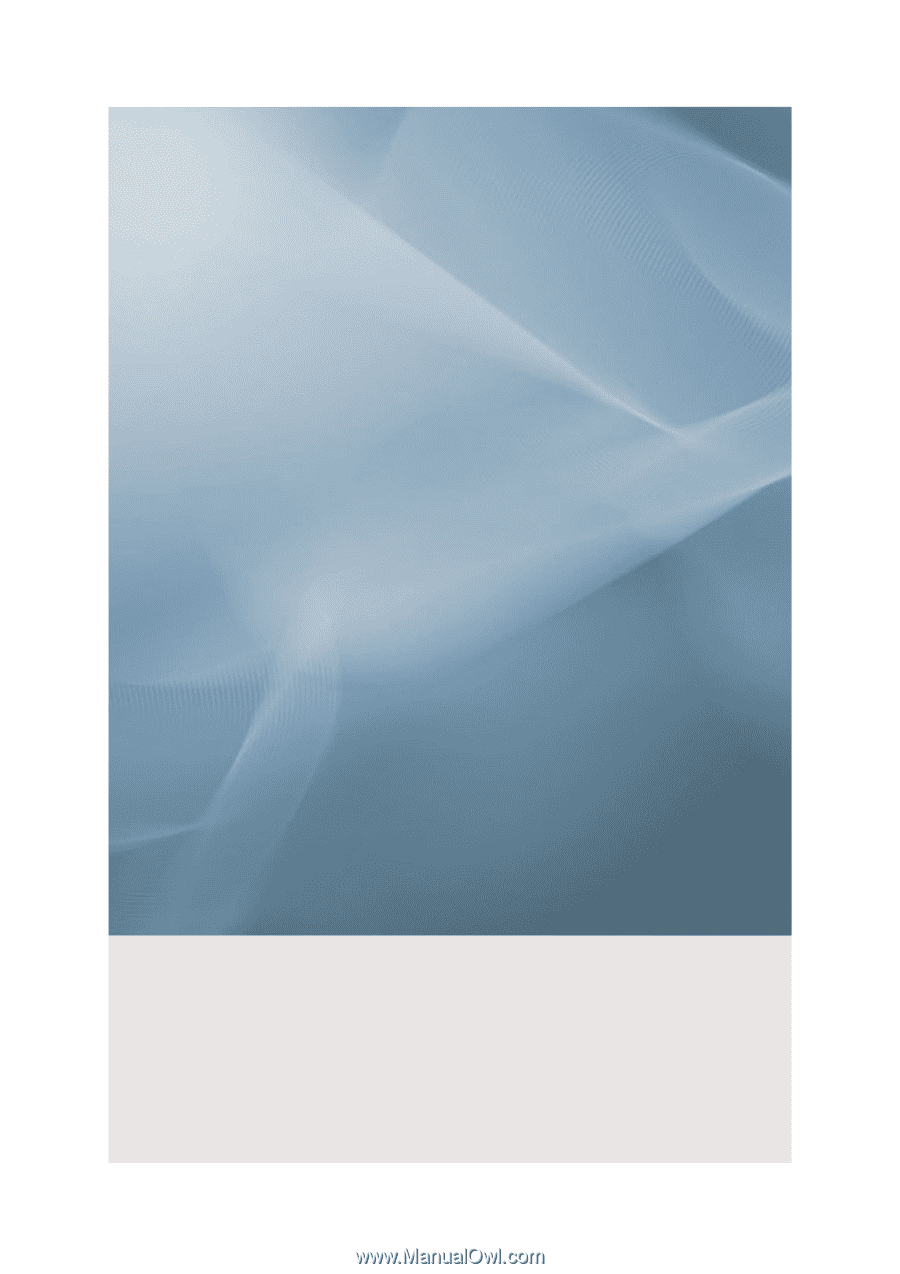
SyncMaster 700DX-2, 700DXN-2
LCD Display
User Manual