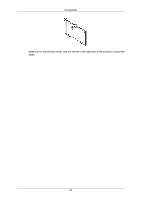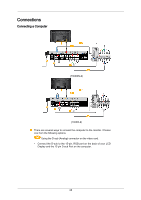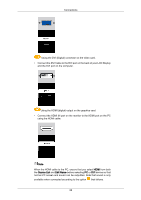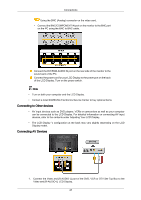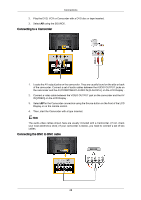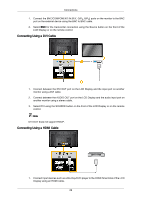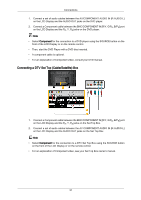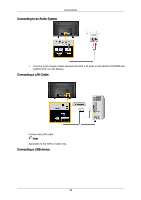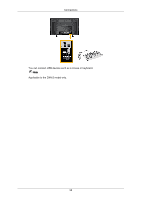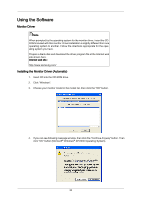Samsung 700DX-2 User Manual - Page 30
Connecting Using a DVI Cable, Connect the BNC/COMPONENT IN [R/Y, G/P
 |
View all Samsung 700DX-2 manuals
Add to My Manuals
Save this manual to your list of manuals |
Page 30 highlights
Connections 1. Connect the BNC/COMPONENT IN [R/Y, G/PB, B/PR] ports on the monitor to the BNC port on the external device using the BNC to BNC cable. 2. Select BNC for the Camcorder connection using the Source button on the front of the LCD Display or on the remote control. Connecting Using a DVI Cable 1. Connect between the DVI OUT port on the LCD Display and the input port on another monitor using a DVI cable. 2. Connect between the AUDIO OUT port on the LCD Display and the audio input port on another monitor using a stereo cable. 3. Select DVI using the SOURCE button on the front of the LCD Display or on the remote control. Note DVI OUT does not support HDCP. Connecting Using a HDMI Cable 1. Connect input devices such as a Blu-Ray/DVD player to the HDMI IN terminal of the LCD Display using an HDMI cable. 29