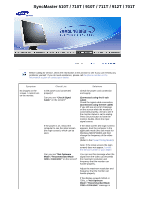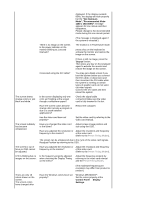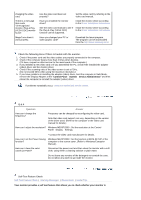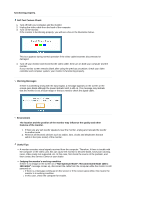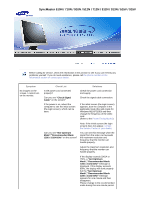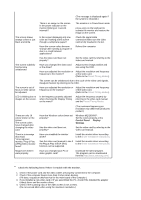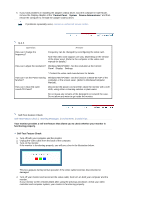Samsung 710T User Manual (ENGLISH) - Page 45
Not Optimum, x 1024 60Hz, Source, Control Panel, Display, Settings, Windows ME/2000/XP - black
 |
View all Samsung 710T manuals
Add to My Manuals
Save this manual to your list of manuals |
Page 45 highlights
displayed. If the display exceeds 85Hz, the display will work properly but the "Not Optimum Mode","Recommanded Mode 1280 x 1024 60Hz" message appears for one minute and then disappears. Please change to the recommended mode during this one-minute period. There is no image on the screen. Is the power indicator on the monitor blinking at 1 second intervals? (The message is displayed again if the system is rebooted.) The monitor is in PowerSaver mode. press a key on the keyboard to activate the monitor and restore the image on the screen. Connected using the DVI cable? The screen shows strange colors or just black and white. Is the screen displaying only one color as if looking at the screen through a cellophane paper? If there is still no image, press the 'Source' button. Then press any key on the keyboard again to activate the monitor and restore the image on the screen. You may get a blank screen if you boot the system before you connect the DVI cable, or disconnect and then reconnect the DVI cable while the system is running as certain types of graphic cards do not send out video signals. Connect the DVI cable and then reboot the system. Check the signal cable connection.Make sure the video card is fully inserted in it's slot. Have the screen colors become strange after running a program or due to a crash between applications? Reboot the computer. Has the video card been set properly? Set the video card by referring to the video card manual. The screen suddenly has become unbalanced. Have you changed the video card Adjust screen image position and or the driver? size using the OSD. Have you adjusted the resolution or Adjust the resolution and frequency frequency to the monitor? at the video card. (Refer to the Preset Timing Modes). The screen can be unbalanced due to the cycle of the video card signals. Readjust Position by referring to the OSD. The screen is out of focus or OSD cannot be adjusted. Have you adjusted the resolution or Adjust the resolution and frequency frequency on the monitor? of the video card. (Refer to the Preset Timing Modes). LED is blinking but no Is the frequency properly adjusted images on the screen. when checking the Display Timing on the menu? Adjust the frequency properly by referring to the video card manual and the Preset Timing Modes. There are only 16 colors shown on the screen. The screen colors have changed after Have the Windows colors been set properly? (The maximum frequency per resolution may differ from product to product.) Windows ME/2000/XP: Set the colors properly at the Control Panel Display Settings.