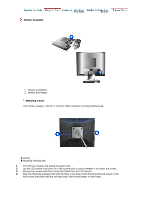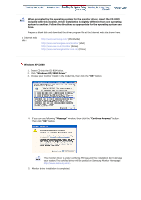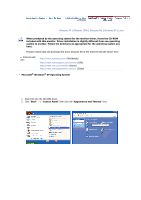Samsung 713V User Manual (user Manual) (ver.1.0) (English) - Page 13
Menu button, MagicBright™, button, Custom, Internet, Entertain, Power button, Power indicator,
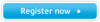 |
View all Samsung 713V manuals
Add to My Manuals
Save this manual to your list of manuals |
Page 13 highlights
Front 1. Menu button [ ] 2. MagicBright™ button [ ] 3. Power button [ ] / Power indicator 4. Volume button [ ] 2,4. Adjust buttons [ ] 5. Enter button [ ]/ Auto button Use this button for open the on-screen menu and exits from the menu screen or closes screen adjustment menu. MagicBright™ is a new feature providing optimum viewing environment depending on the contents of the image you are watching. Currently four different modes are available: Custom, Text, Internet, and Entertain. Each mode has its own pre-configured brightness value. You can easily select one of four settings by simply pressing MagicBright control buttons. 1) Custom Although the values are carefully chosen by our engineers, the preconfigured values may not be comfortable to your eyes depending on your taste. If this is the case, adjust the Brightness and Contrast by using the OSD menu. 2) Text : Normal Brightness For documentations or works involving heavy text. 3) Internet : Medium Brightness For working with a mixture of images such as text and graphics. 4) Entertain : High Brightness For watching motion pictures such as a DVD or VCD. Use this button for turn the monitor on and off./ This light glows green during normal operation, and blinks green once as the monitor saves your adjustments. When OSD is not on the screen, push the button to adjust volume. Use this button for navigate and select menus or adjust the menu items in the menu screen. Activates a highlighted menu item. / Use this button for auto adjustment. See PowerSaver described in the manual for further information regarding power saving functions. For energy conservation, turn your monitor OFF when it is not needed, or when leaving it unattended for long periods.