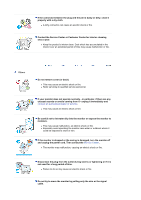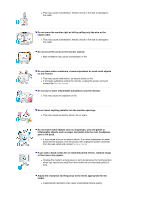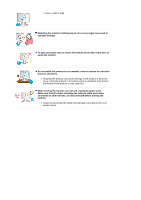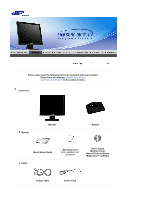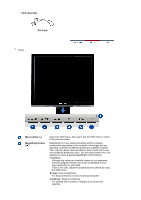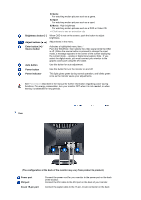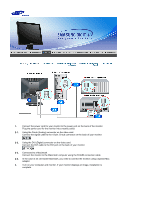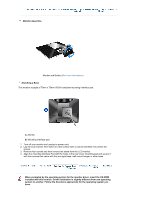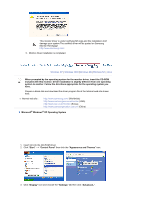Samsung 730B Quick Guide (easy Manual) (ver.1.0) (English) - Page 10
Power button - manual
 |
UPC - 729507708256
View all Samsung 730B manuals
Add to My Manuals
Save this manual to your list of manuals |
Page 10 highlights
4) Game For watching motion pictures such as a game. 5) Sport For watching motion pictures such as a sport. 6) Movie : High brightness For watching motion pictures such as a DVD or Video CD. >>Click here to see an animation clip Brightness button [ ] When OSD is not on the screen, push the button to adjust brightness. Adjust buttons [ ] Adjust items in the menu. Enter button [ ] / Source button Auto button Activates a highlighted menu item. / Push the 'SOURCE', then selects the video signal while the OSD is off. (When the source button is pressed to change the input mode, a message appears in the center of the screen displaying the current mode -- analog or digital input signal.) Note : If you select the digital mode, you must connect your monitor to the graphic card's port using the DVI cable. Use this button for auto adjustment. Power button Use this button for turn the monitor on and off. Power indicator This light glows green during normal operation, and blinks green once as the monitor saves your adjustments. See PowerSaver described in the manual for further information regarding power saving functions. For energy conservation, turn your monitor OFF when it is not needed, or when leaving it unattended for long periods. Rear (The configuration at the back of the monitor may vary from product to product.) Power port DVI port D-sub 15-pin port Connect the power cord for your monitor to the power port on the back of the monitor. Connect the DVI cable to the DVI port on the back of your monitor. Connect the signal cable to the 15-pin, D-sub connector on the back