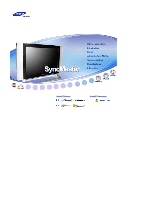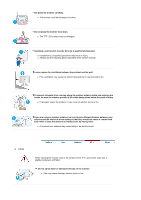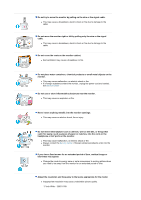Samsung 730MW User Manual (ENGLISH)
Samsung 730MW - SyncMaster - 17" LCD Monitor Manual
 |
View all Samsung 730MW manuals
Add to My Manuals
Save this manual to your list of manuals |
Samsung 730MW manual content summary:
- Samsung 730MW | User Manual (ENGLISH) - Page 1
Install Drivers Install Programs - Samsung 730MW | User Manual (ENGLISH) - Page 2
not disassemble Do not touch Important to read and understand at all times Disconnect the plug from the outlet Grounding to prevent an electric shock Power When not used for extended period of time, set your computer to DPMS. If using a screen saver, set it to the active screen mode. Do - Samsung 730MW | User Manual (ENGLISH) - Page 3
objects upon them, which could cause damage. z This may cause an electric shock or fire. Do not connect too many extension cords or plugs to an outlet. z This may cause fire. Installation Put your monitor in a location with low humidity and a minimum of dust. z Failure to do so may cause an electric - Samsung 730MW | User Manual (ENGLISH) - Page 4
would not come in contact with each other in case the antenna is knocked over by strong wind. z A knocked-over antenna may cause injury or an electric shock. Clean When cleaning the monitor case or the surface of the TFT-LCD screen, wipe with a slightly moistened, soft fabric. Do not spray water - Samsung 730MW | User Manual (ENGLISH) - Page 5
where it could be exposed to snow or rain. If the monitor is dropped or the casing is damaged, turn the monitor off and unplug the power cord. z The monitor may malfunction, causing an electric shock or fire. z Then contact the Service Center . Disconnect the plug from the outlet during storms or - Samsung 730MW | User Manual (ENGLISH) - Page 6
. z This may cause malfunction, an electric shock or fire. z If a foreign substance enters the monitor, unplug the power cord and contact the Service Center . Do not use or store inflammable substances near the monitor. z This may cause an explosion or fire. Never insert anything metallic into the - Samsung 730MW | User Manual (ENGLISH) - Page 7
unplug the power cord. Make sure that all cables, including the antenna cable and cables connecting to other devices, are disconnected before moving the monitor. z Failure to disconnect a cable may damage it and lead to fire or an electric shock. When you remove batteries from the remote, be careful - Samsung 730MW | User Manual (ENGLISH) - Page 8
sure the following items are included with your monitor. If any items are missing, contact your dealer. Contact a local dealer to buy optional items. Unpacking Manual Monitor Quick Setup Guide Warranty Card User's Guide, Monitor Driver, (Not available in all locations) Natural Color software - Samsung 730MW | User Manual (ENGLISH) - Page 9
D-Sub Cable Audio Cable Radio Antenna Sold separately Power Cord Others DVI Cable Remote Control Batteries (AAA X 2) Connerter Front - Samsung 730MW | User Manual (ENGLISH) - Page 10
for turn the monitor on and off. 8. Power indicator Power Indicator shows PowerSaver mode by green blinking. 9. Remote Control Sensor Aim the remote control towards this spot on the Monitor. See PowerSaver described in the manual for further information regarding power saving functions. For - Samsung 730MW | User Manual (ENGLISH) - Page 11
back of the monitor may vary from product to product.) 1. Power Connection Terminal This product may be used with 100 ~ 240 VAC. 2. PC Connection Termina z Computer Connection Terminal (DVI(HDCP)) z Computer Connection Terminal (15 Pin D-SUB) z Audio Connection Terminal 3. Component Terminal - Samsung 730MW | User Manual (ENGLISH) - Page 12
terminal z Left(L) / Right(R) audio connection terminal (Input) z Video connection terminal (Input) z S-Video connection terminal (Input) 6. EXT(RGB) connection terminal EXT(RGB) connection terminal - EXT(RGB) is mainly used in Europe. See Connecting the Monitor for further information regarding - Samsung 730MW | User Manual (ENGLISH) - Page 13
Remote Control 1. POWER 2. CHANNEL 3. +100, -/-4. - + 5. MUTE 6. TTX/MIX 7. MENU 8. ENTER 9. FM RADIO 10. CH/P 11. SOURCE 12. INFO 13. EXIT 14. Up-Down Left-Right Buttons 15. AUTO 16. P.MODE, M/B (MagicBright™) 17 mode. 6. TTX/MIX TV channels provide written information services via teletext. For - Samsung 730MW | User Manual (ENGLISH) - Page 14
TV mode, selects TV channels. 11. SOURCE Switches from PC mode to Video mode. Changing the source is allowed only external devices that are connected to the monitor Entertain Internet Text Custom ) 17. P.SIZE - Not using DUAL button on the remote control while watching TV. MTS : You can select - Samsung 730MW | User Manual (ENGLISH) - Page 15
25. POSITION Changing the Position of the PIP window. 26. MAGIC-CH MagicChannel enables you to watch only certain channels. This function is available only in Korea. See Connecting the Monitor for further information regarding cable connections. - Samsung 730MW | User Manual (ENGLISH) - Page 16
Connecting the monitor 1. Connecting to a Computer 1. Connect the power cord for your monitor to the power port on the back of the monitor. Plug the power cord for the monitor into a nearby outlet. 2-1. Using the D-sub (Analog) connector on the video card. Connect the signal cable to the 15-pin, - Samsung 730MW | User Manual (ENGLISH) - Page 17
on the monitor and Macintosh. Connecting to other devices This monitor allows the user to connect it to such input devices as a DVD player, a VCR or camcorder, or a DTV or TV without disconnecting the PC. For detailed information on connecting AV input devices, refer to User Controls under Adjusting - Samsung 730MW | User Manual (ENGLISH) - Page 18
long as the power is on. 1. Connect a video cable between the EXT jacks on the Monitor and the EXT jacks on the DVD Player. 2. Select Ext. using the SOURCE button from the user control buttons. 2. Connecting TV You may view television programs on the monitor if it is connected to an antenna or CATV - Samsung 730MW | User Manual (ENGLISH) - Page 19
the DVD/DTVSet Top Box input if the device has a DVD/DTV connector. You can watch Component simply by hooking up the Component with the monitor as long as the power is on. 1. Connect the Audio (R) and Audio (L) outputs on the DVD / DTV set top box to the Audio (R) and Audio (L) inputs on the - Samsung 730MW | User Manual (ENGLISH) - Page 20
base is fully folded. 2. Attaching the base This monitor accepts a 100 mm x 100 mm VESA-compliant mounting interface pad. A. Monitor VESA stand B. Mounting interface pad 1. Turn off your monitor and unplug its power cord. 2. Lay the LCD monitor face-down on a flat surface with a cushion beneath - Samsung 730MW | User Manual (ENGLISH) - Page 21
system you have. Prepare a blank disk and download the driver program file at the Internet web site shown here. z Internet web site : http://www.samsung-monitor.com/ (Worldwide) http://www.samsungusa.com/monitor (USA) http://www.sec.co.kr/monitor (Korea) http://www.samsungmonitor.com.cn/ (China - Samsung 730MW | User Manual (ENGLISH) - Page 22
web site : http://www.samsung-monitor.com/ (Worldwide) http://www.samsungusa.com/monitor (USA) http://www.sec.co.kr/monitor (Korea) http://www.samsungmonitor.com.cn/ (China) Microsoft® Windows® XP Operating System 1. Insert CD into the CD-ROM driver. 2. Click "Start" -> "Control Panel" then click - Samsung 730MW | User Manual (ENGLISH) - Page 23
"Next" button. 6. Select "Don't search ,I will.." then click "Next" and then click "Have disk". 7. Click the "Browse" button then choose A:(D:\Driver) and choose your monitor model in the model list and click the "Next" button. 8. If you can see following messagewindow, then click the "Continue - Samsung 730MW | User Manual (ENGLISH) - Page 24
,and this installation doesn't damage your system.The certified driver will be posted on Samsung Monitor Homepage. http://www.samsung-monitor.com/ 9. Click the "Close" button then click "OK" button continually. 10. Monitor driver installation is completed. Microsoft® Windows® 2000 Operating System - Samsung 730MW | User Manual (ENGLISH) - Page 25
driver in a specific location.." then click "Next" button. 8. Click the "Have Disk" button 9. Specify A:\(D:\driver) then click "OK" button. 10. Select "Show all devices" and choose the monitor that corresponds to the one you connected Preset Timing Modes in the user guide. Linux Operating System To - Samsung 730MW | User Manual (ENGLISH) - Page 26
monitor. The Natural Color S/W is the very solution for this problem. It is a color administration system developed by Samsung the program manually, insert the CD included with the Samsung monitor into the the Natural Color software program Select [Setting]/[Control Panel] on the [Start] menu and - Samsung 730MW | User Manual (ENGLISH) - Page 27
: Ext. : AV : S-Video : Component OSD Source PIP Description Use to select PC, TV or other external input source connected to the Monitor. Use to select the screen of your choice. • PC • DVI : HDCP supported • TV • Ext. • AV • S-Video • Component When external A/V devices such as VCRs or DVDs are - Samsung 730MW | User Manual (ENGLISH) - Page 28
connected to the input jacks to make your input source selection easier. • PC • DVI • Ext. • AV • S-Video • Component 3) Size 4) Position Picture PC / DVI Mode When you input video signal into DVI, TV by simply pressing the MagicBright™ control button. 1) Entertain : High Brightness For watching motion pictures such - Samsung 730MW | User Manual (ENGLISH) - Page 29
The tone of the color can be changed. The individual color DTVs are also user customizable. • PC : Cool / Normal / Warm / Custom • DVI : Cool / Normal / Warm Color Control Adjust the individual R, G, B color controls. - Available Mode : PC 1) Red 2) Green 3) Blue If you adjust picture using Color - Samsung 730MW | User Manual (ENGLISH) - Page 30
TV / AV / Ext. / S-Video / Component Mode Available Mode : PC / DVI : TV : Ext. : AV : S-Video : Component OSD Mode Custom Colour Tone Size Description The Monitor color Components are also user customizable. • Cool2 / Cool1 / Normal / Warm1 / Warm2 You can switch the Size. • TV / Ext. / AV - Samsung 730MW | User Manual (ENGLISH) - Page 31
Available Mode : PC / DVI : TV : Ext. : AV : S-Video : Component OSD Description Mode The Monitor has a built-in high fidelity stereo amplifier. FM Radio Press the button on the front or the "FM RADIO" button on the remote to select the "FM RADIO" feature. • Auto Store You can scan the frequency - Samsung 730MW | User Manual (ENGLISH) - Page 32
that you selected is received. - Store : It's used to restore the number user inputs. • Add / Delete Adds or delete channels from the memory. Manual Store Add / Delete Channel Available Mode : PC / DVI : TV : Ext. : AV : S-Video : Component OSD Description Country Select the country in which - Samsung 730MW | User Manual (ENGLISH) - Page 33
the channels either manually or automatically, antenna reception is poor. However if incoming signals are interfering with each other, turn off LNA as it malfunction. • On / Off Setup Available Mode : PC / DVI : TV : Ext. : AV : S-Video : Component OSD Description Area When you turn the power - Samsung 730MW | User Manual (ENGLISH) - Page 34
(Off, 30, 60, 90, 120, 150, 180) Transparency Change the opaqueness of the background of the OSD. • High • Medium • Low • Opaque Blue Screen If no signal is being received or the signal is very weak, a blue screen automatically replaces the noisy picture background. If you wish to continue - Samsung 730MW | User Manual (ENGLISH) - Page 35
calling for service. Contact the service center for problems that you cannot solve by yourself. Self-Test Feature Check | Not Supported Mode | Not Optimum Mode | Display Adapter Driver Maintenance and Cleaning | Symptoms & Recommended Actions 1. Self-Test Feature Check Your monitor provides a self - Samsung 730MW | User Manual (ENGLISH) - Page 36
which is found in the Adapter Driver Setup file. 5. Maintenance and Cleaning 1. Maintaining the Monitor Case. Clean with a soft cloth after disconnecting the power cord. z Do not use benzene, thinner or other flammable substances, or a wet cloth. z We recommend a Samsung cleansing agent is used to - Samsung 730MW | User Manual (ENGLISH) - Page 37
and their solutions are listed. Problems Screen is blank and power indicator is off "Check Signal Cable" message "Not Supported Mode" message Solutions z Ensure that the power cord is firmly connected and the LCD monitor is on. (Refer to the Connecting the Monitor) z Ensure that the signal cable - Samsung 730MW | User Manual (ENGLISH) - Page 38
cable is firmly connected to both the audio-in port on your monitor and the audio-out port on your sound card. (Refer to the Connecting the Monitor) z Check Problems related to Remote Control Problems related to the remote control and their solutions are listed. Problems The remote control buttons - Samsung 730MW | User Manual (ENGLISH) - Page 39
the resolution at the Control Panel→Display→Settings. * Contact the video card manufacturer for details. Windows ME/XP/2000 : Set the function at BIOS-SETUP of the computer or the screen saver. (Refer to Windows/Computer Manual). Disconnect the power cord and then clean the monitor with a soft cloth - Samsung 730MW | User Manual (ENGLISH) - Page 40
Name SyncMaster 730MW LCD Panel Size 17.0 inch diagonal Separate H/V sync, TTL level, positive or negative TV / Video Color system Video format NTSC-M, PAL-M/N, Power Supply AC 90 to 264 VAC(+/- 10%) , 60/50 Hz ± 3Hz Signal Cable 15pin to 15pin D-sub cable, Detachable DVI-D to DVI-D connector - Samsung 730MW | User Manual (ENGLISH) - Page 41
uneasiness. z For example, the number of TFT LCD sub pixels that is contained in this product are 2,949,120. Note: Design and specifications are subject to change without prior notice. PowerSaver This monitor has a built-in power management system called PowerSaver. This system saves energy by - Samsung 730MW | User Manual (ENGLISH) - Page 42
Timing Modes, the screen will be adjusted automatically. However, if the signal differs, the screen may go blank while the power LED is on. Refer to the video card manual and adjust the screen as follows. Table 1. Preset Timing Modes Display Mode Horizontal Frequency (kHz) MAC, 640 x 480 35.000 - Samsung 730MW | User Manual (ENGLISH) - Page 43
Hungary Bulgaria Poland SECAM-L France Horizontal Frequency The time to scan one line connecting the right edge to the left edge of the screen horizontally is called second to display an image to the user. The frequency of this repetition is called Vertical Frequency or Refresh Rate. Unit: Hz - Samsung 730MW | User Manual (ENGLISH) - Page 44
Service AUSTRALIA : Samsung Electronics Australia Pty Ltd. Customer Response Centre 7 Parkview Drive, Homebush Bay NSW 2127 Tel : 1300 362 603 http://www.samsung.com.au/ BRAZIL : Samsung Eletronica da Amazonia Ltda. R. Prof. Manoelito de Ornellas, 303, Terro B Chacara Sto. Antonio, CEP : 04719-040 - Samsung 730MW | User Manual (ENGLISH) - Page 45
Electronics Benelux B. V. Fleminglaan 12 2289 CP Rijiswijk, NEDERLANDS Service and informatielijn ; Belgium :0800-95214, http://www.samsung.be/ Netherlands : 0800-2295214, http://www.samsung.nl/ PANAMA : Samsung Electronics Latinoamerica( Z.L.) S.A. Calle 50 Edificio Plaza Credicorp, Planta Baja - Samsung 730MW | User Manual (ENGLISH) - Page 46
öksadress : Johanneslundsvägen 4 Samsung support Sverige: 020-46 46 46 Samsung support Danmark : 8088-4646 Samsung support Norge: 8001-1800 Samsung support Finland: 0800-118001 Tel +46 8 590 966 00 Fax +46 8 590 966 50 http://www.samsung.se/ THAILAND : HAI SAMSUNG SERVICE CENTER MPA COMPLEX BUILDING - Samsung 730MW | User Manual (ENGLISH) - Page 47
The time to scan one line connecting the right edge to the left TVs. Plug & Play This is a function that provides the best quality screen for the user by allowing the computer and the monitor to exchange information automatically. This monitor TV antennas. Satellite Broadcasting Broadcasting service - Samsung 730MW | User Manual (ENGLISH) - Page 48
fine-tune the TV channel to obtain the best viewing conditions. The Samsung LCD TV has both automatic and manual channel fine-tuning features example, the number of TFT LCD sub pixels that is contained in this product are 2,949,120. 3. When you clean the monitor and the panel outside, please apply - Samsung 730MW | User Manual (ENGLISH) - Page 49
saver in one color or a moving image is recommended. z Set the Monitor to power off with the PC Display Properties Power Scheme. Suggestions for specific applications Ex) Airports, Transit Stations, Stock Markets, Banks, and Controlling Systems We recommend that you follow set up of your display - Samsung 730MW | User Manual (ENGLISH) - Page 50
The best way to protect your monitor from Image retention is to set your PC or System to operate a Screen Saver program when you are not using it. Image retention may not occur when a LCD panel is operated under normal conditions. Normal conditions are defined as continuously changing video patterns - Samsung 730MW | User Manual (ENGLISH) - Page 51
only) TCO'03 Recycling Information (TCO'03 applied model only) Medical Requirement Mercury Statement (LCD Monitor, LCD TV, DLP Projection TV, Projector for USA only) MPR II Compliance This monitor complies with SWEDAC(MPR II) recommendations for reduced electric and magnetic fields. European Notice - Samsung 730MW | User Manual (ENGLISH) - Page 52
goods and services to the environment.The main problem as far as monitors and other power consumption to a lower level, in one or more stages. The length of time to reactivate the monitor shall be reasonable for the user than 25 ppm (parts per million) of cadmium. The colour-generating layers of display - Samsung 730MW | User Manual (ENGLISH) - Page 53
states that batteries may not contain more than 25 ppm (parts per million) of mercury. It also demands that no mercury of goods and services to the environment. The main problem, as far as after a certain period of inactivity, shall reduce its power consumption to a lower level in one or more stages - Samsung 730MW | User Manual (ENGLISH) - Page 54
is, for the time being, permitted in the back light system of flat panel monitors as today there is no commercially available alternative. TCO aims on removing this exception when a high performance product, designed with the user in focus that also minimizes the impact on our natural environment. - Samsung 730MW | User Manual (ENGLISH) - Page 55
environment for the user and to reduce sight and strain problems. Important parameters are monitors, for the residents in the following countries, please contact the company corresponding to your region of residence. For those who reside in other countries, please contact a nearest local Samsung - Samsung 730MW | User Manual (ENGLISH) - Page 56
the instructions, on, the user is encouraged to connected. z Consult the manufacturer or field service technician for help. Video In / RS 232 / Video Out Accessories equipment connected connects additional equipment to the signal input part or signal output part LCD Monitor, LCD TV, DLP Projection TV
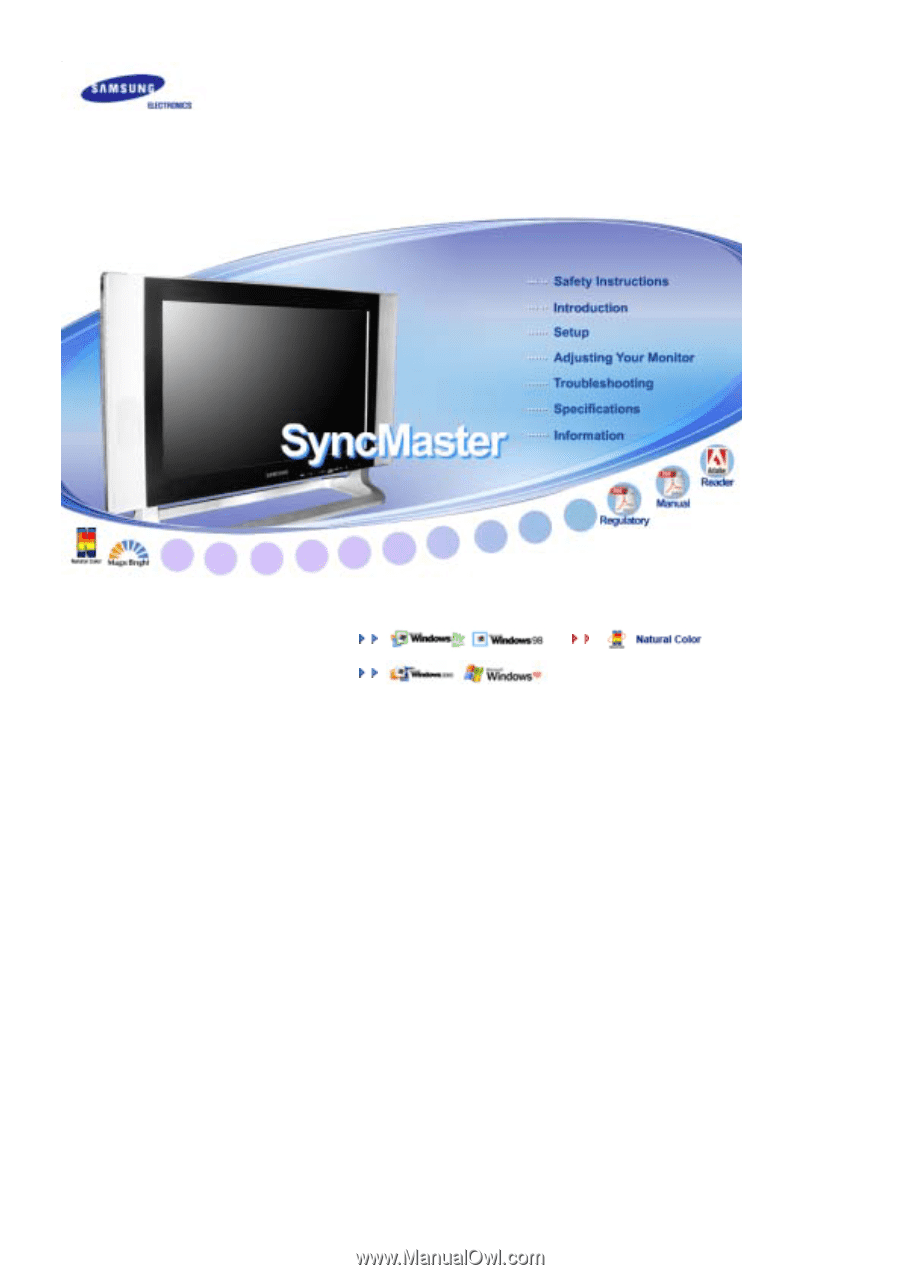
Install Drivers
Install Programs