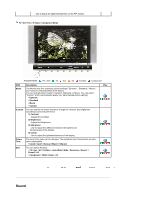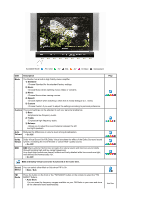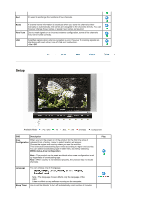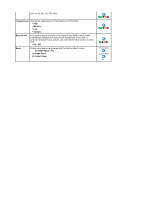Samsung 730MW User Manual (ENGLISH) - Page 29
Available Mode : PC, PIP Picture
 |
View all Samsung 730MW manuals
Add to My Manuals
Save this manual to your list of manuals |
Page 29 highlights
Custom 2) Internet : Medium Brightness For working with a mixture of images such as text and graphics. 3) Text : Normal Brightness For documentations or works involving heavy text. 4) Custom Although the values are carefully chosen by our engineers, the pre-configured values may not be comfortable to your eyes depending on your taste. If this is the case, adjust the Brightness and Contrast by using the OSD menu. You can use the on-screen menus to change the contrast, and brightness according to personal preference. 1) Contrast : Adjust the Contrast. 2) Brightness : Adjust the Brightness. If you adjust picture using Custom function, MagicBright will turn to Custom mode. Colour Tone The tone of the color can be changed. The individual color DTVs are also user customizable. • PC : Cool / Normal / Warm / Custom • DVI : Cool / Normal / Warm Color Control Adjust the individual R, G, B color controls. - Available Mode : PC 1) Red 2) Green 3) Blue If you adjust picture using Color Control function, Color Tone will turn to Custom mode. Image Lock Size Auto Adjustment PIP Picture Image Lock is used to fine tune and get the best image by removing noise that creates unstable images with jitter and shimmer. If satisfactory results are not obtained using the Fine adjustment, use the Coarse adjustment and then use Fine again. - Available Mode : PC 1) Coarse : Removes noise such as vertical stripes. Coarse adjustment may move the screen image area. You may relocate it to the center using the Horizontal Control menu. 2) Fine : Removes noise such as horizontal stripes. If the noise persists even after Fine tuning, repeat it after adjusting the frequency (clock speed). 3) Sharpness : Adjusts the difference between the lightest and darkest areas of the display. 4) Position : Adjusts the screen location horizontally and vertically. You can switch the Size. • Wide • 4:3 The values of Fine, Coarse, position are adjusted automatically. - Available Mode : PC You can adjust the PIP Screen Settings. 1) Contrast : Adjusts the Contrast of the PIP window on the screen. 2) Brightness : Adjusts the Brightness of the PIP window on the screen. 3) Sharpness : Use to adjust the difference between the lightest and darkest areas of the PIP window. 4) Colour 1) Coarse / 2) Fine / 3) Sharpness 4) Position