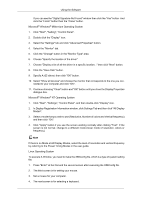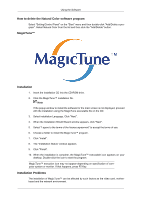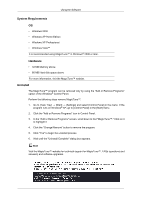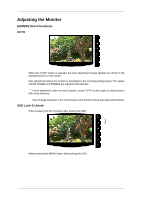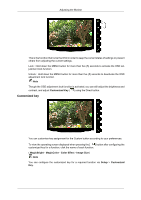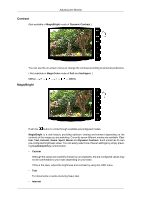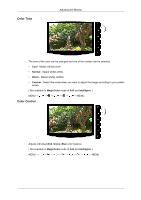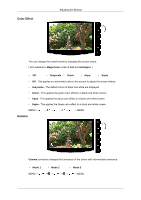Samsung 733NW User Manual (user Manual) (ver.1.0) (English) - Page 29
Customized key, MagicBright, MagicColor, Color Effect, Image Size, Setup
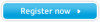 |
View all Samsung 733NW manuals
Add to My Manuals
Save this manual to your list of manuals |
Page 29 highlights
Adjusting the Monitor This is the function that locks the OSD in order to keep the current states of settings or prevent others from adjusting the current settings. Lock : Hold down the MENU button for more than five (5) seconds to activate the OSD adjustment lock function. Unlock : Hold down the MENU button for more than five (5) seconds to deactivate the OSD adjustment lock function. Note Though the OSD adjustment lock function is activated, you can still adjust the brightness and contrast, and adjust Customized Key ( ) using the Direct button. Customized key You can customize key assignment for the Custom button according to your preferences. To view the operating screen displayed when pressing the [ ] button after configuring the customized key for a function, click the name of each function. ( MagicBright - MagicColor - Color Effect - Image Size) Note You can configure the customized key for a required function via Setup > Customized Key.