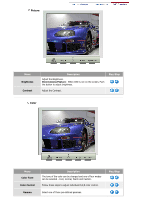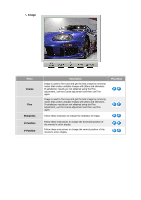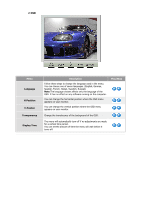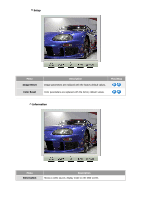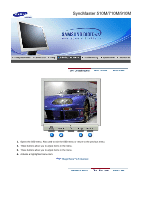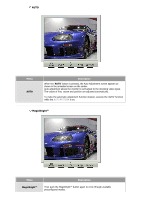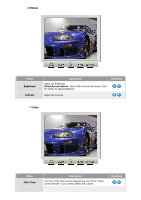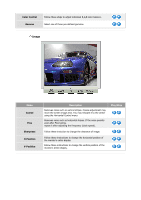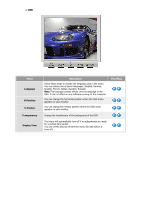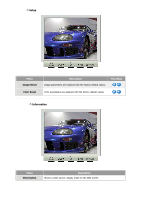Samsung 910V User Manual (user Manual) (ver.1.0) (English) - Page 31
Auto Pattern
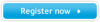 |
View all Samsung 910V manuals
Add to My Manuals
Save this manual to your list of manuals |
Page 31 highlights
AUTO Menu AUTO Description When the 'AUTO' button is pressed, the Auto Adjustment screen appears as shown in the animated screen on the center. Auto adjustment allows the monitor to self-adjust to the incoming video signal. The values of fine, coarse and position are adjusted automatically. To make the automatic adjustment function sharper, execute the 'AUTO' function while the AUTO PATTERN is on. MagicBright™ Menu MagicBright™ Description Then push the MagicBright™ button again to circle through available preconfigured modes.
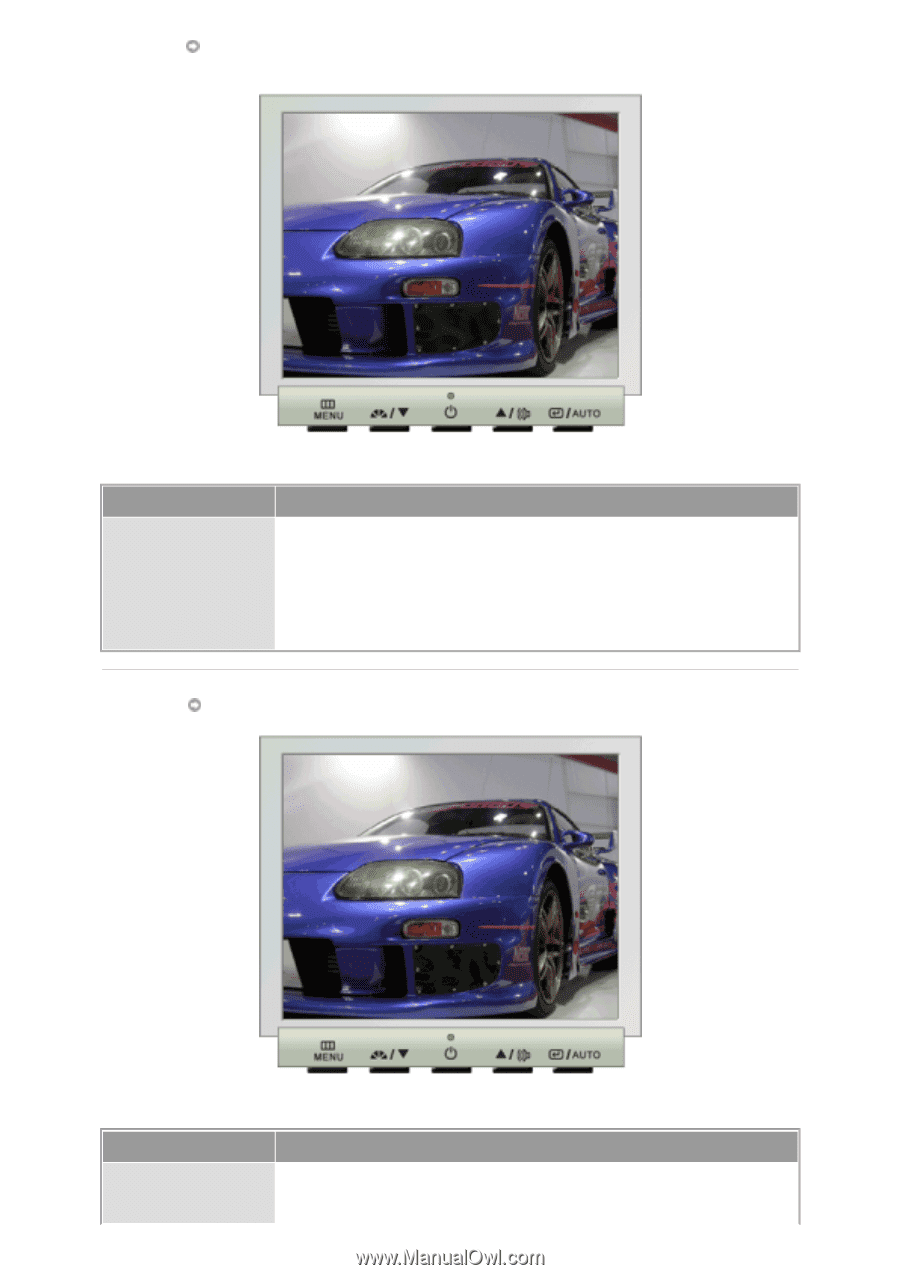
Menu
Description
AUTO
When the '
AUTO
' button is pressed, the Auto Adjustment screen appears as
shown in the animated screen on the center.
Auto adjustment allows the monitor to self-adjust to the incoming video signal.
The values of fine, coarse and position are adjusted automatically.
To make the automatic adjustment function sharper, execute the 'AUTO' function
while the
AUTO PATTERN
is on.
MagicBright™
Menu
Description
MagicBright™
Then push the MagicBright™ button again to circle through available
preconfigured modes.
AUTO