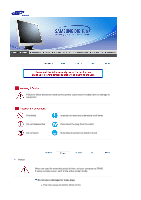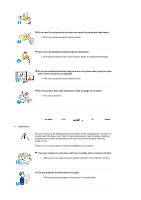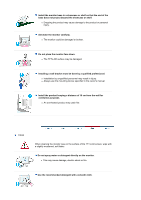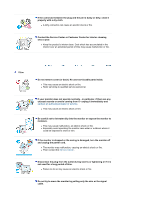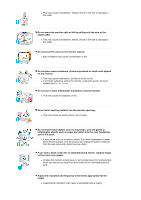Samsung 912T User Manual (ENGLISH)
Samsung 912T - SyncMaster - 19" LCD Monitor Manual
 |
View all Samsung 912T manuals
Add to My Manuals
Save this manual to your list of manuals |
Samsung 912T manual content summary:
- Samsung 912T | User Manual (ENGLISH) - Page 1
SyncMaster 913N/915N/912T - Samsung 912T | User Manual (ENGLISH) - Page 2
not disassemble Do not touch Important to read and understand at all times Disconnect the plug from the outlet Grounding to prevent an electric shock Power When not used for extended period of time, set your computer to DPMS. If using a screen saver, set it to the active screen - Samsung 912T | User Manual (ENGLISH) - Page 3
connect too many extension cords or plugs to an outlet. z This may cause fire. Installation Be sure to contact an authorized service center, when installing your monitor in a location with the heavy dust, high or low temperatures, high humidity, chemical substance and where it operates for 24 hours - Samsung 912T | User Manual (ENGLISH) - Page 4
use the mounting device specified in the owner's manual. Install the product keeping a distance of 10 cm from the wall for ventilation purposes. z An overheated product may catch fire. Clean When cleaning the monitor case or the surface of the TFT-LCD screen, wipe with a slightly moistened, soft - Samsung 912T | User Manual (ENGLISH) - Page 5
may cause malfunction or fire. Other Do not remove cover (or back). No user serviceable parts inside. z This may cause an electric shock or fire. z Refer servicing to qualified service personnel. If your monitor does not operate normally - in particular, if there are any unusual sounds or smells - Samsung 912T | User Manual (ENGLISH) - Page 6
and contact service center. If you view a fixed screen for an extended period of time, residual image or blurriness may appear. z Change the mode to energy save or set a screensaver to moving picture when you need to be away from the monitor for an extended period of time. Adjust the resolution and - Samsung 912T | User Manual (ENGLISH) - Page 7
or may catch fire. When moving the monitor, turn the power switch off and unplug the power cord. Make sure that all cables, including the antenna cable and cables connected to other devices, are disconnected before moving the monitor. z Failure to disconnect the cable may damage it and lead to fire - Samsung 912T | User Manual (ENGLISH) - Page 8
SyncMaster 913N Please make sure the following items are included with your monitor. If any items are missing, contact your dealer. Unpacking Option 1 Option 2 Monitor & Simple stand Bottom Manual Monitor & Pivot stand Warranty Card User's Guide, - Samsung 912T | User Manual (ENGLISH) - Page 9
Quick Setup Guide Cable (Not available in all locations) Monitor Driver, Natural Color software, MagicTune™ software D-Sub Cable Power Cord Front 1. Menu button [ ] 2. MagicBright button [] Opens the OSD menu. Also use to exit the OSD menu or return to the previous menu. MagicBright is a - Samsung 912T | User Manual (ENGLISH) - Page 10
for long periods. Rear (The configuration at the back of the monitor may vary from product to product.) 1. Power port 2. D-sub 15-pin port Connect the power cord for your monitor to the power port on the back of the monitor. Connect the signal cable to the 15-pin, D-sub connector on the back of - Samsung 912T | User Manual (ENGLISH) - Page 11
SyncMaster 915N Please make sure the following items are included with your monitor. If any items are missing, contact your dealer. Unpacking Manual Monitor & Simple stand Bottom Quick Setup Guide Cable Warranty Card (Not available in all locations) User's Guide, Monitor Driver, Natural Color - Samsung 912T | User Manual (ENGLISH) - Page 12
to the previous menu. MagicBright is a new feature providing optimum viewing environment depending on the contents of the image you are watching. Currently four different modes are available: Custom, Text, Internet, and Entertain. Each mode has its own preconfigured brightness value. You can easily - Samsung 912T | User Manual (ENGLISH) - Page 13
for long periods. Rear (The configuration at the back of the monitor may vary from product to product.) 1. Power port 2. D-sub 15-pin port Connect the power cord for your monitor to the power port on the back of the monitor. Connect the signal cable to the 15-pin, D-sub connector on the back of - Samsung 912T | User Manual (ENGLISH) - Page 14
SyncMaster 912T Please make sure the following items are included with your monitor. If any items are missing, contact your dealer. Unpacking Manual Monitor & Pivot stand Quick Setup Guide Cable Warranty Card (Not available in all locations) User's Guide, Monitor Driver, Natural Color software - Samsung 912T | User Manual (ENGLISH) - Page 15
the OSD is off. (When the Source button is pressed to change the input mode, a message appears in the center of the screen displaying the current mode -- analog or digital input signal.) Note : If you select the Digital mode, you must connect your monitor to the graphic card's port using the DVI - Samsung 912T | User Manual (ENGLISH) - Page 16
port 2. DVI port 3. D-sub 15-pin port 4. Power on/off Switch (option) Connect the power cord for your monitor to the power port on the back of the monitor. Connect the DVI Cable to the DVI Port on the back of your Monitor. Connect the signal cable to the 15-pin, D-sub connector on the back of your - Samsung 912T | User Manual (ENGLISH) - Page 17
SyncMaster 913N / 915N 1. Connect the power cord for your monitor to the power port on the back of the monitor. Plug the power cord for the monitor into a nearby outlet. 2-1. Using the D-sub (Analog) connector on the video card. Connect the signal cable to the 15-pin, D-sub connector on the back - Samsung 912T | User Manual (ENGLISH) - Page 18
Monitor Assembly SyncMaster 913N / 915N Monitor and Bottom Pivot Stand A. Stand Stopper Attaching a base This monitor accepts a 100 mm x 100 mm VESA-compliant mounting interface pad. - Samsung 912T | User Manual (ENGLISH) - Page 19
Simple stand A. Monitor Pivot stand B. Mounting interface pad 1. Turn off your monitor and unplug its power cord. 2. Lay the LCD monitor face-down on a flat surface with a cushion beneath it to protect the screen. 3. Remove four screws and then remove the Stand from the LCD monitor. 4. Align the - Samsung 912T | User Manual (ENGLISH) - Page 20
SyncMaster 912T 1. Connect the power cord for your monitor to the power port on the back of the monitor. Plug the power cord for the monitor into a nearby outlet. 2-1. Using the D-sub (Analog) connector on the video card. Connect the signal cable to the 15-pin, D-sub connector on the back of - Samsung 912T | User Manual (ENGLISH) - Page 21
Pivot Stand SyncMaster 912T A. Stand Stopper Attaching a base This monitor accepts a 100 mm x 100 mm VESA-compliant mounting interface pad. A. Monitor Pivot stand B. Mounting interface pad 1. Turn off your monitor and unplug its power cord. 2. Lay the LCD monitor face-down on a flat surface - Samsung 912T | User Manual (ENGLISH) - Page 22
Prepare a blank disk and download the driver program file at the Internet web site shown here. z Internet web site : http://www.samsung.com/ (Worldwide) http://www.samsungusa.com/monitor (USA) http://www.sec.co.kr/monitor (Korea) http://www.samsungmonitor.com.cn/ (China) Windows ME 1. Insert CD - Samsung 912T | User Manual (ENGLISH) - Page 23
a blank disk and download the driver program file at the Internet web site shown here. z Internet web site : http://www.samsung.com/ (Worldwide) http://www.samsungusa.com/monitor (USA) http://www.sec.co.kr/monitor (Korea) http://www.samsungmonitor.com.cn/ (China) Microsoft® Windows® XP Operating - Samsung 912T | User Manual (ENGLISH) - Page 24
4. Click the "Properties" button on the "Monitor" tab and select "Driver" tab. 5. Click "Update Driver.." and select "Install from a list or.." then click "Next" button. 6. Select "Don't search ,I will.." then click "Next" and then click "Have disk". 7. Click the "Browse" - Samsung 912T | User Manual (ENGLISH) - Page 25
installation doesn't damage your system.The certified driver will be posted on Samsung Monitor homepage. http://www.samsung.com/ 9. Click the "Close" button then click "OK" button continually. 10. Monitor driver installation is completed. Microsoft® Windows® 2000 Operating System When you can see - Samsung 912T | User Manual (ENGLISH) - Page 26
normal, change to a different mode (lower mode of resolution, colors or frequency). If there is no Mode at All Display Modes, select the level of resolution and vertical frequency by referring to the Preset Timing Modes in the user guide. Linux Operating System To execute X-Window, you need to make - Samsung 912T | User Manual (ENGLISH) - Page 27
the monitor. The Natural Color S/W is the very solution for this problem. It is a color administration system developed by Samsung To install the program manually, insert the CD included with the Samsung monitor into the CDROM Drive, click the [Start] button of Windows and then select [Execute - Samsung 912T | User Manual (ENGLISH) - Page 28
SyncMaster 913N / 915N 1. Use this button for open the on-screen menu and exits from the menu screen or closes screen adjustment menu. 2. This buttons allows - Samsung 912T | User Manual (ENGLISH) - Page 29
as shown in the animated screen on the center. Auto adjustment allows the monitor to self-adjust to the incoming video signal. The values of fine, again to adjust picture with more accuracy. z If you change resolution in the control panel, Auto function will be executed automatically. MagicBright - Samsung 912T | User Manual (ENGLISH) - Page 30
Menu Brightness Adjust Brightness. Description 1. Picture 2. Color 3. Image 4. OSD 5. Setup 6. Information Brightness Color Tone Coarse Language Image Reset Contrast Color Control Fine H-Position Color Reset Gamma Sharpness V-Position H-Position V-Position Transparency Display Time Picture - Samsung 912T | User Manual (ENGLISH) - Page 31
brightness. Adjust the Contrast. Play/Stop Color Menu Color Tone Color Control Description The tone of the color can be changed and one of four modes can be selected - Cool, normal, Warm and Custom. Follow these steps to adjust individual R,G,B color balance. Play/Stop - Samsung 912T | User Manual (ENGLISH) - Page 32
adjusting the frequency (clock speed). Follow these instuction to change the clearance of image. Follow these instructions to change the horizontal position of the monitor's entire display. Follow these instructions to change the vertical position of the monitor's entire display. Play/Stop OSD - Samsung 912T | User Manual (ENGLISH) - Page 33
running on the computer. You can change the horizontal position where the OSD menu appears on your monitor. You can change the vertical position where the OSD menu appears on your monitor. Play/Stop Change the transparency of the background of the OSD. The menu will be automatically turned - Samsung 912T | User Manual (ENGLISH) - Page 34
Menu Image Reset Color Reset Description Image parameters are replaced with the factory default values. Color parameters are replaced with the factory default values. Play/Stop Information Menu Information Description Shows a video source, display mode on the OSD screen. - Samsung 912T | User Manual (ENGLISH) - Page 35
SyncMaster 912T 1. Use this button for open the on-screen menu and exits from the menu screen or closes screen adjustment menu. 2. This buttons allows you to - Samsung 912T | User Manual (ENGLISH) - Page 36
on the center. Auto adjustment allows the monitor to self-adjust to the incoming video signal and position are adjusted automatically. (Available in analog Mode Only) To make the automatic adjustment function sharper with more accuracy. z If you change resolution in the control panel, Auto function - Samsung 912T | User Manual (ENGLISH) - Page 37
- four different modes(Custom/Text/Internet/Entertain) Brightness Menu Brightness Adjust Brightness. Source Description Menu Source Description Selects the Video signal while the OSD is off. 1. Picture Brightness Contrast - Samsung 912T | User Manual (ENGLISH) - Page 38
3. Image 4. OSD 5. Setup 6. Information Color Tone Coarse Language Auto Source Color Control Fine H-Position Image Reset Gamma Sharpness V-Position Color Reset H-Position V-Position Transparency Display Time Picture Menu Brightness Contrast Description Adjust the Brightness. Direct Access - Samsung 912T | User Manual (ENGLISH) - Page 39
Color Tone Color Control Gamma Description The tone of the color can be changed and one of four modes can be selected - Cool, normal, Warm and Custom. Follow these steps to adjust individual R,G,B relocate it to the center using the Horizontal Control menu. (Available in analog Mode Only) Play/Stop - Samsung 912T | User Manual (ENGLISH) - Page 40
clearance of image. Follow these instructions to change the horizontal position of the monitor's entire display. (Available in analog Mode Only) Follow these instructions to change the vertical position of the monitor's entire display. (Available in analog Mode Only) OSD Menu Language H-Position - Samsung 912T | User Manual (ENGLISH) - Page 41
Setup Menu Auto Source Image Reset Color Reset Description Select Auto Source for the monitor to automatically select the signal source. Image parameters are replaced with the factory default values. Color parameters are replaced with the factory default values. Play/ - Samsung 912T | User Manual (ENGLISH) - Page 42
Information Shows a video source, display mode on the OSD screen. - Samsung 912T | User Manual (ENGLISH) - Page 43
-screen display (OSD). MagicTune supports Windows 98SE, Me, 2000, NT, XP Home, and XP Professional. MagicTune allows for quick accurate tuning of the display with the ability to easily save and use monitor configurations that are best suited for you. OSD Mode The OSD mode allows easy adjustment of - Samsung 912T | User Manual (ENGLISH) - Page 44
Overview | Installation | OSD Mode | | Uninstall | Troubleshooting Calibration Installation 1. Insert the installation CD into the CD-ROM drive. 2. Click the MagicTune™ installation file. 3. Select installation Language, Click "Next". 4. When the InstallShield Wizard window appears, click "Next - Samsung 912T | User Manual (ENGLISH) - Page 45
6. Choose a folder to install the MagicTune program. 7. Click "Install." 8. The "Installation Status" window appears. - Samsung 912T | User Manual (ENGLISH) - Page 46
the MagicTune 2.5 executable icon appears on your desktop. Double-click the icon to start the program. Magictune execution icon may not appear depending on specification of computer system or monitor. If that happens, press F5 Key. 11. The following window appears if the installation is successful. - Samsung 912T | User Manual (ENGLISH) - Page 47
supported by MagicTune. Installation Problems The installation of MagicTune™ 2.5 can be affected by such factors as the video card, motherboard and the network environment. See "Troubleshooting" if you have trouble during installation. System Requirements OS z Windows 98 SE z Windows Me z Windows - Samsung 912T | User Manual (ENGLISH) - Page 48
book depending on specification of each monitor. z When Pivot is functioning, part of Magictune Program may not operate normally. OSD Mode The OSD mode makes the adjustment of settings on all monitors easy. When selected , each tab on top of the control window displays the general descriptions - Samsung 912T | User Manual (ENGLISH) - Page 49
all display resolutions supported by the program. MagicBright™ MagicBright™ is a new feature providing the optimum viewing environment depending on the contents of the image you are watching. Currently four different modes are available: Text, Internet, Entertain and Custom. Each mode has its - Samsung 912T | User Manual (ENGLISH) - Page 50
Color Tone Color Control Calibration The tone of the color can be changed. z Warm - Normal - Cool z Custom Adjusts of the monitor image color. You can change the monitor color to your desired color. z R- G - B The process through which the colors of your choice are optimized and maintained. You - Samsung 912T | User Manual (ENGLISH) - Page 51
move the screen image area. You may relocate it to the center using the Horizontal Control menu. z Auto Setup : Auto adjustment allows the monitor to self-adjust to the incoming video signal. The values of fine, coarse and position are adjusted automatically. Adjusts the screen location horizontally - Samsung 912T | User Manual (ENGLISH) - Page 52
the language of the OSD. z Analog z Digital Support Tab Definition Shows the Asset ID and the version number Manual) if you need any help installing or running MagicTune. The User Manual opens within a basic browser window. Opens a monitor info window showing the manufacturing date of the monitor - Samsung 912T | User Manual (ENGLISH) - Page 53
Color Overview | Installation | OSD Mode | | Uninstall | Troubleshooting Calibration Color Calibration 1. Color Calibration Color Calibration guides you to get optimal color condition for your monitor. Proceed following 5steps for getting optimal monitor color condition . 1. Control "Brightness - Samsung 912T | User Manual (ENGLISH) - Page 54
Press "Preview" button on the Color Calibration. The above picture will be shown. 1. Press "View Calibrated" button to see the calibration effect which you adjusted. 2. Press "View Uncalibrated" button to see the original image. - Samsung 912T | User Manual (ENGLISH) - Page 55
OSD Mode | | Uninstall | Troubleshooting Calibration Uninstall The MagicTune program can be removed only by using the "Add or Remove Programs" option of the Windows Control . Visit the MagicTune website for technical support for MagicTune, FAQs (questions and answers) and software upgrades. - Samsung 912T | User Manual (ENGLISH) - Page 56
Troubleshooting z MagicTune may not work in case monitor is replaced or driver of graphic card is updated while MagicTune is operating. If so, please restart the system. Check when MagicTune does not function properly. * MagicTune feature is found only on PC (VGA) with Window OS that supports - Samsung 912T | User Manual (ENGLISH) - Page 57
does not appear, contact the Service Center or your dealer. Can you see "Not Optimum Mode","Recommanded Mode 1280 x 1024 60Hz" on the screen? You can see this message when the signal from the video card exceeds the maximum resolution and frequency that the monitor can handle properly. Adjust the - Samsung 912T | User Manual (ENGLISH) - Page 58
supported. MagicTune doesn't work properly. Have you changed your PC or video graphic card? Download the latest program. The program can be downloaded from the http://www.samsung.com/. Check the following items if there is trouble with the monitor. 1. Check if the power cord and the video cables - Samsung 912T | User Manual (ENGLISH) - Page 59
reconfiguring the video card. Note that video card support can vary, depending on the version of the driver used. (Refer to the computer or the video card manual for details.) How can I adjust the resolution? Windows ME/XP/2000 : Set the resolution at the Control Panel→Display→Settings. * Contact - Samsung 912T | User Manual (ENGLISH) - Page 60
not supported, etc. In this case, first check the source of the problem, and then contact the Service Center or your dealer. z Judging the monitor's working condition If there is no image on the screen or a "Not Optimum Mode","Recommended Mode 1280 x 1024 60Hz" message comes up, disconnect the cable - Samsung 912T | User Manual (ENGLISH) - Page 61
SyncMaster 912T Before calling for service, check the information in this section to see if you can remedy any problems yourself. If you do need assistance, please call the phone number on the Information section or contact your dealer. Symptom No images on the screen. I cannot turn on the monitor - Samsung 912T | User Manual (ENGLISH) - Page 62
work properly but the "Not Optimum Mode","Recommanded Mode 1280 x 1024 60Hz" message appears for one minute and then disappears. Please change to the recommended mode during this one-minute period. There is no image on the screen. Is the power indicator on the monitor blinking at 1 second intervals - Samsung 912T | User Manual (ENGLISH) - Page 63
the Driver Installation Instructions. function can be supported. Have you changed your PC or video graphic card? Download the latest program. The program can be downloaded from the http://www.samsung.com/. Check the following items if there is trouble with the monitor. 1. Check if the power cord - Samsung 912T | User Manual (ENGLISH) - Page 64
not supported, etc. In this case, first check the source of the problem, and then contact the Service Center or your dealer. z Judging the monitor's working condition If there is no image on the screen or a "Not Optimum Mode","Recommended Mode 1280 x 1024 60Hz" message comes up, disconnect the cable - Samsung 912T | User Manual (ENGLISH) - Page 65
194,277 Colors Resolution Optimum resolution 1280 x 1024@60 Hz Maximum resolution 1280 x 1024@75 Hz Input Signal, Terminated RGB Analog 0.7Vp-p Positive at 75 ohms Separate H/V sync, Composite sync, SOG, TTL level positive or negative. Maximum Pixel Clock 140 MHz Power Supply AC 100 ~ 240 - Samsung 912T | User Manual (ENGLISH) - Page 66
TFT LCD sub pixels that is contained in this product are 3,932,160. Note: Design and specifications are subject to change without prior notice. PowerSaver This monitor has a built-in power management system called PowerSaver. This system saves energy by switching your monitor into a low-power mode - Samsung 912T | User Manual (ENGLISH) - Page 67
be adjusted automatically. However, if the signal differs, the screen may go blank while the power LED is on. Refer to the video card manual and adjust the screen as follows. Table 1. Preset Timing Modes Display Mode Horizontal Frequency (kHz) IBM, 640 x 350 31,469 IBM, 640 x 480 31,469 IBM - Samsung 912T | User Manual (ENGLISH) - Page 68
194,277 Colors Resolution Optimum resolution 1280 x 1024@60 Hz Maximum resolution 1280 x 1024@75 Hz Input Signal, Terminated RGB Analog 0.7Vp-p Positive at 75 ohms Separate H/V sync, Composite sync, SOG, TTL level positive or negative. Maximum Pixel Clock 140 MHz Power Supply AC 100 ~ 240 - Samsung 912T | User Manual (ENGLISH) - Page 69
TFT LCD sub pixels that is contained in this product are 3,932,160. Note: Design and specifications are subject to change without prior notice. PowerSaver This monitor has a built-in power management system called PowerSaver. This system saves energy by switching your monitor into a low-power mode - Samsung 912T | User Manual (ENGLISH) - Page 70
be adjusted automatically. However, if the signal differs, the screen may go blank while the power LED is on. Refer to the video card manual and adjust the screen as follows. Table 1. Preset Timing Modes Display Mode Horizontal Frequency (kHz) IBM, 640 x 350 31,469 IBM, 640 x 480 31,469 IBM - Samsung 912T | User Manual (ENGLISH) - Page 71
Model Name SyncMaster 912T LCD Panel Size Display area Pixel Pitch Type Synchronization Horizontal Vertical 19" Diagonal 376.32 (H) x 301.056 (V) 0.294mm (H) x 0.294mm (V) a-si TFT active matrix 30 ~ 81 kHz 56 ~ 75 Hz Display Color 16,777,219 Colors Resolution Optimum resolution 1280 x 1024 - Samsung 912T | User Manual (ENGLISH) - Page 72
TFT LCD sub pixels that is contained in this product are 3,932,160. Note: Design and specifications are subject to change without prior notice. PowerSaver This monitor has a built-in power management system called PowerSaver. This system saves energy by switching your monitor into a low-power mode - Samsung 912T | User Manual (ENGLISH) - Page 73
be adjusted automatically. However, if the signal differs, the screen may go blank while the power LED is on. Refer to the video card manual and adjust the screen as follows. Table 1. Preset Timing Modes Display Mode Horizontal Frequency (kHz) IBM, 640 x 350 31,469 IBM, 640 x 480 31,469 IBM - Samsung 912T | User Manual (ENGLISH) - Page 74
Service The address and phone number of the company can be changed without previous notice. AUSTRALIA : Samsung Electronics Australia Pty Ltd. Customer Response Centre 7 Parkview Drive, Homebush Bay NSW 2127 Tel : 1300 362 603 http://www.samsung.com.au/ BRAZIL : Samsung Eletronica da Amazonia Ltda. - Samsung 912T | User Manual (ENGLISH) - Page 75
Ciencies, 55-65 (Poligono Pedrosa) 08908 Hospitalet de Llobregat (Barcelona) Tel. : (93) 261 67 00 Fax. : (93) 261 67 50 http://samsung.es/ FRANCE : SAMSUNG ELECTRONICS FRANCE Service Paris Nord 2 66 rue des Vanesses BP 50116 Villepinte 95950 Roissy CDG Cedex Tel : 08 25 08 65 65 Fax : 01 48 63 06 - Samsung 912T | User Manual (ENGLISH) - Page 76
öksadress : Johanneslundsvägen 4 Samsung support Sverige: 020-46 46 46 Samsung support Danmark : 8088-4646 Samsung support Norge: 8001-1800 Samsung support Finland: 0800-118001 Tel +46 8 590 966 00 Fax +46 8 590 966 50 http://www.samsung.se/ THAILAND : HAI SAMSUNG SERVICE CENTER MPA COMPLEX BUILDING - Samsung 912T | User Manual (ENGLISH) - Page 77
U.S.A. : Samsung Electronics America Service Division 400 Valley Road, Suite 201 Mount Arlington, NJ 07856 1-800-SAMSUNG (1-800-726-7864) http://samsungusa.com/monitor/ Terms Dot Pitch The image on a monitor is composed of red, green and blue dots. The closer the dots, the higher the resolution. The - Samsung 912T | User Manual (ENGLISH) - Page 78
TFT-LCD. { Resolution: 1280 x 1024 { Vertical frequency (refresh rate): 60 Hz 2. TFT LCD panel mode to energy save or set a screensaver to moving picture when you need to be away from the monitor Samsung is the registered trademark of Samsung Electronics Co., Ltd.; Microsoft, Windows and Windows - Samsung 912T | User Manual (ENGLISH) - Page 79
., LTD America QA Lab of Samsung 3351 Michelson Drive, Suite #290, Irvine, CA92612 USA Tel) 949-975-7310 Fax) 949-922-8301 Warning User must use shielded signal interface cables to maintain FCC compliance for the product. Provided with this monitor is a detachable power supply cord with IEC320 style - Samsung 912T | User Manual (ENGLISH) - Page 80
Electromagnetic Immunity z EN61000-3-2:1995+A1/A2:1998 - Power Line Harmonics z EN61000-3-3:1995 - Voltage Fluctuations PCT and use the equipment according to the instruction manual. TCO'95-Ecological requirements for personal and services to the environment.The main problem as far as monitors and - Samsung 912T | User Manual (ENGLISH) - Page 81
demand that the monitor after a certain period of inactivity shall reduce its power consumption to a flame retardants are present in printed circuit boards, cables, wires, casings and housings. In turn, batteries may not contain more than 25 ppm (parts per million) of mercury. It also demands that - Samsung 912T | User Manual (ENGLISH) - Page 82
method for encouraging the adaptation of goods and services to the environment. The main problem, as far as computers and other electronics the computer and/or display, after a certain period of inactivity, shall reduce its power consumption to a lower level in one or more stages. The length of time - Samsung 912T | User Manual (ENGLISH) - Page 83
circuit boards, cables, wires, casings permitted in the back light system of flat panel monitors as today there is no commercially available alternative. problems. Important parameters are luminance, contrast, resolution, reflectance, colour rendition and image stability. Energy z Energy-saving mode - Samsung 912T | User Manual (ENGLISH) - Page 84
applied model only) For recycling information for TCO'03 certified monitors, for the residents in the following countries, please contact reside in other countries, please contact a nearest local Samsung dealer for recycling information for the products to be treated with the instructions, may - Samsung 912T | User Manual (ENGLISH) - Page 85
manufacturer or field service technician for help. part or signal output part configures a medical system, and is therefore, responsible that the system complies with the requirements of the system standard IEC 601-1-1. If in doubt, consult the technical services Statement (LCD Monitor, LCD TV, - Samsung 912T | User Manual (ENGLISH) - Page 86
LCD from image retention Power Off, Screen Saver, or Power Save Mode Ex) z Turn the power off when using a stationary pattern. - Turn the power off for 4 hours after 24 hours in use - Turn the power Monitor to power off with the PC Display Properties Power Scheme. Suggestions for specific - Samsung 912T | User Manual (ENGLISH) - Page 87
The best way to protect your monitor from Image retention is to set your PC or System to operate a Screen Saver program when you are not using it. Image retention may not occur when a LCD panel is operated under normal conditions. Normal conditions are defined as continuously changing video patterns
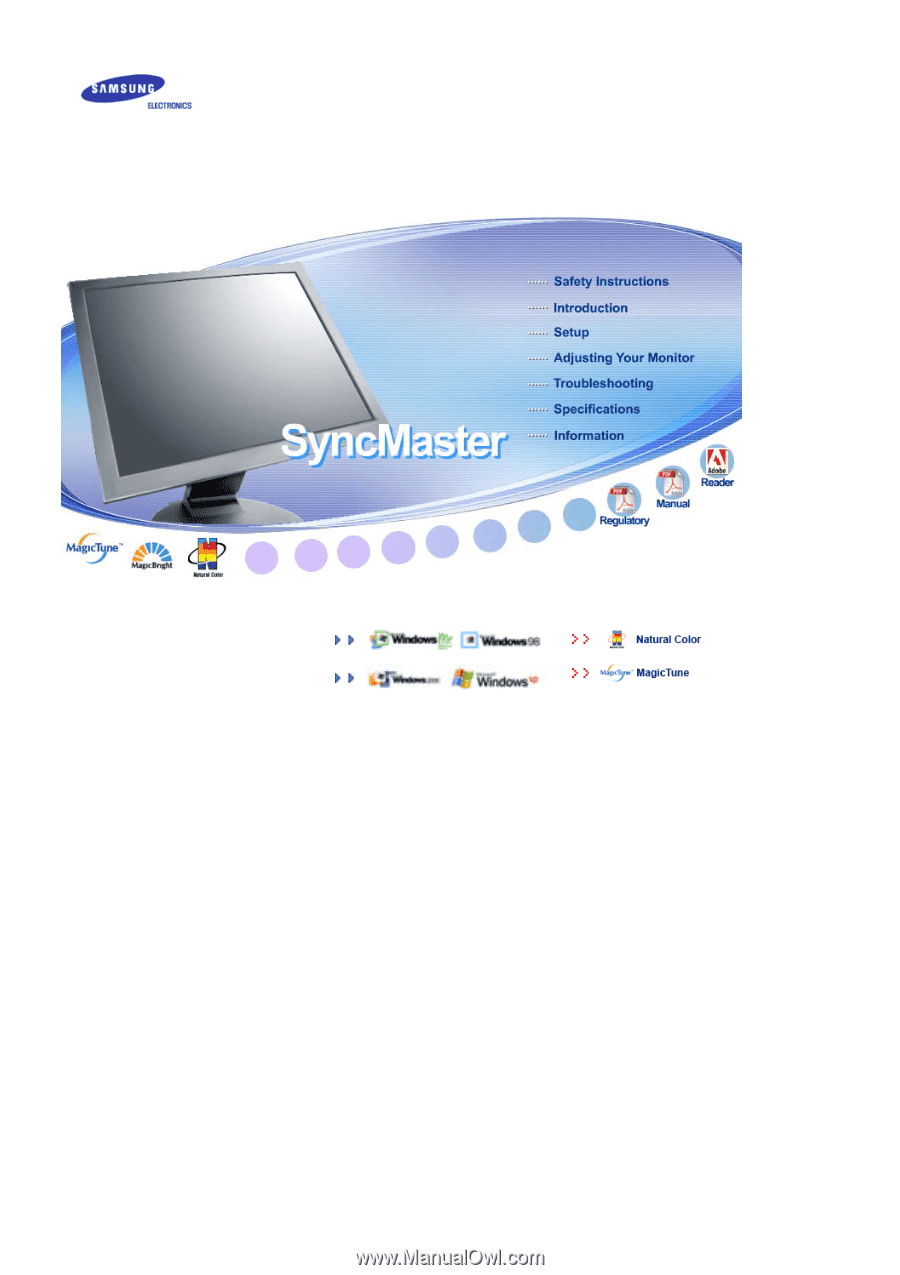
SyncMaster
913
N
/915N/912T