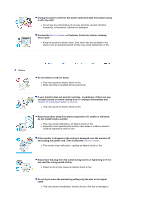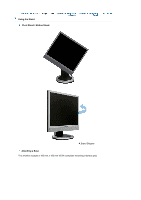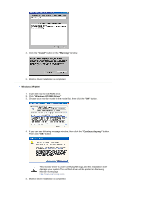Samsung 913B Quick Guide (easy Manual) (ver.1.0) (English) - Page 11
Setup, DVI IN port
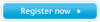 |
View all Samsung 913B manuals
Add to My Manuals
Save this manual to your list of manuals |
Page 11 highlights
Volume button[ ] Adjust buttons [ ] Enter button [ ] / SOURCE button AUTO button Power button [ ] Power indicator For working with a mixture of images such as text and graphics. 4) Entertain : High Brightness For watching motion pictures such as a DVD or VCD. >>Click here to see an animation clip When OSD is not on the screen, push the button to adjust volume. Adjust items in the menu. Activates a highlighted menu item. / Push the 'Source' and then select the Video signal while the OSD is off. (When the Source button is pressed to change the input mode, a message appears on the upper left of the screen displaying the current mode -- analog or digital input signal.) Note : If you select the Digital mode, you must connect your monitor to the graphic card's port using the DVI cable. Use this button for auto adjustment. Use this button to turn the monitor on and off. This light glows green during normal operation, and blinks green once as the monitor saves your adjustments. See PowerSaver described in the manual for further information regarding power saving functions. For energy conservation, turn your monitor OFF when it is not needed or when leaving it unattended for long periods. Rear (The configuration at the back of the monitor may vary from product to product.) POWER port DVI IN port RGB IN port POWER on/off Switch (option) Connect the power cord for your monitor to the power port on the back of the monitor. Connect the DVI Cable to the DVI port on the back of your monitor. Connect the signal cable to the 15-pin, D-sub port on the back of your monitor. Use this button for turn the monitor on and off.