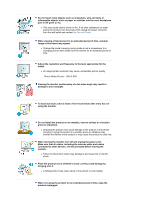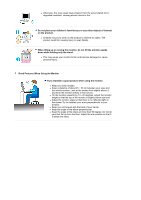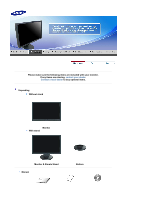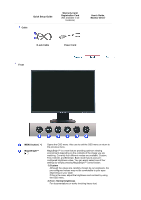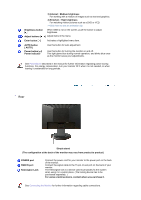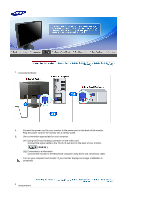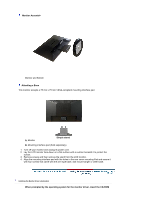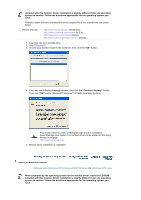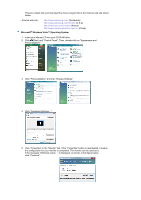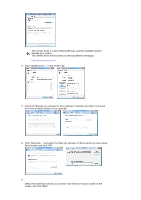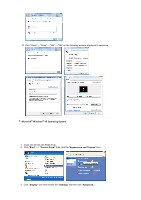Samsung 920NW User Guide - Page 13
Setup, Connecting the Monitor, Using the Stand, Connect the signal cable to the 15-pin
 |
UPC - 729507800905
View all Samsung 920NW manuals
Add to My Manuals
Save this manual to your list of manuals |
Page 13 highlights
Connecting the Monitor 1. Connect the power cord for your monitor to the power port on the back of the monitor. Plug the power cord for the monitor into a nearby outlet. 2. Use a connection appropriate for your computer. 2-1. Using the D-sub (Analog) connector on the video card. Connect the signal cable to the 15-pin, D-sub port on the back of your monitor. [ RGB IN ] 2-2. Connected to a Macintosh. Connect the monitor to the Macintosh computer using the D-sub connection cable. Turn on your computer and monitor. If your monitor displays an image, installation is completed. Using the Stand

Connecting the Monitor
1.
Connect the power cord for your monitor to the power port on the back of the monitor.
Plug the power cord for the monitor into a nearby outlet.
2.
Use a connection appropriate for your computer.
2-1.
Using the D-sub (Analog) connector on the video card.
Connect the signal cable to the 15-pin, D-sub port on the back of your monitor.
[ RGB IN ]
2-2.
Connected to a Macintosh.
Connect the monitor to the Macintosh computer using the D-sub connection cable.
Turn on your computer and monitor. If your monitor displays an image, installation is
completed.
Using the Stand