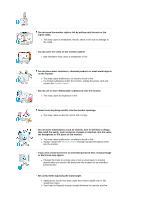Samsung 920T User Manual (ENGLISH) - Page 11
Rear, Enter button - monitor manual
 |
UPC - 729507708041
View all Samsung 920T manuals
Add to My Manuals
Save this manual to your list of manuals |
Page 11 highlights
Brightness button [ ] Adjust buttons [ ] 2) Text : Normal Brightness For documentations or works involving heavy text. 3) Internet : Medium Brightness For working with a mixture of images such as text and graphics. 4) Game For watching motion pictures such as a Game. 5) Sport For watching motion pictures such as a Sport. 6) Movie : High Brightness For watching motion pictures such as a DVD or Video CD. >>Click here to see an animation clip When OSD is not on the screen, Push the button to adjust brightness. Adjust items in the menu. Enter button [ ] Auto button Power button Power indicator Activates a highlighted menu item. Use this button for auto adjustment. Use this button for turn the monitor on and off. This light glows green during normal operation, and blinks green once as the monitor saves your adjustments. See PowerSaver described in the manual for further information regarding power saving functions. For energy conservation, turn your monitor OFF when it is not needed, or when leaving it unattended for long periods. Rear (The configuration at the back of the monitor may vary from product to product.) PC Connection Terminal Computer Connection Terminal (15 Pin D-SUB)