Samsung 930MP User Manual (user Manual) (ver.1.0) (English) - Page 28
Natural Color, Natural Color Software Program
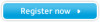 |
View all Samsung 930MP manuals
Add to My Manuals
Save this manual to your list of manuals |
Page 28 highlights
Microsoft® Windows® NT Operating System 1. Click Start, Settings, Control Panel, and then double-click Display icon. 2. In Display Registration Information window, click Settings Tab and then click All Display Modes. 3. Select a mode that you wish to use (Resolution, Number of colors and Vertical frequency) and then click OK. 4. Click Apply button if you see the screen working normally after clicking Test. If the screen is not normal, change to a different mode (lower mode of resolution, colors or frequency). If there is no Mode at All Display Modes, select the level of resolution and vertical frequency by referring to the Preset Timing Modes in the user guide. Linux Operating System To execute X-Window, you need to make the X86Config file, which is a type of system setting file. 1. Press Enter at the first and the second screen after executing the X86Config file. 2. The third screen is for setting your mouse. 3. Set a mouse for your computer. 4. The next screen is for selecting a keyboard. 5. Set a Keyboard for your computer. 6. The next screen is for setting your monitor. 7. First of all, set a horizontal frequency for your monitor. (You can enter the frequency directly.) 8. Set a vertical frequency for your monitor. (You can enter the frequency directly.) 9. Enter the model name of your monitor. This information will not affect the actual execution of X- Window. 10. You have finished setting up your monitor. Execute X-Window after setting other requested hardware. Natural Color Natural Color Software Program One of the recent problems in using a computer is that the color of the images printed out by a printer or other images scanned by a scanner or a digital camera are not the same as those shown on the monitor. The Natural Color S/W is the very solution for this problem. It is a color administration system developed by Samsung Electronics in association with Korea Electronics & Telecommunications Research Institute (ETRI). This system is available only for Samsung monitors and makes the color of the images on the monitor the same as the printed or scanned images. For more information, refer to Help (F1) in the software program. How to install the Natural Color software Insert the CD included with the Samsung monitor into the CD-ROM Drive. Then, the initial screen of the program Natural Color will be executed. Click Natural Color on the initial screen to install the Natural Color software. To install the program manually, insert the CD included with the Samsung monitor into the CD-ROM Drive, click the [Start] button of Windows and then select [Execute]. Enter D:\color\eng\setup.exe and then press the key. (If the drive where the CD is inserted is not D:\, enter the applicable drive.) How to delete the Natural Color software program Select "Setting" / 'Control Panel" on the "Start" menu and then double-click "Add/Delete a program". Select Natural Color from the list and then click the [Add/Delete] button.















