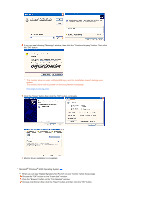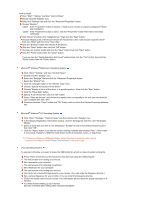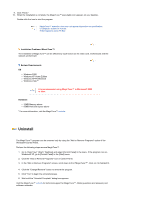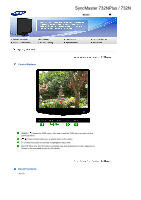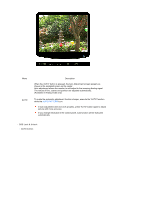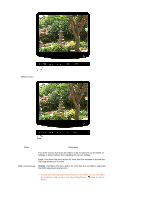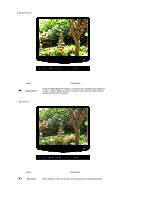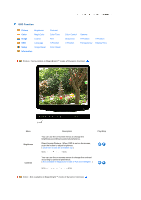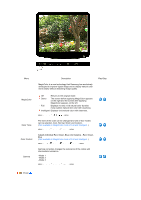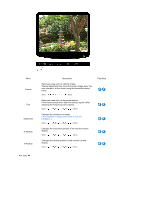Samsung 932B User Manual (user Manual) (ver.1.0) (English) - Page 35
OSD Function, AUTO PATTERN - how to unlock
 |
UPC - 729507800752
View all Samsung 932B manuals
Add to My Manuals
Save this manual to your list of manuals |
Page 35 highlights
Menu AUTO Description When the 'AUTO' button is pressed, the Auto Adjustment screen appears as shown in the animated screen on the center. Auto adjustment allows the monitor to self-adjust to the incoming Analog signal. The values of fine, coarse and position are adjusted automatically. (Available in Analog mode only) To make the automatic adjustment function sharper, execute the 'AUTO' function while the AUTO PATTERN is on. If auto adjustment does not work properly, press 'AUTO' button again to adjust picture with more accuracy. If you change resolution in the control panel, auto function will be executed automatically. OSD Lock & Unlock AUTO button
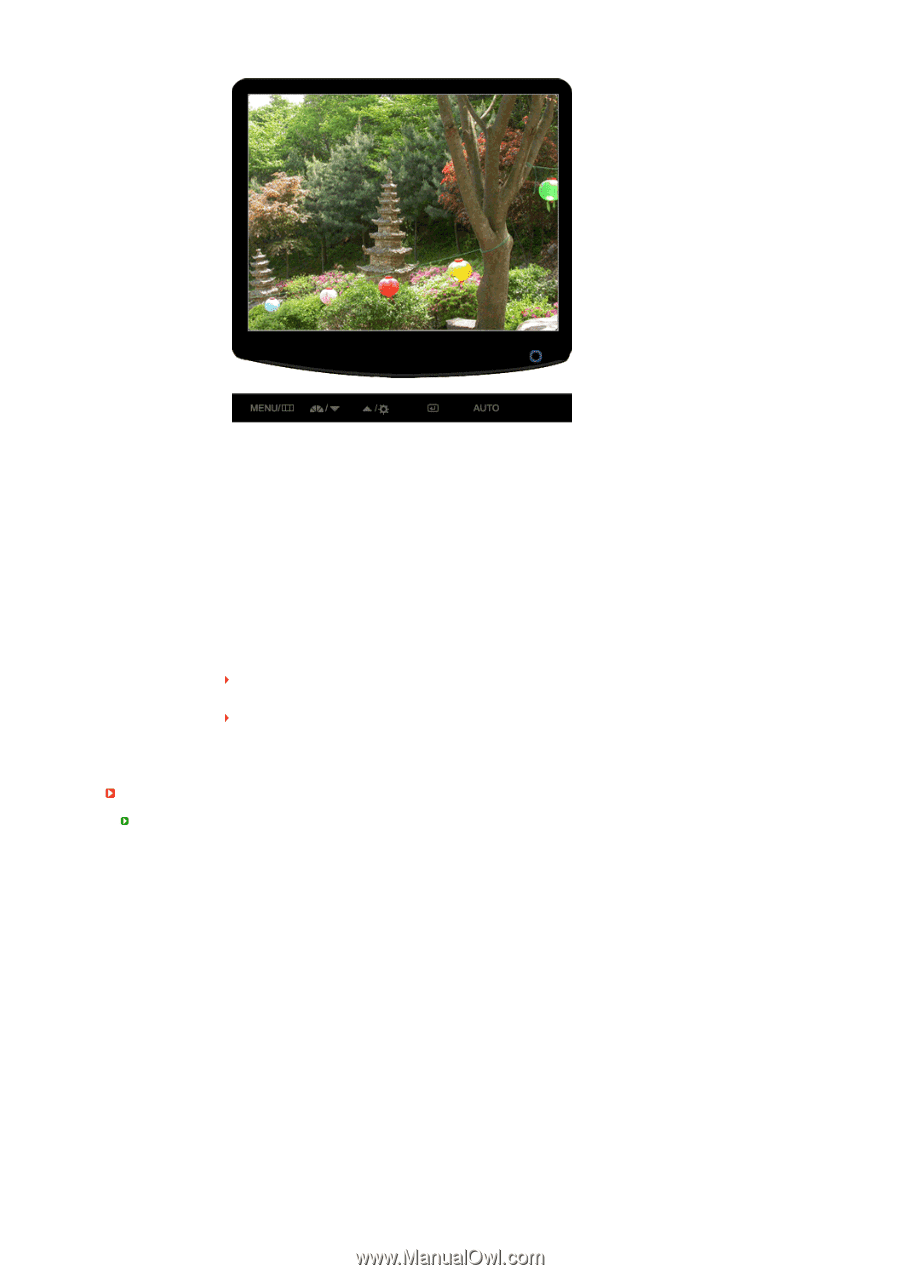
Menu
Description
AUTO
When the 'AUTO' button is pressed, the Auto Adjustment screen appears as
shown in the animated screen on the center.
Auto adjustment allows the monitor to self-adjust to the incoming Analog signal.
The values of fine, coarse and position are adjusted automatically.
(Available in Analog mode only)
To make the automatic adjustment function sharper, execute the 'AUTO' function
while the
AUTO PATTERN
is on.
If auto adjustment does not work properly, press 'AUTO' button again to adjust
picture with more accuracy.
If you change resolution in the control panel, auto function will be executed
automatically.
OSD Lock & Unlock
AUTO button