Samsung 932BF Quick Guide (easy Manual) (ver.1.0) (English) - Page 29
Support Tab Definition
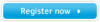 |
View all Samsung 932BF manuals
Add to My Manuals
Save this manual to your list of manuals |
Page 29 highlights
Sharpness Changes the clearance of image. Option Tab Definition You can configure MagicTune™ using the following options. Loads the Preferences Dialog Box. Preferences in use will have an "V" in the check box. To turn on or off any Preference, position the cursor over the box and click. Preferences z Transparency z Enable task tray menu . - To access the MagicTune menus, click the icon on the [task tray menu]. The menus are not displayed if the [Enable System Tray] is deselected in [Options] ' [Basic Settings]. Source Select Color Weakness z Analog z Digital This refers to the process that optimizes the color and maintains the optimized color. z Off - To cancel Partial Color Blindness Mode. z Custom - Partial Color Blindness Test z Reset - To reset the monitor settings to the factory defaults. When external A/V devices such as VCRs or DVDs are connected to the monitor, PIP allows you to watch video from those devices in a small window super-imposed on the PC Video signal. (Off / On) PIP Turn the PIP Screen on or off. PIP Source Select the input source for the PIP. Size Change the Size of the PIP window. Position Change the Position of the PIP window. Applied only in specific monitors. Changing languages in MagicTune™ will be applied to monitor OSD(On Screen Display) languages.OSD language will be changed to current language settings of MagicTune™. MagicBright Set Customized Key to MagicBright. Customized Key MagicColor Set Customized Key to MagicColor. Auto Setup Set Customized Key to Auto Setup. Source Select Set Customized Key to Source Select ColorTone Set Customized Key to ColorTone Support Tab Definition Shows the Asset ID and the version number of the program, and allows you to use the Help feature.















