Samsung 943BW User Manual (ENGLISH) - Page 32
Customized key, MagicBright, MagicColor, Color Effect, Image Size, Setup
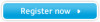 |
View all Samsung 943BW manuals
Add to My Manuals
Save this manual to your list of manuals |
Page 32 highlights
Adjusting the Monitor Note Though the OSD adjustment lock function is activated, you can still adjust the brightness and contrast, and adjust Customized Key ( ) using the Direct button. Customized key You can customize key assignment for the Custom button according to your preferences. To view the operating screen displayed when pressing the [ tomized key for a function, click the name of each function. ] button after configuring the cus- (MagicBright - MagicColor - Color Effect - Image Size) Note You can configure the customized key for a required function via Setup > Customized Key. 31

Note
Though the OSD adjustment lock function is activated, you can still adjust the brightness and contrast,
and adjust
Customized Key
(
) using the Direct button.
Customized key
You can customize key assignment for the Custom button according to your preferences.
To view the operating screen displayed when pressing the [
] button after configuring the cus-
tomized key for a function, click the name of each function.
(
MagicBright
-
MagicColor
-
Color Effect
-
Image Size
)
Note
You can configure the customized key for a required function via
Setup
>
Customized Key
.
Adjusting the Monitor
31














