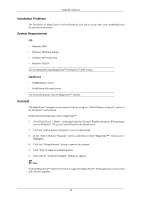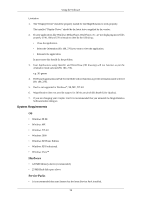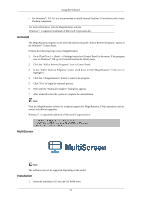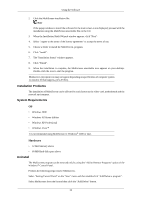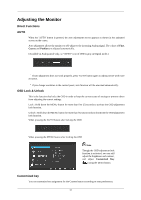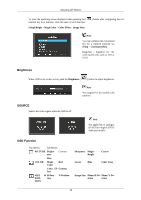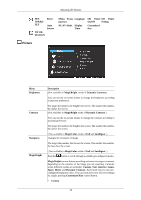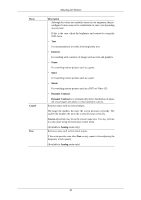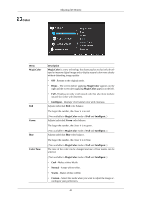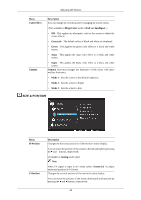Samsung 943BW User Manual (ENGLISH) - Page 38
Adjusting the Monitor, Direct Functions, AUTO, OSD Lock & Unlock, Customized key
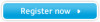 |
View all Samsung 943BW manuals
Add to My Manuals
Save this manual to your list of manuals |
Page 38 highlights
Adjusting the Monitor Direct Functions AUTO When the 'AUTO' button is pressed, the auto adjustment screen appears as shown in the animated screen on the center. Auto adjustment allows the monitor to self-adjust to the incoming Analog signal. The values of Fine, Coarse and Position are adjusted automatically. (Available in Analog mode only, so "AUTO" icon of OSD is gray in Digital mode.) If auto adjustment does not work properly, press 'AUTO' button again to adjust picture with more accuracy. If you change resolution in the control panel, auto function will be executed automatically. OSD Lock & Unlock This is the function that locks the OSD in order to keep the current states of settings or prevent others from adjusting the current settings. Lock : Hold down the MENU button for more than five (5) seconds to activate the OSD adjustment lock function. Unlock : Hold down the MENU button for more than five (5) seconds to deactivate the OSD adjustment lock function. When pressing the AUTO button after locking the OSD When pressing the MENU button after locking the OSD Note Though the OSD adjustment lock function is activated, you can still adjust the brightness and contrast, and adjust Customized Key ( ) using the Direct button. Customized key You can customize key assignment for the Custom button according to your preferences. 37