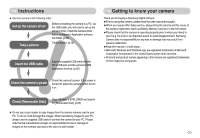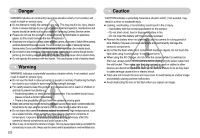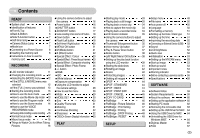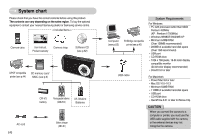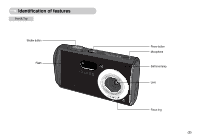Samsung A503 User Manual
Samsung A503 - Digimax 5MP Digital Camera Manual
 |
UPC - 044701006480
View all Samsung A503 manuals
Add to My Manuals
Save this manual to your list of manuals |
Samsung A503 manual content summary:
- Samsung A503 | User Manual - Page 1
User's Manual Thank you for buying a Samsung Camera. This manual will guide you through using the camera, including capturing images, downloading images and using the application software. Please read this manual carefully before using your new camera. ※ This manual is based on model Digimax A503. - Samsung A503 | User Manual - Page 2
Getting to know your camera Thank you for buying a Samsung Digital Camera. ●Prior to using this camera, please read the user manual thoroughly. ●When you require After Sales service, please bring the camera and the cause of the camera malfunction (such as Battery, Memory card etc.) to the A/S centre - Samsung A503 | User Manual - Page 3
must contact your dealer or Samsung Camera Service centre. Do not continue to use the camera as this may cause a fire or electric shock. ■ Do not insert or drop metallic or inflammable foreign objects into the camera through access points e.g. the memory card slot and battery chamber. This may cause - Samsung A503 | User Manual - Page 4
Top 5 ■Back & Bottom 6 ■Side/ 5-function button 7 ■Self-timer lamp 7 ■Camera Status Lamp 7 ■Mode icon 7 ●Connecting to a Power Source 8 ●Inserting the memory card 8 ●Instructions on how to use the memory card 9 RECORDING ●LCD monitor indicator 11 ●Changing the recording mode 12 - Samsung A503 | User Manual - Page 5
on the sales region. To buy the optional equipment, contact your nearest Samsung dealer or Samsung service centre. < Included items > Camera case User manual, Camera strap Product warranty Software CD (see p.62) DPOF compatible SD memory card/ printer (see p.44) MMC (see p.9) CR-V3 battery - Samsung A503 | User Manual - Page 6
Identification of features Front & Top Shutter button Flash Power button Microphone Self-timer lamp Lens Focus ring 《5》 - Samsung A503 | User Manual - Page 7
Identification of features Back & Bottom M(Mode) button LCD monitor USB connection port Tripod Socket E (Effects) button +/-, Delete button 《6》 Camera status lamp Zoom W button (Thumbnail) Zoom T button (Digital zoom) Strap eyelet 5 function button Play mode button - Samsung A503 | User Manual - Page 8
Identification of features Side/ 5-function button Battery chamber cover Memory card slot Battery chamber Voice memo / Voice Recording / turns off when the camera is ready to take a picture While movie recording The lamp blinks While voice recording The lamp blinks USB cable is connected to a - Samsung A503 | User Manual - Page 9
(Prepare to recharge or use spare battery) Low battery capacity (Prepare to recharge or use spare battery) Inserting the memory card ■ Insert the memory card as shown. - Turn off the camera's power before inserting the memory card. - Have the front of the memory card facing toward the front of the - Samsung A503 | User Manual - Page 10
keep the memory card in its case when not in use. ●During and after periods of extended use, you may notice that the memory card is warm. This is perfectly normal. ●Do not use a memory card that is used in another digital camera. To use the memory card in this camera, format the memory card by using - Samsung A503 | User Manual - Page 11
cause damage to data in the memory card. ■The camera can use SD Memory Cards and MMC (Multi Media Cards). Please consult the enclosed manual for using the MMC Cards. Card pins Write protect switch Label [SD (Secure Digital) memory card] The SD memory card has a write protect switch that prevents - Samsung A503 | User Manual - Page 12
⑫ ⑧ ⑪ ⑨ ⑩ [ Image & Full Status ] No. Description 1 Recording mode 2 Battery 3 Continuous shot 4 Flash 5 Self-timer 6 Macro 7 Metering 8 Card inserted indicator 9 Camera shake warning 10 Date/ Time 11 Exposure compensation 12 White Balance 13 ISO 14 RGB 15 Sharpness - Samsung A503 | User Manual - Page 13
the [MODE] menu 1. Insert the battery (p.8). 2. Insert the memory card (p.8). As this camera has a 24MB internal memory, you do not have to insert the memory card. If the memory card is not inserted, an image will be stored in the internal memory. If the memory card is inserted, an image will - Samsung A503 | User Manual - Page 14
button located on the back of the camera and the mode selection menu will display. . To move between the Auto, Manual, Movie clip menu line and Scene long as the available recording time of the memory capacity allows. 1. Select the [FULL] user selectable) - Movie clip file type: AVI (MJPEG) 《13》 - Samsung A503 | User Manual - Page 15
recording, press the shutter button again. ■How to use the Program mode Selecting the automatic mode will configure the camera with optimal settings and you can manually configure various functions. 1. Select the [FULL] sub menu on the [MODE] menu (p.12). 2. Select the Program mode by pressing - Samsung A503 | User Manual - Page 16
can be recorded for as long as the available recording time of the memory capacity allows. 1. In any mode with the exception of the Movie clip - File type : WAV ●Pausing while recording a voice recording This camera allows you to temporarily stop during unwanted recording, while recording a voice. - Samsung A503 | User Manual - Page 17
lighting condition, the camera shake warning indicator ( ) may appear on the LCD monitor. In this case, use a tripod, support the camera on a solid surface clip is recorded for as long as the available recording time in the memory allows. If you wish to stop recording, press the shutter button again - Samsung A503 | User Manual - Page 18
not displayed, this button works as the DIGITAL ZOOM button. ● TELE Zoom Digital zoom TELE : Pressing the ZOOM T button activates the digital zoom software. Releasing ZOOM T button stops the digital zooming at the required setting. Once the maximum digital zoom (5X) is achieved, pressing the ZOOM - Samsung A503 | User Manual - Page 19
The picture is stored on the memory card. 4. Voice memo will be recorded for ten seconds from the moment the picture is stored. In the middle of the sound recording, pressing the shutter button will stop the voice memo. ※A distance of 40cm between you and the camera - Samsung A503 | User Manual - Page 20
If the subject or background is dark, the camera flash will operate automatically. Auto & Red eye reduction If a subject or background is dark, the camera flash will work automatically and will reduce the red-eye effect by using the red-eye reduction function. Fill in flash The flash fires - Samsung A503 | User Manual - Page 21
you operate the Self-timer and Play mode button during the self-timer operation, the self-timer function is cancelled. ● Use a tripod to prevent the camera from shaking. ● In Movie Clip mode, only the 10SEC self-timer will work. - Samsung A503 | User Manual - Page 22
you press the MENU button, a menu related to each camera mode will be displayed on the LCD monitor. Pressing it Select from Auto, Movie clip, Program and Scene modes. ● How to use the mode button : In case of [STILL & MOVIE] and [AUTO] sub menu [Auto mode] Pressing the M button [Movie clip mode - Samsung A503 | User Manual - Page 23
Mode) button ●How to use the mode button : In case of [FULL] sub menu and Auto mode [Auto mode] frames, Composite shooting, Photo frame) set before, are cancelled automatically. ■ Even if the camera is turned off, the special effect setting will be preserved. To cancel the special effect, select - Samsung A503 | User Manual - Page 24
Special Effect : Colour ■By using the camera's digital processor, it is possible to add special effects to colours). : Captured images will be stored in a blue tone. : Captured images will be stored in a red tone. : Captured images will be stored in a green tone. : Save the image in negative mode. - Samsung A503 | User Manual - Page 25
, voice memo button and the Zoom W/T button during the composite shooting. ● If you press the camera buttons (Play mode button, M button and Menu button) during the composite shots, each mode of the camera buttons is executed. The images captured before will be deleted. ● The voice memo will start - Samsung A503 | User Manual - Page 26
), B (Blue) AUTO, 100, 200, 400 AUTO, DAYLIGHT, CLOUDY, FLUORESCENT H, FLUORESCENT L, TUNGSTEN, CUSTOM. -2.0 ~ 0.0 ~ +2.0 (0.5EV steps) Available camera mode ■RGB : Allows the user to adjust the R (Red), G (Green), and B (Blue) values of the images to be captured. ●Setting RGB Values 1. Press the - Samsung A503 | User Manual - Page 27
be saturated in high luminance. The higher the ISO value, the higher the camera's sensitivity to light is and therefore the greater its capacity to take pictures in tungsten (standard light bulb) lighting. CUSTOM : Allows the user to set the white balance according to the shooting condition. - Samsung A503 | User Manual - Page 28
value will be applied, starting with the next picture you take. - The user configured white balance will be remain effective until it is overwritten. [ White paper ] ■Exposure compensation : This camera automatically adjusts the exposure according to the ambient lighting conditions. You can also - Samsung A503 | User Manual - Page 29
camera data is being processed. - When there is no battery capacity. ■The following functions are available, depending Menu tab Main menu Sub menu Camera working mode MODE STILL&MOVIE FULL 30 p.31 《28》 Menu tab Main menu Sub menu Camera working mode Page FRAME RATE 24 FPS 15 FPS p.31 - Samsung A503 | User Manual - Page 30
and [MODE] menu. Auto, Program, Movie clip, and Scene(night, portrait, landscape, sunset, dawn, backlight, fireworks, beach & snow) camera modes are available. - [STILL & MOVIE] : A still image mode that was selected on the [MODE SET] menu and movie clip mode can be selected. - [FULL] : Auto - Samsung A503 | User Manual - Page 31
occur. In this case, you should use a tripod. Size ■You can select the image size appropriate for your application. Mode STILL IMAGE mode MOVIE CLIP mode Icon *5M 4M 3M 2M 1M VGA 640 320 Size 2560X1920 2272X1704 2048X1536 1600X1200 1024X768 640X480 640X480 320X240 ※ * A503 only MOVE: SIZE - Samsung A503 | User Manual - Page 32
RATE 24 FPS 15 FPS [ STILL IMAGE mode ] [ MOVIE CLIP mode ] INFORMATION ●This file format complies with the DCF(Design rule for Camera File system). ●JPEG (Joint Photographic Experts Group) : JPEG is the image compression standard developed by the Joint Photographic Experts Group. This type of - Samsung A503 | User Manual - Page 33
flash will be off automatically. ※ If less than 3 pictures are available in the memory, the AEB setting will not work. ※ It is best to use a tripod for time to save each image file is longer and the blurring caused by camera shake may occur. Sharpness ■You can adjust the sharpness of the picture - Samsung A503 | User Manual - Page 34
to save battery life. Refer to page 50 for more information about the auto power off function. [Full information mode] [Basic information mode] Starting play mode ■ If the memory card is inserted in the camera, all the camera functions apply only to the memory card. ■ If the memory card is not - Samsung A503 | User Manual - Page 35
must be connected to your PC (See p.62). Your PC must have a sound card and speakers installed. Please be sure to install the camera driver before connecting the camera to your PC. 1. Connect the camera to your PC. 2. Open Windows Explorer and open the DICM/ 100SSCAM folder of the Removable - Samsung A503 | User Manual - Page 36
0009 ⑦ ② ③ ④ ⑤ ⑥ No. Description 1 Play mode 2 Battery 3 File Type 4 Voice memo 5 Protect indicator 6 DPOF indicator 7 2006/01/01 Recording date Using the camera buttons to adjust the camera ■In Play mode, you can use the buttons on the camera to conveniently set up the Play mode - Samsung A503 | User Manual - Page 37
proportion to the image size. Image size * 5M 4M 3M 2M 1M VGA Maximum enlargement rate X8.0 X7.1 X6.4 X5.0 X3.2 X2.0 ※ * A503 only ● Trimming : You can select part disappear. ※ If there is insufficient free memory space in which to save the trimmed image, the image can't be trimmed. 《36》 - Samsung A503 | User Manual - Page 38
voice memo recording has finished. - Voice memos can't be recorded onto movie clip files and voice recording files. - A distance of 40cm between you and the camera (microphone) is the best distance to record sound. - The voice memo will be saved in *.wav format, but has the same file name as the - Samsung A503 | User Manual - Page 39
( ) button ■This deletes images stored on the memory card. ●Deleting Images in Play Mode 1. Select an image If [CANCEL] is selected : cancels "Delete Image". INFORMATION ●Before deleting images from the camera, download those you wish to keep to your computer. Left/ Right/ Menu/ OK button ■LEFT - Samsung A503 | User Manual - Page 40
180° - HORIZONTAL - VERTICAL - * 2272X1704 - 2048X1536 - 1600X1200 - 1024X768 - 640X480 - USER IMAGE1, 2 - SELECT UNLOCK/ LOCK ALL UNLOCK/ LOCK Page p.41 p.42 p.42 p.43 Menu tab Main menu DELETE ALL DPOF COPY TO CARD ※ * A503 only Sub menu SELECT ALL STANDARD INDEX PRINT - Samsung A503 | User Manual - Page 41
is connected to a PictBridge supporting printer (direct connection to the camera, sold separately) with a USB cable. Menu tab Main menu Sub menu Secondary menu Page IMAGES ONE PIC ALL PICS p.46 - NO AUTO SET YES p.47 - AUTO POSTCARD CARD LETTER SIZE 4 X 6 L 2L A4 CUSTOM SET A3 - Samsung A503 | User Manual - Page 42
Starting the slide show ■ Images can be displayed continuously at pre-set intervals. You can view the slide show by connecting the camera to an external monitor. 1. Press the play mode button and press the menu button. 2. Press the LEFT / RIGHT button and select the [SLIDE] menu tab. ● - Samsung A503 | User Manual - Page 43
two [USER IMAGE] images can be saved. If you save a new [USER IMAGE] image, the existing startup image will be deleted. ※ If the memory capacity is insufficient to store the resized image, a [CARD FULL!] message will display on the LCD monitor and the resized image will not be stored. ※ * A503 only - Samsung A503 | User Manual - Page 44
be stored on a computer before deletion takes place. The startup image is stored in the camera's internal memory (i.e., not on the memory card) and it will not be deleted even if you delete all files on the memory card. ●Deleting all images 1. Press the play mode button and press the menu button - Samsung A503 | User Manual - Page 45
DPOF ■DPOF(Digital Print Order Format) allows you to embed printing information on your memory card's MISC folder. Select the Movie clips and Voice recording files. ■The DPOF file is only stored on the memory card. DPOF : STANDARD ■This function allows you to embed print quantity information on a - Samsung A503 | User Manual - Page 46
the user's guide that came memory (24MB), the [COPY TO CARD] command will copy only some of the images and display [CARD FULL!] message. Then the system will return to the playback mode. Please be sure to delete any unnecessary images to free up space before inserting the memory card into the camera - Samsung A503 | User Manual - Page 47
shown below. ※ If you selected [COMPUTER] in Step 5, when you connect the camera to your printer, the [CONNECTING COMPUTER] message will display and the connection will not be established. In this case, disconnect the USB cable, and then follow the procedure from Step 2 and onward. 《46》 00 PRINTS - Samsung A503 | User Manual - Page 48
up are as follows: Menu SIZE Function Sub menu Setting the size of the printing AUTO, POSTCARD, CARD, paper LETTER, 4 X 6, L, 2L, A4, A3 LAYOUT Setting the number of pictures to menu options are not supported in all manufacturer and printer models. ※ If the setting values are not changed - Samsung A503 | User Manual - Page 49
[STANDARD] : Print the pictures stored in the MOVE: memory card in set numbers. One picture is printed on one piece of does not support the DPOF, the menu is still displayed but not available. PictBridge : RESET ■Initialises user-changed configurations user's guide that came with your printer. - Samsung A503 | User Manual - Page 50
basic settings. You can use the setup menu in all camera modes, except Voice Recording mode. The items indicated by are - - p.51 - OFF - - p.51 - - - - p.52 - Menu tab Main menu USB BEEP LCD Q.VIEW RESET Sub menu COMPUTER PRINTER ON OFF DARK NORMAL BRIGHT OFF/ 0.5, 1, 3SEC NO - Samsung A503 | User Manual - Page 51
[ File name ] ■ This function allows the user to select the file naming format. ● Assigning memory card conform to the DCF(Design rule for Camera File systems) format. [ Auto power off ] ■ This function switches the camera off after a set amount of time in order to prevent unnecessary battery - Samsung A503 | User Manual - Page 52
memory card. - A new memory card, or an unformatted memory card - A memory card that has a file this camera can't recognise or one that has been taken from another camera. ※ Always format the memory by using this camera. If you insert a memory card time setup. In all other cases, the cursor will be - Samsung A503 | User Manual - Page 53
select an external device to which you want to connect the camera using the USB cable. ● Sub menus - [COMPUTER] : Select this if you want to connect the camera to your PC. Refer to page 62 for instructions on how to connect the camera to yourPC. - [PRINTER] : Select this if you want to connect the - Samsung A503 | User Manual - Page 54
You can select the image that is first displayed on the LCD monitor whenever the camera is turned on. ● Start up image : [OFF], [LOGO], [USER IMAGE1], [USER IMAGE2] ※ Use a saved image for the start-up image with the [USER IMAGE] in the [RESIZE] menu in the play mode. ※ The start-up image will not - Samsung A503 | User Manual - Page 55
not to get fingerprints or foreign substances on the surface of the lens. ■If the digital camera is not used for a long period, an electric discharge can occur. It is a good idea to remove the battery and the memory card if you do not intend using the camera for an extended period of time. 《54》 - Samsung A503 | User Manual - Page 56
extra battery. - Samsung cannot be held responsible for camera malfunctions. Warning indicator ■There are several warnings that may appear on the LCD display CARD ERROR! ㆍMemory card error → Turn off the camera power and turn it on again → Insert the memory card again → Insert the memory card and - Samsung A503 | User Manual - Page 57
Warning indicator FILE ERROR! ㆍFile error → Format the memory card ㆍMemory card error → Contact a camera service centre LOW BATTERY! ㆍThere is low battery capacity → Insert fresh batteries OUT OF NUMBER ㆍWhen selecting too many printing pages in the PictBridge menu. → Select printing page within the - Samsung A503 | User Manual - Page 58
the connection ㆍThe camera is off → Turn the camera on ㆍThe operating system is not Windows 98, 98SE, 2000, ME, XP/ Mac OS 10.0 ~ 10.3. Alternatively the PC does not support USB. → Install Windows 98, 98SE, 2000, ME, XP/ Mac OS 10.0 ~ 10.3 to PC that supports USB. ㆍThe camera driver is not installed - Samsung A503 | User Manual - Page 59
, 15fps ■ Storage - Media : Internal memory: Approx. 24(Approx. 8)MB flash memory External memory: SD card /High Speed MMC (1GB Guaranteed) - File Format :·Still Image: JPEG (DCF), EXIF 2.2, DPOF 1.1, PictBridge 1.0 ·Movie Clip: AVI (MJPEG) ·Audio: WAV - Image Size * 5M 4M 3M 2M 1M 2560x1920 - Samsung A503 | User Manual - Page 60
on sales region. ■Dimensions (WxHxD) : 96.4 x 53 x 28.4 mm ■Weight: Approx. 98g (without batteries and card) ■Operating Temperature : 0 ~ 40°C ■Operating Humidity : 5 ~ 85% ■ Software - Camera Driver : Storage Driver (Windows98/98SE/2000/ME/XP, Mac OS 10.0~10.3) - Application : Digimax Master - Samsung A503 | User Manual - Page 61
install the camera driver. ※ This manual is based on the Digimax A503. A403 may differ from A503 in some contents. ■Camera driver : This enables images to transfer between the camera and PC. This camera uses the USB Storage Driver as the camera driver. You can use the camera as a USB card reader - Samsung A503 | User Manual - Page 62
the USB cable. 4. Turn the camera power on. The [Found New Hardware Wizard] will open and the computer will recognise the camera. ※If your OS is Windows XP, an image viewer program will open. If the download window of the Digimax Master software opens after starting Digimax Master, the camera driver - Samsung A503 | User Manual - Page 63
not be established. In this case, disconnect the USB cable, and then follow the procedure from Step 2 and onward. INFORMATION ● The camera driver must be installed before using PC mode. 《62》 ■ Downloading stored images You can download the still images stored on the camera to your PC's hard disk - Samsung A503 | User Manual - Page 64
is transferred from the camera to your PC. - By using [Digimax Master], you can see the stored images in the memory directly on the camera and PC are transferring a file. If the camera status lamp blinks, please wait until the lamp has finished blinking and is constantly on. 2. Unplug the USB cable - Samsung A503 | User Manual - Page 65
the Removable Disk is on the [My Computer]. 3. Remove the [Samsung Digital Camera] on the Device manager. Setting up the USB Driver for MAC 1. A USB Driver for MAC is not included with the software CD as MAC OS supports the camera driver. 2. Check the MAC OS. You can check the MAC OS version - Samsung A503 | User Manual - Page 66
and movies with this software. This software is compatible with all Windows Operating Systems from Windows 98SE onwards. ■ To start the program, click [Start → Programs → Samsung → Digimax Master]. ● Downloading images 1. Connect the camera to your PC. 2. A window for downloading images will display - Samsung A503 | User Manual - Page 67
for editing an image. ③ Image display window : a selected image displays in this window. ④ Preview window : You can preview the changed image. ※ A still image edited with Digimax Master can't be played back on the camera. ※ Refer to the [Help] menu in Digimax Master for further information. 《66》 - Samsung A503 | User Manual - Page 68
[Help] menu in Digimax Master for further information. Case 2 The camera is not recognised by your PC. Sometimes, the camera may appear under [Unknown Devices] in Device Manager. → Install the camera driver correctly. Turn off the camera, remove the USB cable, plug in the USB cable again, and then - Samsung A503 | User Manual - Page 69
stops responding while Windows is starting. → In this case, disconnect the PC and the camera and Windows will start. If the problem happens continuously, set the Legacy USB Support to disable and re-start the PC. The Legacy USB Support is in the BIOS setup menu. (The BIOS setup menu differs from - Samsung A503 | User Manual - Page 70
with the limits for a Class B digital device, pursuant to part 15 of used in accordance with the instructions, may cause harmful interference user's authority to operate the equipment. ■ Declaration of Conformity Trade Name : SAMSUNG TECHWIN Model No. : Digimax A503 Responsible Party : Samsung - Samsung A503 | User Manual - Page 71
MEMO MEMO 《70》 - Samsung A503 | User Manual - Page 72
MEMO MEMO 《71》 - Samsung A503 | User Manual - Page 73
MEMO MEMO 《72》 - Samsung A503 | User Manual - Page 74
DIGITAL IMAGING DIVISION 145-3, SANGDAEWON 1-DONG, JUNGWONGU, SUNGNAM-CITY, KYUNGKI-DO, KOREA 462-121 TEL : (82) 31-740-8086, 8088, 8090, 8092, 8099 FAX : (82) 31-740-8398 www.samsungcamera.com SAMSUNG UK only) UK Service Hotline : 01932455320 www.samsungcamera.co.uk SAMSUNG OPTO-ELECTRONICS GMBH AM

Thank you for buying a Samsung Camera.
This manual will guide you through using the camera, including
capturing images, downloading images and using the application software.
Please read this manual carefully before using your new camera.
※
This manual is based on model Digimax A503.
User’s Manual
ENGLISH