Samsung B2330 User Manual (user Manual) (ver.1.0) (English)
Samsung B2330 Manual
 |
UPC - 729507811710
View all Samsung B2330 manuals
Add to My Manuals
Save this manual to your list of manuals |
Samsung B2330 manual content summary:
- Samsung B2330 | User Manual (user Manual) (ver.1.0) (English) - Page 1
SyncMaster B1630N/B1730NW/B1930N/B1930NW/B2030/B2030N/B2230/B2230N/ B2230W/B2330/B2430L LCD Monitor User Manual The color and the appearance may differ depending on the product, and the specifications are subject to change without prior notice to improve the performance. - Samsung B2330 | User Manual (user Manual) (ver.1.0) (English) - Page 2
1-3 INSTALLING THE PRODUCT Package Contents 2-1 Installing the Stand 2-2 Removing the Stand 2-3 Installing the Stand for the Wall Mount 2-4 Connecting with a PC 2-5 Kensington Lock 2-6 USING THE PRODUCT Setting the Optimal Resolution 3-1 Standard Signal Mode Table 3-2 Standard Signal Mode - Samsung B2330 | User Manual (user Manual) (ver.1.0) (English) - Page 3
6-13 Power Saving Function 6-14 Specifications 6-15 Power Saving Function 6-16 Specifications 6-17 Power Saving Function 6-18 Specifications 6-19 Power Saving Function 6-20 Specifications 6-21 Power Saving Function 6-22 Contact SAMSUNG WORLDWIDE 6-23 Correct Disposal of This - Samsung B2330 | User Manual (user Manual) (ver.1.0) (English) - Page 4
safety precautions before using this product. • If a problem occurs, refer to the 'Troubleshooting' section. Copyright Notice The contents of this manual are subject to change without prior notice for performance improvement. Copyright © 2009 Samsung Electronics Co., Ltd. All Rights Reserved. The - Samsung B2330 | User Manual (user Manual) (ver.1.0) (English) - Page 5
. When installing the product with a stand When installing the product with a wall-mount About persistent images • Displaying a still image for a long time may create a persistent image or stain on the screen. If you do not use the product for a long time, set the power-saving mode or screen - Samsung B2330 | User Manual (user Manual) (ver.1.0) (English) - Page 6
in or unplugging the power supply with wet hands. • Otherwise, it may result in electric shock. Make sure to connect the power cord to a grounded wall outlet (for insulation class 1 equipment only). • Otherwise, it may result in electric shock or injury. Keep the power cord and the product away from - Samsung B2330 | User Manual (user Manual) (ver.1.0) (English) - Page 7
shock or fire. Connect the power plug to a wall outlet that can be easily reached. • When a problem occurs with the product, you must unplug the power plug wall. • Otherwise, it may result in injury. • Make sure to use the specified wall mount. Keep a distance of at least 10 cm from the wall when - Samsung B2330 | User Manual (user Manual) (ver.1.0) (English) - Page 8
Do not let the product drop while moving it. • This may result in a problem with the product or injury. When installing the product on a console or shelf, make quality problem may occur due to the surrounding environment. In this case, install the product only after consulting one of our service - Samsung B2330 | User Manual (user Manual) (ver.1.0) (English) - Page 9
product with it. • If no monitor-exclusive cleansing agent is available, dilute is damaged, turn the power off and unplug the power cord. Contact a service center. or the print being removed. Since the exterior of result in fire, electric shock or a problem with the product. Avoid letting children to - Samsung B2330 | User Manual (user Manual) (ver.1.0) (English) - Page 10
product. • If water or an alien substance enters the product, turn the power off, unplug the power cord and contact a service center. • Otherwise, it may result in a problem with the product, electric shock or fire. Caution Displaying a still image for a long time may create a persistent image or - Samsung B2330 | User Manual (user Manual) (ver.1.0) (English) - Page 11
product. • Otherwise, it may result in a problem with the product or injury. Avoid using a humidifier may result in electric shock or fire. Since the display panel is hot after using it for a long stand. • If your hand or finger is caught, you may be injured. • If the product is tilted excessively - Samsung B2330 | User Manual (user Manual) (ver.1.0) (English) - Page 12
to move the Product at a later stage. Monitor CONTENTS Installation Manual Product Warranty (Not available in all locations) User Manual D-Sub Cable (Not available in all locations) Power Cord Cleaning Cloth Stand Connector OPTIONAL PARTS DVI Cable The cleaning cloth is supplied with black - Samsung B2330 | User Manual (user Manual) (ver.1.0) (English) - Page 13
stable surface so that the screen is facing downwards. Insert the Stand Connector into the Stand in the direction shown by the figure. Check if the Stand Connector is firmly connected. Turn the connecting screw at the bottom of the stand fully so that it is completely fixed. Place a soft cloth over - Samsung B2330 | User Manual (user Manual) (ver.1.0) (English) - Page 14
- Caution Avoid lifting the product holding only the stand. 2-2 Installing the Product - Samsung B2330 | User Manual (user Manual) (ver.1.0) (English) - Page 15
2-3 Removing the Stand Before removing the stand, place the product down on a flat and stable surface so the stand in the direction of the arrow as shown in the figure to separate it. Turn the connecting screw at the bottom of the stand to separate it. Take the Stand Connector out of the Stand by - Samsung B2330 | User Manual (user Manual) (ver.1.0) (English) - Page 16
2-4 Installing the Stand for the Wall Mount This product provides a stand mount of 75 mm x 75 mm(3.0 x 3.0 inches) that complies with the VESA specifications. Stand Mount Stand (Optional) 1. Turn the product off and unplug the power cord from the wall outlet. 2. Place a soft cloth or cushion on a - Samsung B2330 | User Manual (user Manual) (ver.1.0) (English) - Page 17
output supported by the DVI)-dedicated models only. 2. Connect one end of the power cord to the [POWER] port of the product and connect the other end of the power cord to the 220V or 110V wall outlet. (The input voltage is switched automatically.) When the product is connected to a PC, you can turn - Samsung B2330 | User Manual (user Manual) (ver.1.0) (English) - Page 18
When both the DVI () and D-Sub () cables are connected, you can select the input signal by pressing the[ ]button. 2-5 Installing the Product - Samsung B2330 | User Manual (user Manual) (ver.1.0) (English) - Page 19
model and the manufacturer, for more information, refer to the User Manual supplied with the locking device. You have to purchase an additional locking device into the hole of the Kensington lock of the product( ) and turn it in the locking direction( ). 2. Connect the Kensington lock cable. 3. Tie - Samsung B2330 | User Manual (user Manual) (ver.1.0) (English) - Page 20
, the message disappears. • The message appears up to 3 times if the resolution has not been set to the optimal resolution. • To set the resolution to the optimal resolution • When the PC is turned off, connect the product and the PC and turn the power on. • Right-click over the Desktop and select - Samsung B2330 | User Manual (user Manual) (ver.1.0) (English) - Page 21
, the screen is set automatically. However, if the signal from the PC is not one of the following signal modes, a blank screen may be displayed or only the Power LED may be turned on. Therefore, configure it as follows referring to the User Manual of the graphics card. B1630N DISPLAY MODE IBM, 640 - Samsung B2330 | User Manual (user Manual) (ver.1.0) (English) - Page 22
, the screen is set automatically. However, if the signal from the PC is not one of the following signal modes, a blank screen may be displayed or only the Power LED may be turned on. Therefore, configure it as follows referring to the User Manual of the graphics card. B1730NW DISPLAY MODE IBM, 640 - Samsung B2330 | User Manual (user Manual) (ver.1.0) (English) - Page 23
, the screen is set automatically. However, if the signal from the PC is not one of the following signal modes, a blank screen may be displayed or only the Power LED may be turned on. Therefore, configure it as follows referring to the User Manual of the graphics card. B1930N DISPLAY MODE IBM, 640 - Samsung B2330 | User Manual (user Manual) (ver.1.0) (English) - Page 24
, the screen is set automatically. However, if the signal from the PC is not one of the following signal modes, a blank screen may be displayed or only the Power LED may be turned on. Therefore, configure it as follows referring to the User Manual of the graphics card. B1930NW DISPLAY MODE IBM, 640 - Samsung B2330 | User Manual (user Manual) (ver.1.0) (English) - Page 25
, the screen is set automatically. However, if the signal from the PC is not one of the following signal modes, a blank screen may be displayed or only the Power LED may be turned on. Therefore, configure it as follows referring to the User Manual of the graphics card. B2030 DISPLAY MODE IBM, 720 - Samsung B2330 | User Manual (user Manual) (ver.1.0) (English) - Page 26
, the screen is set automatically. However, if the signal from the PC is not one of the following signal modes, a blank screen may be displayed or only the Power LED may be turned on. Therefore, configure it as follows referring to the User Manual of the graphics card. B2030N DISPLAY MODE IBM, 640 - Samsung B2330 | User Manual (user Manual) (ver.1.0) (English) - Page 27
, the screen is set automatically. However, if the signal from the PC is not one of the following signal modes, a blank screen may be displayed or only the Power LED may be turned on. Therefore, configure it as follows referring to the User Manual of the graphics card. B2230 Using the product 3-8 - Samsung B2330 | User Manual (user Manual) (ver.1.0) (English) - Page 28
and the reciprocal of the horizontal cycle is called the horizontal frequency. The horizontal frequency is represented in kHz. Vertical Frequency A panel must display the same picture on the screen tens of times every second so that humans can see the picture. This frequency is called the vertical - Samsung B2330 | User Manual (user Manual) (ver.1.0) (English) - Page 29
, the screen is set automatically. However, if the signal from the PC is not one of the following signal modes, a blank screen may be displayed or only the Power LED may be turned on. Therefore, configure it as follows referring to the User Manual of the graphics card. B2230N Using the product 3-9 - Samsung B2330 | User Manual (user Manual) (ver.1.0) (English) - Page 30
and the reciprocal of the horizontal cycle is called the horizontal frequency. The horizontal frequency is represented in kHz. Vertical Frequency A panel must display the same picture on the screen tens of times every second so that humans can see the picture. This frequency is called the vertical - Samsung B2330 | User Manual (user Manual) (ver.1.0) (English) - Page 31
standard signal modes, the screen is set automatically. However, if the signal from the PC is not one of the following signal modes, a blank screen may be displayed or only the Power LED may be turned on. Therefore, configure it as follows referring to the User Manual of the graphics card. B2230W - Samsung B2330 | User Manual (user Manual) (ver.1.0) (English) - Page 32
and the reciprocal of the horizontal cycle is called the horizontal frequency. The horizontal frequency is represented in kHz. Vertical Frequency A panel must display the same picture on the screen tens of times every second so that humans can see the picture. This frequency is called the vertical - Samsung B2330 | User Manual (user Manual) (ver.1.0) (English) - Page 33
standard signal modes, the screen is set automatically. However, if the signal from the PC is not one of the following signal modes, a blank screen may be displayed or only the Power LED may be turned on. Therefore, configure it as follows referring to the User Manual of the graphics card. B2330 - Samsung B2330 | User Manual (user Manual) (ver.1.0) (English) - Page 34
and the reciprocal of the horizontal cycle is called the horizontal frequency. The horizontal frequency is represented in kHz. Vertical Frequency A panel must display the same picture on the screen tens of times every second so that humans can see the picture. This frequency is called the vertical - Samsung B2330 | User Manual (user Manual) (ver.1.0) (English) - Page 35
standard signal modes, the screen is set automatically. However, if the signal from the PC is not one of the following signal modes, a blank screen may be displayed or only the Power LED may be turned on. Therefore, configure it as follows referring to the User Manual of the graphics card. B2430L - Samsung B2330 | User Manual (user Manual) (ver.1.0) (English) - Page 36
and the reciprocal of the horizontal cycle is called the horizontal frequency. The horizontal frequency is represented in kHz. Vertical Frequency A panel must display the same picture on the screen tens of times every second so that humans can see the picture. This frequency is called the vertical - Samsung B2330 | User Manual (user Manual) (ver.1.0) (English) - Page 37
Click on "Windows Driver". 3. Select the model of your product from the model list. 4. Complete the remaining installation steps according to the instructions displayed on the screen. 5. Check if the appropriate resolution and screen refresh rate are displayed in the Control Panel settings. For more - Samsung B2330 | User Manual (user Manual) (ver.1.0) (English) - Page 38
use them. ICON ▲/▼ DESCRIPTION Press this button to view the On Screen Display (OSD). This button is also used to exit the OSD or to Even if the OSD Adjustment Lock function is activated, users can adjust the brightness and contrast and can set up the adjustment function assigned to the [ ]. Use - Samsung B2330 | User Manual (user Manual) (ver.1.0) (English) - Page 39
This function is only available in Analog mode. If the resolution settings are changed in the Display Properties, the AUTO adjustment function is performed. Press this button to turn the product on or off Power LED This LED is turned on when the product works normally. For more information on - Samsung B2330 | User Manual (user Manual) (ver.1.0) (English) - Page 40
Sharpness 3-15 Controls the screen brightness. DESCRIPTION This menu is unavailable when is set to mode. This menu is unavailable when is set. Controls the contrast of the pictures displayed on the screen This menu is unavailable when is - Samsung B2330 | User Manual (user Manual) (ver.1.0) (English) - Page 41
and sharpness settings similar to those of a TV for the best Standing Mode> -Select when viewing from the upper position. • - Select when viewing from the left or right position. • -When is selected, settings for is applied by default. Users can set - Samsung B2330 | User Manual (user Manual) (ver.1.0) (English) - Page 42
the screen may be changed after the adjustment. In this case, move the screen so that the screen is displayed at the center of the display panel using the menu. This function is only available in Analog mode. Removes horizontal noise lines (line pattern) from the screen. If you cannot - Samsung B2330 | User Manual (user Manual) (ver.1.0) (English) - Page 43
by Samsung Electronics. • - Turns the set. You can change the overall atmosphere by changing the color of pictures. • - Turns the function off. • -Displays pictures in black and white. • - Displays pictures in green mono color. • - Displays - Samsung B2330 | User Manual (user Manual) (ver.1.0) (English) - Page 44
ratio of the input signal. • - The picture is displayed in full screen regardless of the aspect ratio of the input signal. • A signal not in the standard mode table is not supported. • If the resolution is set to the optimal resolution, the aspect ratio does not change whether the - Samsung B2330 | User Manual (user Manual) (ver.1.0) (English) - Page 45
the OSD is shown,user can keep pressing the ▼ Key for 5 seconds,then is set to automatically. • The function may not work properly with graphics cards that are not fully compliant with DVI specifications. • If this is the case, please contact - Samsung B2330 | User Manual (user Manual) (ver.1.0) (English) - Page 46
an input signal. • - Users have to manually select an input signal. Not applicable to analog (D-SUB)-or-digital (DVI)-dedicated models. PC/AV Mode Set to PC when connected to a PC. Set to AV when connected to an AV device. • This function does not support Analog mode. • Supplied for - Samsung B2330 | User Manual (user Manual) (ver.1.0) (English) - Page 47
MENU INFORMATION DESCRIPTION Shows the frequency and resolution set on the PC. For models with an Analog interface only, is not shown in the . Using the product 3-15 - Samsung B2330 | User Manual (user Manual) (ver.1.0) (English) - Page 48
What is Natural Color ? This software works only for Samsung products and enables adjusting the displayed colors on the product and matches the colors on the and install; http://www.samsung.com/us/consumer/learningresources/monitor/naturalcolorexpert/pop_download.html 4-1 Installing the Software - Samsung B2330 | User Manual (user Manual) (ver.1.0) (English) - Page 49
installation steps according to the instructions displayed on the screen. • The software may not work properly if you do not restart the computer after the installation. • The MagicTune icon may not appear depending on the computer system and the product specifications. • If the shortcut icon does - Samsung B2330 | User Manual (user Manual) (ver.1.0) (English) - Page 50
5. Select [Yes] to start removing MagicTune™. 6. Wait until a message box appears informing you that the software has been removed completely. For technical support, the FAQ (frequently asked questions) or information about the software upgrade for MagicTune™, please visit our website. 4-2 - Samsung B2330 | User Manual (user Manual) (ver.1.0) (English) - Page 51
installation steps according to the instructions displayed on the screen. • The software may not work properly if you do not restart the computer after the installation. • The MultiScreen icon may not appear depending on the computer system and the product specifications. • If the shortcut icon does - Samsung B2330 | User Manual (user Manual) (ver.1.0) (English) - Page 52
from the product . 3. Turn the product on. 4. If the product is working properly, the message appears. In this case, if a blank screen is displayed again, make sure that there is no problem with the PC and the connection. The product is working properly. 5-1 Troubleshooting - Samsung B2330 | User Manual (user Manual) (ver.1.0) (English) - Page 53
into the computer completely. Check if the is set to . Set up the graphics card referring to the user manual. THE DISPLAY AREA SUDDENLY MOVES TO AN EDGE OR TO THE CENTER. Did you change the graphics card or the driver? Did you change the resolution and frequency appropriate - Samsung B2330 | User Manual (user Manual) (ver.1.0) (English) - Page 54
selecting Control Panel → Display→ Change display settings→ Advanced settings→Monitor. For more information,refer to the Windows user manual for the computer. Configure the color again in accordance with the new graphics card driver. WHEN I CONNECT THE MONITOR, THE 'UNKNOWN MONITOR, PLUG&PLAY (VESA - Samsung B2330 | User Manual (user Manual) (ver.1.0) (English) - Page 55
computer. Windows ME/2000 : Configure it by selecting Control Panel → Display → Screen Saver Setting or Configure it in the BIOS Setup of the computer. Windows Vista / 7 : Set the resolution in the Control Panel → Power Options → Power saver. Refer to the Windows/Computer Manual. Troubleshooting - Samsung B2330 | User Manual (user Manual) (ver.1.0) (English) - Page 56
6-1 Specifications MODEL NAME LCD Panel Size Display area Pixel Pitch Synchroniza- Horizontal tion Vertical Display Color Resolution Optimum resolution Maximum resolution Input Signal, Terminated Maximum Pixel Clock Power Supply Signal Cable Dimensions (WxHxD) / Weight (Simple stand - Samsung B2330 | User Manual (user Manual) (ver.1.0) (English) - Page 57
off and you can turn the screen on again by pressing any key or clicking the mouse. However, the power saving function only works when the product is connected to a computer that provides the power saving function. STATE Power Indicator Power Consumption NORMAL OPERATION On 20 W POWER SAVING - Samsung B2330 | User Manual (user Manual) (ver.1.0) (English) - Page 58
6-3 Specifications MODEL NAME LCD Panel Size Display area Pixel Pitch Synchroniza- Horizontal tion Vertical Display Color Resolution Optimum resolution Maximum resolution Input Signal, Terminated Maximum Pixel Clock Power Supply Signal Cable Dimensions (WxHxD) / Weight (Simple stand) - Samsung B2330 | User Manual (user Manual) (ver.1.0) (English) - Page 59
off and you can turn the screen on again by pressing any key or clicking the mouse. However, the power saving function only works when the product is connected to a computer that provides the power saving function. STATE Power Indicator Power Consumption NORMAL OPERATION On 20 W POWER SAVING - Samsung B2330 | User Manual (user Manual) (ver.1.0) (English) - Page 60
6-5 Specifications MODEL NAME LCD Panel Size Display area Pixel Pitch Synchroniza- Horizontal tion Vertical Display Color Resolution Optimum resolution Maximum resolution Input Signal, Terminated Maximum Pixel Clock Power Supply Signal Cable Dimensions (WxHxD) / Weight (Simple stand) - Samsung B2330 | User Manual (user Manual) (ver.1.0) (English) - Page 61
off and you can turn the screen on again by pressing any key or clicking the mouse. However, the power saving function only works when the product is connected to a computer that provides the power saving function. STATE Power Indicator Power Consumption NORMAL OPERATION On 20 W POWER SAVING - Samsung B2330 | User Manual (user Manual) (ver.1.0) (English) - Page 62
6-7 Specifications MODEL NAME LCD Panel Size Display area Pixel Pitch Synchroniza- Horizontal tion Vertical Display Color Resolution Optimum resolution Maximum resolution Input Signal, Terminated Maximum Pixel Clock Power Supply Signal Cable Dimensions (WxHxD) / Weight (Simple stand) - Samsung B2330 | User Manual (user Manual) (ver.1.0) (English) - Page 63
off and you can turn the screen on again by pressing any key or clicking the mouse. However, the power saving function only works when the product is connected to a computer that provides the power saving function. STATE Power Indicator Power Consumption NORMAL OPERATION On 35 W POWER SAVING - Samsung B2330 | User Manual (user Manual) (ver.1.0) (English) - Page 64
6-9 Specifications MODEL NAME LCD Panel Size Display area Pixel Pitch Synchroniza- Horizontal tion Vertical Display Color Resolution Optimum resolution Maximum resolution Input Signal, Terminated Maximum Pixel Clock Power Supply Signal Cable Dimensions (WxHxD) / Weight (Simple stand) - Samsung B2330 | User Manual (user Manual) (ver.1.0) (English) - Page 65
off and you can turn the screen on again by pressing any key or clicking the mouse. However, the power saving function only works when the product is connected to a computer that provides the power saving function. STATE Power Indicator Power Consumption NORMAL OPERATION On 25 watts POWER SAVING - Samsung B2330 | User Manual (user Manual) (ver.1.0) (English) - Page 66
6-11 Specifications MODEL NAME LCD Panel Size Display area Pixel Pitch Synchroniza- Horizontal tion Vertical Display Color Resolution Optimum resolution Maximum resolution Input Signal, Terminated Maximum Pixel Clock Power Supply Signal Cable Dimensions (WxHxD) / Weight (Simple stand) - Samsung B2330 | User Manual (user Manual) (ver.1.0) (English) - Page 67
off and you can turn the screen on again by pressing any key or clicking the mouse. However, the power saving function only works when the product is connected to a computer that provides the power saving function. STATE Power Indicator Power Consumption NORMAL OPERATION On 25 W POWER SAVING - Samsung B2330 | User Manual (user Manual) (ver.1.0) (English) - Page 68
- Horizontal tion Vertical Display Color Resolution Optimum resolution Maximum resolution Input Signal, Terminated Maximum Pixel Clock Power Supply Signal Cable Dimensions (WxHxD) / Weight (Simple stand) Environmental considerations Operating Storage Tilt B2230 21.5 inches (54 cm) 476 - Samsung B2330 | User Manual (user Manual) (ver.1.0) (English) - Page 69
off and you can turn the screen on again by pressing any key or clicking the mouse. However, the power saving function only works when the product is connected to a computer that provides the power saving function. STATE Power Indicator Power Consumption NORMAL OPERATION On 45 watts POWER SAVING - Samsung B2330 | User Manual (user Manual) (ver.1.0) (English) - Page 70
- Horizontal tion Vertical Display Color Resolution Optimum resolution Maximum resolution Input Signal, Terminated Maximum Pixel Clock Power Supply Signal Cable Dimensions (WxHxD) / Weight (Simple stand) Environmental considerations Operating Storage Tilt B2230N 21.5 inches (54 cm) 476 - Samsung B2330 | User Manual (user Manual) (ver.1.0) (English) - Page 71
off and you can turn the screen on again by pressing any key or clicking the mouse. However, the power saving function only works when the product is connected to a computer that provides the power saving function. STATE Power Indicator Power Consumption NORMAL OPERATION On 45 W POWER SAVING - Samsung B2330 | User Manual (user Manual) (ver.1.0) (English) - Page 72
- Horizontal tion Vertical Display Color Resolution Optimum resolution Maximum resolution Input Signal, Terminated Maximum Pixel Clock Power Supply Signal Cable Dimensions (WxHxD) / Weight (Simple stand) Environmental considerations Operating Storage Tilt B2230W 22 inches (55 cm) 473 - Samsung B2330 | User Manual (user Manual) (ver.1.0) (English) - Page 73
off and you can turn the screen on again by pressing any key or clicking the mouse. However, the power saving function only works when the product is connected to a computer that provides the power saving function. STATE Power Indicator Power Consumption NORMAL OPERATION On 45 watts POWER SAVING - Samsung B2330 | User Manual (user Manual) (ver.1.0) (English) - Page 74
6-19 Specifications MODEL NAME LCD Panel Size Display area Pixel Pitch Synchroniza- Horizontal tion Vertical Display Color Resolution Optimum resolution Maximum resolution Input Signal, Terminated Maximum Pixel Clock Power Supply Signal Cable Dimensions (WxHxD) / Weight (Simple stand) - Samsung B2330 | User Manual (user Manual) (ver.1.0) (English) - Page 75
off and you can turn the screen on again by pressing any key or clicking the mouse. However, the power saving function only works when the product is connected to a computer that provides the power saving function. STATE Power Indicator Power Consumption NORMAL OPERATION On 45 watts POWER SAVING - Samsung B2330 | User Manual (user Manual) (ver.1.0) (English) - Page 76
6-21 Specifications MODEL NAME LCD Panel Size Display area Pixel Pitch Synchroniza- Horizontal tion Vertical Display Color Resolution Optimum resolution Maximum resolution Input Signal, Terminated Maximum Pixel Clock Power Supply Signal Cable Dimensions (WxHxD) / Weight (Simple stand) - Samsung B2330 | User Manual (user Manual) (ver.1.0) (English) - Page 77
off and you can turn the screen on again by pressing any key or clicking the mouse. However, the power saving function only works when the product is connected to a computer that provides the power saving function. STATE Power Indicator Power Consumption NORMAL OPERATION On 45 watts POWER SAVING - Samsung B2330 | User Manual (user Manual) (ver.1.0) (English) - Page 78
RICO REP. DOMINICA TRINIDAD & TOBAGO VENEZUELA AUSTRIA BELGIUM CZECH REPUBLIC NORTH AMERICA 1-800-SAMSUNG(726-7864) 1-800-SAMSUNG(726-7864) 01-800-SAMSUNG(726-7864) http://www.samsung.com/us http://www.samsung.com/ca http://www.samsung.com/mx LATIN AMERICA 0800-333-3733 0800-124-421 4004-0000 800 - Samsung B2330 | User Manual (user Manual) (ver.1.0) (English) - Page 79
KYRGYZSTAN RUSSIA TADJIKISTAN UKRAINE UZBEKISTAN AUSTRALIA CHINA HONG KONG INDIA INDONESIA JAPAN More Information EUROPE 06-80-SAMSUNG(726-7864) 800-SAMSUNG(726-7864) 02 261 03 710 0900 - SAMSUNG (0900-7267864) (€ 0,10/Min) 3 - SAMSUNG (7267864) 0 801 1SAMSUNG (172678) 022 - 607 - 93 - 33 808 - Samsung B2330 | User Manual (user Manual) (ver.1.0) (English) - Page 80
7864) 8000-4726 http://www.samsung.com/my http://www.samsung.com/nz http://www.samsung.com/ph http://www.samsung.com/sg http://www.samsung.com/th http://www.samsung.com/tw http://www.samsung.com/vn http://www.samsung.com/za http://www.samsung.com/tr http://www.samsung.com/ae 6-23 More Information - Samsung B2330 | User Manual (user Manual) (ver.1.0) (English) - Page 81
product, or their local government office, for details of where and how they can take these items for environmentally safe recycling. Business users should contact their supplier and check the terms and conditions of the purchase contract. This product and its electronic accessories should not be
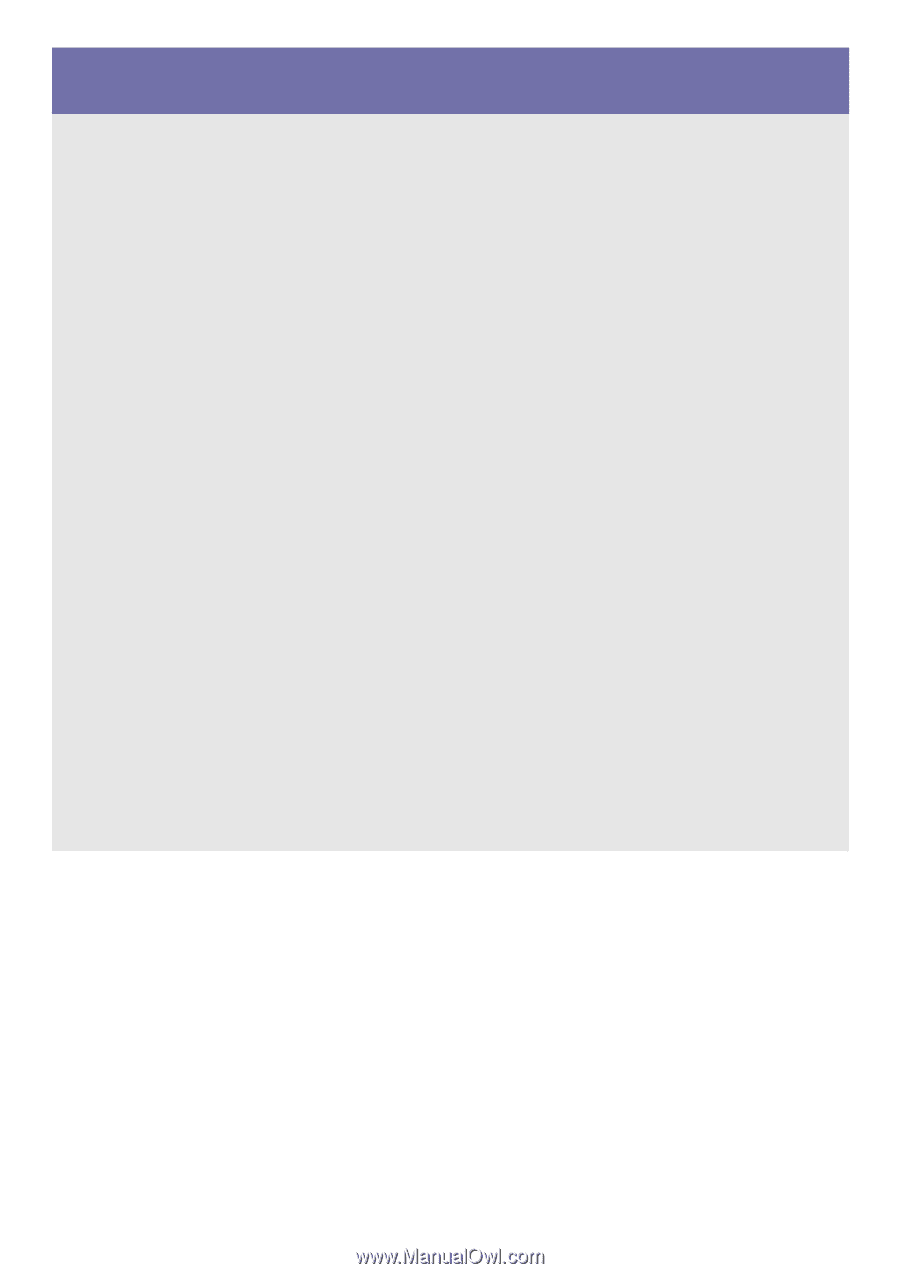
SyncMaster B1630N/B1730NW/B1930N/B1930NW/B2030/B2030N/B2230/B2230N/
B2230W/B2330/B2430L
LCD Monitor
User Manual
The color and the appearance may differ depending on the
product, and the specifications are subject to change
without prior notice to improve the performance.









