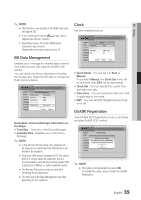Samsung BD-C5500C User Manual (user Manual) (ver.2.0) (English) - Page 36
DivX(R) Deactivation, Network, Network Settings
 |
UPC - 813774010904
View all Samsung BD-C5500C manuals
Add to My Manuals
Save this manual to your list of manuals |
Page 36 highlights
Setup DivX(R) Deactivation Select this to get a new registration code. Settings Display Audio System Network Language Security General Support Initial Settings Audio : Do you waSnut btotidtleeactivate your d: evice? Yes No ✎ NOTE ▪ This function can be operated when DivX(R) Registration function is deactivated. Network To begin setting up the network connection for your player, follow these steps: 1. In the Home menu, press the ◄► buttons to select the Settings, and then press the ENTER button. 2. Press the ▲▼ buttons to select Network, and then press the ENTER button. 3. Press the ▲▼ buttons to select Network Settings, and then press the ENTER button. 4. Press the ▲▼ buttons to select Network Type, and then press the ENTER button. 5. Press the ▲▼ buttons to select Wired or Wireless, and then press the ENTER button. 6. Go to the next section. Wired Network 1. In the Network Settings menu, press the ▲▼ buttons to select Network Setting, and then press the ENTER button. The Internet Protocol Setup screen appears. 2. Press the ► button, then select Auto or Manual, and then press the ENTER button. Setting Up a Wired Connection - Auto 1. If you selected Auto, the Network Function acquires and fills in the values for IP Address, Subnet Mask, etc., automatically. ✎ NOTE ▪ This process can take up to five minutes. Settings Network Setting Display Audio Internet Protocol Setup : Auto \ System IP Address :0 0 0 0 Subnet Mask :0 0 0 0 Network Language Gateway :0 0 0 0 SecurityDNS : Auto DNS Server :0 0 0 0 General Support > Move " Select ' Return 2. After the Network Function has acquired the network values, press the RETURN button. Then, run a Network Test to ensure the player has connected to your network (See page 39). 3. If the Network Function does not acquire the network values or you selected Manual, go to the directions for Manual Setup. Network Settings Please contact your ISP to find out if your IP address is static or dynamic. If it is dynamic, we recommend using the Auto setting. This is the easiest and will work in the majority of cases. If it is static, you must use the manual set up procedure. Directions for wired networks are below. Directions for wireless networks are after the directions for wired networks. 36 English