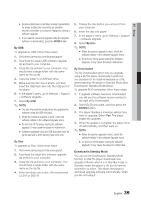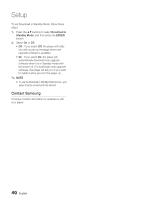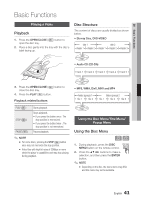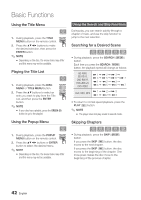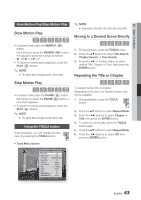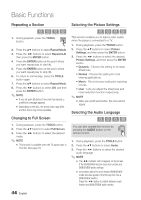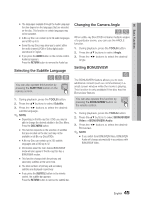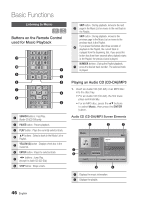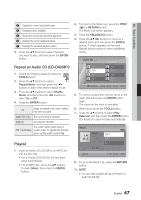Samsung BD-D5700 User Manual (user Manual) (ver.1.0) (English) - Page 42
Using the Title Menu, Playing the Title List, Using the Search and Skip Functions
 |
UPC - 036725608511
View all Samsung BD-D5700 manuals
Add to My Manuals
Save this manual to your list of manuals |
Page 42 highlights
Basic Functions Using the Title Menu Z 1. During playback, press the TITLE MENU button on the remote control. 2. Press the buttons to make the desired selection, then press the ENTER button. ✎ NOTE ▪ Depending on the disc, the menu items may differ and this menu may not be available. Playing the Title List z 1. During playback, press the DISC MENU or TITLE MENU button. 2. Press the ▲▼ buttons to select an entry you want to play from the Title List, and then press the ENTER button. ✎ NOTE ▪ If your disc has a playlist, press the GREEN (B) button to go to the playlist. Using the Search and Skip Functions During play, you can search quickly through a chapter or track, and use the skip function to jump to the next selection. Searching for a Desired Scene hzZyx • During playback, press the SEARCH ( ) button. Each time you press the SEARCH ( ) button, the playback speed will change as follows: BD-ROM, BD-RE/-R, DVD-RW/-R, DVD+RW/+R, DVD-VIDEO ) 1 ) 2 ) 3 ) 4 ) 5 ) 6 ) 7 ( 1 ( 2 ( 3 ( 4 ( 5 ( 6 ( 7 DivX, MKV, MP4 ) 1 ) 2 ) 3 ( 1 ( 2 ( 3 • To return to normal speed playback, press the PLAY ( ) button. ✎ NOTE ▪ The player does not play sound in search mode. Using the Popup Menu h 1. During playback, press the POPUP MENU button on the remote control. 2. Press the buttons or ENTER button to select the desired menu. ✎ NOTE ▪ Depending on the disc, the menu items may differ and this menu may not be available. Skipping Chapters hzZyx • During playback, press the SKIP ( ) button. If you press the SKIP ( ) button, the disc moves to the next chapter. If you press the SKIP ( ) button, the disc moves to the beginning of the chapter. One more press makes the disc move to the beginning of the previous chapter. 42 English