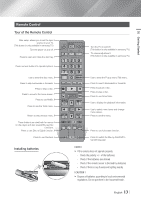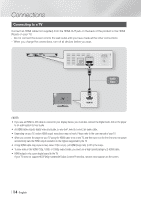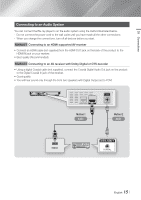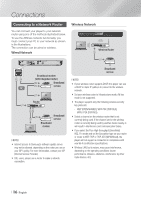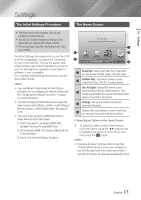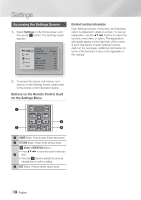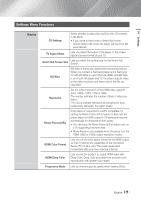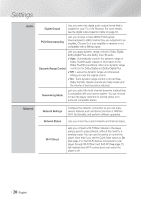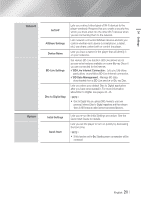Samsung BD-E5900 User Manual Ver.1.0 (English) - Page 18
Accessing the Settings Screen, Buttons on the Remote Control Used for the Settings Menu - 3d
 |
View all Samsung BD-E5900 manuals
Add to My Manuals
Save this manual to your list of manuals |
Page 18 highlights
Settings Accessing the Settings Screen 1. Select Settings on the Home screen, and then press v button. The Settings screen appears. Display Audio Network System 3D Settings TV Aspect Ratio Smart Hub Screen Size BD Wise Resolution SOURCE Movie Frame (24Fs) HDMI Color Format 16:9 Original Size 3 On Auto Auto Auto Support HDMI Deep Color VOL VOL Auto + - ProVgrOe-sLsive ModVeO+L Auto SAMSUNG TV 123 2. To access the4menu5s, sub6-menus, and otopttihoensreomnotthe7ecSoentttrio8nlgilslussct9rraeteionn, please below. refer DISC MENU TITLE MENU 0 POPUP Buttons on the Remote Control Used for the Settings Menu Detailed Function Information Each Settings function, menu item, and individual option is explained in detail on-screen. To view an explanation, use the buttons to select the function, menu item, or option. The explanation will usually appear on the right side of the screen. A short description of each Settings function starts on the next page. Additional information on some of the functions is also in the Appendix of this manual. 1 HOME HOME TOOLS SMART HUB INFO 3 2 RETURN EXIT 4 A B C D 1 HOME Button : Press Disc2Digital PANDORA PANDORA DIGITAL to move to SUBTITLE FULL SUBTITLE SINCRPEUETN the Home screen. 2 RETURN Button : Return to the previous menu. v (Enter) / DIRECTION Buttons : • Press to move the cursor or select an 3 item. • Press the v button to activate the currently selected item or confirm a setting. 4 EXIT Button : Press to exit the current menu. | 18 English