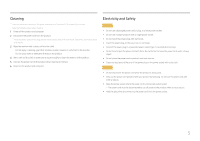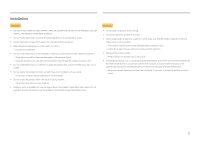Samsung C27F398FWN User Manual - Page 10
Direct Key guide
 |
View all Samsung C27F398FWN manuals
Add to My Manuals
Save this manual to your list of manuals |
Page 10 highlights
Direct Key guide ――The shortcut button screen (OSD menu) shown below is displayed only when the monitor screen is turned on, the computer resolution changes, or the input source changes. ――The function buttons page shows if Eye Saver Mode is enabled. : On : Off Analog mode HDMI / DisplayPort mode Brightness Auto Adjustment Features Eye Saver Mode Off Brightness Volume Features Eye Saver Mode Off ――Analog mode option • • / : Adjust Brightness, Contrast, Sharpness. • • : Auto Adjustment. ――Changing the resolution in Display Properties will activate the Auto Adjustment function. ――This function is only available in Analog mode. • • : Display Function Key Guide. ――HDMI / DisplayPort mode option • • / : Adjust Brightness, Contrast, Sharpness. • • : Adjust Volume, Mute. • • : Display Function Key Guide. 10