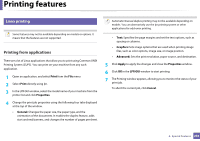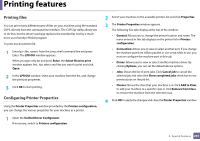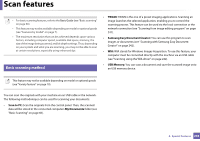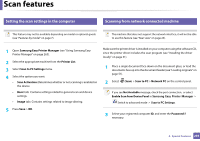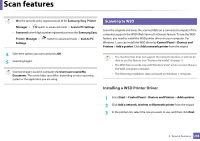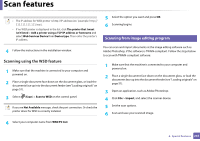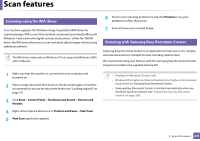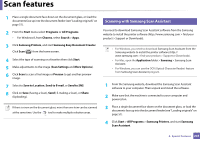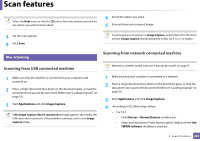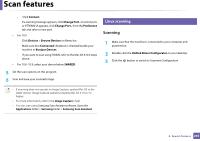Samsung CLX-3300 User Guide - Page 241
Scanning using the WSD feature, Scanning from image editing program - scanner software
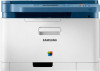 |
View all Samsung CLX-3300 manuals
Add to My Manuals
Save this manual to your list of manuals |
Page 241 highlights
Scan features • The IP address for WSD printer is http://IP address/ws/ (example: http:// 111.111.111.111/ws/). • If no WSD printer is displayed in the list, click The printer that I want isn't listed > Add a printer using a TCP/IP address or hostname and select Web Services Device from Device type. Then enter the printer's IP address. 5 Select the option you want and press OK. 6 Scanning begins. 19 Scanning from image editing program 4 Follow the instructions in the installation window. Scanning using the WSD feature 1 Make sure that the machine is connected to your computer and powered on. 2 Place a single document face down on the document glass, or load the documents face up into the document feeder (see "Loading originals" on page 51). 3 Select (Scan) > Scan to WSD on the control panel. If you see Not Available message, check the port connection. Or check the printer driver for WSD is correctly installed. You can scan and import documents at the image editing software such as Adobe Photoshop, if the software is TWAIN-compliant. Follow the steps below to scan with TWAIN-compliant software: 1 Make sure that the machine is connected to your computer and powered on. 2 Place a single document face down on the document glass, or load the documents face up into the document feeder (see "Loading originals" on page 51). 3 Open an application, such as Adobe Photoshop. 4 Click File > Import, and select the scanner device. 5 Set the scan options. 6 Scan and save your scanned image. 4 Select your computer name from WSD PC List. 4. Special Features 241