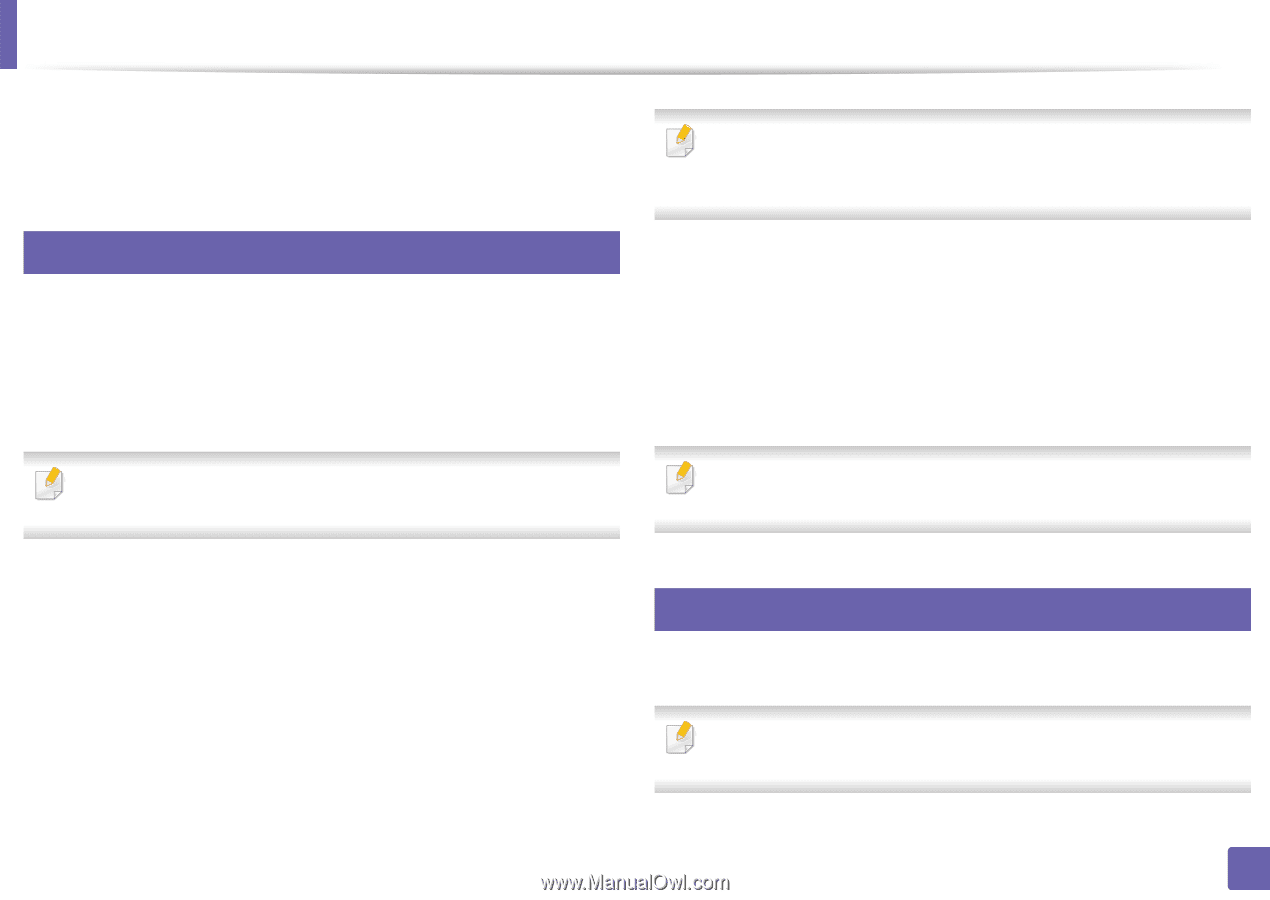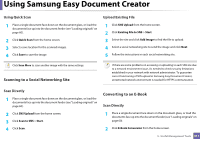Samsung CLX-6260FW User Manual Ver.1.0 (English) - Page 312
E-mail notification setup, Setting the system administrator's information, Cloning, Settings
 |
View all Samsung CLX-6260FW manuals
Add to My Manuals
Save this manual to your list of manuals |
Page 312 highlights
Using SyncThru™ Web Service • Cloning: You can import or export (transfer) various settings (machine setting, network information, address book, etc.) between devices that have the Cloning feature in SyncThru™ Web Service. 3 E-mail notification setup You can receive emails about your machine's status by setting this option. By setting information such as IP address, host name, e-mail address and SMTP server information, the machine status (toner cartridge shortage or machine error) will be sent to a certain person's e-mail automatically. This option may be used more frequently by a machine administrator. Some menus may not appear in the display depending on options or models. If so, it is not applicable to your machine. If you have not configured outgoing server environment, go to Settings > Network Settings > Outgoing Mail Server(SMTP) to configure network environment before setting e-mail notification. 4 Select Enable check box to use the E-mail Notification. 5 Click Add button to add e-mail notification user. Set the recipient name and e-mail address(es) with notification items you want to receive an alert for. 6 Click Apply. If the firewall is activated, the e-mail may not be sent successfully. In that case, contact the a network administrator. 1 Start a web browser, such as Internet Explorer, from Windows. Enter the machine IP address (http://xxx.xxx.xxx.xxx) in the address field and press the Enter key or click Go. 2 Your machine's embedded website opens. 3 From the Settings tab, select Machine Settings > E-mail Notification. 4 Setting the system administrator's information This setting is necessary for using the e-mail notification option. Some menus may not appear in the display depending on options or models. If so, it is not applicable to your machine. 5. Useful Management Tools 312