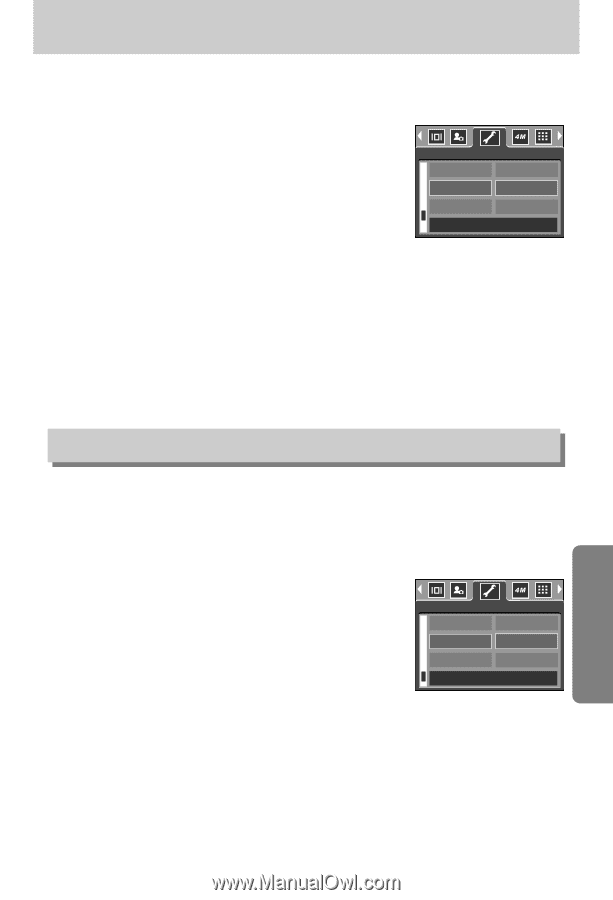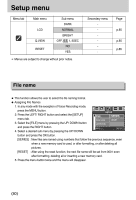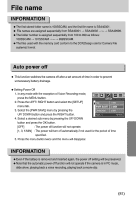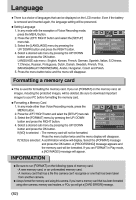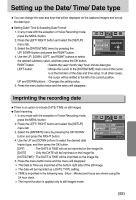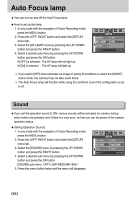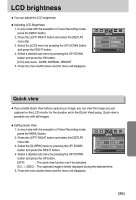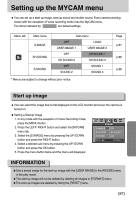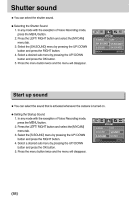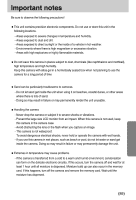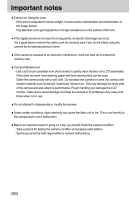Samsung DIGIMAX-A40 User Manual - Page 85
LCD brightness
 |
View all Samsung DIGIMAX-A40 manuals
Add to My Manuals
Save this manual to your list of manuals |
Page 85 highlights
LCD brightness ■You can adjust the LCD brightness. ●Adjusting LCD Brightness 1. In any mode with the exception of Voice Recording mode, press the MENU button. 2. Press the LEFT/ RIGHT button and select the [SETUP] menu tab. 3. Select the [LCD] menu by pressing the UP/ DOWN button and press the RIGHT button. 4. Select a desired sub menu by pressing the UP/ DOWN button and press the OK button. [LCD] sub menu : DARK, NORMAL, BRIGHT 5. Press the menu button twice and the menu will disappear. SOUND LCD Q.VIEW BACK : SETUP DARK NORMAL BRIGHT SET:OK Quick view ■If you enable Quick View before capturing an image, you can view the image you just captured on the LCD monitor for the duration set in the [Quick View] setup. Quick view is possible only with still images. ●Setting Quick View 1. In any mode with the exception of Voice Recording mode, press the MENU button. 2. Press the LEFT/ RIGHT button and select the [SETUP] menu tab. 3. Select the [Q.VIEW] menu by pressing the UP/ DOWN SETUP LCD OFF Q.VIEW 0.5 SEC RESET 1 SEC button and press the RIGHT button. BACK : SET:OK 4. Select a desired sub menu by pressing the UP/ DOWN button and press the OK button. [OFF] : The quick view function can't be activated. [0.5, 1, 3SEC] : The captured image is briefly displayed during the selected time. 5. Press the menu button twice and the menu will disappear. 《85》