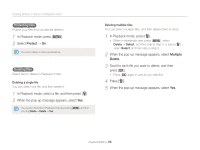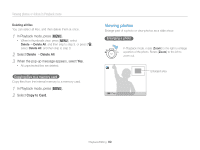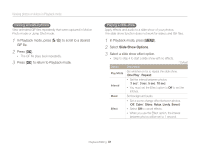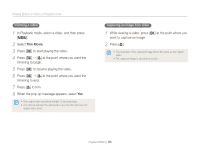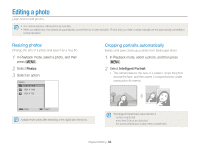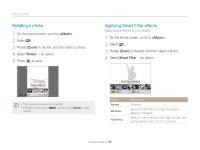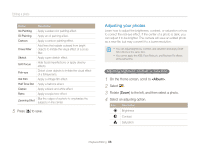Samsung DV300F User Manual Ver.1.1 (English) - Page 92
Slide Show Options, In Playback mode, press, Select, Select a slide show effect option.
 |
View all Samsung DV300F manuals
Add to My Manuals
Save this manual to your list of manuals |
Page 92 highlights
Viewing photos or videos in Playback mode Viewing animated photos View animated GIF files repeatedly that were captured in Motion Photo mode or Jump Shot mode. 1 In Playback mode, press [F/t] to scroll to a desired GIF file. 2 Press [o]. • The GIF file plays back repeatedly. 3 Press [o] to return to Playback mode. Playing a slide show Apply effects and audio to a slide show of your photos. The slide show function does not work for videos and GIF files. 1 In Playback mode, press [m]. 2 Select Slide Show Options. 3 Select a slide show effect option. • Skip to step 4 to start a slide show with no effects. * Default Option Description Play Mode Set whether or not to repeat the slide show. (One Play*, Repeat) Interval • Set the interval between photos. (1 sec*, 3 sec, 5 sec, 10 sec) • You must set the Effect option to Off to set the interval. Music Set background audio. Effect • Set a scene change effect between photos. (Off, Calm*, Shine, Relax, Lively, Sweet) • Select Off to cancel effects. • When you use the Effect option, the interval between photos will be set to 1 second. Playback/Editing 91