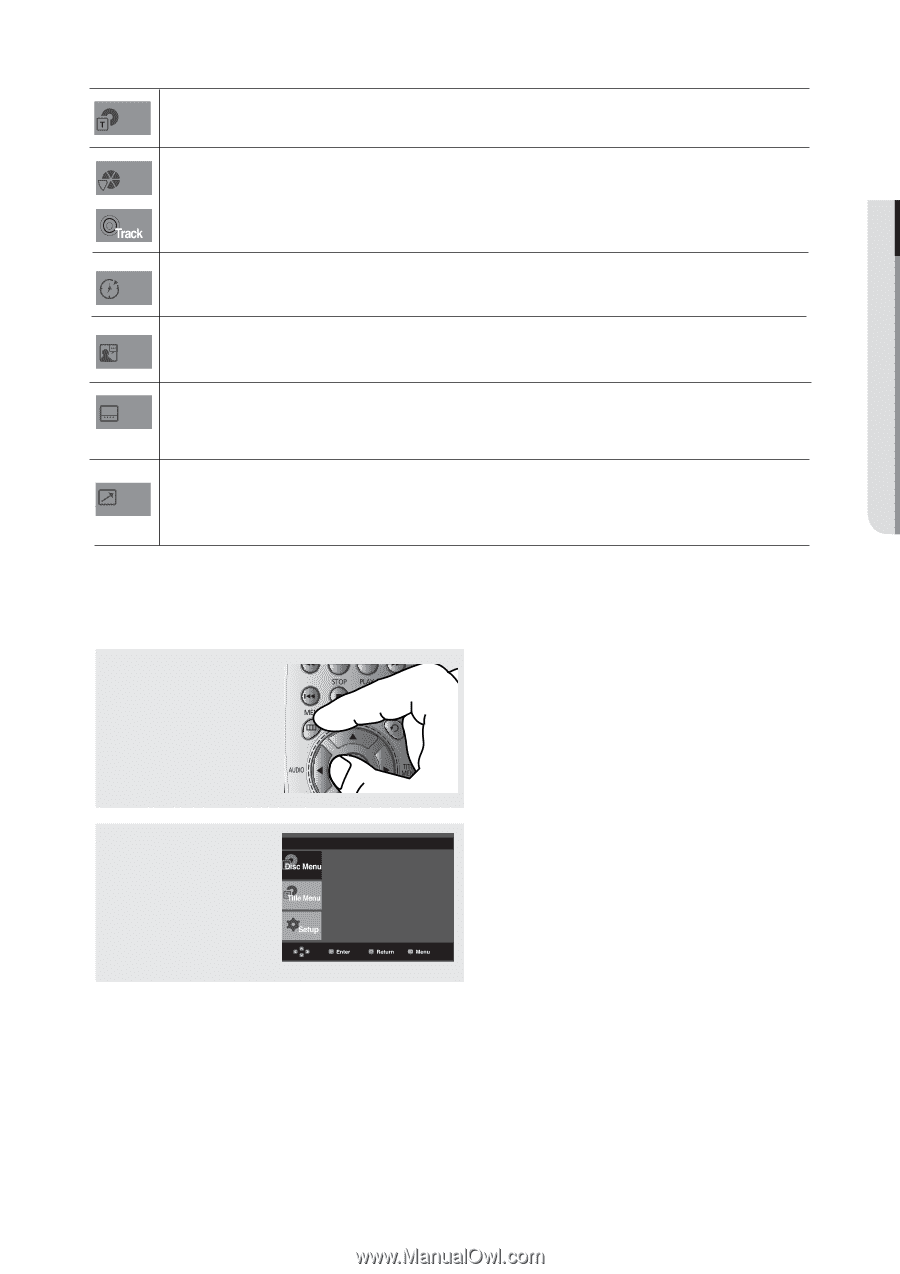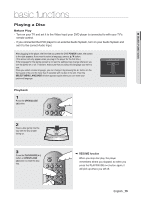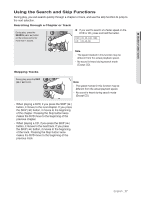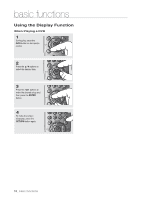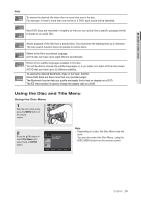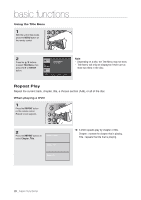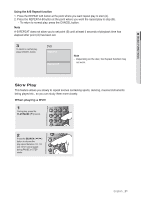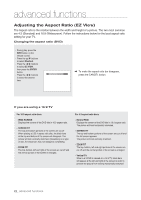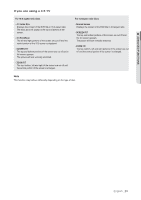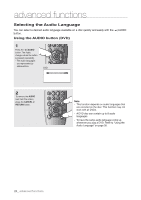Samsung DVD-P190 User Manual (ENGLISH) - Page 19
Using the Disc and Title Menu, Using the Disc Menu
 |
UPC - 036725608092
View all Samsung DVD-P190 manuals
Add to My Manuals
Save this manual to your list of manuals |
Page 19 highlights
● BASIC FUNCTIONS Note To access the desired title when there is more than one in the disc. Title For example, if there is more than one movie on a DVD, each movie will be identified. Chapter Most DVD discs are recorded in chapters so that you can quickly find a specific passage (similar to tracks on an audio CD). Allows playback of the film from a desired time. You must enter the starting time as a reference. Time The time search function does not operate on some discs. Refers to the film's soundtrack language. Audio A DVD disc can have up to eight different soundtracks. Refers to the subtitle languages available in the disc. Subtitle You will be able to choose the subtitle languages or, if you prefer, turn them off from the screen. A DVD disc can have up to 32 different subtitles. Shortcut To access the desired Bookmark, Angle or EZ View function. Some DVD discs are have more than one recorded angle. The Bookmark function lets you quickly and easily find a track or chapter on a DVD. The EZ View function is used to change the aspect ratio on a DVD. Using the Disc and Title Menu Using the Disc Menu 1 With the unit in Stop mode, press the MENU button on the remote control. 2 Press the π/† buttons to select Disc Menu, then press the ® or ENTER button. Press ENTER key for Disc Menu Note - Depending on a disc, the Disc Menu may not work. - You can also select the Disc Menu, using the DISC MENU button on the remote control. English _19