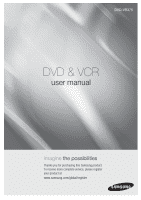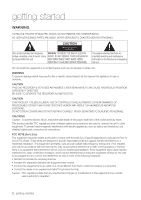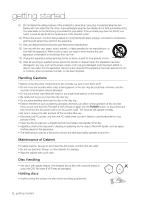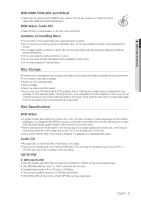Samsung DVDVR375 User Manual Ver.2.0 (English)
Samsung DVDVR375 - 1080p Up-Converting VHS Combo DVD Recorder Manual
 |
UPC - 036725607958
View all Samsung DVDVR375 manuals
Add to My Manuals
Save this manual to your list of manuals |
Samsung DVDVR375 manual content summary:
- Samsung DVDVR375 | User Manual Ver.2.0 (English) - Page 1
DVD-VR375 DVD & VCR user manual imagine the possibilities Thanks you for purchasing this Samsung product. To receive more complete service, please register your product at www.samsung.com/global/register - Samsung DVDVR375 | User Manual Ver.2.0 (English) - Page 2
NO USER-SERVICEABLE PARTS ARE INSIDE. REFER SERVICING TO QUALIFIED SERVICE DVD RECORDER & VCR USES AN INVISIBLE LASER BEAM WHICH CAN CAUSE HAZARDOUS RADIATION EXPOSURE IF DIRECTED. BE SURE TO OPERATE THE RECORDER AS INSTRUCTED or an experienced radio/TV technician for help. Caution : FCC regulations - Samsung DVDVR375 | User Manual Ver.2.0 (English) - Page 3
only where the power supply is AC 120V, 60Hz. It cannot be used elsewhere. This DVD Recorder & VCR is designed and manufactured to respond to the Region Management Information. If the Region number of a DVD disc does not correspond to the Region number of this , the DVD Recorder & VCR cannot play - Samsung DVDVR375 | User Manual Ver.2.0 (English) - Page 4
and static electricity can affect normal operation of this recorder. If this occurs, turn the DVD Recorder & VCR off and on again with the POWER button, or disconnect and then reconnect the AC power cord to the AC power outlet. The recorder will operate normally. • Be sure to remove the disc - Samsung DVDVR375 | User Manual Ver.2.0 (English) - Page 5
protection jacket. • If you move your DVD Recorder & VCR suddenly from a cold place to a warm power outlet and wait for two hours. Then insert the disc and try to play back again. It will work properly when condensation has evaporated. Disc Specifications DVD-Video • A digital versatile disc (DVD - Samsung DVDVR375 | User Manual Ver.2.0 (English) - Page 6
. • Maximum size of progressive JPEG is 3M pixels. • MOTION JPEG is not supported. • DVD-RAM/±RW/±R discs that contain JPEG files can be played back. ❖ Using CD recording. • This unit can play back DVD+R discs recorded and finalized with a Samsung DVD video recorder. It may not be able to play some DVD - Samsung DVDVR375 | User Manual Ver.2.0 (English) - Page 7
compatibility with these DVD-RAM discs, refer to the user's manual for the player. COPY PROTECTION • Many DVD discs are encoded with copy protection. Because of this, you should only connect your DVD Recorder & VCR directly to your TV, not to a VCR. Connecting your recorder to a VCR results in - Samsung DVDVR375 | User Manual Ver.2.0 (English) - Page 8
Features 11 Before Reading the User's Manual 12 How to use the DVD Recorder & VCR 13 Unpacking 17 Description CONNECTING & SETTING UP 19 19 Connecting a set top/cable box or satellite receiver to DVD Recorder & VCR 21 Connecting HDMI/DVI to a TV 23 Connecting the video output 24 Connecting the - Samsung DVDVR375 | User Manual Ver.2.0 (English) - Page 9
Recording Features 66 Dubbing to DVD or VIDEO 68 DV/D8 Dubbing EDITING 69 69 Playing the Title List 70 Basic Editing (Title List) 73 Advanced Editing (Playlist) 76 Disc Setting REFERENCE 80 80 Troubleshooting (DVD-VIDEO/DVD-RAM/ DVD±RW/DVD±R) 81 Troubleshooting (DVD) 82 Troubleshooting (VCR - Samsung DVDVR375 | User Manual Ver.2.0 (English) - Page 10
noise by allowing a pure digital video/audio signal path from the DVD Recorder & VCR to your TV. Tunerless DVD Recorder & VCR The DVD-VR375 does not have a TV tuner. Recording TV broadcasts is possible via Connection to Set Top/Cable Box, Satellite and Multi Channel Video Services. EZ REC MODE This - Samsung DVDVR375 | User Manual Ver.2.0 (English) - Page 11
button. About the use of this user's manual 1) Be sure to be familiarize yourself with the Safety Instructions before using this product. (See pages 2~7) 2) If a problem occurs, check the Troubleshooting section. (See pages 80~82) Copyright ©2008 Samsung Electronics Co. All rights reserved; No - Samsung DVDVR375 | User Manual Ver.2.0 (English) - Page 12
disc Editing on discs is easier than conventional video tapes. The recorder supports many different edit functions, possible only with DVDs. With a simple and easy edit menu, you can operate various edit functions, such as delete, dubbing, rename, lock, etc., on a recorded title. 12_ getting started - Samsung DVDVR375 | User Manual Ver.2.0 (English) - Page 13
(See page 36) UNPACKING Accessories Check for the supplied accessories below. Video/Audio Cable (AC39-00073A) IR Blaster cable (AK39-00055A) Batteries for Remote Control (AAA Size) (AC43-12002H) Instruction Manual (AK68-01613A) Remote Control (AK59-00084A) Quick Guide (AK68-01614A) English _13 - Samsung DVDVR375 | User Manual Ver.2.0 (English) - Page 14
the power cord into a wall outlet. Preparing the Remote Control Installing batteries in the Remote Control 1. Lift the cover at the back of the 2. Install two AAA size batteries. 3. Replace the cover. remote control upward as shown. Make sure to match the "+" and "-" Assuming typical TV usage - Samsung DVDVR375 | User Manual Ver.2.0 (English) - Page 15
follow the instructions below. 1. Switch your television on. 2. Point the remote control towards the television. 3. Press and hold the TV button and enter the two-figure code simultaneously corresponding to the brand of your television by pressing the appropriate number buttons. BRAND SAMSUNG DAEWOO - Samsung DVDVR375 | User Manual Ver.2.0 (English) - Page 16
started Tour of the Remote Control DVD Button Press this when you use the DVD recorder/player. TV Button Press this to operate your TV. POWER Button Press to power the DVD Recorder & VCR on and off. NUMBER Buttons TV 100+/SET Button Press this to select channels 100 or higher on a TV. Press this to - Samsung DVDVR375 | User Manual Ver.2.0 (English) - Page 17
BUTTON CH (./,), SEARCH/SKIP BUTTON RECORD BUTTON 10 FRONT PANEL DISPLAY 13 AUDIO L, R INPUT JACKS (AV 2 IN) VCR DECK PLAY/PAUSE BUTTON DUBBING BUTTON 11 DVD DECK 14 VIDEO INPUT JACK (AV 2 IN) VCR EJECT BUTTON STOP BUTTON DVD/VCR SELECT BUTTON 12 DV INPUT JACK 15 POWER BUTTON English _17 - Samsung DVDVR375 | User Manual Ver.2.0 (English) - Page 18
Panel Display Playback-related indicator VCR VIEW Indicator HDMI Indicator Rear Panel In Disc Indicator Disc Media Indicator REC Indicator DVD VIEW Indicator TIMER Indicator STATUS Indicator HDMI OUT AUDIO OUT JACKS (COMPONENT OUT) AUDIO OUT JACKS (AV OUT) VIDEO INPUT JACK (AV 1 IN) COMPONENT - Samsung DVDVR375 | User Manual Ver.2.0 (English) - Page 19
your desired channel on the Set top/Cable box or satellite receiver. The DVD-VR375 does not have a TV Tuner , so you must connect a Set top/Cable Box or Satellite receiver to watch or record TV through DVD Recorder & VCR. You can record channels by selecting the channel on the Set top/Cable box or - Samsung DVDVR375 | User Manual Ver.2.0 (English) - Page 20
, please contact your cable provider. After setting up your Set top/Cable box or satellite receiver with the DVD Recorder & VCR through the IR Blaster cable, you need to set up the Set top/Cable Box Control menu. (See page 41) The DVD-VR375 does not have a TV Tuner. 20_ connecting & setting up - Samsung DVDVR375 | User Manual Ver.2.0 (English) - Page 21
to connect a Samsung TV to the DVD recorder & VCR, you can operate the recorder using the TV remote control. (This is only available with SAMSUNG TVs that support Anynet+(HDMI CEC).) (See page 36~37) HDMI (High Definition Multimedia Interface) HDMI enables you to make a digital video and audio - Samsung DVDVR375 | User Manual Ver.2.0 (English) - Page 22
records analog audio and video, with HDMI the analog signal is converted to digital signal and is sent to the TV. Both DVD and VCR playback is possible through HDMI. - If your TV does not support HDCP (High-bandwidth Digital Content Protection), snow noise appears on the screen. Why does Samsung - Samsung DVDVR375 | User Manual Ver.2.0 (English) - Page 23
with this model, please contact our customer service center at 1-800-SAMSUNG. The Component jacks will not output video resolutions above 480p. To view 720p, 1080i and 1080p connect the DVD-VR375 to your TV with an HDMI-HDMI cable. With HDMI connected, set the progressive scan to alternate - Samsung DVDVR375 | User Manual Ver.2.0 (English) - Page 24
OUT jack on the DVD Recorder & VCR and VIDEO(yellow) IN jack on the TV. Yellow Red White • You will enjoy regular quality images. This connection outputs the 480i resolution to your TV. • Connect the audio cables(white and red) between the AUDIO OUT jacks on the DVD Recorder & VCR and AUDIO IN jacks - Samsung DVDVR375 | User Manual Ver.2.0 (English) - Page 25
● CONNECTING & SETTING UP Connecting to a Stereo Amplifier with Analog Input Jacks If your stereo amplifier only has AUDIO INPUT jacks(L and R), use the AUDIO OUT (AV OUT) jacks. Red White Connecting to an AV Amplifier with a Digital Input Jack If your AV amplifier has a Dolby Digital or DTS decoder - Samsung DVDVR375 | User Manual Ver.2.0 (English) - Page 26
external device to AV 1 IN jacks of the DVD Recorder & VCR. You can record from connected equipment (VCR, Set top/Cable box, satellite receiver or DVD). Yellow Red White M You can also use the AV 2 IN jacks on the front panel of the DVD Recorder & VCR. Press the INPUT SEL. button to select AV1 - Samsung DVDVR375 | User Manual Ver.2.0 (English) - Page 27
● CONNECTING & SETTING UP Connecting a Camcorder You can record from connected equipment, such as a camcorder by using the AV2 IN or DV IN jacks on front of the DVD Recorder & VCR. Yellow Red White M Check your camcorder's owner's manual to see how to use the camcorder in this mode. English _27 - Samsung DVDVR375 | User Manual Ver.2.0 (English) - Page 28
disable various functions on your DVD Recorder & VCR. Press the MENU button the remote control to confirm any new settings. 3. RETURN Button Press this button on the remote control code number, select Cancel and return to step 7. Setup Title List Timer Edit Dubbing Disc Setting Setup Clock Set Video - Samsung DVDVR375 | User Manual Ver.2.0 (English) - Page 29
Pass-Through This will allow you to use your cable or satellite box even when your DVD Recorder is off. On ✔ Off > Move sEnter rReturn eExit Easy Setup 12:00 AM Set the time and date manually. Month Day Year 01 01 2008 Tue Hour Min AM/PM 12 : 00 AM m Move sEnter - Samsung DVDVR375 | User Manual Ver.2.0 (English) - Page 30
to use timer recording. 1. With then the set is powered off, the current time DVD supplies, even though you have a TV with a 4:3 ratio screen. Black bars will appear at the top and bottom of the screen. Video Title List Timer Edit Dubbing Disc Setting 12:00 AM TV Type Resolution (HDMI) Video(HDMI - Samsung DVDVR375 | User Manual Ver.2.0 (English) - Page 31
will be set to the possible maximum resolution supported by the TV. • Connect the DVD-VR375 to your TV via HDMI or DVI. Set your TV's input to HDMI or DVI. Video Title List Timer Edit Dubbing Disc Setting Setup 12:00 AM TV Type Resolution (HDMI) Video(HDMI) Black Level Picture Control Progressive - Samsung DVDVR375 | User Manual Ver.2.0 (English) - Page 32
) is connected, 'Off' can not be selected. Progressive setting is only available when the Recorder is in stop mode. Video Title List Timer Edit Dubbing Disc Setting Setup TV Type Resoiution(HDMI) Video(HDMI) Black Level Picture Control Progressive 12:00 AM : 4:3 Letter Box : Auto : YCbCr : On - Samsung DVDVR375 | User Manual Ver.2.0 (English) - Page 33
to an audio component that does not have a built-in Dolby Digital decoder. • Dolby Digital : Select this when the recorder is connected to an audio component with a built-in Dolby Digital decoder. DTS (DVD VIDEOs only) Selects whether or not to output DTS signals. • On : Select this when the - Samsung DVDVR375 | User Manual Ver.2.0 (English) - Page 34
will be interrupted during Scan Audio. If the audio format is LPCM, this function is not supported. Audio Title List Timer Edit Dubbing Disc Setting Setup 12:00 AM Digital Out Downmix Audio DRC Audio(HDMI) Scan Audio Surround DV/D8 Audio Input AV Audio Input : Dolby Surround : Standard : Auto - Samsung DVDVR375 | User Manual Ver.2.0 (English) - Page 35
the disc in VR mode • Video : Automatically formats the disc in Video mode DVD -RW Features Title List Timer Edit Dubbing Disc Setting Setup DVD Auto Chapter : 5 Min Format DVD-RW EZ Record : V✔RVR : OffVideo VCR Function Set Top Box Control Anynet+ (HDMI CEC) : On Language Follow : On - Samsung DVDVR375 | User Manual Ver.2.0 (English) - Page 36
can be used to operate the recorder using a Samsung TV remote control, by connecting the DVD Recorder & VCR to a SAMSUNG TV using an HDMI Cable. (see page 21) (This is only available with SAMSUNG TVs that support Anynet+.) 1. Press the ▲▼ buttons to select Anynet+(HDMI CEC), then press the ENTER - Samsung DVDVR375 | User Manual Ver.2.0 (English) - Page 37
Samsung TV using Anynet + so they match the language setting of the TV. To activate this, Anynet+ (HDMI CEC) must be set to On. • On • Off SETTING UP THE OPTIONS Features Title List Timer Edit Dubbing Disc Setting Setup DVD Auto Chapter : 5 Min Format DVD-RW : VR EZ Record : Off VCR Function - Samsung DVDVR375 | User Manual Ver.2.0 (English) - Page 38
with DVDs that have been assigned a rating, which helps you control the types of DVDs DVD Recorder & VCR for the first time, the "Create the password" message will be displayed. Options Title List Timer Edit Dubbing . See the next page to create a new password. Setting the Rating Level 1. Press the - Samsung DVDVR375 | User Manual Ver.2.0 (English) - Page 39
is powered off. • On : Allows audio/video signals input from the AV1 IN (AUDIO/VIDEO) jacks to pass through to all output jacks without turning on the recorder. • Off : No signals are sent when the recorder is turned off. Options Title List Timer Edit Dubbing Disc Setting Setup Language Parental - Samsung DVDVR375 | User Manual Ver.2.0 (English) - Page 40
Auto Play Auto Repeat Dubbing Disc Setting Setup > Move sEnter : T✔12T0120 : On T160 : Off T180 12:00 AM rReturn eExit Auto Play If you want your videotapes to play automatically when you insert them, turn on Auto Play. • On : The VCR will automatically begin playing a video tape when it is - Samsung DVDVR375 | User Manual Ver.2.0 (English) - Page 41
not want to use the supplied set top box controller (IR Blaster). Features Title List Timer Edit Dubbing Disc Setting Setup DVD Auto Chapter : 5 Min Format DVD-RW : VR EZ Record : Off VCR Function Set Top Box Control Anynet+ (HDMI CEC) : On Language Follow : On > Move sEnter rReturn 12 - Samsung DVDVR375 | User Manual Ver.2.0 (English) - Page 42
Hwalin Hytex IBM IEEC Interbuy Jasco Jebsee Jerrold Kuang Yu Leon LG Linsay Macom Maestro Magnavox Millennium Memorex Mitsubishi Motorola Movie Time MS MultiVision Code number 0002, 0274, 0418 0078 0797, 0303, 0015, 0014 0040, 0015 0400 0276 0246 0248, 0019 0649 0153 0764 0207, 0056, 0330, 0016 - Samsung DVDVR375 | User Manual Ver.2.0 (English) - Page 43
Toshiba Trans PX Trinity Tristar TS Tusa TV COMM TV Guide TV86 Uniden Unika United Artists United Cable Universal US Electronics V2 Verizon Video way Video Works Vidtech Viewmaster Viewstar Vision Visionetics Vortex View WaveMaster Wiso Zenith Zenitek Code number 1006, 1506, 1606 0769, 0058 0058 - Samsung DVDVR375 | User Manual Ver.2.0 (English) - Page 44
for SET button : Off Dubbing Disc Setting Setup > Move sEnter rReturn 12:00 AM eExit M See the instruction supplied with your Set top/Cable box or satellite receiver to confirm the box's antenna output channel. The DVD-VR375 does not have a TV tuner. Recording TV broadcasts is possible via - Samsung DVDVR375 | User Manual Ver.2.0 (English) - Page 45
instructions below to set Mode 1 or 2. Select the sub item(Off, Mode 1 or Mode 2) using the ▲▼ buttons, then press the ENTER button. • Off : No code you entered. Set Top Box Control Title List Timer Edit Dubbing Disc Setting Setup Brand Code : 0000 Connections : AV1 Ch.Digit lock : O✔ff - Samsung DVDVR375 | User Manual Ver.2.0 (English) - Page 46
before playing a disc. REGION CODE (DVD-VIDEO ONLY) Both the DVD Recorder & VCR and the discs are coded by region. These regional codes must match in order for the disc to play. If the codes do not match, the disc will not play. The Region Number for this DVD Recorder & VCR is described on the rear - Samsung DVDVR375 | User Manual Ver.2.0 (English) - Page 47
DISC TYPES THAT CAN BE PLAYED Disc Types Disc Logo Recorded content DVD-VIDEO VIDEO AUDIO AUDIO-CD JPEG MP3 AUDIO JPEG Image MP3 Audio DVD-RAM VIDEO AUDIO DVD-RW VIDEO AUDIO DVD-R VIDEO AUDIO DVD+RW VIDEO AUDIO DVD+R VIDEO AUDIO Disc Shape or minute Single sided(5") Double sided - Samsung DVDVR375 | User Manual Ver.2.0 (English) - Page 48
That Cannot be Played • DVD-Video with a region number other than "1" or "ALL" • 3.9 GB DVD-R Disc for Authoring. • A DVD-RW(V)/-R(V)/+R disc which has been recorded and not finalized in a different manufacturer's recorder. • PAL discs • DVD-ROM/PD/MV-Disc/Divx Video Disc, etc. • Video CD/CVD/SVCD/CD - Samsung DVDVR375 | User Manual Ver.2.0 (English) - Page 49
, the original recording will not be deleted. USING THE SEARCH & SKIP FUNCTIONS Searching Through a Chapter or Track ZXCVBKL During playback, press the SEARCH ◄◄ or ►► button on the remote control. Each time you press the SEARCH button, the playback speed will change as follows. DVD-VIDEO/DVD-RAM - Samsung DVDVR375 | User Manual Ver.2.0 (English) - Page 50
to normal speed playback, press the button. Step Motion Play ZXCVKL During Pause mode, press the F.ADV/SKIP button on the remote control. • Each time the button is pressed, a new frame will appear. To return to normal speed playback, press the button. M No sound is heard during Step or Slow mode - Samsung DVDVR375 | User Manual Ver.2.0 (English) - Page 51
on the disc type. This is only available during playback. You can also operate this function by pressing the AUDIO button on the remote control. 1. Press the ANYKEY button during playback. 2. Press the ▲▼ buttons to select Audio, then press the ◄► buttons to select the desired audio language - Samsung DVDVR375 | User Manual Ver.2.0 (English) - Page 52
the SUBTITLE button on the remote control. 1. Press the subtitles overlap, disable the caption function on your TV. Title 2/6 Chapter 3/12 Time 00:00 THE CAMERA ANGLE If a DVD-VIDEO contains multiple angles of a on all DVDs. This function does not work when a DVD has not been recorded with a - Samsung DVDVR375 | User Manual Ver.2.0 (English) - Page 53
Remote Control Used for Audio CD(CD-DA)/MP3 Playback # button : Returns to the beginning of the current track when pressed during playback. If pressed again, your DVD Recorder & VCR Displays the number of the track currently being played. This shows the operating state of a disc and a playback time - Samsung DVDVR375 | User Manual Ver.2.0 (English) - Page 54
.MP3 ♫ SONG03.MP3 ♫ SONG04.MP3 ♫ SONG05.MP3 ♫ SONG06.MP3 Current track (song): Displays the number of the track currently being played. This shows the operating state of a disc and a playback time corresponding to a portion that is currently played. Displays the track list (song list). Displays the - Samsung DVDVR375 | User Manual Ver.2.0 (English) - Page 55
BACK A VHS TAPE (VCR) 1. Insert a standard VHS tape into the VCR deck. • When a videotape is inserted, power will turn on automatically. 2. Press the PLAY ( ) button on the remote control or on the front panel of the unit. The videotape will begin to play automatically if the Record Safety Tab - Samsung DVDVR375 | User Manual Ver.2.0 (English) - Page 56
at 1/10, 1/7, 1/5 normal speed. Press the PLAY button twice to resume normal viewing. S-VHS Playback The DVD Recorder & VCR allows you to playback high quality S-VHS tapes. 1. Insert an S-VHS tape into the VCR deck. 2. Press PLAY ( ) button on the remote control or on the front panel to play an - Samsung DVDVR375 | User Manual Ver.2.0 (English) - Page 57
types of discs. Before recording, read the following instructions and select the disc type according to your preference. RECORDABLE DISCS This recorder can record on the following discs. DVD-RAM DVD-RW DVD-R DVD+RW DVD+R ● RECORDING • DVD±RWs and DVD-RAMs are rewritable. • DVD±Rs are non - Samsung DVDVR375 | User Manual Ver.2.0 (English) - Page 58
finalize - This allows additional recording on a DVD-RW disc originally recorded on the DVD-VR375. - A DVD-RW disc that has been recorded by DAO(Disc At Once) on a PC cannot be unfinalized. - A DVD-RW disc that has been recorded in Video Mode of a different manufacturer's recorder cannot be unfinalized - Samsung DVDVR375 | User Manual Ver.2.0 (English) - Page 59
TV broadcasts that contain copy control signals may have one of the following three signal types, Copy-Free, Copy-Once and Copy-Never. If you want to record a copy-once type program, use a DVD-RW with CPRM in VR Mode or DVD-RAM discs. ('O' : Supported, '-' : Not Supported) Media Signal type DVD - Samsung DVDVR375 | User Manual Ver.2.0 (English) - Page 60
the set top/cable box or satellite receiver by pressing the TRK/CBC CH/TV CH buttons while recording pauses. To stop recording Press the STOP button to stop a recording in progress. • When using DVD-RAM/DVD±RW/±R discs, the message "Updating the information of disc. Please wait for a moment." is - Samsung DVDVR375 | User Manual Ver.2.0 (English) - Page 61
not work with your DVD Recorder & VCR even if they have a DV output jack. Also refer to the user manual for your camcorder when recording through a DV jack. To display playback related icons on the screen, press any direction button on the remote control. You cannot dub from a camcorder onto - Samsung DVDVR375 | User Manual Ver.2.0 (English) - Page 62
DVD or VCR button on the remote, or DVD/VCR on the front panel to select the DVD or VCR mode. 3. Press the REC button to start recording. 4. While in Record the ▲▼ buttons to select Timer, then press the ENTER button. Dubbing Disc Setting Setup 5. Press the ▲▼ buttons to select Timer-Standard, - Samsung DVDVR375 | User Manual Ver.2.0 (English) - Page 63
long duration mode) : Approx. 8 hours The dual layer DVD±Rs have approximately double the capacity of single layer DVD±Rs. ❖ Recording Mode (VCR) AUTO : Select when you want to set video quality automatically. It depends on remaining time on the VCR tape. SP : Standard Play, for best picture quality - Samsung DVDVR375 | User Manual Ver.2.0 (English) - Page 64
on Timer Recording Input items. (See pages 62~63) 6. Press the ENTER button to confirm the edited setting. XCVKL Timer Title List Timer Timer - Standard Timer List Edit Dubbing Disc Setting Setup > Move sEnter rReturn 12:00 AM eExit Timer List No. Media Date Start End Ch 01 DVD 01/01 - Samsung DVDVR375 | User Manual Ver.2.0 (English) - Page 65
● RECORDING BASIC VCR RECORDING Before starting Check the remaining time on the tape. You can record a TV show in progress by inserting a blank tape and pressing the ● (REC) button. You can even add time in preset increments up to 4 hours by pressing the ● ( - Samsung DVDVR375 | User Manual Ver.2.0 (English) - Page 66
TV using HDMI or Component video cables, the VCR's playback screen will not be displayed during DVD recording. You cannot record different channels at the same time. The DVD and VCR cannot start recording at the exact same time. You must set one mode to start recording, then the other. DUBBING - Samsung DVDVR375 | User Manual Ver.2.0 (English) - Page 67
button. Direct dubbing DVD to VIDEO • Insert a DVD disc you want to dubbing. • Insert a VHS tape. • Press the VCR dubbing button on front panel or remote control. (TO VCR) • To stop recording, press the STOP button. Dubbing Title List Timer Simple Dubbing DV/D8 Dubbing Edit Dubbing Disc Setting - Samsung DVDVR375 | User Manual Ver.2.0 (English) - Page 68
. To setup, follow steps 1~3 in page 68 4. Press the ▲▼ buttons to select DV/D8 One Touch Dubbing, then press the ENTER button. DVD Recorder & VCR rewinds the tape in the digital video camera and then starts recording the tape contents from the beginning. When playback of the tape stops, One Touch - Samsung DVDVR375 | User Manual Ver.2.0 (English) - Page 69
● EDITING editing This section introduces basic functions of DVD editing and explains both edit functions for recording on a disc and edit functions for the entire disc. PLAYING THE TITLE LIST Follow these instructions to play back a scene from the Title List. XCVKL 1. Press the TITLE LIST button. - Samsung DVDVR375 | User Manual Ver.2.0 (English) - Page 70
a Title (Title Name) Follow these instructions to rename a title list name, i.e., to edit the title of a recorded program. XCVKL 1. Press the TITLE for the selected title changes to the locked status. ( → ) XCVKL (VR mode) DVD -RAM Title List (Original) 1/1 12:00 AM AV1 4 Jan/01/2008 12:06 - Samsung DVDVR375 | User Manual Ver.2.0 (English) - Page 71
Dubbing list with this title. part of that playlist or Dubbing list will also be erased.)' is displayed. DVD-RW(Video mode),DVD+RW, DVD DVD±R discs, titles are only erased from the menu, however, the Title remains physically on the disc. Erasing a chapter (Chapter Erase) Follow these instructions - Samsung DVDVR375 | User Manual Ver.2.0 (English) - Page 72
is also erased. Erasing a section of a Title (A-B Erase) Follow these instructions to erase a section of a Title List entry. XCVK (VR mode) :00:15 Start End Erase Finish > Move sEnter rReturn eExit ❖ A-B Erase Screen Elements DVD -RAM A-B Erase ► 00:00:02 Title No. 2 4 Jan/01/2008 02 - Samsung DVDVR375 | User Manual Ver.2.0 (English) - Page 73
same name as before, select No and press the ENTER button to finish. DVD -RAM Divide Title (Original) 12:00 AM Title No. 01 Point Start 00 List with the new name. ADVANCED EDITING (PLAYLIST) Creating a Playlist Follow these instructions to create a new playlist title from a recorded title. 1. - Samsung DVDVR375 | User Manual Ver.2.0 (English) - Page 74
kind of disc, the displayed screen may be slightly different. A disc that is recorded on this unit cannot be displayed playlist menu if EZ Record set to "On". Playing Titles in the Playlist Follow these instructions to play the playlist titles. 1. Press the TITLE LIST button with the disc stopped - Samsung DVDVR375 | User Manual Ver.2.0 (English) - Page 75
the Name of a Playlist Follow these instructions to rename a playlist title, i.e. to o pqr s t u vwx y z Space Delete 12:00 AM 12345 67890 Clear Finish m Move sEnter rReturn eExit DVD -RAM Playlist 1/1 Dolphin 4 Jan/01/2008 12:06 AM No. Title 01 AV1 02 AV1 03 Dolphin 04 AV1 - Samsung DVDVR375 | User Manual Ver.2.0 (English) - Page 76
may vary, depending on the existence of a recorded title. Editing the Disc Name Follow these instructions to give a name to a disc. 1. With sEnter rReturn eExit Disc Setting 12:00 AM Title List Timer Edit Dubbing Disc Setting Setup Disc Name Disc Protect Disc Format Disc Finalize Disc - Samsung DVDVR375 | User Manual Ver.2.0 (English) - Page 77
Erese All Titles VR Mode Video Mode m Move sEnter rReturn eExit M You can change the disc mode only one time when the unused DVD-R disc is inserted. DVD-VR and DVD-V modes are compatible with the following disc types. DVD-VR DVD-RAM DISC DVD-RW DVD-R DVD-V DVD-RW DVD-R English _77 - Samsung DVDVR375 | User Manual Ver.2.0 (English) - Page 78
±R/DVD-RW (video mode)disc is finalized, it is playable in a standard DVD player. Depending on the disc type, the displayed screen may be different. Finalizing time may be different depending on the amount of data recorded on the disc. Data on the disc will be damaged if the recorder is powered - Samsung DVDVR375 | User Manual Ver.2.0 (English) - Page 79
Disc Information 12:00 AM Disc Name Media Title No. Protected Date Remainder DVD-RAM Format Original 1 / Playlist 0 Not Protected 1.03.2008 VR Mode (VR mode) Disc Setting 12:00 AM Title List Timer Edit Dubbing Disc Setting Setup Disc Name Disc Protect Disc Format Disc Finalize Disc - Samsung DVDVR375 | User Manual Ver.2.0 (English) - Page 80
Samsung customer service. PROBLEM EXPLANATION/SOLUTION No power. • Check whether the power cord is securely plugged into the power outlet. • Did you press the power button of your DVD Recorder & VCR. The input is displayed for a while when the power turns on. • The DVD Recorder & VCR - Samsung DVDVR375 | User Manual Ver.2.0 (English) - Page 81
still persists, contact your nearest Samsung customer service. • Check that the Video output is HDMI enabled. • Check the connection between the TV and the HDMI jack of the DVD Recorder &VCR. • See if your TV supports this 480p/720p/1080i/1080p DVD Recorder &VCR. • If snow noise appears on the - Samsung DVDVR375 | User Manual Ver.2.0 (English) - Page 82
the video heads. If you are unable to solve the problem after reading the above instructions, note: • The model and serial number on the rear of your DVD Recorder & VCR • The warranty information • A clear description of the problem Then contact SAMSUNG customer service at 1-800-SAMSUNG. 82_ - Samsung DVDVR375 | User Manual Ver.2.0 (English) - Page 83
ERROR MESSAGE) Before contacting a Samsung authorized service center, perform the following simple checks. PROBLEM EXPLANATION/SOLUTION You cannot record a copy protected movie. • You can't record the video since it is protected by copyright. You cannot record. This disc is protected. This - Samsung DVDVR375 | User Manual Ver.2.0 (English) - Page 84
once again. If you are unable to solve the problem after reading the above instructions, note: • The model and serial number on the rear of your DVD Recorder & VCR • The warranty information • A clear description of the problem Then contact SAMSUNG customer service at 1-800-SAMSUNG. 84_ reference - Samsung DVDVR375 | User Manual Ver.2.0 (English) - Page 85
General Input Power requirements Power consumption Weight Dimensions Operating temp. Other conditions Video Max. Audio Input Level DV Input Audio Output Video Picture Compression format Audio Compression format Recording Quality DVD Video S/N Ratio Audio S/N Ratio Audio frequency characteristics - Samsung DVDVR375 | User Manual Ver.2.0 (English) - Page 86
SAMSUNG DVD RECORDER & VCR LIMITED WARRANTY TO ORIGINAL PURCHASER This SAMSUNG brand product, as supplied and distributed by Samsung Electronics America, Inc. (SAMSUNG) and delivered new, in the original carton to the original consumer purchaser, is warranted by SAMSUNG against manufacturing defects - Samsung DVDVR375 | User Manual Ver.2.0 (English) - Page 87
www.samsung.com/au www.samsung.com/nz www.samsung.com/cn www.samsung.com/hk www.samsung.com/in www.samsung.com/id www.samsung.com/jp www.samsung.com/my www.samsung.com/ph www.samsung.com/sg www.samsung.com/th www.samsung.com/tw www.samsung.com/vn www.samsung.com/tr www.samsung.com/za www.samsung.com - Samsung DVDVR375 | User Manual Ver.2.0 (English) - Page 88
HEADQUARTERS 105 Challenger Road, Ridgefield Park, N.J.07660-0511 TEL: 1-800-SAMSUNG SERVICE DIVISION 400 Valley Road, Suite 201 Mount Arlington, NJ 07856 1-800-SAMSUNG (726-7864) www.samsung.com Code No. AK68-01613A-01

imagine
the possibilities
Thanks you for purchasing this Samsung product.
To receive more complete service, please register
your product at
www.samsung.com/global/register
DVD & VCR
user manual
DVD-VR375