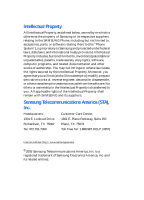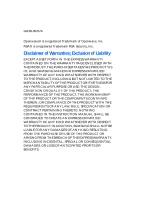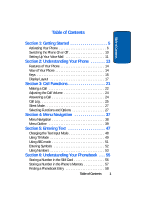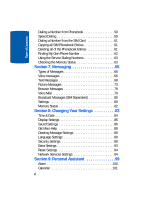Samsung E335 User Manual (ENGLISH)
Samsung E335 - SGH Cell Phone Manual
 |
View all Samsung E335 manuals
Add to My Manuals
Save this manual to your list of manuals |
Samsung E335 manual content summary:
- Samsung E335 | User Manual (ENGLISH) - Page 1
SGH-E335 PORTABLE Tri-Band TELEPHONE User Guide Please read this manual before operating your phone, and keep it for future reference. UVED1_1.2_WCE335_041405_F3 - Samsung E335 | User Manual (ENGLISH) - Page 2
Samsung or its respective suppliers relating to the SAMSUNG Phone, including but not limited to, accessories, parts, or software relating there to (the "Phone System"), is proprietary to Samsung , disassemble, or otherwise attempt to create source code from the software. No title to or ownership - Samsung E335 | User Manual (ENGLISH) - Page 3
WITH THE PRODUCT, THE PURCHASER TAKES THE PRODUCT "AS IS", AND SAMSUNG MAKES NO EXPRESS OR IMPLIED WARRANTY OF ANY KIND WHATSOEVER WITH RESPECT TO REQUIREMENTS OF ANY LAW, RULE, SPECIFICATION OR CONTRACT PERTAINING THERETO. NOTHING CONTAINED IN THE INSTRUCTION MANUAL SHALL BE CONSTRUED TO CREATE AN - Samsung E335 | User Manual (ENGLISH) - Page 4
- Samsung E335 | User Manual (ENGLISH) - Page 5
of Contents Table of Contents Section 1: Getting Started 5 Activating Your Phone 6 Switching the Phone On or Off 10 Setting Up Your Voice Mail 11 Section 2: Understanding Your Phone 13 Features of Your Phone 14 View of Your Phone 14 Keys 15 Display Layout 17 Section 3: Call Functions 21 - Samsung E335 | User Manual (ENGLISH) - Page 6
61 Deleting all of the Phonebook Entries 61 Finding My Own Phone Number 62 Using the Service Dialing Numbers 63 Checking the Memory Status 63 Section 7: Messaging Security Settings 89 Extra Settings 93 Reset Settings 94 Network Services Settings 94 Section 9: Personal Assistant 99 Alarm 100 - Samsung E335 | User Manual (ENGLISH) - Page 7
13: Health and Safety Information . . . 129 Health and Safety Information 130 Consumer Information on Wireless Phones 132 Road Safety 142 Operating Environment 144 Using Your Phone Near Other Electronic Devices 144 Potentially Explosive Environments 146 Emergency Calls 147 Table of Contents 3 - Samsung E335 | User Manual (ENGLISH) - Page 8
FCC Notice and Cautions 148 Other Important Safety Information 149 Product Performance 150 Availability of Various Features/Ring Tones 151 Battery Standby and Talk Time 152 Battery Precautions 152 Care and Maintenance 154 Section 14: Warranty Information 157 Standard Limited Warranty 158 - Samsung E335 | User Manual (ENGLISH) - Page 9
Section 1 Section 1: Getting Started Topics Covered • Activating Your Phone • Switching the Phone On or Off • Setting Up Voicemail This section allows you to start using your phone by activating your service and setting up your voice mail. Section 1: Getting Started 5 - Samsung E335 | User Manual (ENGLISH) - Page 10
Phone When you subscribe to a cellular network, you are provided with a plug-in SIM card loaded with your subscription details, such as your PIN, any optional services the battery. To do so: 1. Slide the battery lock toward the top of the phone and hold it in that position. 2. Lift the battery away, - Samsung E335 | User Manual (ENGLISH) - Page 11
Section 1 Activating Your Phone Note: When you need to remove the SIM card, slide it, as shown, and take it out of the socket. 4. Place the battery so that the tabs on the end align with the slots at the bottom of the phone. Section 1: Getting Started 7 - Samsung E335 | User Manual (ENGLISH) - Page 12
is properly installed before switching on the phone. Charging a Battery Your phone is powered by a rechargeable Li-ion battery. A travel adapter comes with your phone for charging the battery. Use only approved batteries and chargers. Ask your local Samsung dealer for further details. You can use - Samsung E335 | User Manual (ENGLISH) - Page 13
Your Phone 1. With the battery in position on the phone, plug the connector of the travel adapter into the jack at the bottom of the phone. 2. Plug the adapter into a standard AC wall outlet. 3. When charging is finished, unplug the adapter from the power outlet and disconnect it from the phone by - Samsung E335 | User Manual (ENGLISH) - Page 14
to conserve the remaining battery power. When the battery level becomes too low, the phone automatically turns off. Switching the Phone On or Off 1. Open the phone. 2. Press and hold the key until the phone switches on. 3. If the phone asks you to enter the phone password, enter the password - Samsung E335 | User Manual (ENGLISH) - Page 15
switch off the phone, press and hold the key until the power-off image displays. Setting Up Your Voice Mail For new users, follow the instructions below to set up voicemail: 1. In Idle mode, press and hold the key on the keypad. You are - Samsung E335 | User Manual (ENGLISH) - Page 16
Section 1 5. When connected, follow the voice prompts from the voice mail center. Changing the Voice Mail Number Your SIM card gives you the default service number of the voice mail center. However, you may need to change the number. Use the following procedures to change your voice mail number. 1. - Samsung E335 | User Manual (ENGLISH) - Page 17
Section 2: Understanding Your Phone Topics Covered • Features of Your Phone • Front View of Your Phone • Command Keys • Understanding the Display Screen This section outlines some key features of your phone. It also displays the screen and the icons that are displayed when the phone is in use. - Samsung E335 | User Manual (ENGLISH) - Page 18
-to-use and offers many significant features. The following list outlines a few of the features included in your phone. User friendly, menu driven access to features and options. • Instant Messaging capability • Multimedia capability • Personal Assistant feature provides calendar, to-do list, alarms - Samsung E335 | User Manual (ENGLISH) - Page 19
jack is used for the hands-free headset. 2. Performs the functions indicated by the screen text on the bottom line of the display. 3. During a call, adjusts the earpiece volume. In Idle mode with the phone open, adjusts the keypad tone volume. With the phone closed, turns on the external display - Samsung E335 | User Manual (ENGLISH) - Page 20
graphics are displayed. 14. The earpiece is used to listen to audio from your phone. 15. The camera key is used to launch the camera (with a press and received signal strength, the phone battery level, the date and time. 17. The service light indicates that the phone is turned on and is operational. 16 - Samsung E335 | User Manual (ENGLISH) - Page 21
page 100. Appears when you are out of your service area. Appears when a call is in progress. Appears when the Call Forwarding feature is active. For details, see page "Call Forwarding" on page 94. Appears when Alert type is vibration or you set the phone to vibrate when you receive a call. Section - Samsung E335 | User Manual (ENGLISH) - Page 22
is active. Appears when Mute is active. Shows the level of your battery. The more bars you see, the more power you have remaining. Backlight A backlight illuminates the display and the keypad. When you press any key or open the phone, the backlight comes on. It goes off when no keys are pressed - Samsung E335 | User Manual (ENGLISH) - Page 23
Display Layout To activate or deactivate the use of the service light, use the Service light menu. See "Service Light" on page 86 for further details. Service light Section 2: Understanding Your Phone 19 Section 2 - Samsung E335 | User Manual (ENGLISH) - Page 24
Section 2 20 - Samsung E335 | User Manual (ENGLISH) - Page 25
Call Volume • Answering a Call • Call Log • Silent Mode • Selecting Functions and Options This section allows you to make or answer a call. It also includes the features and functionality associated with making or answering a call. Section 3: Call Functions 21 Section 3 - Samsung E335 | User Manual (ENGLISH) - Page 26
" on page 93 for further details. Making an International Call 1. Press and hold the 0 key. The + character appears. 2. Enter the country code, area code, and phone number and press the key. Correcting the Number 1. To clear the last digit displayed, press the C key. 2. To clear any other digit in - Samsung E335 | User Manual (ENGLISH) - Page 27
select Delete all. Press the Select soft key or the key. Making a Call from the Phonebook You can store phone numbers that you use regularly on the SIM card or in the phone's memory. These entries are collectively called Phonebook. Once you have stored a number in the Phonebook, you can dial it - Samsung E335 | User Manual (ENGLISH) - Page 28
to adjust the earpiece volume, use the Volume keys on the left side of the phone. Press the key to increase the volume level and the key to decrease the level. In Idle mode, you can also adjust the keypad tone volume using these keys. Answering a Call When somebody calls you, the - Samsung E335 | User Manual (ENGLISH) - Page 29
press the Reject soft key or the key. 2. End the call by closing the phone or pressing the key. Note: You can answer a call while using the Phonebook or menu features. After ending the call, the phone returns to the function screen you were using. Call Log All incoming, outgoing and missed calls - Samsung E335 | User Manual (ENGLISH) - Page 30
for any reason, you can find out who is calling you, if this service is available, so that you can call the person back. The number of call is missed. To view a missed call immediately: 1. If the phone is closed, open the phone. 2. Press the View soft key. The number corresponding to the most - Samsung E335 | User Manual (ENGLISH) - Page 31
Missed Call feature at any time by selecting the Missed calls menu. Silent Mode Silent mode is convenient when you wish to stop the phone from the Silent mode ( ) display. In Silent mode, instead of sounds, your phone will vibrate, or flash its light, depending on the function and the situation - Samsung E335 | User Manual (ENGLISH) - Page 32
Your phone offers a set of functions that allow you to customize it. These functions are arranged in menus and sub-menus, accessed using the two soft keys. - Samsung E335 | User Manual (ENGLISH) - Page 33
settings, press the key. In some functions, you may be asked for a password or PIN. Enter the code and press the OK soft key or the key. When you access a list of options, your phone highlights the currently active option. If, however, there are only two options, such as On/Off or - Samsung E335 | User Manual (ENGLISH) - Page 34
if your network supports this service. To place a call on hold, simply press the Options soft key then press the Select soft key. You can reactivate the call whenever you want, by pressing the Resume soft key. To make a call while you have a call in progress: 1. Enter the phone - Samsung E335 | User Manual (ENGLISH) - Page 35
the other person cannot hear you. Example: You wish to say something to a person in the room but do not want the person on the phone to hear you. To switch the microphone off temporarily: 1. Press the Options soft key or the key. 2. If necessary, press the Down key to highlight - Samsung E335 | User Manual (ENGLISH) - Page 36
you to turn the key tones off or on. If the Mute keys option is selected, your phone does not transmit the DTMF (Dual Tone Multi-Frequency) tones of the keys, which allows you to key or the key. For further details about the Phonebook feature, see "Finding a Phonebook Entry" on page 58. 32 Section 3 - Samsung E335 | User Manual (ENGLISH) - Page 37
Selecting Functions and Options Call Waiting You can answer an incoming call while you have a call in progress, if this service is supported by the network and you have set the Call waiting menu to Activate. You are notified of an incoming call by a call waiting tone. To - Samsung E335 | User Manual (ENGLISH) - Page 38
to the multi-party call, call the new person in the normal way and then press the Options soft key or the key. Select the Join option and press the Select soft key - Samsung E335 | User Manual (ENGLISH) - Page 39
on hold will end, but you can continue to talk to the other participants. 4. When you want to end the multi-party call, close the phone or press the key. Section 3: Call Functions 35 Section 3 - Samsung E335 | User Manual (ENGLISH) - Page 40
Section 3 36 - Samsung E335 | User Manual (ENGLISH) - Page 41
Section 4 Section 4: Menu Navigation Topics Covered • Menu Navigation • Menu Outline This section explains the menu navigation for your phone. It also includes an outline of all the available menus associated with your phone. Section 4: Menu Navigation 37 - Samsung E335 | User Manual (ENGLISH) - Page 42
Section 4 Menu Navigation You can tailor the phone's range of functions to your needs using menus and sub-menus. Menus and submenus can be accessed by scrolling using the Navigation keys or by - Samsung E335 | User Manual (ENGLISH) - Page 43
number assigned to each option. 1. Voice messages 2. Call records 2.1 Missed calls 2.2 Incoming calls 2.3 Outgoing calls 2.4 Delete all 2.5 Call time 2.5.1 Last call 2.5.2 Total outgoing 2.5.3 Total incoming 2.5.4 Reset timers 2.6 Call costs* Section 4: Menu Navigation 39 - Samsung E335 | User Manual (ENGLISH) - Page 44
Section 4 3. t-zones 3.1 Home 3.2 Favorites 3.3 Go to URL 3.4 Clear cache 4. IM 5. Messages 5.1 Text messages 5.1.1 Create 5.1.2 Inbox 5.1.3 Outbox 5.1.4 Delete all 5.2 Picture messages 5.2.1 Create 5.2.2 Inbox 5.2.3 Outbox 5.2.4 Draft 5.2.5 Delete all 5.3 Browser messages 5.3.1 Inbox 5.3.2 Receive - Samsung E335 | User Manual (ENGLISH) - Page 45
Section 4 5.4.1 Call voice mail 5.4.2 Voice server number 5.5 Broadcast messages* 5.6 Settings 5.6.1 Text messages 5.6.2 Picture messages 5.7 Memory status 5.7.1 Text messages 5.7.2 Picture messages 6. Funbox 6.1 t-zones 6.2 Sounds 6.3 Images 6.4 Games 6.5 My photos 6.6 Delete all 6.6.1 Sounds - Samsung E335 | User Manual (ENGLISH) - Page 46
Section 4 7. Organizer 7.1 Alarm 7.2 Calendar 7.3 Calculator 7.4 To do list 7.5 Voice memo 7.5.1 Record voice 7.5.2 Voice memos 7.5.3 Delete all 7.5.4 Settings 7.5.5 Memory status 7.6 Conversion 7.6.1 Length 7.6.2 Weight 7.6.3 Volume 7.6.4 Area 7.6.5 Temperature 7.7 Timer 7.8 Stopwatch 8. Camera - Samsung E335 | User Manual (ENGLISH) - Page 47
9.1.2 World time 9.1.3 Set time 9.1.4 Time format 9.1.5 Auto update 9.2 Display settings 9.2.1 Wallpaper 9.2.2 Interior display 9.2.3 Backlight 9.2.4 Brightness control 9.2.5 Service light 9.3 Sound Settings 9.3.1 My MegaTones 9.3.2 Get More MegaTones Menu Outline Section 4: Menu Navigation 43 - Samsung E335 | User Manual (ENGLISH) - Page 48
9.3.3 Ringtones 9.3.4 Ring volume 9.3.5 Alert type 9.3.6 Keypad tone 9.3.7 Message tone 9.3.8 Power on/off 9.3.9 Alerts on call 9.3.0 Extra tones 9.4 Get More Help 9.5 Greeting message 9.6 Language 9.6.1 Text language* 9.6.2 Input mode 9.7 Security 9.7.1 PIN check 9.7.2 Change PIN 9.7.3 Phone lock - Samsung E335 | User Manual (ENGLISH) - Page 49
Section 4 Menu Outline 9.9.1 Sound settings 9.9.2 Phone settings 9.9.3 All settings 9.0 Network services 9.0.1 Call forwarding 9.0.2 Call waiting 9.0.3 Network selection 9.0.4 Caller ID 9.0.5 Band selection * Shows only if supported by your SIM card. Section 4: Menu Navigation 45 - Samsung E335 | User Manual (ENGLISH) - Page 50
Section 4 46 - Samsung E335 | User Manual (ENGLISH) - Page 51
Mode • Using ABC mode • Using Symbols • Using Numbers This section outlines how to select the desired text input mode when entering characters into your phone. This section also describes how to use the T9 predictive text entry system to reduce the number of key strokes associated with entering text - Samsung E335 | User Manual (ENGLISH) - Page 52
a name in your Phonebook, creating your personal greeting or scheduling events on your calendar. You can enter alphanumeric characters by using your phone's keypad. Your phone has the following text input modes: • ABC mode: this mode allows you to enter letters by pressing the key labeled with the - Samsung E335 | User Manual (ENGLISH) - Page 53
Section 5 Using T9 Mode Text input mode indicator 1. To change the text input mode, press the key. 2. Choose from the following options: : ABC mode : T9 mode : Number mode 3. Highlight the input option, and press the Select soft key or the key. Using T9 Mode T9 is a predictive text input mode that - Samsung E335 | User Manual (ENGLISH) - Page 54
that you have pressed. Example: Both "Of" and "Me" have the 6 and 3 keys. The phone displays the most commonly used choice first. 4. Insert a space by pressing the key and start entering the next word. To add a new word into the T9 dictionary: 1. After pressing the keys corresponding to the word you - Samsung E335 | User Manual (ENGLISH) - Page 55
Using ABC mode Note: This feature may not be available for some languages. • To enter periods, hyphens, or apostrophes, press the 1 key. T9 mode applies grammar rules to ensure that correct punctuation is used. • To shift case in T9 mode, use the key. There are 3 cases: Initial capital, Capital lock - Samsung E335 | User Manual (ENGLISH) - Page 56
Section 5 Entering Symbols 52 - Samsung E335 | User Manual (ENGLISH) - Page 57
Section 5 Using Numbers Symbol mode enables you to insert symbols and punctuation marks into text. 1. To select a symbol, press the corresponding number key. 2. To display more symbols, press the Up or Down Navigation key. 3. To clear the symbol(s), press the C key. When the input field is empty, - Samsung E335 | User Manual (ENGLISH) - Page 58
Section 5 54 - Samsung E335 | User Manual (ENGLISH) - Page 59
Speed Dialing • Dialing a Number from SIM Card • Copying all SIM Phonebook Entries • Deleting all of the Phonebook Entries • Finding My Phone Number • Using the Service Dialing Numbers • Checking the Memory Status This section allows you to manage your daily contacts by storing their name and number - Samsung E335 | User Manual (ENGLISH) - Page 60
the Idle screen, press the Ph.Book soft key. 2. Scroll to New entry by pressing the Up or Down key and press the Select soft how to enter characters, see "Using ABC mode" on page 51. After storing, the phone displays the Phonebook entry number you just created. 6. To use the entry options, press the - Samsung E335 | User Manual (ENGLISH) - Page 61
key. 2. Scroll to New entry by pressing the Up or Down key and press the Select soft key or the key. 3. Select the Phone option by pressing the key or the key. The following types are available: • Mobile: assigns the number entered to the Mobile entry. • Home: assigns the number entered to the Home - Samsung E335 | User Manual (ENGLISH) - Page 62
's memories. They are physically separate but are used as a single entity, called Phonebook. Depending on your particular SIM card, the maximum number of phone numbers the SIM card can store may differ. 1. When the idle screen displays, press the Ph.Book soft key. 2. Press the Select soft key or - Samsung E335 | User Manual (ENGLISH) - Page 63
Phonebook entry options. Dialing a Number from Phonebook Once you have stored phone numbers in the Phonebook, you can dial them easily and quickly by Finding a Phonebook Entry" on page 58. Speed Dialing Once you have stored phone numbers from your Phonebook list, you can set up to 8 speed dial - Samsung E335 | User Manual (ENGLISH) - Page 64
3. Select the key to which you wish to assign the speeddialing number, from the 2 to 9 keys, and press the Select soft key or the key. Note: Memory location 1 is reserved for your Voice mail server number. 4. Choose from the following options: • Edit number: allows you to change the number you've - Samsung E335 | User Manual (ENGLISH) - Page 65
6. When you are finished, press the C key or the key. Dialing a Number from the SIM Card 1. In Idle mode, enter the location number for the phone number you want to dial and press the key. The entry associated with the location number will be displayed. 2. You can press the Up or - Samsung E335 | User Manual (ENGLISH) - Page 66
key and press the Select soft key or the key. 3. To place a check mark by the memory location you want to empty, All, SIM, or Phone, press the key. You can remove the check mark by pressing the key. 4. Press the Delete soft key to delete the entries in the selected - Samsung E335 | User Manual (ENGLISH) - Page 67
Service Dialing Numbers 3. Highlight the Empty option and press the Select key or the key. Highlight the Edit number option and press the Select soft key or the key. Your phone your SIM card supports Service Dialing Numbers. Checking the Memory Status Section 6: Understanding Your Phonebook 63 Section - Samsung E335 | User Manual (ENGLISH) - Page 68
You can check how many names and numbers are stored in the Phonebook, in both SIM card and the phone memory. You can also see the capacity of both memories. 1. When the idle screen displays, press the Ph.Book soft key. 2. Select the Memory status - Samsung E335 | User Manual (ENGLISH) - Page 69
Covered • Types of Messages • Message Alerts • Retrieving New Messages • Voice mail • Deleting Messages • Instant Messaging This section allows you to send or receive different types of messages. It also includes the features and functionality associated with messaging. Section 7: Messaging 65 - Samsung E335 | User Manual (ENGLISH) - Page 70
Types of Messages Your phone provides the following message types: • Voice Messages • Text Messages • a voice message of up to 1 minute and then immediately send it by a MMS (Multimedia Message Service) message. MMS will be referred to as Picture Messaging. When you access this menu, a timer appears - Samsung E335 | User Manual (ENGLISH) - Page 71
from the 5 last destinations you entered for sending the last messages. • Phonebook: allows you to retrieve a number from your Phonebook. • Phone number: allows you to enter the phone number you want. • E-mail address: allows you to enter the e-mail address of the recipient. Note: You can access the - Samsung E335 | User Manual (ENGLISH) - Page 72
to and from other mobile phones. In addition, your phone supports the Enhanced Messaging Service (EMS), which enables you to include simple pictures, melodies, and animated images in your messages. To use this feature, you must subscribe to your service provider's message service. When the Message - Samsung E335 | User Manual (ENGLISH) - Page 73
using standard Alphabet characters or special Uni-code characters, depending on the setting in the Character support menu. Notes: For further details of the message to the Phone or SIM card. 3. Select Send and press the Select soft key or the key. Note: When the phone fails to send the message, - Samsung E335 | User Manual (ENGLISH) - Page 74
each category, you can select from the various factory-set items or choose an item received from other sources, such as the Internet or other phones. Note: When you add media items to a message, the number of characters you can enter decreases. • Templates: allows you to apply one of the preset - Samsung E335 | User Manual (ENGLISH) - Page 75
to delete the message. • Save address: allows you to extract the sender's number and URL, e-mail addresses or phone numbers from the message text, so that you can save them in your phone's memory. • Forward: allows you to send/resend the message. For further information about how to send a message - Samsung E335 | User Manual (ENGLISH) - Page 76
send/resend the message. For further information about how to send a message, see "Create" on page 68. • Move to phone: allows you to move the message from the SIM card to the phone's memory. This option is only available for messages stored in the SIM card. • Move to SIM: allows you to - Samsung E335 | User Manual (ENGLISH) - Page 77
. Using the Picture Messaging feature, your phone can receive and send messages that contain multimedia files, such as photos, sounds and images you downloaded from the Internet and voice memos you recorded. This function is available only if it is supported by your service Section 7: Messaging 73 - Samsung E335 | User Manual (ENGLISH) - Page 78
provider. Only phones that offer multimedia messaging features can receive and display multimedia messages. Create This menu allows you to create a new multimedia message and send to one or multiple destinations. Creating and Sending a Multimedia Message 1. When you highlight Subject, press the Add - Samsung E335 | User Manual (ENGLISH) - Page 79
My Journal: allows you to send the message to My Journal. 7. Press the Send soft key to send the message. Your phone sends the message. Inbox Viewing a Message When You Receive It When a new multimedia message comes in, the display shows the Picture Messaging icon. Section 7: Messaging 75 Section 7 - Samsung E335 | User Manual (ENGLISH) - Page 80
from this option. • Properties: shows you information about the message, such as the subject, sender's e-mail address or phone number, message size, recipient's e-mail address or phone number, its priority, and the time and date the message was received. 4. When you are finished, press the key - Samsung E335 | User Manual (ENGLISH) - Page 81
have sent or saved displays. The icons on the left tell you the status of each message: Messages sent Messages currently being sent Messages your phone couldn't send Messages to be sent Messages deferred 1. Select a message on the list and press the Select soft key or the key. Section 7: Messaging - Samsung E335 | User Manual (ENGLISH) - Page 82
The message displays and scrolls to the next page, if it has more, after a specified time. 2. To scroll through the message, press the Up or Down Navigation key. If the message has more than one page, you can scroll through the pages by using the Left and Right Navigation keys. While viewing a - Samsung E335 | User Manual (ENGLISH) - Page 83
you to receive web messages from the server, or to set the phone not to receive Web messages. The following options are available: • Inbox voice mail: before using the Voice Mail feature, you must enter the voice server number obtained from your service provider. You can then select this option - Samsung E335 | User Manual (ENGLISH) - Page 84
which is required when sending messages. You must obtain this number from your service provider. • Validity period: allows you to set the length of time your support: allows you to select a character encoding type, either GSM-alphabet, Uni-code, or Automatic. If you select Automatic, the phone - Samsung E335 | User Manual (ENGLISH) - Page 85
is reduced to approximately half. If your recipient's phone does not support Uni-code characters, he/she may not be able to read your message correctly. Note: If your phone doesn't have the Character support menu, the phone provides the Automatic character encoding by default. Picture Messages - Samsung E335 | User Manual (ENGLISH) - Page 86
Memory Status You can check the amount of the memory being used and the memory remaining for text messages and picture messages. The display shows the total space including the used and free space. You can also view how much space is currently occupied by each message box. 82 Section 7 - Samsung E335 | User Manual (ENGLISH) - Page 87
Get More Help • Greeting Message Settings • Language Settings • Security Settings • Extra Settings • Reset Settings • Network Services Settings This section explains the sound and phone settings for your phone. It includes display settings, security settings, and extra settings associated with your - Samsung E335 | User Manual (ENGLISH) - Page 88
. • Time format: allows you to change the time format to 12 hours or 24 hours. • Auto update: allows you to receive time information from your service provider's network. • Off: you need to manually set the time and date according to the current time zone using the Set time menu. 84 - Samsung E335 | User Manual (ENGLISH) - Page 89
updates the time and date according to the current time zone using the network service. • Confirm first: the phone asks for a confirmation before the update. Note: Automatic updates of time and date do not change the time you have set for alarm settings or - Samsung E335 | User Manual (ENGLISH) - Page 90
menu, you can select the length of time the backlight is on and the phone is in Dimming mode. Settings available are: 15 seconds, 30 seconds, 1 minute the brightness. Service Light This menu allows you to select whether or not the service light is used. If you do not want to use the service light, - Samsung E335 | User Manual (ENGLISH) - Page 91
the ring melody selected in the Ringtone menu. • Vibration: the phone vibrates but does not ring. • Vibration then melody: the phone first vibrates 3 times and then starts ringing. • Light only: the service light flashes; the phone neither rings nor vibrates. Keypad Tone This menu allows you to - Samsung E335 | User Manual (ENGLISH) - Page 92
is switched on and off. To turn off the sound, select Off. Alerts on Call This menu allows you to choose whether or not the phone informs you when you receive a new message or when the time for an alarm comes during a call. The following options are available: • Off: the - Samsung E335 | User Manual (ENGLISH) - Page 93
online help for your phone. You may browse general help topics, or enter specific search topics. Information located feature enables you to restrict the use of your phone by the others and to restrict the types of calls. Various codes and passwords are used to protect the features of your phone - Samsung E335 | User Manual (ENGLISH) - Page 94
PIN before you can specify a new one. Once you have entered a new PIN, you are asked to confirm it by entering it again. Phone Lock When the Phone lock feature is enabled, the phone is locked and you must enter the 4- to 8-digit phone password each time the phone is switched on. The password is - Samsung E335 | User Manual (ENGLISH) - Page 95
: you are not asked to enter the phone password when you switch on the phone. • Enable: you are required to enter the phone password when you switch on the phone. Change Password The Change Password feature allows you to change your current phone password to a new one. You must enter the current - Samsung E335 | User Manual (ENGLISH) - Page 96
" at the factory. To change this password, see "Change Password" on page 91. SIM Lock When the SIM Lock feature is enabled, your phone only works with the current SIM. You must enter the SIM lock code to unlock the SIM so you can use a different SIM card. Once you have entered the lock - Samsung E335 | User Manual (ENGLISH) - Page 97
feature allows you to change your current PIN2 to a new one. You must enter the current PIN2 before you can specify a new one. Once you have entered a new option is checked, you can simply open the phone to answer a call. When it is unchecked, you must open the phone and press a key to answer a call - Samsung E335 | User Manual (ENGLISH) - Page 98
key to answer a call. Reset Settings From this menu you can reset your phone and sound settings to the default reset confirmation message. The password is preset to "00000000." To change this password, see "Change Password" on page 91. Network Services Settings Call Forwarding This network service - Samsung E335 | User Manual (ENGLISH) - Page 99
. • Unreachable: calls are forwarded when you are not in an area covered by your service provider or when your phone is switched off. • Cancel all: all call forwarding options are canceled. 2. Select the type of calls, voice or data, by pressing the Up or Down key, and then press the Select soft key - Samsung E335 | User Manual (ENGLISH) - Page 100
reply in step 1, select the length of time the network waits for before forwarding a call. The phone sends your settings to the network and the network's acknowledgement displays. Call Waiting This network service informs you when someone is trying to reach you during another call. You can specify - Samsung E335 | User Manual (ENGLISH) - Page 101
Network Services Settings are connected to the first available network when roaming. If you select Manual, go to step 2. 2. Press the Up or Down key until phone will scan for that network and you will be connected. Caller ID You can prevent your phone number from being displayed on the phone of - Samsung E335 | User Manual (ENGLISH) - Page 102
Section 8 Band Selection This menu option provides the ability to set the band for your phone. Choose from GSM 850/1900, GSM 1800, or Automatic. 98 - Samsung E335 | User Manual (ENGLISH) - Page 103
Section 9 Section 9: Personal Assistant Topics Covered • Alarm • Calendar • Calculator • To Do List • Voice memo • Conversion • Timer • Stopwatch The topics covered in this section allow you to schedule appointments, view the calendar, create To-Do lists, set an alarm, and perform simple math - Samsung E335 | User Manual (ENGLISH) - Page 104
Section 9 Alarm This feature allows you to: • set the alarm to ring at a specific time. • set the phone to switch on automatically and ring the alarm even if the phone is switched off. The following options are available: • Wake-up Call: the alarm rings to wake you up in the morning. • Alarm1: set - Samsung E335 | User Manual (ENGLISH) - Page 105
the key. 6. Press the key to return to Idle mode. Note: Your phone is preset to a 12-hour format. To change the time format, see " alarm when it rings, open the phone and press the Confirm soft key, Volume keys, C key, key, or key. Calendar With the Calendar feature, you can: • consult the calendar - Samsung E335 | User Manual (ENGLISH) - Page 106
9 • Go to date: allows you to jump to a specific date. • View all: displays all memos set, starting with the the calendar. More than one memo can be made for one day. To write or edit a memo on a specific date: 1. Select a date on the calendar, using the Navigation keys. 2. Press the key. An empty - Samsung E335 | User Manual (ENGLISH) - Page 107
set the time for the alarm and press the OK soft key or the key. Notes: Your phone is preset to a 12-hour format. To change the time format, see "Time & Date" the first memo for the day displays. In that case, press the Left or Right key to scroll to the previous or next memo. Section 9: Personal - Samsung E335 | User Manual (ENGLISH) - Page 108
add a new memo for the day. • Delete: deletes the memo. • Edit: allows you to change the memo text. • Move: allows you to change the time or date of the memo. • Copy: allows you to copy the memo to another date or time. Calculator With this feature, you can use the phone as a calculator - Samsung E335 | User Manual (ENGLISH) - Page 109
the Options soft key or the key on the list or the task view, you can access the following options: • Add: allows you to create a new task. • Mark: allows you to change the status of the current task to either Done or Undo. • Edit: allows you to change the text, priority - Samsung E335 | User Manual (ENGLISH) - Page 110
other people via the Multimedia Message Service. Record Voice This menu allows you to record a new memo. Recording time is limited to free memory space available. 1. To people by using the Picture Messaging feature. See "Creating and Sending a Multimedia Message" on page 74 for further details - Samsung E335 | User Manual (ENGLISH) - Page 111
Status You can check the amount of memory being used and the memory remaining for voice memos. The display shows you the total, used, and free memory, including the number of memos you have stored and the total number of memos you can store. Conversion The conversion menu provides the following - Samsung E335 | User Manual (ENGLISH) - Page 112
to stop the timer. Stopwatch You can use this menu to use a stop watch. Press the OK soft key to start the stopwatch. Press the Reset soft key to erase all stop watch times recorded. Press the OK soft key for the lap time. You can have up to 4 lap times - Samsung E335 | User Manual (ENGLISH) - Page 113
Section 10: Camera Topics Covered • Using the Camera This section explains how to use the camera on your phone. You can take a photo using the built-in camera. Section 10: Camera 109 Section 10 - Samsung E335 | User Manual (ENGLISH) - Page 114
on the photo. 1. In Idle mode, press and hold the key on the right side of the phone to turn on the camera. You can also press the Menu soft key to access Menu mode. Highlight , see "Using Camera Options" on page 111. You can use the keypad to quickly change the camera options. 110 Section 10 - Samsung E335 | User Manual (ENGLISH) - Page 115
to send the photo to your T-Mobile My Album service. The phone's default destination is set to My Album. The photo is automatically saved , press the Options soft key or the key. 6. To return to Capture mode, select New Photo. 7. To return to Idle mode, press the key. Using Camera Options In Capture - Samsung E335 | User Manual (ENGLISH) - Page 116
for the shutter sound. • Default name: allows you to change the default name assigned to your photo. Help: allows you to change options using your keypad in capture mode. The following options are available: zooms in or out adjust the image brightness flips the image vertically 112 Section 10 - Samsung E335 | User Manual (ENGLISH) - Page 117
the Select soft key or the key. 3. Select My Photos and press the Select soft key or the key. When you access this menu, your phone displays the photos in Thumbnail mode, which shows them as small images. Use the Navigation keys to scroll through the photos. 4. To view the photos - Samsung E335 | User Manual (ENGLISH) - Page 118
Properties: shows the properties of the photo, such as the file name, file date, file format, image resolution, file size, and protection status. Deleting a Photo You can delete photos one by one or all at one time. 1. From the My Photos menu, select the photo you want to delete and press the View - Samsung E335 | User Manual (ENGLISH) - Page 119
Delete All This menu provides the ability for you to store your photos using the t-zone browser. Delete All 1. In Idle mode, press the Menu soft key to access Menu mode. 2. Select Camera and press the Select soft key or the key. 3. Select Delete All and press the Select soft key or the key. 4. - Samsung E335 | User Manual (ENGLISH) - Page 120
Section 10 116 - Samsung E335 | User Manual (ENGLISH) - Page 121
Section 11: Funbox Topics Covered • t-zones • Sounds • Images • Games • My Photos • Delete All • Memory Status The Funbox menu contains menus to download games, sounds, and images. Section 11: Funbox 117 Section 11 - Samsung E335 | User Manual (ENGLISH) - Page 122
browser to allow you to access and navigate the Wireless Web using your phone. Sounds In this menu, you can view the list of sounds downloaded on the sounds list, you can access the web site preset by your service provider and download new sounds. Images In this menu, you can view the list of images - Samsung E335 | User Manual (ENGLISH) - Page 123
images list, you can access the web site preset by your service provider and download new images. Games You can download MIDlets (Java applications that run on mobile phones) from various sources using t-zones and store them in your phone. When you access the Games menu, the list of default games - Samsung E335 | User Manual (ENGLISH) - Page 124
key. 2. On the startup screen of the MIDlet, scroll to an option using the Navigation keys. The following options are available: • START GAME: starts a new game. • CONTINUE: allows you to continue the last game you played. • HIGH SCORE: shows the high score table. This option may not be available - Samsung E335 | User Manual (ENGLISH) - Page 125
characters by pressing one key per letter. In this mode, you can change the case by pressing the 0 key. To change the text input mode, press the key the soft key area of the display. My Photos In this menu you can review the photos you've taken. Press the Options soft key to choose from the - Samsung E335 | User Manual (ENGLISH) - Page 126
• Protection: allows you to set protection on this photo so that it cannot be deleted. • Properties: allows you to view the file name, file size, date, resolution quality, and any protection set on the photo. Delete All This menu allows you to delete all of the downloaded items in the Sounds, Images - Samsung E335 | User Manual (ENGLISH) - Page 127
Section 12 Section 12: t-zones Topics Covered • t-zones This section outlines T-Mobile's t-zones service on your phone. For more information, contact your service provider. Section 12: t-zones 123 - Samsung E335 | User Manual (ENGLISH) - Page 128
Application Protocol) browser to allow you to access and navigate the Wireless Web using your phone. Home Selecting this menu connects the phone to the network and loads the t-zones homepage of the Wireless Web service provider. You can also press the key in Idle mode to launch the t-zones browser - Samsung E335 | User Manual (ENGLISH) - Page 129
currently active text input mode is indicated on the screen. The following modes are available: Upper-case character mode (A): allows you to enter upper-case English characters. Lower-case character mode (a): allows you to enter lower-case English characters. You can enter symbols in upper or lower - Samsung E335 | User Manual (ENGLISH) - Page 130
pages. • Reload: reloads the current page. • Home: takes you back at any time to the home page of the Wireless Web service provider. • Go to URL: allows you to manually enter the URL address of a Web page. After entering an address, press the OK soft key or key to go there directly - Samsung E335 | User Manual (ENGLISH) - Page 131
allows you to delete the address. Go to URL This menu allows you to manually enter the URL address of a web site that you wish to access. For further You can clear the information stored in the cache, which is the phone's temporary memory which stores the most recently accessed Web pages. Press the - Samsung E335 | User Manual (ENGLISH) - Page 132
Section 12 128 - Samsung E335 | User Manual (ENGLISH) - Page 133
Section 13 Section 13: Health and Safety Information Topics Covered • Health and Safety Information This section outlines the safety precautions associated with using your phone. These safety precautions should be followed to safety use your phone. Section 13: Health and Safety Information 129 - Samsung E335 | User Manual (ENGLISH) - Page 134
from industry, government, and academia after extensive reviews of the scientific literature related to the biological effects of RF energy. The exposure limit set by the FCC for wireless mobile phones employs a unit of measurement known as the Specific Absorption Rate (SAR). The SAR is a measure - Samsung E335 | User Manual (ENGLISH) - Page 135
a wireless base station antenna, the lower the power output. Before a new model phone is available for sale to the public, it must be tested and mobile phone with all reported SAR levels evaluated as in compliance with the FCC RF exposure guidelines. The maximum SAR values for this model phone - Samsung E335 | User Manual (ENGLISH) - Page 136
case of the phone. Sometimes it may be necessary to remove the battery pack to find the number. Once you have the FCC ID number for a particular phone, follow the instructions on the website and it should provide values for typical or maximum SAR for a particular phone. Additional product specific - Samsung E335 | User Manual (ENGLISH) - Page 137
have not been confirmed by additional research. In some cases, other researchers have had difficulty in reproducing those studies, phones? Under the law, FDA does not review the safety of radiation-emitting consumer products such as wireless phones before they can be sold, as it does with new - Samsung E335 | User Manual (ENGLISH) - Page 138
is hazardous to the user. In such a case, FDA could require the manufacturers of wireless phones to notify users of the health hazard and to repair, replace or recall the phones so that the hazard no longer exists. Although the existing scientific data do not justify FDA regulatory actions, FDA has - Samsung E335 | User Manual (ENGLISH) - Page 139
themselves, the RF exposures that people get from these base stations are typically thousands of times lower than those they can get from wireless phones. Base stations are thus not the primary subject of the safety questions discussed in this document. What are the results of the research done - Samsung E335 | User Manual (ENGLISH) - Page 140
poses a health risk? A combination of laboratory studies and epidemiological studies of people actually using wireless phones would provide some of the data that are needed. Lifetime animal exposure studies could be completed in a few years. However, very large numbers of animals would be needed - Samsung E335 | User Manual (ENGLISH) - Page 141
which the phone is held, or which model of phone is used. What is FDA doing to find out more about the possible health effects of wireless phone RF? a detailed agenda of research needs that has driven the establishment of new research programs around the world. The Project has also helped develop a - Samsung E335 | User Manual (ENGLISH) - Page 142
with distance. For example, you could use a headset and carry the wireless phone away from your body or use a wireless phone connected to a remote antenna. Again, the scientific data do not demonstrate that wireless phones are harmful. But if you are concerned about the RF exposure from these - Samsung E335 | User Manual (ENGLISH) - Page 143
from wireless phones, there is no reason to believe that hands-free kits reduce risks. Hands-free kits can be used with wireless phones for convenience should result in compliance with the safety limit. Do wireless phone accessories that claim to shield the head from RF radiation work? Since - Samsung E335 | User Manual (ENGLISH) - Page 144
to shield the user from RF absorption use special phone cases, while others involve nothing more than a metallic accessory attached to the phone. Studies have shown that these products generally do not work as advertised. Unlike "hand-free" kits, these so-called "shields" may interfere with proper - Samsung E335 | User Manual (ENGLISH) - Page 145
IEEE in 2000. FDA continues to monitor the use of wireless phones for possible interactions with other medical devices. Should harmful interference be conduct testing to assess the interference and work to resolve the problem. Additional information on the safety of RF exposures from various - Samsung E335 | User Manual (ENGLISH) - Page 146
available, these features help you to place your call without taking your attention off the road. 2. When available, use a hands-free device. If possible, add an additional layer of convenience and safety to your wireless phone with one of the many hands free accessories available today. 3. Position - Samsung E335 | User Manual (ENGLISH) - Page 147
to call for help. Dial 9-1-1 or other local emergency number in the case of fire, traffic accident or medical emergencies. Remember, it is a free call on your wireless phone! 9. Use your wireless phone to help others in emergencies. If you see an auto accident, crime in progress or other serious - Samsung E335 | User Manual (ENGLISH) - Page 148
it, or when it may cause interference or danger. When connecting the phone or any accessory to another device, read its user's guide for detailed safety instructions. Do not connect incompatible products. As with other mobile radio transmitting equipment, users are advised that for the satisfactory - Samsung E335 | User Manual (ENGLISH) - Page 149
to discuss alternatives. Pacemakers Pacemaker manufacturers recommend that a minimum distance of 15 cm (6 inches) be maintained between a wireless phone and a pacemaker to avoid potential interference with the pacemaker. These recommendations are consistent with the independent research and - Samsung E335 | User Manual (ENGLISH) - Page 150
from external RF energy. Your physician may be able to assist you in obtaining this information. Switch your phone off in health care facilities when any regulations posted in these areas instruct you to do so. Hospitals or health care facilities may be using equipment that could be sensitive to - Samsung E335 | User Manual (ENGLISH) - Page 151
or receive any calls the phone must be switched on and in a service area with adequate signal strength. Emergency calls may not be possible on all wireless phone networks or when certain network services and/or phone features are in use. Check with local service providers. Section 13: Health and - Samsung E335 | User Manual (ENGLISH) - Page 152
need to deactivate those features before you can make an emergency call. Consult this document and your local cellular service provider. When making an given permission to do so. Restricting Children's access to your Phone Your phone is not a toy. Children should not be allowed to play with it - Samsung E335 | User Manual (ENGLISH) - Page 153
batteries, antennas and chargers. The use of any unauthorized accessories may be dangerous and void the phone warranty if said accessories cause damage or a defect to the phone. Although your phone should service the phone or install the phone in a vehicle. Faulty installation or service may - Samsung E335 | User Manual (ENGLISH) - Page 154
may give you better reception. Understanding the Power Save Feature If your phone is unable to find a signal after 15 minutes of searching, a Power Save feature is automatically activated. If your phone is active, it periodically rechecks service availability or you can check it yourself by pressing - Samsung E335 | User Manual (ENGLISH) - Page 155
. • Avoid exposing your phone and accessories to rain or liquid spills. If your phone does get wet, immediately turn the power off and remove the battery. If it is inoperable, call Customer Care for service. Availability of Various Features/Ring Tones Many services and features are network dependent - Samsung E335 | User Manual (ENGLISH) - Page 156
strength, operating temperature, features selected, frequency of calls, and voice, data, and other application usage patterns. Battery Precautions • Never use any charger or battery that is damaged in any way. • Use the battery only for its intended purpose. • If you use the phone near the network - Samsung E335 | User Manual (ENGLISH) - Page 157
local regulations. In some areas, the disposal of batteries in household or business trash may be prohibited. For safe disposal options for Li-Ion batteries, contact your nearest Samsung authorized service center. Always recycle. Do not dispose of batteries in a fire. Section 13: Health and Safety - Samsung E335 | User Manual (ENGLISH) - Page 158
Keep the phone and all its parts and accessories out of the reach of small children's. • Keep the phone dry. phone in hot areas. High temperatures can shorten the life of electronic devices, damage batteries, and warp or melt certain plastics. • Do not store the phone in cold areas. When the phone - Samsung E335 | User Manual (ENGLISH) - Page 159
replacement antenna. Unauthorized antennas or modified accessories may damage the phone and violate regulations governing radio devices. • If the phone, battery, charger or any accessory is not working properly, take it to your nearest qualified service facility. The personnel there will assist - Samsung E335 | User Manual (ENGLISH) - Page 160
Section 13 156 - Samsung E335 | User Manual (ENGLISH) - Page 161
Section 14: Warranty Information Topics Covered • Standard Limited Warranty Section 14: Warranty Information 157 Section 14 - Samsung E335 | User Manual (ENGLISH) - Page 162
") that SAMSUNG's Phones and accessories ("Products") are free from defects in material and workmanship under normal use and service for the period commencing upon the date of purchase and continuing for the following specified period of time after that date: Phone Batteries Leather Case/ Pouch - Samsung E335 | User Manual (ENGLISH) - Page 163
cover any battery if (i) the battery has been charged by a battery charger not specified or approved by SAMSUNG for charging the battery, (ii) any of the seals on the battery are broken or show evidence of tampering, or (iii) the battery has been used in equipment other than the SAMSUNG phone for - Samsung E335 | User Manual (ENGLISH) - Page 164
replaced leather cases, pouches and holsters will replaced parts, components, boards and equipment shall become the property of SAMSUNG. If SAMSUNG determines that any Product is not covered by this Limited Warranty, ANY LAW, RULE, SPECIFICATION OR CONTRACT PERTAINING THERETO. 160 Section 14 - Samsung E335 | User Manual (ENGLISH) - Page 165
Standard Limited Warranty NOTHING CONTAINED IN THE INSTRUCTION MANUAL SHALL BE CONSTRUED TO CREATE AN EXPRESS LONG AN IMPLIED WARRANTY LASTS, SO THE ABOVE LIMITATION MAY NOT APPLY TO YOU. IN ADDITION, SAMSUNG SHALL NOT BE LIABLE FOR ANY DAMAGES OF ANY KIND RESULTING FROM THE PURCHASE, USE, OR MISUSE - Samsung E335 | User Manual (ENGLISH) - Page 166
OR EXCLUSION MAY NOT APPLY TO YOU. THIS WARRANTY GIVES YOU SPECIFIC LEGAL RIGHTS, AND YOU MAY ALSO HAVE OTHER RIGHTS, WHICH VARY PURCHASER MAY USE THIRD-PARTY SOFTWARE OR EQUIPMENT IN CONJUNCTION WITH THE PRODUCT. SAMSUNG MAKES NO WARRANTIES OR REPRESENTATIONS AND THERE ARE NO CONDITIONS, EXPRESS OR - Samsung E335 | User Manual (ENGLISH) - Page 167
VENDOR, OWNER OR SUPPLIER OF SUCH THIRD-PARTY SOFTWARE OR EQUIPMENT, AS THE CASE MAY BE. This Limited Warranty allocates risk of Product failure between Purchaser and SAMSUNG, and SAMSUNG's Product pricing reflects this allocation of risk and the limitations of liability contained in this Limited - Samsung E335 | User Manual (ENGLISH) - Page 168
Samsung or its respective suppliers relating to the SAMSUNG Phone, including but not limited to, accessories, parts, or software relating thereto (the "Phone System"), is proprietary to Samsung , disassemble, or otherwise attempt to create source code from the software. No title to or ownership - Samsung E335 | User Manual (ENGLISH) - Page 169
Internet Address: http://www.samsungusa.com ©2005 Samsung Telecommunications America. Samsung is a registered trademark of Samsung Electronics America, Inc. and its related E. Plano Parkway, Suite 150 Plano, TX 75074 Toll Free Tel: 1.888.987.HELP Section 14 Section 14: Warranty Information 165 - Samsung E335 | User Manual (ENGLISH) - Page 170
Section 14 166 - Samsung E335 | User Manual (ENGLISH) - Page 171
on Call 88 B Backlight description 18 Battery charging 8 installing 8 low indicator 10 Silent Mode 27 Call Waiting 33, 96 Camera 109 Charging battery 8 Conversion 107 D Dialing a Number Phonebook 59 SIM Started 5 Activating Your Phone 6 Voicemail 11 Greeting Message 89 H Health and - Samsung E335 | User Manual (ENGLISH) - Page 172
L Low battery indicator 10 M Making a Call Phonebook 23 Memo Viewing 103 Writing 102 31 My Album 114 My Photos accessing pictures 113 N Network Selection 96 Network Services Call Forwarding 94 Number mode 48 O On/off switch, phone 10 Options During a Call 29 Putting a Call on Hold 30 Own Number - Samsung E335 | User Manual (ENGLISH) - Page 173
Travel adapter 8 t-zones 124 Entering Text 125 Exiting 124 Navigating 124 U Understanding Your Phone 13 Features of Your Phone 14 View of Your Phone 14 Understanding Your Phonebook 55 Finding a Phonebook Entry 58 Finding My Phone Number 62 V Voice List 106 Voice Mail 11, 79 changing number 12 Voice - Samsung E335 | User Manual (ENGLISH) - Page 174
170
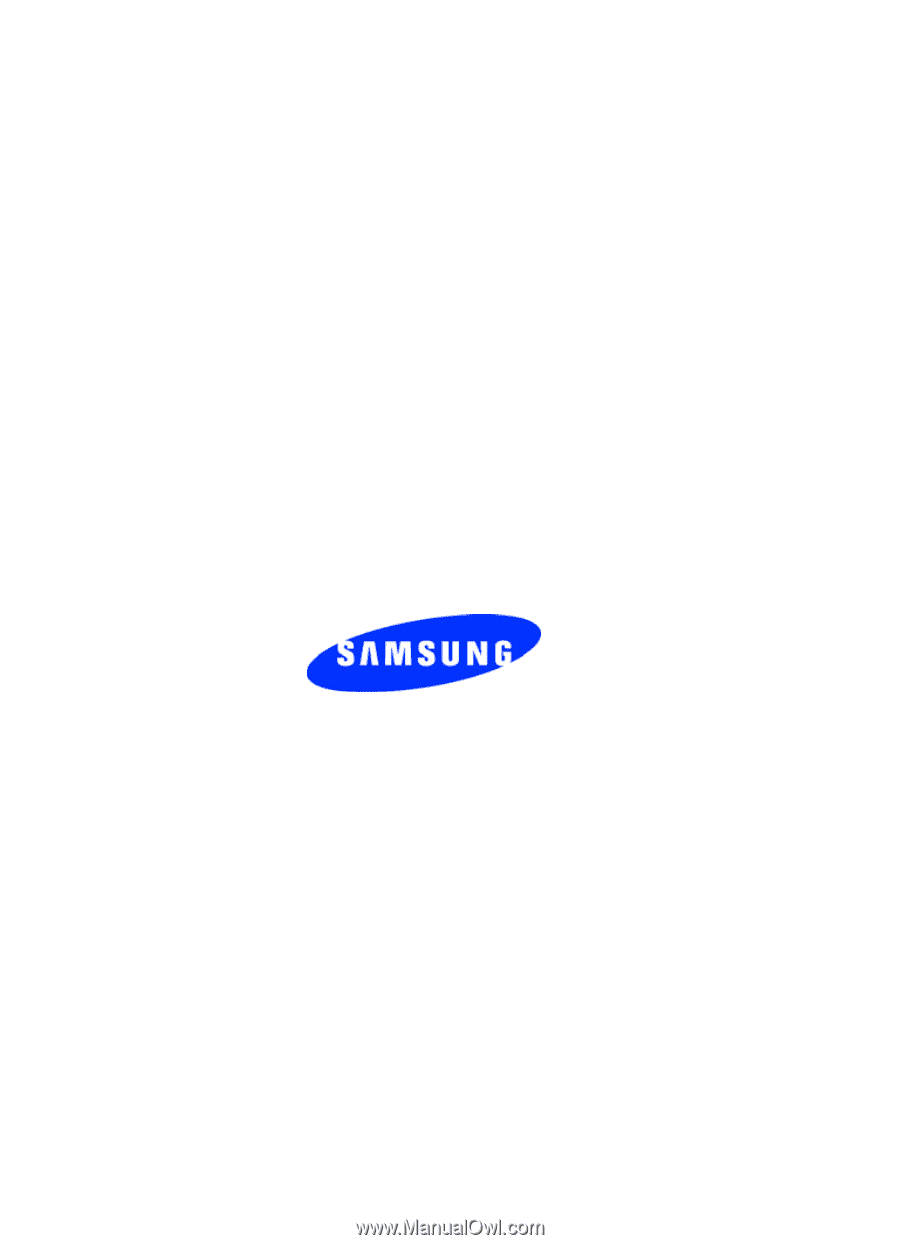
UVED1_1.2_WCE335_041405_F3
SGH-E335
PORTABLE Tri-Band
T
E
L
E
P
H
O
N
E
User Guide
Please read this manual before operating your
phone, and keep it for future reference.