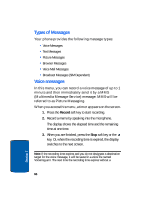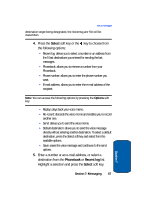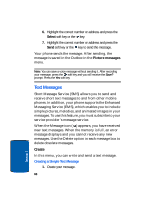Samsung E335 User Manual (ENGLISH) - Page 73
Creating a Message Using Options
 |
View all Samsung E335 manuals
Add to My Manuals
Save this manual to your list of manuals |
Page 73 highlights
Text Messages You can create a message using standard Alphabet characters or special Uni-code characters, depending on the setting in the Character support menu. Notes: For further details about entering characters, see "Using ABC mode" on page 51. You can enter up to 160 standard Alphabet characters in your message. When you enter text using Uni-code characters, the maximum number of characters that can be in a message is reduced to 70. 2. When you finish entering your message, press the Options soft key or the key. The following options are available: • Send: allows you to send the message. The message is deleted after sending. • For more information about Text formatting, Add content, or Templates, see "Creating a Message Using Options" on page 69. • Save message: allows you to save a copy of the message to the Phone or SIM card. 3. Select Send and press the Select soft key or the key. Note: When the phone fails to send the message, it asks you if you want to retry. Press the OK soft key to confirm. Otherwise, press the Exit soft key to return to the message screen. Creating a Message Using Options 1. Create your message. 2. Press the Options soft key or the key. Section 7: Messaging 69 Section 7