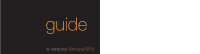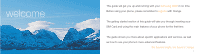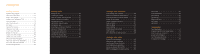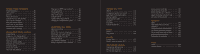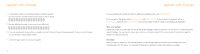Samsung E800 User Guide
Samsung E800 Manual
 |
View all Samsung E800 manuals
Add to My Manuals
Save this manual to your list of manuals |
Samsung E800 manual content summary:
- Samsung E800 | User Guide - Page 1
guide to using your Samsung E800 - Samsung E800 | User Guide - Page 2
your Samsung E800 in no time. Before using your phone, please remember to register with Orange. The getting started section of this guide will take you through inserting your SIM Card and using the main features of your phone for the first time. The guide shows you more about specific applications - Samsung E800 | User Guide - Page 3
plug in and charge 13 outside your Samsung E800 14 lock your keys 18 your Home know who is calling you 43 Orange service directory 44 activate the loudspeaker 44 reduce ringtone for caller groups 56 manage your calls Answer Phone messages 58 listening to your messages 58 use Answer Phone - Samsung E800 | User Guide - Page 4
122 Orange Answer Fax 123 games games 126 wap games 128 security Orange Care 130 What if I enter the wrong PIN 133 International services international dialling codes 138 pay monthly customers 138 pay monthly check list 139 pay as you go customers 140 pay as you go check list 141 which - Samsung E800 | User Guide - Page 5
1 getting started - Samsung E800 | User Guide - Page 6
number on the sticker inside your Samsung E800. You may need the number in future if your phone is lost or stolen 2 services to register. 10 register with Orange If you are already with Orange and wish to register an upgraded phone, call 0800 079 0027. If you are new to Orange and will be paying - Samsung E800 | User Guide - Page 7
contact points and press down until it clicks. 12 SIM Card plug in and charge 1 Plug your charger into a mains socket. 2 Insert the lead into the socket on the base of your phone. 3 The battery indicator in the top right-hand corner of the display will show up to three bars while charging - Samsung E800 | User Guide - Page 8
Phone. Press to return to the Home screen at any time. charger socket navigation pad Move through the menu options and access your home links by pressing . answer a call Answer a call or to make an outgoing call. Contacts key For direct access to your Contacts homepage. outside your Samsung E800 - Samsung E800 | User Guide - Page 9
outside your Samsung E800 camera key When your phone is open, press and hold to open your viewfinder and to take a photo. 16 headphones socket Lift and peel back button to plug in your headphones. mirror Aim the camera lens for self portraits. outside your Samsung E800 camera lens Take photos to - Samsung E800 | User Guide - Page 10
direct access to the main features of your phone. Orange shortcuts These symbols link you to four of the most frequently used features on the Samsung E800. These are: ■ Orange Plus ■ Call history ■ Messages ■ Camera To access these features simply scroll to the specific icon using the navigation pad - Samsung E800 | User Guide - Page 11
keys On your display you will see which features the soft keys control. From the Home screen when, then return the call or save their details. Games Test your skills with SnowBallFight and Bubblesmile. Phone settings Personalise your phone to suit your lifestyle. Camera Take photos and either send - Samsung E800 | User Guide - Page 12
and information on your service. Orange Plus Orange Plus contains special updates designed for your E800. Updates include lottery updates dial the number you want to call, but don't forget to use the full area code. The dialler screen will show you the number you have entered. make your first call - Samsung E800 | User Guide - Page 13
are on a call to hear your caller more clearly. To adjust the volume: 1 Locate the volume control button on the left-hand side of your phone. 2 To increase the volume press the top arrow and to decrease it press the bottom arrow. adjust the volume 25 - Samsung E800 | User Guide - Page 14
select Add entry. 2 Enter the information for the new contact in the fields as instructed. After entering the contact number, select Save, then Phone. 26 3 Choose what type of phone number you're saving - Mobile, Home, Office, Fax. Scroll down to the appropriate type and press Select. Then enter - Samsung E800 | User Guide - Page 15
of your phone. 2 Your screen automatically becomes a viewfinder which moves with you as you move your E800. Using the through the fields entering a subject for your message and adding sound and text if you wish. 3 Press Options mobile number and press Select then OK. 7 Press Send to send your message. - Samsung E800 | User Guide - Page 16
From the Home screen press Menu, scroll to and press Short message, followed by Create. 2 A blank screen will appear. 3 You can enter text on your phone immediately using predictive text (T9). 30 4 With predictive text you only need to press the key for a letter once. So, for example, to write the - Samsung E800 | User Guide - Page 17
: 32 You can click on Channel Guide to open a full list of features that may be useful to you or click on any of the links listed to shortcut straight to them. So, for example, if you are looking to download a new game to your phone, scroll to Games. Click on Your Page to set - Samsung E800 | User Guide - Page 18
2 making calls 34 - Samsung E800 | User Guide - Page 19
the same time not available to pay as you go customers When you are on a call, answer a second call without ending the first using Call waiting. To activate call waiting: 1 From the Home screen, press Menu then scroll to and select Phone settings. 2 Select Network services, followed by Call waiting - Samsung E800 | User Guide - Page 20
Hold. 2 Make the second call in the normal way. 3 Alternatively, enter the phone number that you want to dial or look it up in the Address book. 4 computerised telephone systems. When the Mute keys option is selected, your phone does not transmit key tones so you can press keys without hearing - Samsung E800 | User Guide - Page 21
calls To start a conference call: not available to pay as you go customers Conference Calling is a great way to chat with up to five other people while you're out and about. To activate Conference Calling call customer services on 150 from your Orange phone or 07973 100 150 from any other - Samsung E800 | User Guide - Page 22
Data. You can receive but not send text messages from Line 2. To hide your number when calling another person, simply dial 141 before the number. To hide your number permanently, call customer services on 150 from your Orange phone or 07973 100 150 from any other phone. If you are a pay as you go - Samsung E800 | User Guide - Page 23
with the navigation pad to access your Service directory and press Select. 44 Scroll to the service you require and press Select. activate the the phone. reduce background noise with voice clarity You can significantly reduce the background noise during a call with the voice clarity feature which - Samsung E800 | User Guide - Page 24
making calls 46 3 manage your contacts - Samsung E800 | User Guide - Page 25
's name will appear on a screen telling you it's a home, mobile, office or fax number. manage your contacts When I save a contact phone's internal memory is dynamic, and is shared between the features of your phone. The advantage of storing contacts on your SIM Card is that if you change phones - Samsung E800 | User Guide - Page 26
2 Press Save. 3 Select Phone and choose type of phone: ■ Mobile ■ Home ■ Office ■ If you press a key twice, quickly, you will go to the names starting with the second letter on the this entry to be deleted. Press Yes to confirm and your E800 will confirm this has been deleted. 5 To delete all the - Samsung E800 | User Guide - Page 27
to have any new information backed up at no additional cost. Make sure that losing your phone doesn't mean losing all of the important contact information stored on your SIM Card. Memory Mate is a new service which ensures the details you have stored on your SIM Card for all of your friends - Samsung E800 | User Guide - Page 28
speed-dial entry you want to edit from the list and press Select. 2 Go to one of the following menu options using the navigation pad and press Select. Phone. arrange your address book into caller groups You can organise the contacts stored on your phone into groups, so that you can set your phone to - Samsung E800 | User Guide - Page 29
Pressing the bottom of the navigation pad, scroll to No Group, and press Select. 4 Your contact is no longer assigned to a caller group. set a ringtone for your Address book caller groups 1 Scroll to each of the contacts within a caller group. 2 Press OK, then use the navigation pad to scroll right - Samsung E800 | User Guide - Page 30
call, simply press # while you are still connected. 3 Orange Answer Phone will automatically dial the caller's number and connect you. Note: Answer Phone Call Return is only available if the network you are calling supports this service. You are charged your standard call rate. manage your calls - Samsung E800 | User Guide - Page 31
4 Follow the simple steps to listen to your messages. Note: The cost to call your Answer Phone depends on your Service Plan. when you can't take your calls, why not divert them? not available to pay as you go customers Call diverts can be set up in the following ways: ■ Divert always: all calls - Samsung E800 | User Guide - Page 32
, the rate will vary depending on the service provider you are using. For more information call Orange customer services on 150 or, if you are a pay as you go customer, on 451 from your Orange phone. control the numbers that can be called from your phone Fixed dialling allows you to limit the use - Samsung E800 | User Guide - Page 33
will be prompted to enter your PIN2 code again. Enter the code and press OK. 3 Enter the name press Menu, scroll to and select Phone settings and select Network services. Select Call barring. 2 Select Data calls. Press Select followed by Activate. 4 Enter password 1111, then press OK and your phone - Samsung E800 | User Guide - Page 34
text message notification of the call. You can turn this service off or on by calling your Answer Phone. Select option 3, then option 7 and follow the prompts. and a keep an eye on how long you spend on your calls Your E800 allows you to keep track of the length of your calls and, consequently, - Samsung E800 | User Guide - Page 35
OK. Note: For billing purposes the length of calls and service may be rounded off and subsequently differ slightly from the information supplied by this feature. 68 minute minder This option allows you to decide whether or not the phone beeps every minute during a call to keep you informed of - Samsung E800 | User Guide - Page 36
manage your calls 70 5 messaging - Samsung E800 | User Guide - Page 37
or down with the navigation pad. ■ ABC ■ T9 ■ Symbolic ■ Number ■ Add word You can send and receive text picture messages from your phone to other compatible phones which use text picture messaging, even when you are abroad. 1 Select Messages from the Home screen and press . 2 Type the message you - Samsung E800 | User Guide - Page 38
from Orange World. 9 Press Select and then Options. 10 Type in recipient's mobile number and press OK. 11 Your text message, picture/animation and melody are 74 the same text message to a group of people not available to pay as you go customers Need to change the time or venue of your meeting? Save - Samsung E800 | User Guide - Page 39
A blank screen will appear for you to type the recipient's mobile number, or alternatively, press Contacts to select a number from your text message reply to whoever sent the message. ■ Call back Call the number of the phone that the message was sent from. ■ Cut address Copy the number and save it to - Samsung E800 | User Guide - Page 40
6 Orange Photo Messaging 78 - Samsung E800 | User Guide - Page 41
, allowing you to send and receive text and photos in one message to other mobile users and even to an email address. You can send photo messages to other phones that support Photo Messaging and also to phones which do not (all the features will only be available if it is a Photo Messaging enabled - Samsung E800 | User Guide - Page 42
Rename Allocate your image a name or number. ■ Go to my photo View all the photos you have screen will open. 3 Scroll through the fields, adding sound and text where applicable. 4 Press Opt then stored on your phone, then press OK. 7 If necessary type in recipient's mobile number then press - Samsung E800 | User Guide - Page 43
, the phone automatically takes and saves the pictures successively as many times as you set. The Mobile (128 x120) size will be set by default. ■ Night mode: this option allows you to take a picture of the best quality in poor lighting. ■ Capture only: you can take pictures without review. ■ Frame - Samsung E800 | User Guide - Page 44
key, the phone takes the picture QVGA (320x240), QQVGA (160 x120) and Mobile (128x120). The selected image size displays on phone. ■ Flash light: allows you to set the camera flash to activate automatically or not. ■ Manual as an enlargement. 4 Press Multi to go back to the multiple view mode, or - Samsung E800 | User Guide - Page 45
Orange Photo Messaging receive a photo message You can receive and view photo messages on your Samsung E800. To read a new photo message press View when the message first arrives. 88 7 Orange Multi Media services - Samsung E800 | User Guide - Page 46
Film, News, Travel & Journey, All Channels ■ Find - A mobile site, Find things nearby, Go to Find Your Page, Email and organise ■ You & Orange Choose services Use All channels to personalise your phone by downloading new ringtones, wallpapers, or the latest games, including some of the biggest games - Samsung E800 | User Guide - Page 47
friends in. Once you're there, use the Find feature to find the local cinema, and grab a cab number , they will send a text message to your phone at no extra cost, allowing you to call as Freeserve and Yahoo! by clicking Other email services. Your E800 gives you direct access to your Orange Email - Samsung E800 | User Guide - Page 48
to a bookmark: 1 Press Menu, then Bookmark. 2 Select the name of the bookmark you wish to access and press Select, then Go. 94 Orange Multi Media services choose from a list of options while you are browsing You can access the Options menu at any time by pressing Options. The full list of - Samsung E800 | User Guide - Page 49
Review your security settings. ■ Quit To end your wap session. Note: The Options menu is dynamic in that its content may vary according to which wap site you are visiting. empty your cache Your phone wap settings? Option Setting Connection name Data bearer Access point name Username Prompt - Samsung E800 | User Guide - Page 50
up an Orange text alert simply call 277 free from your Orange phone. You will receive a text, or multimedia, message every time there All future option. Note: You will be charged your normal Service Plan rate for each text message received. if you prefer to price of 40p per minute to call 177. 99 - Samsung E800 | User Guide - Page 51
services access Orange Internet from your PC With Orange Internet you can access all these features: ■ Personal email address and free email alerts. When you're out and about, you can receive a text message on your Orange phone Orange phone account online not available to pay as you go customers - Samsung E800 | User Guide - Page 52
8 personalise your phone 102 - Samsung E800 | User Guide - Page 53
photos and sounds with your friends. 1 From the Home screen press Menu, scroll to Phone settings and press Select. 2 Scroll to Sound settings. Select Incoming calls. 104 3 Choose from. ■ Default melodies Choose a ringtone to alert you to incoming calls from a list of pre-installed options ■ My - Samsung E800 | User Guide - Page 54
on or off: 1 Press Menu, scroll to Phone settings and select Sound settings. 2 Scroll to Power On/Off and press Select. 3 Choose from Off, Classical or Future and press Select. personalise your caller groups You can assign ringtones, message alerts and pictures to contact groups you've created - Samsung E800 | User Guide - Page 55
Melody Set a ringtone to alert you to calls from contacts in this group. ■ Change name Change the group's name ■ View image Review the picture that up and down with the navigation pad. change the language used on your phone To change the main display: Choose from: ■ Backlight Select whether the - Samsung E800 | User Guide - Page 56
when you switch your phone on. To set your greeting message: 1 Press Menu and select Phone settings. personalise your phone 2 Scroll to and ringtone from Default Melodies or My sounds. assign a ringtone or a photo to your contacts To add a photo to a contact: You can assign different ringtones - Samsung E800 | User Guide - Page 57
Java™ technology. This allows you to download Java™ games and applications to your phone via wap, which you can then use and update ™ application. 3 Press Open to open an application that has been downloaded to your phone. To download a Java™ application: 1 Press Menu, scroll to Orange World and - Samsung E800 | User Guide - Page 58
can use the infrared port of your phone to communicate wirefree with other infrared devices. You can browse the Internet or check your emails if you connect to a laptop computer, or you can send contacts, business cards, calendar entries, ringtones and game commands from one handset to another. To - Samsung E800 | User Guide - Page 59
Delete, Set as ringtone (only available in My feature enables you to: ■ write a memo ■ view the calendar ■ make a To do list ■ set the current date and time and find out what time it is in various cities around the world ■ set the alarm so that the phone rings at a specific time ■ use your phone - Samsung E800 | User Guide - Page 60
following: ■ Add memo: allows you to add a new memo on the day ■ Go to date: allows you to enter a particular date and then schedule an event on you must specify your time zone in the Set world time option. To set your phone's time and date: 1 Press Menu, scroll to Calendar and press Select. 2 - Samsung E800 | User Guide - Page 61
line of the display. To stop the alarm when it rings, press any key. keep on top of figures on the move Your phone has a handy calculator and converter. The calculator performs basic arithmetic functions, such as addition, subtraction, multiplication and division. To perform a calculation: 1 Press - Samsung E800 | User Guide - Page 62
manage your time keep track of important events Your E800 has a timer feature so that you can set the phone to sound an alarm at a specific time. Note: The timer uses power from the battery and this reduces the E800's operating time. When Quiet mode is activated there is no sound. To set the - Samsung E800 | User Guide - Page 63
manage your time 124 10 games - Samsung E800 | User Guide - Page 64
spare, why not test your gaming skills against your phone? With two exciting games to choose from you can have hours of fun on your phone. SnowBallFight 1 Press Menu and scroll to Games. 2 Select Applications then SnowBallFight and press Launch. 3 Press any key twice to go to the first menu screen - Samsung E800 | User Guide - Page 65
. You can access a great selection of games on your phone using your Orange World connection. These games are different to the downloadable games as they require you to be connected while you are playing. Note: You will be charged the standard wap service charge while you are connected and playing - Samsung E800 | User Guide - Page 66
the same model despatched within 24 hours of our acceptance of your claim, to any UK address. ■ The same number and the same service on your replacement Orange phone that you enjoyed on your old one, so you're never out of touch for long. 130 To get Orange Care call 434 - Samsung E800 | User Guide - Page 67
unblock your SIM Card. Call customer services on 07973 100 150 if you are a pay monthly customer or 07973 100 451 if you are a pay as you go customer for details on how to unblock your phone. Do not attempt to guess the PUK code. If you enter your PUK code incorrectly 10 times in a row, you - Samsung E800 | User Guide - Page 68
when a different SIM Card is used in your phone, to prevent unauthorised use. The security code is preset to 12345. What are the security codes for? Your Orange phone comes with a number of preset security codes. Each code controls one of your phone's features. Use the table below to identify which - Samsung E800 | User Guide - Page 69
security 12 International services 136 - Samsung E800 | User Guide - Page 70
know you are abroad so they can expect a different ringtone when they call you or they might hear a recorded message in a foreign language if you are out of coverage. pay monthly check list before you travel 1 Call customer services on 159 from your Orange phone or 07973 100 159 from any other - Samsung E800 | User Guide - Page 71
or photo messages from abroad by simply adding the international dial code before the number you call or text. 140 International services If you call or send a text or photo message abroad from the UK it makes sense to use your Orange phone. Orange's low fixed price rates make it simple to work - Samsung E800 | User Guide - Page 72
you pack your charger and a three-pin adaptor so you can charge your phone while abroad. 4 Manual to choose from a selection of local networks. For more information call Orange customer services on 150 or, if you are a pay as you go customer, on 451 from your Orange phone. using your Answer Phone - Samsung E800 | User Guide - Page 73
abroad If you use GPRS abroad you may need to manually select the network you use to ensure that you are roaming on a network that supports GPRS Roaming. Call customer services on 150 from your Orange phone, or 07973 100 150 from any other phone, to get an up-to-date list of foreign operators - Samsung E800 | User Guide - Page 74
reference safety 2 everyday use of your phone 1 network services The mobile phone described in this guide is approved for use on the Orange network. A number of features included in this guide are called Network Services. These are special services that you can arrange through Orange. Before you - Samsung E800 | User Guide - Page 75
mobile phone equipment in your vehicle is mounted and operating properly. Your mobile phone the manufacturer of any equipment that has been added to your vehicle. 5 fuse replacement ■ Always phone is switched on and in service. Give your location to the operator. If your phone offers the features - Samsung E800 | User Guide - Page 76
inserted in your phone in order to make emergency calls. Pay as you go customers do not need to phone wherever it is forbidden to use it, or when it may cause interference or danger. When connecting the phone or any accessory to another device, read its user guide for detailed safety instructions - Samsung E800 | User Guide - Page 77
boarding any aircraft. The use of mobile telephones in an aircraft may be dangerous to the operation of the aircraft, disrupt the mobile telephone network, and is illegal. Note: Failure to observe this instruction may lead to suspension or denial of Orange phone services to the offender, or legal - Samsung E800 | User Guide - Page 78
important data. ■ Your phone must be switched on to access games, ring tone composer, calendar, calculator, wap, infrared, timer and other similar features. Do not switch your phone on when mobile phone use is prohibited or when it may cause interference or danger. ■ The information or services you - Samsung E800 | User Guide - Page 79
and may violate regulations governing use of mobile phones. ■ Keep all SIM Cards out of children's reach. ■ Use your phone battery only for its intended purpose, and never use any charger or battery which is damaged or worn out. ■ Never allow the battery terminals to short circuit, as this can cause - Samsung E800 | User Guide - Page 80
, battery, charger or any accessory. If any of them is not working properly, contact Orange customer services on 07973 100 150 or, if you are a pay as you go customer, on 07973 100 451, from any other phone for assistance. 158 reference radio waves and your phone The SAR value for your Samsung - Samsung E800 | User Guide - Page 81
or, if you are a pay as you go customer, on 07973 100 451 if you do not wish to receive any marketing reference materials related to Orange and its services, or if you do not wish us to pass on your details to any other reputable organisations for sales and marketing purposes. to £100 - Samsung E800 | User Guide - Page 82
or 07973 100 158 from any other phone. Pay as you go customers can 162 reference purchase Orange Care by calling 450 from their Orange phone or 07973 100 450 from any other phone. 2 insurance terms 2.1 Orange Personal Communications Services Limited (Orange) is monitored by HSBC Insurance Brokers - Samsung E800 | User Guide - Page 83
insured worldwide subject to the terms and conditions of the Insurance policy (see clause 6.14 in respect of conditions outside the United Kingdom). If your phone (or parts there of) is lost, stolen or damaged you will be entitled to a replacement or repair "free of charge" subject to payment of the - Samsung E800 | User Guide - Page 84
the network service; loss of use or consequential loss of any kind; cosmetic damage which does not impair the normal functions of the phone; loss of any authorised user; 4.1.11 disregard of manufacturer's and/or operating instructions; 4.1.12 damage resulting from pressure waves caused by aircraft or - Samsung E800 | User Guide - Page 85
will only be made with an Orange product. Wherever possible, reasonable efforts will be made to ensure that the replacement phone is of the same or similar specification. 6.2 Replacement phones may be supplied from refurbished stock that have been tested and are fully functional. 6.3 In the event of - Samsung E800 | User Guide - Page 86
price of any battery charger or antenna returned to Orange which is shown not to be that originally supplied with the phone or of any phone an optional extra with your Pay Monthly service plan will be subject to been used in accordance with the operating instructions; 7.1.2 any repairs which may have - Samsung E800 | User Guide - Page 87
phones share an Orange Group service plan then each phone will be covered separately. 9 term & payments - pay monthly Service Plan with optional Orange Care 9.1 Where you are connected to a service published in our periodically updated price guide. The administration fee is subject to change and - Samsung E800 | User Guide - Page 88
a pay as you go service plan which requires Orange Care to be purchased as an optional extra the premium must be paid in advance. 10.2 The policy only applies to approved and branded Orange pay as you go phones and may be purchased for any phone within the current pay as you go range. If you pay by - Samsung E800 | User Guide - Page 89
any) of any period under clause 8.1 calculated from the day your phone was first registered on the Orange network. 11.6 In the event you switch from a pay monthly service plan inclusive of Orange Care to a pay as you go service plan Orange Care will automatically cease. 11.7 In the event that you - Samsung E800 | User Guide - Page 90
Adjusters for investigation and review. 13 complaints 13.1 If you have any queries or complaints regarding this Insurance you should in the first instance address this to Orange. Call 150 from your Orange pay monthly phone or 07973 100 150 from any other phone. Pay as you go customers should call - Samsung E800 | User Guide - Page 91
use in conjunction with your phone. They include (without limitation) batteries, chargers, car kits, headsets and carry cases. Account our records of your payments and outstanding Charges, plus your personal details. Bar a block placed by us on some or all of the Services you normally use (except - Samsung E800 | User Guide - Page 92
Services Limited, or any organisation that may succeed it as the assignee of this Contract. Phone a mobile telephone (excluding Accessories, but including the charging unit and SIM which remains the property of Orange) which is approved by Orange for connection to its Network. Price Guide - Samsung E800 | User Guide - Page 93
or more of the terms of your Contract. 3.3.1 If you don't pay your bill within the time stipulated in Condition 6.2, we reserve the right to place a Bar on all outgoing calls from your Phone (with the exception of calls to the emergency services). This Bar will remain in force until you've paid - Samsung E800 | User Guide - Page 94
also tape conversations between you and our customer services for training purposes. roaming Services outside the UK 3.6 Roaming relies on the may terminate your Contract before the Minimum Term has expired if you pay us: 4.2.1 all Charges that are due, plus 186 reference Prices published by 187 - Samsung E800 | User Guide - Page 95
Service in accordance with Condition 15.1. termination of your Contract by Orange 4.4 We may terminate your Contract immediately at any time in respect of any or all the Phones we have good reason for believing that you are unable to pay the Charges 4.4.5 in addition, we may terminate your Contract - Samsung E800 | User Guide - Page 96
Contract 5.1 Termination of your Contract is subject to you paying us any money you owe us and us paying you any money we owe you. After termination, Charges in respect of Services not supplied directly by us eg Roaming may be invoiced several months in arrears. VAT will be added to all invoices at - Samsung E800 | User Guide - Page 97
identification code, number or name issued by us permitting access to the Services; 192 reference 6.4.3 not use the Services for any comply with any reasonable instructions issued abusive, indecent, obscene or menacing nature; by us which concern your use of the Services, 6.4.4 not cause, - Samsung E800 | User Guide - Page 98
Price Plan on Line 2 than you have on Line 1. 194 the details you give us must be correct 9.1 By applying for Registration or for Orange Additional Services pay for the Services Services to your Phone while we investigate further. Following our investigation, we will Connect or reinstate the Services - Samsung E800 | User Guide - Page 99
to you, or c) before reinstating the Services after Suspension. Deposits will be held for 12 months from the date of receipt and then refunded. We do not pay interest on Deposits. If you owe The SIM Card supplied with your Phone enables the Phone to work on our Network only - with the exception of - Samsung E800 | User Guide - Page 100
Charges are up to date and you pay the current administration charge. The software in the SIM Card and the Phone is either owned by or licensed to you are asked to choose a Price Plan and to indicate which Orange Additional Services you require. You may switch between Price Plans and add to or cancel - Samsung E800 | User Guide - Page 101
Services as well as adding new services, particularly Orange Additional Services. Charges for, and any special terms and conditions attached to, Orange Additional Services if you have transferred title to your Phone to a new customer who has Connected the Phone to our Network. We may assign our - Samsung E800 | User Guide - Page 102
be liable to you if we are unable to perform an obligation or provide the Services to you because of any factor outside our control, including but not limited to under your Contract; b) any disclosure as may be within our Data Protection Act registration. c) any disclosure required as a result of an - Samsung E800 | User Guide - Page 103
to the specific circumstances in batteries, chargers, car kits, headsets and carry cases. Charges the charges for pay as you go as published in our periodically updated list of charges (defined herein as 'Price Guide') Connection the process we carry out to enable your phone to access the Services - Samsung E800 | User Guide - Page 104
Orange Personal Communications Services Limited, and any successor in business or assignee. Phone mobile telephone (excluding Accessories but including charging unit and SIM which remains the property of Orange) approved by Orange for connection to its Network. Price Guide publication listing our - Samsung E800 | User Guide - Page 105
Services if a complaint has been made against you pending the results of investigation of the complaint. 3 pay as you go Vouchers 3.1 Free airtime given to the customer on initial registration of their new pay as you go phone (if any) shall be valid for 208 the periods set out in the Price Guide - Samsung E800 | User Guide - Page 106
or regulation relating to its use; comply with any reasonable instructions issued by us which concern your use of the Services and co-operate with us in our reasonable security and other checks (which may include us making phone calls to you). reference 6 supplied by you 6.1 By applying for - Samsung E800 | User Guide - Page 107
Condition 9.3 we may at your request Suspend Services for a maximum period of 30 days whilst you make arrangements to obtain an alternative phone. 9.5 In the event that you fail to make a request as permitted by Condition 9.4 then any current pay as you go Voucher will lapse when you report the loss - Samsung E800 | User Guide - Page 108
accept responsibility for offers related to the provision of its Services made elsewhere than in its own advertisements or publications or a Phone owned by you to our Network at the request of someone other than you unless it is at least six months since you last Registered a pay as you go Voucher - Samsung E800 | User Guide - Page 109
an obligation or provide the Services to you because of any disclosure as may be within our Data Protection Act registration. 14.2.3 we may allow you is limited to the specific circumstances in which it was given. It are referred to arbitration under our Code of Practice for Consumer Affairs, except - Samsung E800 | User Guide - Page 110
the Game per phone. 218 reference 1.3 By downloading the Game the player agrees to be bound by these Terms and Conditions 1.4 You can only download the Game in the United Kingdom, the Game may be downloaded in some foreign countries, however this is dependent on this service being supported by - Samsung E800 | User Guide - Page 111
problems in the Game which are notified to us as soon as we reasonably can. If you do notice a fault or error in the Game, please notify Orange customer services the Game at any time. 5.5 Only one Game may be stored on your phone at any time, in addition to the Game already stored on your phone at - Samsung E800 | User Guide - Page 112
commercial purpose. 5.8 You agree only to access, download and use the Game in accordance with Orange's security measures relating to its network and billing, and the source code of the Game Dualband Digital Portable Cellular Telephone SGH-E800 Manufactured at: Samsung Electronics C0., Ltd, 94-1 - Samsung E800 | User Guide - Page 113
Park, Saxony Way, Yateley, Hampshire, GU46 6GG, UK. 2004.04.06 see the warranty card or contact the retailer where you purchased your phone. In-Seop Lee / S. Manager * * It is not the address of Samsung Service Centre. For the address or the phone number of Samsung Service Centre, 224 index 14 - Samsung E800 | User Guide - Page 114
index index a Alarm clock Answer Phone see Orange Answer Phone Answer a call b Bookmarks c Calculator Calendar 40 g 52 Games h 223 Home screen 63 i 54 Information menu 61 see Orange Information menu Infrared International services Pay monthly customers Pay as you go customers 63 Network - Samsung E800 | User Guide - Page 115
Call Return 44 Answer Phone PIN checking from any other phone Messages 53 Personal greeting xx Shortcuts xx Orange Care xx Orange Internet 66 Orange Plus xx Orange service directory Orange Text Media services 123 Orange Information menu 58 Orange 177 58 Orange 277 60 Orange - Samsung E800 | User Guide - Page 116
index s Text messages w Safety 148 Send 30 Wap Security codes 135 Write 30 see Orange World Silence 106 Attach a picture or sound 73 Wap games 128 SIM Card insert 12 Use a template 75 SIM Card PIN 132 Time and date 119 Speed dialling Stopwatch 54 v 122 Store a name and - Samsung E800 | User Guide - Page 117
from any phone or if you are pay as you go customer 650 from your Orange phone. The following booklets are available: Orange Explain Answer Phone Orange Explain Answering Services Orange Explain Care Terms and Conditions Orange Explain International Services Orange Explain Orange Data Access Orange - Samsung E800 | User Guide - Page 118
please visit our website at the address below. The information contained in this user guide is correct at the time of going to press, but Orange reserves the right to make subsequent changes to it and services may be modified, supplemented or withdrawn. June 2004. © Orange Personal Communications
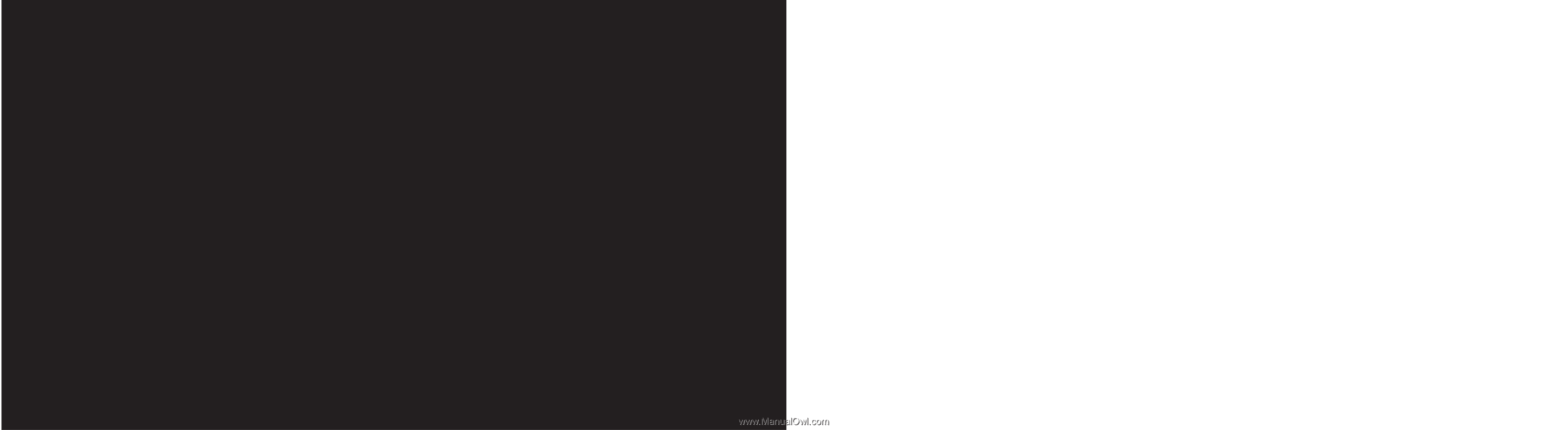
guide
to using your
Samsung E800